Note
Access to this page requires authorization. You can try signing in or changing directories.
Access to this page requires authorization. You can try changing directories.
Summary
Microsoft 365 Support is available only to users with Administrator roles associated with a valid email address. Therefore, only user accounts marked in the Microsoft 365 admin center as an administrator are able to contact support and/or create a support incident. Visit your Microsoft 365 admin center to manage your user accounts and define who has permissions to contact support.
If a user doesn't need any specialized administrative access, you can grant them the role of Service Administrator, which provides them with view-only access and the ability to contact support to create an incident.
To create a new service request, browse to the Microsoft 365 Admin Portal. After login, navigate to Show all > Support > New Service Request, and use the subject to briefly describe the problem for the new service request.
Note
Users can't change their own account permissions and their account needs to be updated by another administrator.
For more details and step-by-step guidance on how to assign administrative roles to users, see Assign admin roles.
For more details on administrator roles, see About admin roles.
For more information on how to populate a valid email address for a user account, see the "More Information" section. A valid email address is necessary for the following situations:
- You're informed of support incident progress and updates through email.
- Your identity might be challenged/verified through email or a valid phone number listed in your user's properties.
More information
Options and steps to populate a valid email address for a Microsoft 365 user account -
Option 1 - Update the UserPrincipalName/Username value in the Microsoft 365 admin center
Log into the Microsoft 365 admin center and look up the user.
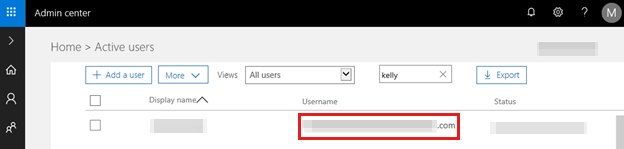
Next to Username select Edit.
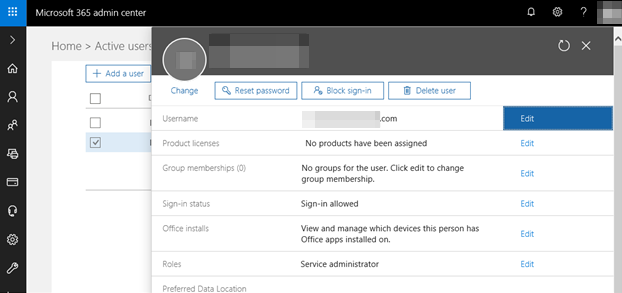
Under Aliases, type in a new email address and use the drop-down to select the desired domain. Click Add. Then select Set as primary.
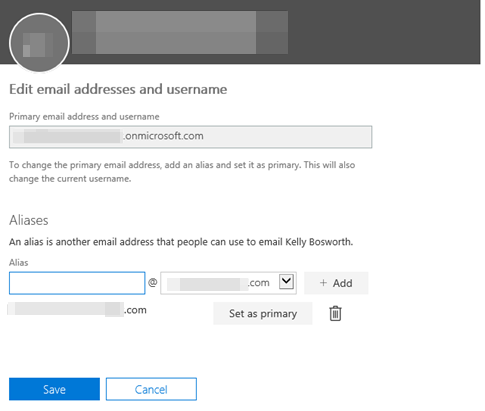
This action may bring up the following message for your confirmation.
You're about to change this user's sign-in information.
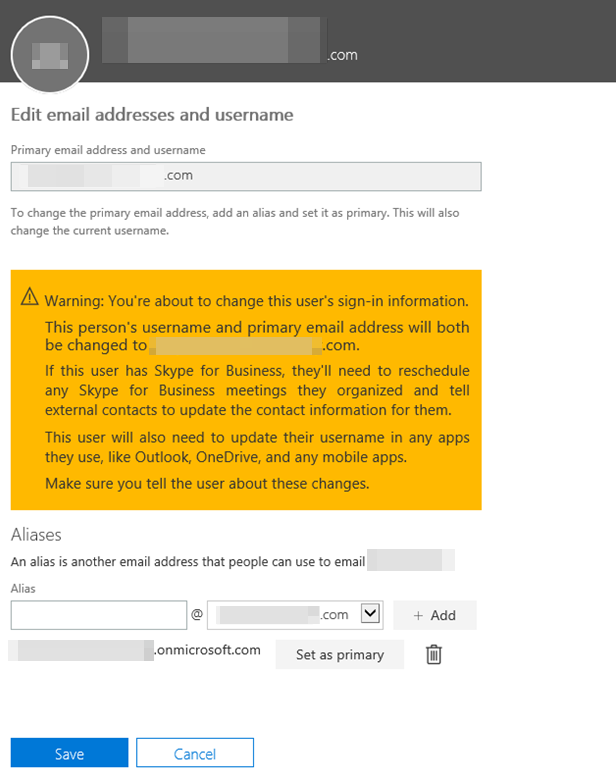
A summary of changes may be provided.
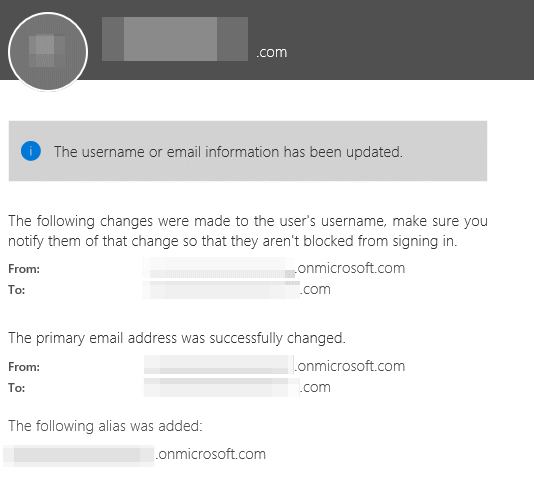
The desired address is shown here.
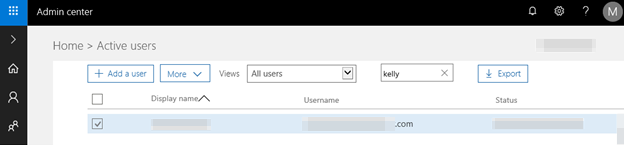
Option 2 - Add an alternate email address to the existing administrator user
Log into the Microsoft 365 admin center and look up the user.
Edit the user and go to the Roles section. Select Edit.
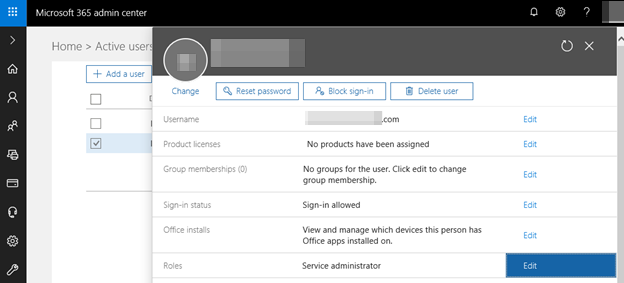
Scroll down and under Alternative email address, input the desired address.

The address added won't be listed on the Active user's page, but it will appear in Microsoft's system as an alternate email address, which can used to validate the caller during the creation of a support case.