Note
Access to this page requires authorization. You can try signing in or changing directories.
Access to this page requires authorization. You can try changing directories.
Introduction
This article contains information about how to troubleshoot problems that affect the ability to sign in to Microsoft Office 2016 apps and Microsoft Office 2013 apps that are enabled for modern authentication. This article also contains resources for IT administrators to address reports about Active Directory Federation Services (AD FS) issues that are specific to Office for Windows platforms.
The following table lists known issues and recommended solutions.
| Issue | Recommendation |
|---|---|
| "An error occurred. Contact your administrator" message when you try to sign in to an Office 2016 or Office 2013 modern authentication app | To resolve this issue, contact your administrator and refer to this article. |
| Desktop single sign-on (SSO) with AD FS fails | To resolve this issue, contact your administrator and refer to this article. |
If you have an issue that's not listed in this article, go to the following Microsoft TechNet wiki page. The wiki page lists other known issues and workarounds.
More information
Issue: "An error occurred. Contact your administrator" when you try to sign in to an Office 2016 or Office 2013 modern authentication app
Users can't sign in if the Microsoft 365 organization uses AD FS and forms-based authentication is turned off on the AD FS server. In this situation, users receive the following error message:
An error occurred
An error occurred. Contact your administrator for more information.
Error details
- Activity ID: 00000000-0000-0000-c32d-00800000005e
- Relying party: Microsoft Office 365 Identity Platform
- Error time: <Date> <Time>
- Cookie: enabled
- User agent string: Mozilla/5.0 (Windows NT 6.3;WOW64)
AppleWebKit/537.36 (KHTML, like Gecko)
Chrome/38.0.2125.111 Safari/537.36
In certain AD FS configurations, the administrator may not have forms-based authentication enabled on the AD FS server. This prevents Windows clients that are running Office from logging in as required by the authentication process.
To resolve this issue, set up AD FS to use forms-based authentication as the secondary form of authentication. To do this, follow the appropriate steps for the version that you use.
Note
The currently configured authentication methods can remain unchanged. For example, if Windows Integrated Authentication is configured as the primary authentication method, it can remain configured this way.
If you use AD FS 2.0
Enable forms-based authentication by using the steps in AD FS 2.0: How to Change the Local Authentication Type.
If you use AD FS in Windows Server 2012 R2
Follow these steps:
In Server Manager on the AD FS 3.0 server, click Tools, and then click AD FS Management.
In the AD FS snap-in, click Authentication Policies.
In the Primary Authentication section, click Edit next to Global Settings.
In the Edit Global Authentication Policy dialog box, click the Primary tab.
In the Extranet and Intranet sections, select the Forms Authentication check box.
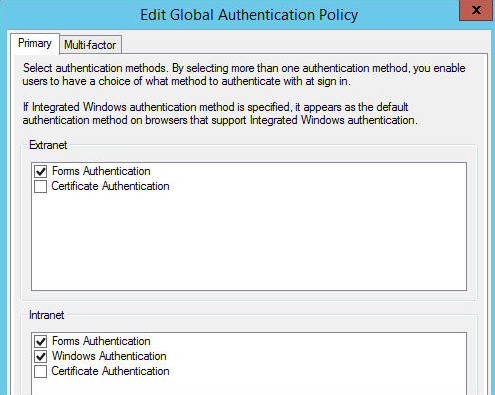
Issue: Desktop single sign-on (SSO) with AD FS fails
Desktop SSO is the process that's used to obtain seamless sign-in to Microsoft 365 resources through AD FS from a domain-joined computer that's inside a company network. When desktop SSO fails, users may be unable to activate Microsoft 365 Apps for enterprise or users may be prompted for forms-based logon even though they are using domain joined-computers from inside the company network.
Modern authentication (ADAL) with AD FS requires the /adfs/services/trust/13/windowstransport endpoint to be enabled.
To enable the endpoint, run the following Windows PowerShell command on the AD FS server:
Enable-AdfsEndpoint -TargetAddressPath "/adfs/services/trust/13/windowstransport"
References
Still need help? Go to Microsoft Community