Extend copilot with custom content sources
Copilot for Service provides out-of-the-box support to have copilot generate real-time responses from websites, SharePoint, offline files, and third-party knowledge bases. However, your business may use other third-party or proprietary knowledge bases that aren't supported out of the box. You can add those knowledge sources to your copilot by extending it in Microsoft Copilot Studio.
Adding custom content sources in Copilot Studio
To add custom content sources, you need to add a new topic in Microsoft Copilot Studio that uses the Fallback trigger. Complete the following steps:
- Launch Extend with Microsoft Copilot Studio from the left nav.
- Navigate to Topics from Copilot Studio's left nav.
- Select Add and Topic > from blank.
- Select Open code editor from the ellipsis on the top-right menu.
- Copy and paste the following YAML code into the topic.
kind: AdaptiveDialog
beginDialog:
kind: OnUnknownIntent
id: main
priority: -7
actions:
- kind: HttpRequestAction
id: nXJfks
method: Post
url: https://cheetah-facts.me/rest-api-examples/
body:
kind: JsonRequestContent
content: "={query: System.Activity.Text}"
errorHandling:
kind: ContinueOnErrorBehavior
statusCode: Topic.StatusCode
errorResponseBody: Topic.ErrorResponse
response: Topic.ServiceResponse
responseSchema:
kind: Record
properties:
results:
type:
kind: Table
properties:
dataSource: String
ID: Number
link: String
text: String
title: String
- kind: ConditionGroup
id: lk8b4S
conditions:
- id: zTRi0k
condition: =Topic.StatusCode >= 300
actions:
- kind: ParseValue
id: wqVAK5
variable: Topic.ParsedError
valueType:
kind: Record
properties:
error:
type:
kind: Record
properties:
detail: Blank
message: String
status: String
value: =Topic.ErrorResponse
- kind: ConditionGroup
id: jwQV1G
conditions:
- id: ssVMlZ
condition: =Topic.ParsedError.error.message = "Requested URI does not represent any resource"
actions:
- kind: SetVariable
id: setVariable_7w8AeR
variable: Topic.ErrorCode
value: ServiceNotAccessible
- kind: SetVariable
id: setVariable_ZSqujW
variable: Topic.ErrorMessage
value: The Service is not accessible
- id: S6SU02
condition: =Topic.StatusCode = 502
actions:
- kind: SetVariable
id: H2xDBa
variable: Topic.ErrorCode
value: ServerError
- kind: SetVariable
id: uyFvpV
variable: Topic.ErrorMessage
value: Unable to search knowledge articles from rest service
elseActions:
- kind: SetVariable
id: Vke6RY
variable: Topic.ErrorCode
value: GenericServiceError
- kind: SetVariable
id: setVariable_pQ40KX
variable: Topic.ErrorMessage
value: =$"The REST service returned status code {Topic.StatusCode} with error message '{Topic.ParsedError.error.message}'"
- kind: BeginDialog
id: OiJHUY
input:
binding:
Details: "=$\"Status code: {Topic.StatusCode}, message: {Topic.ParsedError.error.message}\""
ErrorCode: =Topic.ErrorCode
ErrorText: =Topic.ErrorMessage
Title: Error accessing Service
dialog: msdyn_AgentCopilot.topic.ShowError
- kind: EndDialog
id: prQKRD
elseActions:
- kind: BeginDialog
id: Ahf09m
input:
binding:
Answers: |-
=ForAll(Topic.ServiceResponse.results As Article,
{
Content: Article.text,
Title: Article.title,
ContentLocation: Article.link,
SourceName: "CustomRestService"
}
)
dialog: msdyn_AgentCopilot.topic.AppendAnswers
output: {}
- After you paste the topic, it should look like the following image:
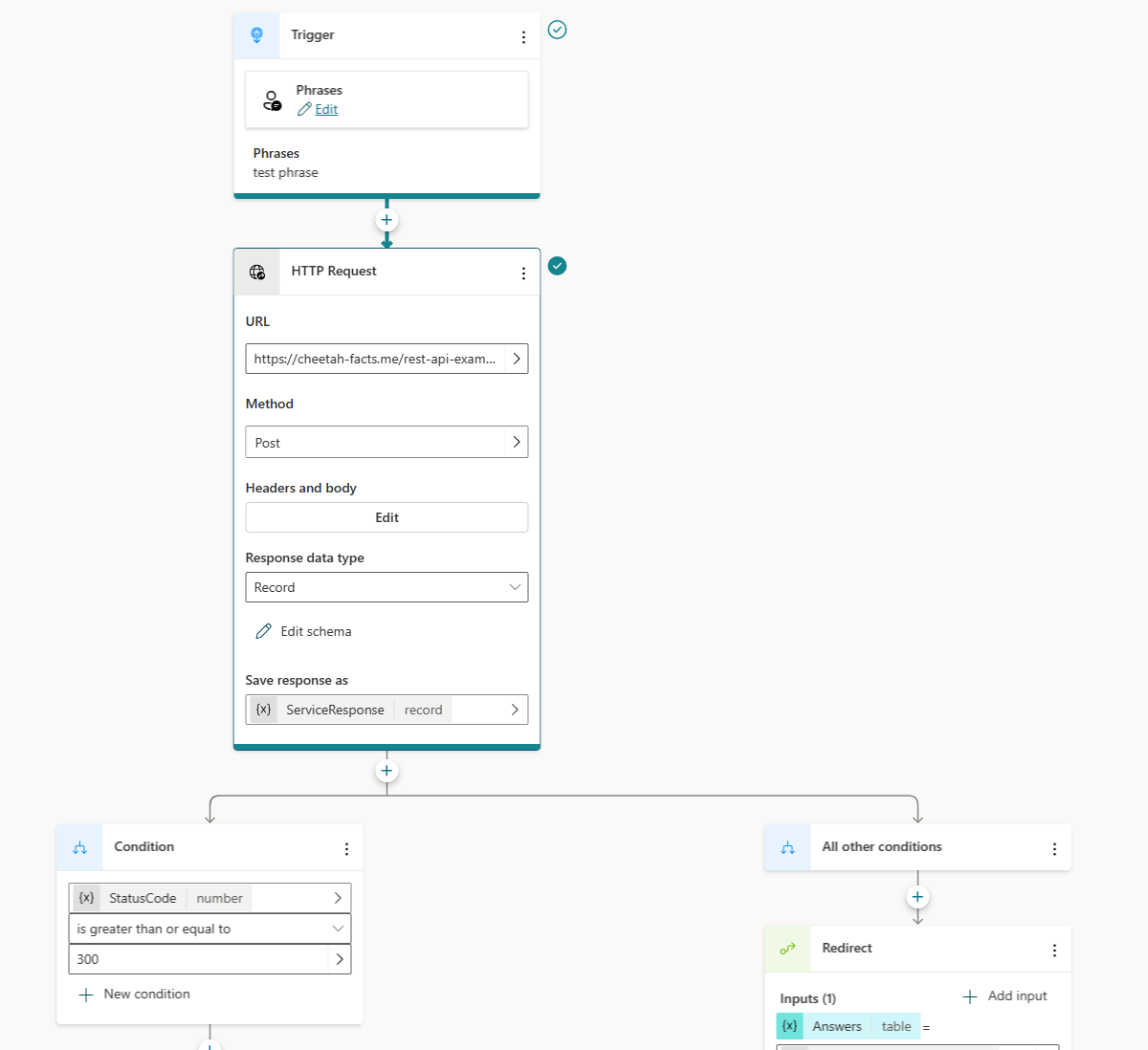
Review the example HTTP call and the JSON schema for accepted format. Replace with a node to connect to your custom content source. It can be from Power Automate flow, connector or a direct HTTP response.
Make sure your custom content source result matches the schema defined in the sample.
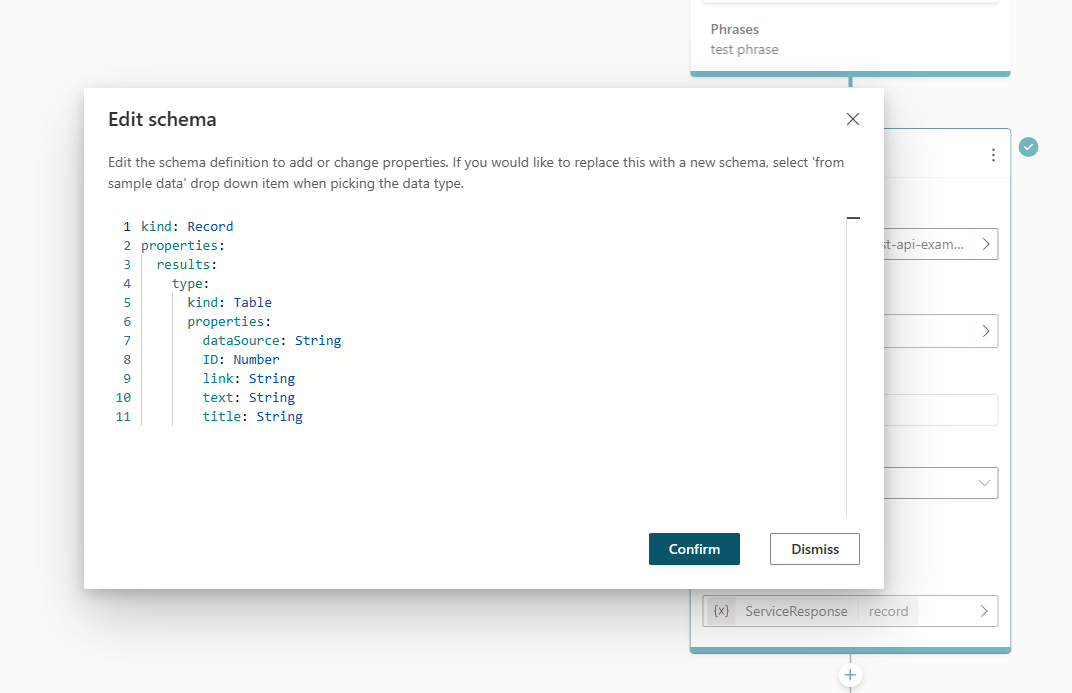
Review and update the error handling logic based on your system's status code.
Test it by asking a question in the test chat that results in your custom content source returning results.
Feedback
Coming soon: Throughout 2024 we will be phasing out GitHub Issues as the feedback mechanism for content and replacing it with a new feedback system. For more information see: https://aka.ms/ContentUserFeedback.
Submit and view feedback for