Note
Access to this page requires authorization. You can try signing in or changing directories.
Access to this page requires authorization. You can try changing directories.
Important
Agent templates are designed to help you get started with a custom agent. You are responsible for assessing all safety and legal implications of using an agent template and customizing it as appropriate for your business.
Organizations must assess specific legal and regulatory requirements when using agent templates, as they might not be suitable for all industries, scenarios, or use cases. Additionally, AI services must not be used in ways prohibited by applicable terms of service and relevant codes of conduct.
| Agent name | Type | Where available |
|---|---|---|
| Citizen Services | Custom agent | Create page of Copilot Studio |
| EU CBAM Estimator (preview) | Custom agent | Create page of Copilot Studio |
| Financial Insights | Custom agent | Create page of Copilot Studio |
| IT Helpdesk | Custom agent | Create page of Copilot Studio |
| Safe Travels | Custom agent | Create page of Copilot Studio |
| Voice | Custom agent | Create page of Copilot Studio |
| Weather | Custom agent | Create page of Copilot Studio |
| Website Q&A | Custom agent | Create page of Copilot Studio |
| Benefits | Microsoft 365 Copilot agent | Create page of Copilot Studio |
To create a custom agent from an agent template bundled with Copilot Studio:
From the Create page, under Explore agents, select an agent.
On the agent configuration page, enter a name and, as required, a description and instructions for your new agent.
To change the icon representing your agent, select Change icon.
As required, confirm the agent's data connection:
If you need to set up or change the data connection, select the three dots (⋮) next to the data connection, and then select Edit.
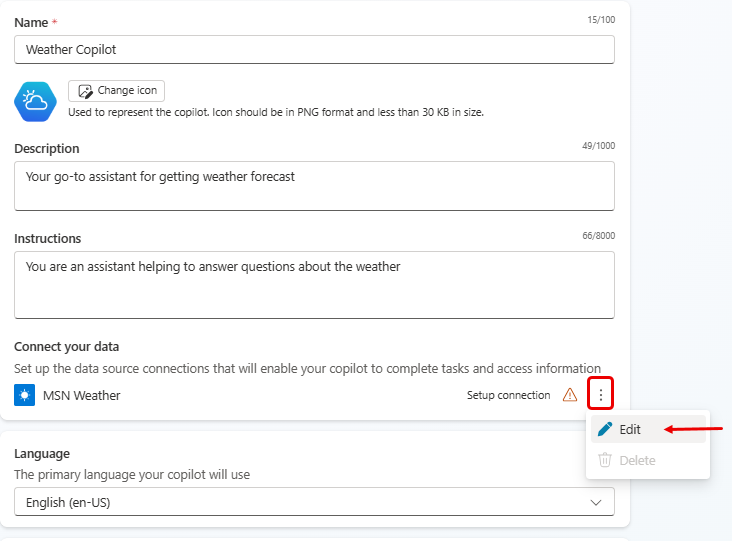
On the Connection setup page, if you're satisfied with the listed connection, select Confirm, or sign in, as required.
On the agent configuration page, select a primary language.
(Optional) To add extra knowledge sources, select Add knowledge.
When you're finished configuring your new agent on the agent configuration page, select Create at the top of the page.
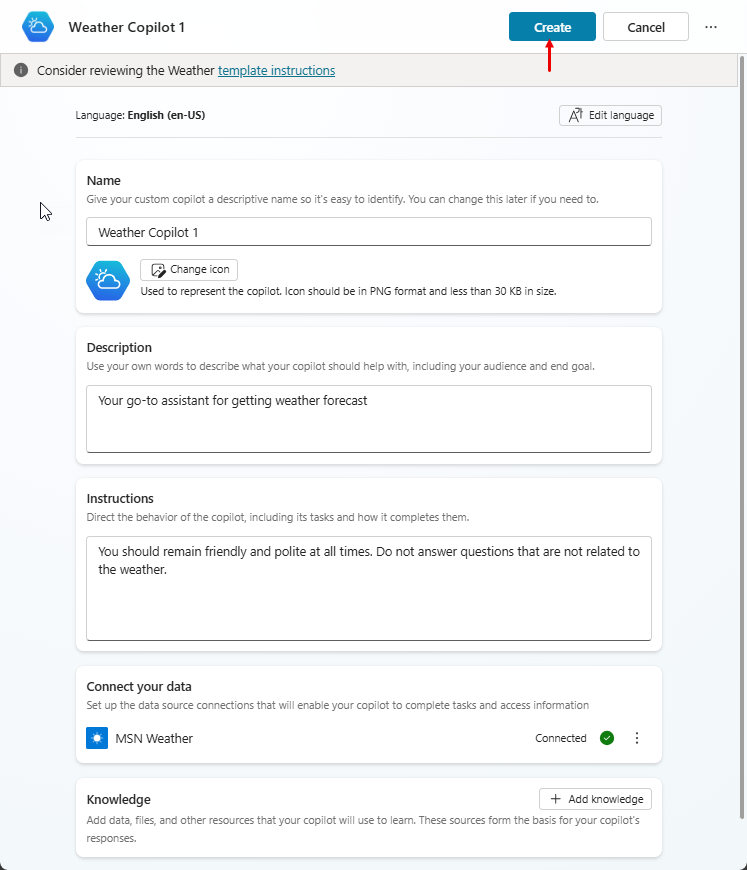
To test your new agent, select Test at the top of the page, and then test the responses. Continue to refine your agent as desired in the Overview page.
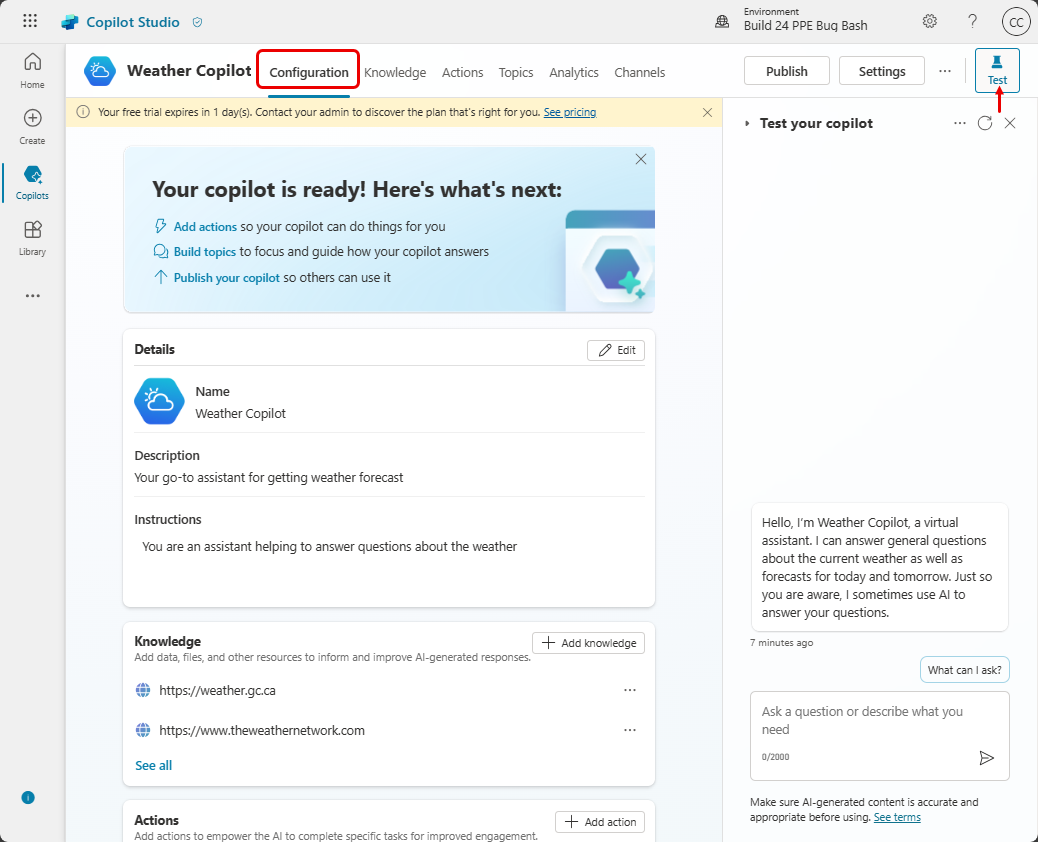
When you're ready to publish your agent, select Publish at the top of the page.
Note
Agent operations like publish and authentication configurations might take a few more minutes to be ready for use.