Note
Access to this page requires authorization. You can try signing in or changing directories.
Access to this page requires authorization. You can try changing directories.
This article introduces how to troubleshoot Microsoft BitLocker Administration and Monitoring (MBAM) 2.5 installation issues in a standalone configuration.
Referring MBAM log files for troubleshooting
MBAM includes logging for server installation, client installation, and events. This logging should be referred to for troubleshooting.
MBAM server installation log files
MBAMServerSetup.exe generates the following log files in the user's %temp% folder during MBAM installation:
Microsoft_BitLocker_Administration_and_Monitoring_<14 numbers>.log
MBAMServerSetup.exe logs the actions that were taken during MBAM setup and MBAM server feature installation:
Microsoft_BitLocker_Administration_and_Monitoring_<14_numbers>_0_MBAMServer.msi.log
MBAMServerSetup.exe logs other actions that were taken during installation.
MBAM client installation log file
The client installation is recorded in the following log file in the %temp% folder, or a custom location, depending on how the client was installed:
MSI<five random characters>.log
This log contains the actions that are taken during MBAM client installation.
MBAM client event-logging channel
MBAM has separate event-logging channels. The Admin, Analytical, and Operational log files are located in Event Viewer, under Application and Services Logs > Microsoft > Windows > MBAM.
The following table provides a brief description of each event log.
| Event log | Description |
|---|---|
| Microsoft-Windows-MBAM/Admin | Contains error messages |
| Microsoft-Windows-MBAM/Analytic | Contains advanced logging information |
| Microsoft-Windows-MBAM/Operational | Contains success messages |
MBAM server event-logging channel
The log files are located in Event Viewer, under Application and Services Logs > Microsoft > Windows > MBAM. The following table includes server event logs that were introduced in MBAM 2.5:
| Event log | Description |
|---|---|
| Microsoft-Windows-MBAM/Admin | Contains error messages |
| Microsoft-Windows-MBAM/Analytic | Contains advanced logging information |
| Microsoft-Windows-MBAM/Operational | Contains success messages |
MBAM web service logs
Each MBAM web service log writes logging information to an SVCLOG file. By default, each web service writes the trace file under a folder that uses its name in the C:\inetpub\Microsoft BitLocker Management Solution\Logs folder.
You can use the service trace viewer tool (part of Microsoft Visual Studio) to review the svclog traces.
Troubleshooting encryption and reporting issues
This section contains troubleshooting information for server functionality, client functionality, configuration settings, and known issues:
MBAM client installation, group policy settings
Determine whether the MBAM agent is installed on the client computer. When MBAM is installed, it creates a service that is named BitLocker Management Client Service. This service is configured to start automatically. Determine whether the service is running.
Make sure that MBAM group policy settings are applied on the client computer. The following registry subkey is created if the group policy settings were applied on the client computer:
HKEY_LOCAL_MACHINE\SOFTWARE\Policies\Microsoft\FVE\MDOPBitLockerManagement
Verify that this key exists and is populated by using values per group policy settings.
MBAM agent in the initial delay period
The MBAM client doesn't start the operation immediately after installation. There's an initial random delay of 1-18 minutes before the MBAM agent starts its operation. In addition to the initial delay, there's a delay of at least 90 minutes. (The delay depends on the group policy settings that are configured for the frequency of checking the client status.) Therefore, the total delay before a client starts operation is random startup delay + client checking frequency delay.
If the Operational and Admin event logs are blank, the client hasn't started the operation yet and is in the delay period that was mentioned earlier. If you want to bypass the delay, follow these steps:
Stop the BitLocker Management Client Service service.
Under the
HKEY_LOCAL_MACHINE\SOFTWARE\Microsoft\MBAMregistry subkey, create theNoStartupDelayregistry value, set its type to REG_DWORD, and then set its value to1.Under
HKEY_LOCAL_MACHINE\SOFTWARE\Policies\Microsoft\FVE\MDOPBitLockerManagement, set theClientWakeupFrequencyandStatusReportingFrequencyvalues to1. After group policy updates on the computer, these values revert to their original settings.Start the BitLocker Management Client Service service.
After the service starts, if you sign in locally on the computer and there are no errors, you should receive a request to encrypt the computer within one minute. If you don't receive a request, you should review the MBAM Admin logs for any error entries.
Computer doesn't have a TPM device, or the TPM device isn't enabled in the BIOS
Review the MBAM Admin event log. You'll see an event entry that resembles the following in the MBAM Admin event log:
Log Name: Microsoft-Windows-MBAM/Admin
Source: Microsoft-Windows-MBAM
Date: 8/3/2013 12:31:10 PM
Event ID: 9
Task Category: None
Level: Error
Keywords:
User: SYSTEM
Computer: Mbamclient.contoso.com
Description:
The TPM hardware is missing.
TPM is needed to encrypt the operating system drive with any TPM protector.
Open TPM Management (tpm.msc), and check whether the computer has a TPM device. If tpm.msc doesn't show a device, open Device Manager (devmgmt.msc), and check for a Trusted Platform Module under Security Devices. If you don't see a Trusted Platform Module device, it might be due to one of the following reasons:
Your system doesn't have a Trusted Platform Module (TPM/Security) device.
The TPM device is disabled in the BIOS.
TPM Device is enabled in the BIOS, but management of the TPM device from the operating system setting is disabled in the BIOS.
You aren't using a Microsoft driver for the TPM device. To identify the Microsoft TPM device driver, review the devices in device manager.
If the TPM device isn't using the C:\Windows\System32\tpm.sys driver, you should update the driver by selecting the C:\Windows\Inf\tpm.inf file.
Computer doesn't have a valid SYSTEM partition
Review the MBAM Admin event log. You'll see an event entry that resembles the following in the MBAM Admin event log:
Log Name: Microsoft-Windows-MBAM/Admin
Source: Microsoft-Windows-MBAM
Date: 8/3/2013 4:13:37 AM
Event ID: 8
Task Category: None
Level: Error
Keywords:
User: SYSTEM
Computer: BITTESTVM.xtremelabs.com
Description:
The system volume is missing.
SystemVolume is needed to encrypt the operating system drive.
BitLocker requires a SYSTEM partition to enable encryption (BitLocker Drive Encryption in Windows 7: Frequently Asked Questions).
MBAM doesn't create the system partition automatically. You can use the BitLocker drive preparation utility (bdehdcfg.exe) to create the system partition and move the required startup files.
For example, you can use the command %windir%\system32\bdeHdCfg.exe -target default -size 300 -quiet to prepare the drive silently before you deploy MBAM to encrypt the drives. This command requires a restart. You can also script the action if necessary. The following document describes the BitLocker Drive Preparation Tool:
Description of the BitLocker drive preparation tool
Drives aren't formatted to have a compatible file system
For more information, see BitLocker Drive Encryption in Windows 7: Frequently Asked Questions.
Group policy conflict
You'll see an event entry that resembles the following in the MBAM Admin event log:
Log Name: Microsoft-Windows-MBAM/Admin
Source: Microsoft-Windows-MBAM
Date: 7/25/2013 9:27:58 PM
Event ID: 22
Task Category: None
Level: Error
Keywords:
User: SYSTEM
Computer: Mbamclient.contoso.com
Description:
Detected Fixed Data Drive volume encryption policies conflict.
Check BitLocker and MBAM policies related to FDD drive protectors.
Verify your group policy settings to make sure that you don't have a conflicting setting among the MBAM group policy settings.
You should configure group policy by using the MDOP MBAM template and not the BitLocker Drive Encryption template.
For example, under Operating system drive encryption settings, you selected TPM as the protector, and you also selected Allow enhanced PINs for startup. These settings conflict because TPM-only protection doesn't require a PIN. Therefore, you should disable the enhanced PINs setting.
User might have an exemption
If you enabled the Computer Configuration\Administrative Templates\Windows Components\MDOP MBAM (BitLocker Management)\Client Management\Configure user exemption policy group policy setting, users are offered the option to request an exemption.
By default, if the user requests an exemption, the exemption is valid for seven days, and the user doesn't receive prompts to encrypt during this period. You can increase or decrease the default value during policy configuration. After the exemption period is over, the user is prompted to encrypt.
You'll see the following entry in the MBAM Admin event log when a computer is under user exemption:
Log Name: Microsoft-Windows-MBAM/Admin
Source: Microsoft-Windows-MBAM
Date: 8/3/2013 3:06:40 PM
Event ID: 13
Task Category: None
Level: Warning
Keywords:
User: SYSTEM
Computer: MBAMCLIENT.contoso.com
Description:
The user is exempt from encryption.
If you want to manually override user exemption for a computer, follow these steps:
Set the AllowUserExemption value to 0 under the following registry subkey:
HKEY_LOCAL_MACHINE\SOFTWARE\Policies\Microsoft\FVE\MDOPBitLockerManagementDelete all the registry values under the following registry subkey except for
AgentVersion,EncodedComputerName, andInstalled:HKEY_LOCAL_MACHINE\SOFTWARE\Microsoft\MBAMNote
For the changes to take effect, restart the MBAM agent.
After you apply group policy to the computer, these values might revert to their original settings.
WMI issue
MBAM uses methods of the Win32_EncryptableVolume class to manage BitLocker. If this module is unregistered or corrupted, the MBAM client doesn't operate correctly, and you can see the following event entry in the MBAM Admin event log:
Log Name: Microsoft-Windows-MBAM/Admin
Source: Microsoft-Windows-MBAM
Date: 7/27/2013 11:18:51 PM
Event ID: 4
Task Category: None
Level: Error
Keywords:
User: SYSTEM
Computer: BITTEST.xtremelabs.com
Description:
An error occurred while sending encryption status data.
Error code:
0x80041016
Details:
NULL
Additionally, you might notice that the Recovery and Hardware policies don't apply with error code 0x8007007e: "The specified module could not be found."
To resolve this issue, you should reregister the Win32_EncryptableVolume class by using the following command:
mofcomp c:\Windows\System32\wbem\win32_encryptablevolume.mof
Troubleshooting MBAM agent communication issues
This section contains troubleshooting information for the following issues that are related to MBAM agent communication:
Incorrect MBAM service URL
If the value of MBAM Compliance Status Service or Recovery and Hardware Service is incorrect, you see an event entry that resembles the following in the MBAM Admin event log on the client computer:
Log Name: Microsoft-Windows-MBAM/Admin
Source: Microsoft-Windows-MBAM
Date: 8/3/2013 4:13:36 PM
Event ID: 4
Task Category: None
Level: Error
Keywords:
User: SYSTEM
Computer: Mbamclient.contoso.com
Description:
An error occurred while sending encryption status data.
Error code:
0x803d0010
Details:
The remote endpoint was not reachable.
Log Name: Microsoft-Windows-MBAM/Admin
Source: Microsoft-Windows-MBAM
Date: 8/3/2013 4:13:33 PM
Event ID: 18
Task Category: None
Level: Error
Keywords:
User: SYSTEM
Computer: Mbamclient.contoso.com
Description:
Unable to connect to the MBAM Recovery and Hardware service.
Error code:
0x803d0010
Details:
The remote endpoint was not reachable.
Log Name: Microsoft-Windows-MBAM/Admin
Source: Microsoft-Windows-MBAM
Date: 8/3/2013 4:20:32 PM
Event ID: 4
Task Category: None
Level: Error
Keywords:
User: SYSTEM
Computer: Mbamclient.contoso.com
Description:
An error occurred while sending encryption status data.
Error code:
0x803d0020
Details:
The endpoint address URL is invalid.
Log Name: Microsoft-Windows-MBAM/Admin
Source: Microsoft-Windows-MBAM
Date: 8/3/2013 4:20:32 PM
Event ID: 18
Task Category: None
Level: Error
Keywords:
User: SYSTEM
Computer: Mbamclient.contoso.com
Description:
Unable to connect to the MBAM Recovery and Hardware service.
Error code:
0x803d0020
Details:
The endpoint address URL is invalid.
Verify the values of KeyRecoveryServiceEndPoint and StatusReportingServiceEndpoint under the following registry subkey on the client computer:
HKEY_LOCAL_MACHINE\SOFTWARE\Policies\Microsoft\FVE\MDOPBitLockerManagement
By default, the URL for KeyRecoveryServiceEndPoint (MBAM Recovery and Hardware service endpoint) is in the following format:
https://<servername>:<port>/MBAMRecoveryAndHardwareService/CoreService.svc
By default, the URL for StatusReportingServiceEndpoint (MBAM Status reporting service endpoint) is in the following format:
https://<servername>:<port>/MBAMComplianceStatusService/StatusReportingService.svc
Note
There shouldn't be any spaces in the URL.
If the service URL is incorrect, correct it in the following group policy setting:
Computer configuration > Policies > Administrative Templates > Windows Components > MDOP MBAM (BitLocker Management) > Client Management > Configure MBAM Services
Connectivity issue that affects the MBAM administration server
The MBAM agent is unable to post any updates to the database if connectivity issues exist between the client agent and the MBAM administration server. In this case, you'll notice connectivity failure entries in the MBAM Admin event log on the client computer:
Log Name: Microsoft-Windows-MBAM/Admin
Source: Microsoft-Windows-MBAM
Date: 29-04-2014 18:21:22
Event ID: 2
Task Category: None
Level: Error
Keywords:
User: SYSTEM
Computer: TESTLABS.CONTOSO.COM
Description:
An error occurred while applying MBAM policies.
Volume ID:\\?\Volume{871c5858-2467-4d0b-8c83-d68af8ce10e5}\
Error code:
0x803D0010
Details:
The remote endpoint was not reachable.
Log Name: Microsoft-Windows-MBAM/Admin
Source: Microsoft-Windows-MBAM
Date: 29-04-2014 23:06:48
Event ID: 2
Task Category: None
Level: Error
Keywords:
User: SYSTEM
Computer: TESTLABS.CONTOSO.COM
Description:
An error occurred while applying MBAM policies.
Volume ID:\\?\Volume{871c5858-2467-4d0b-8c83-d68af8ce10e5}\
Error code:
0x803D0006
Details:
The operation did not complete within the time allotted.
Log Name: Microsoft-Windows-MBAM/Admin
Source: Microsoft-Windows-MBAM
Date: 02-09-2013 02:02:04
Event ID: 18
Task Category: None
Level: Error
Keywords:
User: SYSTEM
Computer: TESTLABS.CONTOSO.COM
Description:
Unable to connect to the MBAM Recovery and Hardware service.
Error code:
0x803D0010
Details:
The remote endpoint was not reachable.
Basic checks:
Verify basic connectivity by pinging the MBAM administration server by name and IP. Check whether you can connect to the MBAM administration website or service port by using telnet or portqry.
Verify that the IIS service is running on the MBAM administration and monitoring server and that the MBAM web service is listening on the same port that is configured on the MBAM client computer (
netstat -ano | find "portnumber").Verify that the port number that is configured for the MBAM website is using IIS Manager (inetmgr). Make sure that the port number is the same as the port number on which the client is listening. Make sure that the port number isn't shared by another application. For example, another application on the server shouldn't be using the same port.
If there's a firewall, make sure that the port is open in the firewall or proxy server.
If the communication between client and server is secure, make sure that you use a valid SSL certificate.
Verify network connectivity between the web server and the database server to which the data is sent for insertion. You can check database connectivity from the web server to the database server by using ODBC Data Source Administrator.
Troubleshooting the connectivity issue
Make sure that the service URL that is configured on the client is correct. Copy the value of the URL for KeyRecoveryServiceEndPoint (HKEY_LOCAL_MACHINE\SOFTWARE\Policies\Microsoft\FVE\MDOPBitLockerManagement) from the registry, and open it in Internet Explorer.
Similarly, copy the value of the URL for StatusReportingServiceEndpoint (HKEY_LOCAL_MACHINE\SOFTWARE\Policies\Microsoft\FVE\MDOPBitLockerManagement), and open it in Internet Explorer.
Note
If you cannot browse to the URL from the client computer, you should test basic network connectivity from the client to the server that is running IIS. See points 1, 2, 3, and 4 in the previous section.
Additionally, review the Application logs on the administration and monitoring server for any errors.
You can make a concurrent network trace between the client and the server, and review the trace to determine the cause of connection failure between the client agent and the MBAM administration server.
Note
If you can browse to the service URLs from the client computer and there are connectivity error entries in the MBAM admin event logs, this might be because of a connectivity failure between the administration server and the database server.
If you can successfully browse to both service URLs, and there's connectivity between the client and the server that is running, IIS is working. However, there might be a problem in communication between the server that is running IIS and the database server.
The MBAM services might be unable to connect to the database server because of a network issue or an incorrect database connection string setting. Review the Application logs on the administration and monitoring server. You might see errors entries or warnings from source ASP.NET 2.0.50727.0 that resemble the following log entry:
Log Name: Application
Source: ASP.NET 2.0.50727.0
Date: 7/11/2013 6:16:34 PM
Event ID: 1310
Task Category: Web Event
Level: Warning
Keywords: Classic
User: N/A
Computer: MBAM2-Admin.contoso.com
Description:
Event code: 100001
Event message: SQL error occurred
Event time: 7/11/2013 6:16:34 PM
Event time (UTC): 7/11/2013 12:46:34 PM
Event ID: 6615fb8eb9d54e778b933d5bb7ca91ed
Event sequence: 2
Event occurrence: 1
Event detail code: 0
Application information:
Application domain: /LM/W3SVC/2/ROOT/MBAMAdministrationService-1-130180202570338699
Trust level: Full
Application Virtual Path: /MBAMAdministrationService
Application Path: C:\inetpub\Microsoft BitLocker Management Solution\Administration Service\
Machine name: MBAM2-ADMIN
Process information:
Process ID: 1940
Process name: w3wp.exe
Account name: NT AUTHORITY\NETWORK SERVICE
Exception information:
Exception type: SqlException
Exception message: A network-related or instance-specific error occurred while establishing a connection to SQL Server. The server was not found or was not accessible. Verify that the instance name is correct and that SQL Server is configured to allow remote connections. (provider: Named Pipes Provider, error: 40 - Could not open a connection to SQL Server)
Request information:
Request URL:
Request path:
User host address:
User:
Is authenticated: False
Authentication Type:
Thread account name: NT AUTHORITY\NETWORK SERVICE
Thread information:
Thread ID: 7
Thread account name: NT AUTHORITY\NETWORK SERVICE
Is impersonating: False
Stack trace: at System.Data.SqlClient.SqlInternalConnection.OnError(SqlException exception, Boolean breakConnection)
at System.Data.SqlClient.TdsParser.ThrowExceptionAndWarning(TdsParserStateObject stateObj)
at System.Data.SqlClient.TdsParser.Connect(ServerInfo serverInfo, SqlInternalConnectionTds connHandler, Boolean ignoreSniOpenTimeout, Int64 timerExpire, Boolean encrypt, Boolean trustServerCert, Boolean integratedSecurity, SqlConnection owningObject)
at System.Data.SqlClient.SqlInternalConnectionTds.AttemptOneLogin(ServerInfo serverInfo, String newPassword, Boolean ignoreSniOpenTimeout, Int64 timerExpire, SqlConnection owningObject)
at System.Data.SqlClient.SqlInternalConnectionTds.LoginNoFailover(String host, String newPassword, Boolean redirectedUserInstance, SqlConnection owningObject, SqlConnectionString connectionOptions, Int64 timerStart)
at System.Data.SqlClient.SqlInternalConnectionTds.OpenLoginEnlist(SqlConnection owningObject, SqlConnectionString connectionOptions, String newPassword, Boolean redirectedUserInstance)
at System.Data.SqlClient.SqlInternalConnectionTds..ctor(DbConnectionPoolIdentity identity, SqlConnectionString connectionOptions, Object providerInfo, String newPassword, SqlConnection owningObject, Boolean redirectedUserInstance)
at System.Data.SqlClient.SqlConnectionFactory.CreateConnection(DbConnectionOptions options, Object poolGroupProviderInfo, DbConnectionPool pool, DbConnection owningConnection)
at System.Data.ProviderBase.DbConnectionFactory.CreatePooledConnection(DbConnection owningConnection, DbConnectionPool pool, DbConnectionOptions options)
at System.Data.ProviderBase.DbConnectionPool.CreateObject(DbConnection owningObject)
at System.Data.ProviderBase.DbConnectionPool.UserCreateRequest(DbConnection owningObject)
at System.Data.ProviderBase.DbConnectionPool.GetConnection(DbConnection owningObject)
at System.Data.ProviderBase.DbConnectionFactory.GetConnection(DbConnection owningConnection)
at System.Data.ProviderBase.DbConnectionClosed.OpenConnection(DbConnection outerConnection, DbConnectionFactory connectionFactory)
at System.Data.SqlClient.SqlConnection.Open()
at System.Data.Linq.SqlClient.SqlConnectionManager.UseConnection(IConnectionUser user)
at System.Data.Linq.SqlClient.SqlProvider.get_IsSqlCe()
at System.Data.Linq.SqlClient.SqlProvider.InitializeProviderMode()
at System.Data.Linq.SqlClient.SqlProvider.System.Data.Linq.Provider.IProvider.Execute(Expression query)
at System.Data.Linq.DataContext.ExecuteMethodCall(Object instance, MethodInfo methodInfo, Object[] parameters)
at Microsoft.Mbam.Server.ServiceCommon.KeyRecoveryModelDataContext.GetRecoveryKeyIds(String partialRecoveryKeyId, String reason)
at Microsoft.Mbam.ApplicationSupportService.AdministrationService.GetRecoveryKeyIds(String partialRecoveryKeyId, String reasonCode)
Custom event details:
Application: MBAMAdministrationService
Sql Server:
Database: MBAM Recovery and Hardware
Database: MBAM Compliance Status
Sql ErrorCode: 5
Error Message: A network-related or instance-specific error occurred while establishing a connection to SQL Server. The server was not found or was not accessible. Verify that the instance name is correct and that SQL Server is configured to allow remote connections. (provider: Named Pipes Provider, error: 40 - Could not open a connection to SQL Server)
Possible causes
Cause 1
The administrator might have specified an invalid database instance name/database name during installation of administration and monitoring server components.
You can verify and correct the database connection strings by using the IIS Management console. To do this, open IIS Manager, and browse to Microsoft BitLocker Administration and Monitoring. For each service that is listed on the left side, follow these steps to change the database connection strings:
In Features View, double-select Connection Strings.
On the Connection Strings page, select the connection string that you want to change.
In the Actions pane, select Edit.
In the Edit Connection String dialog box, change the properties that you want to change, and then select OK.
Cause 2
SQL Server port blocked in firewall. Verify the port number to which SQL Server is configured to listen, and make sure that the port is open in the firewall between the administration server and database server.
Cause 3
Incorrect SQL server TCP/IP bindings. Verify SQL TCP/IP bindings in SQL Server Configuration Manager on the database server. MBAM requires that the TCP/IP and Named Pipes protocols are enabled to connect to the database.
Cause 4
The NT Authority\Network Service account or the MBAM Administration Server's computer account doesn't have the required permissions to connect to the SQL database.
During the installation of database components on the database server, the installer creates two local groups: MBAM Compliance Auditing DB Access and MBAM Recovery and Hardware DB Access.
The NT Authority\Network Service account, the MBAM administration server's computer account, and the user who installs the database components are automatically added to these groups.
These groups are granted the required permissions on the database during the installation. All users who are part of this group automatically receive the required permissions on the database.
The web service might not connect to the database server because of a permissions issue if one or more of the following conditions are true:
The groups that were mentioned earlier are removed from the local groups on the database server.
The NT Authority\Network Service account and the MBAM administration server's computer account aren't members of these groups.
These groups don't have the required permissions on the database.
You'll notice permissions-related errors in the Application logs on the MBAM administration and monitoring server if any of the previous conditions are true. In that case, you should manually add the NT Authority\Network Service account and MBAM administration server's computer account and grant them a server-wide public role on the SQL database server that is using SQL Server Management Studio. For more information, see Create a login.
Review the web service logs
If no events are logged in the Application logs on the MBAM administration server, it's time to review the web service logs (.svclog) of the MBAM web service that is hosted on the MBAM administration and monitoring server. To view the log file, use the Service Trace Viewer Tool (SvcTraceViewer.exe).
You should primarily investigate the service trace logs of RecoveryandHardwareService and ComplianceStatusService. By default, web service logs are located in the C:\inetpub\Microsoft BitLocker Management Solution\Logs folder. Each service writes its .svclog file under its own folder.
Review the activity in the service trace log for any error or warning entries. By default, error entries are highlighted in red. To view detailed information about the error entry, select the error description on the right pane of the trace viewer. The following example is a sample error entry from the trace log:
<E2ETraceEvent xmlns="http://schemas.microsoft.com/2004/06/E2ETraceEvent">
<System xmlns="http://schemas.microsoft.com/2004/06/windows/eventlog/system">
<EventID>15183</EventID>
<Type>3</Type>
<SubType Name="Error">0</SubType>
<Level>2</Level>
<TimeCreated SystemTime="2013-07-05T14:48:06.2821550Z" />
<Source Name="Microsoft.Mbam.CoreService" />
<Correlation ActivityID="{00000000-0000-0000-0000-000000000000}" />
<Execution ProcessName="w3wp" ProcessID="4332" ThreadID="11" />
<Channel />
<Computer>XXXXXXXXXXX</Computer>
</System>
<ApplicationData>AddUpdateVolume: While executing sql transaction for add volume to store exception occurred Key Recovery Data Store processing error: Violation of UNIQUE KEY constraint 'UniqueRecoveryKeyId'. Cannot insert duplicate key in object 'RecoveryAndHardwareCore.Keys'. The duplicate key value is (8637036e-b379-4798-bd9e-5a0b36296de3).
</ApplicationData>
</E2ETraceEvent>
Reinstallation or reconfiguration of MBAM infrastructure
To reinstall or reconfigure MBAM infrastructure, you must know the following things:
Application Pool account
MBAM Groups (Helpdesk, Advanced, Report Users Group)
MBAM Reports URL
SQL Server name and database names
MBAM ReadWrite and ReadOnly Accounts
Application Pool account
To find the Application Pool account, sign in the MBAM web server, open Internet Information Services (IIS) Manager, and then select Application Pools:
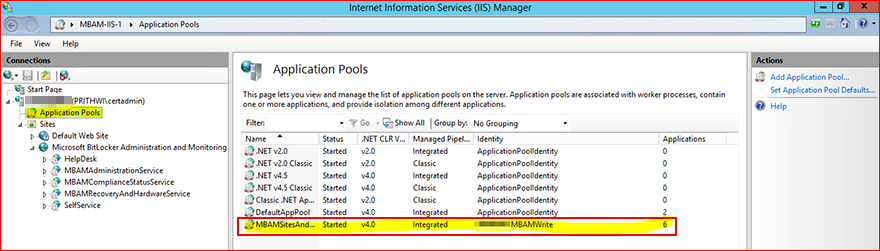
The service principal name (SPN) must be set in this account. This setting is important to the functionality of MBAM.
MBAM groups (Helpdesk, Advanced, Report Users Group, and Reports URL)
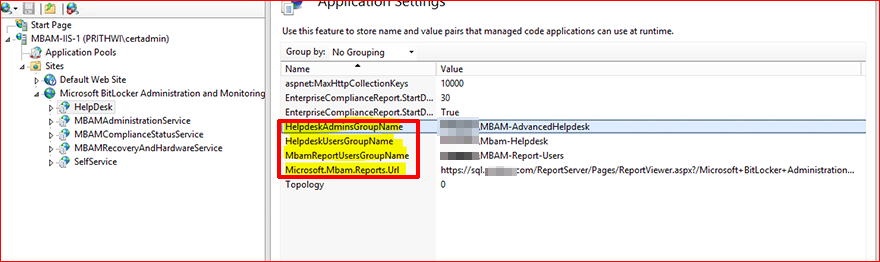
This provides information such as Helpdesk Group, Advanced Helpdesk Group, Report Users group, and MBAM Reports URL. The MBAM Reports URL must be provided in the MBAM setup and should read as: https://servername/ReportServer.
SQL Server name and database (DB) names
To find the SQL Server names and instances hosting the MBAM DBs, log on to the MBAM Web (IIS) server and browse to the following registry subkey:
HKEY_LOCAL_MACHINE\SOFTWARE\Microsoft\MBAM Server\Web
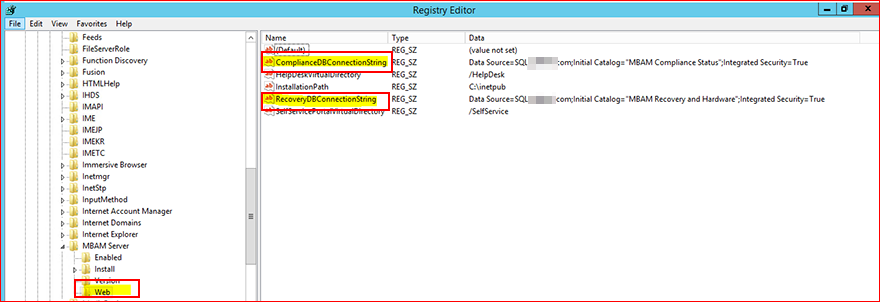
The highlighted portions are connection strings. These should have the SQL Server name, database names, and instances (if named).
MBAM ReadWrite and ReadOnly accounts
This information is in the SQL Server database, for which we already found the name from the web server.
ReadWrite account
Sign in to the SQL Management Studio.
Right-click MBAM Recovery and Hardware, select Properties, and then select Permissions.
For example, the lab account name is MBAMWrite. The Application Pool and ReadWrite accounts are set to be the same.
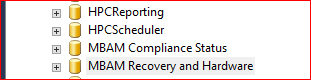
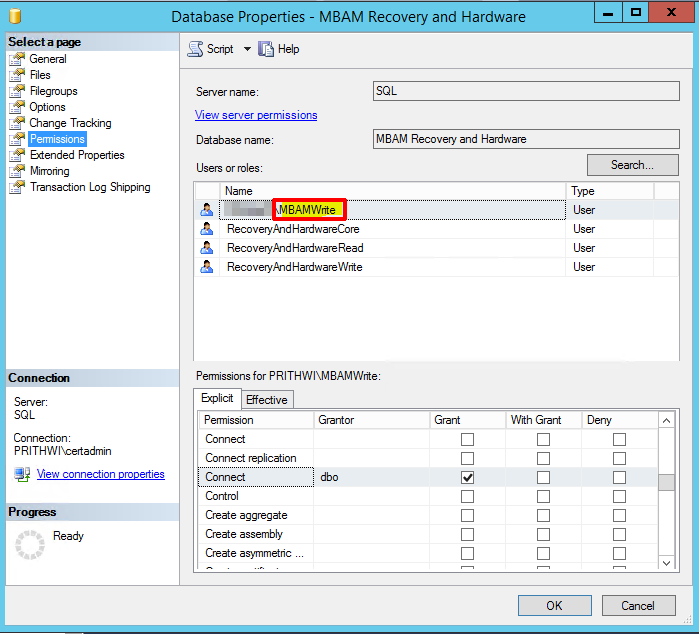
Browse to Security and then Logins in SQL Management Studio. Browse to the account shown in the previous screenshot.
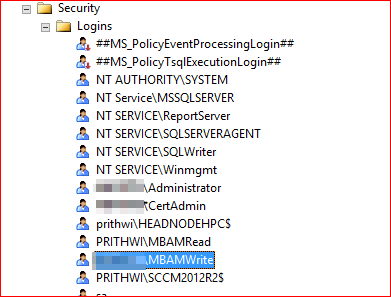
Right-click the accounts, go to Properties User Mapping, and locate the MBAM Recovery and Hardware database:
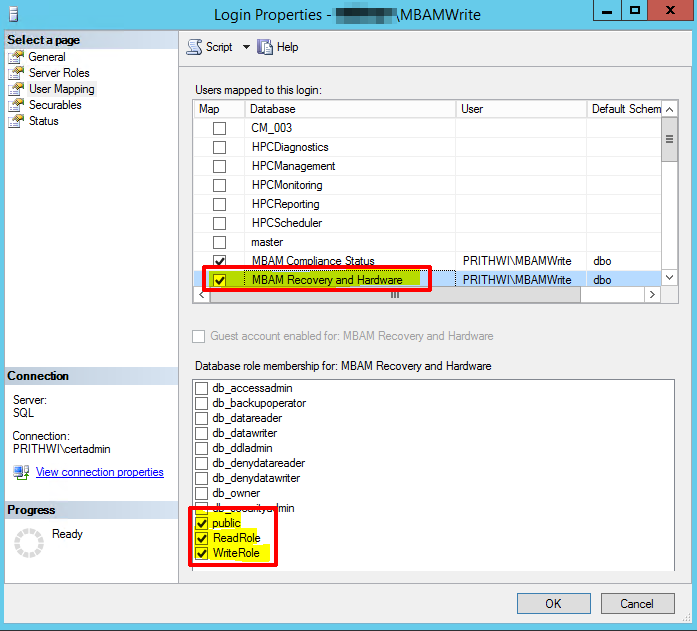
ReadOnly account
Open SQL Server Reporting Services Configuration Manager on the SSRS Server. Select Report Manager URL, and then browse the URLs:
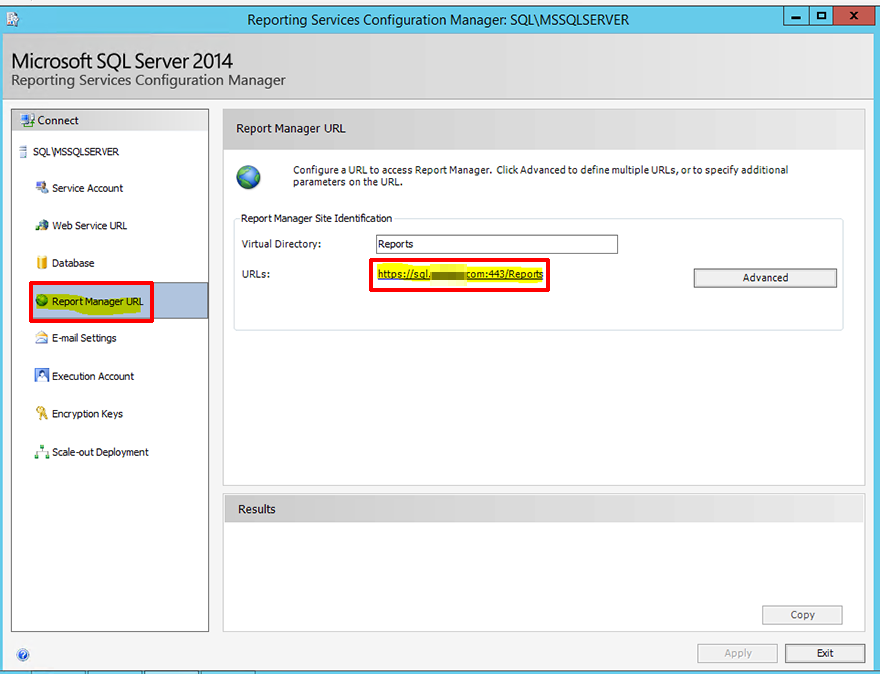
Select Microsoft Bitlocker Administration and Monitoring:
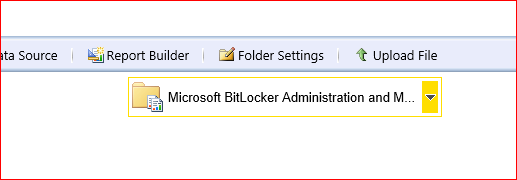
Select MaltaDatasource:
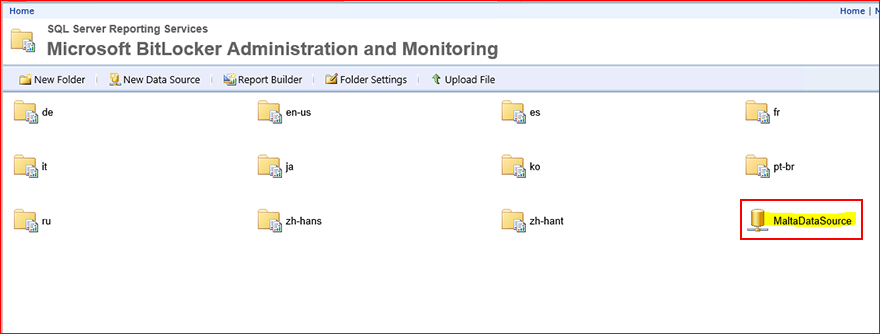
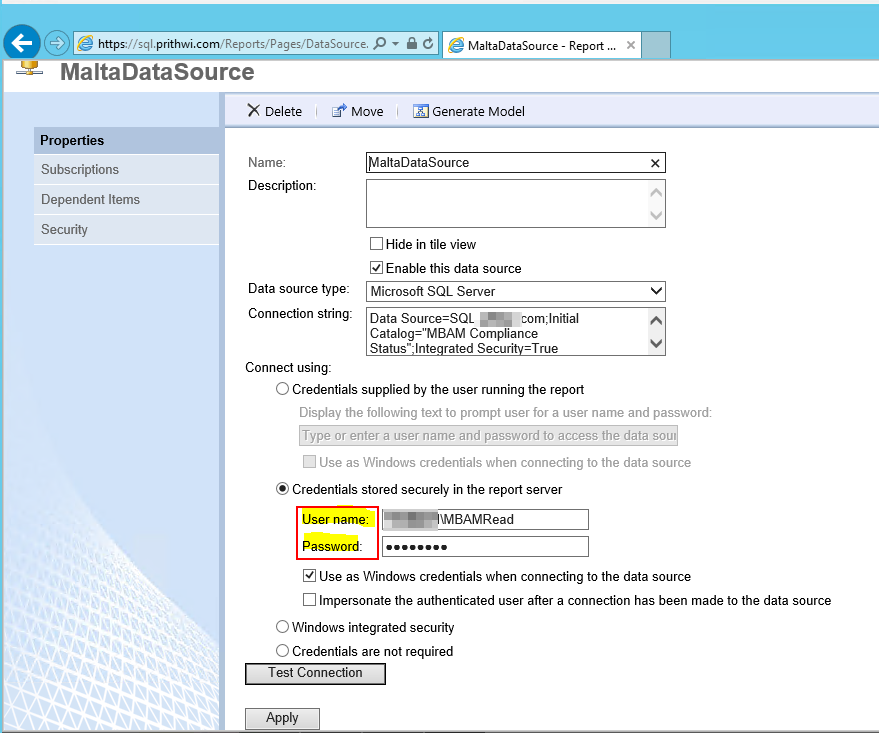
MaltaDataSource should have the ReadOnly Account name and should be used in MBAM setup.