Note
Access to this page requires authorization. You can try signing in or changing directories.
Access to this page requires authorization. You can try changing directories.
Applies To: Microsoft Identity Manager 2016 SP1 (MIM)
One basic requirement for an identity management system is the ability to provision resources to an external system.
This guide walks you through the main building blocks that are involved in the process of provisioning users from Microsoft® Identity Manager (MIM) 2016 to Active Directory® Domain Services (AD DS), outlines how you can verify whether your scenario works as expected, provides suggestions for managing Active Directory users by using MIM 2016, and lists additional sources for information.
Before You Begin
In this section, you will find information about the scope of this document. In general, "How Do I" guides are targeted at readers who already have basic experience with the process of synchronizing objects with MIM as covered in the related Getting Started Guides.
Audience
This guide is intended for information technology (IT) professionals who already have a basic understanding of how the MIM synchronization process works and are interested in getting hands-on experience and more conceptual information about specific scenarios.
Prerequisite knowledge
This document assumes that you have access to a running instance of MIM and that you have experience in configuring simple synchronization scenarios as outlined in the following documents:
The content in this document is scoped to function as an extension to these introductory documents.
Scope
The scenario outlined in this document has been simplified to address the requirements of a basic lab environment. The focus is to give you an understanding of the concepts and technologies discussed.
This document helps you develop a solution that involves managing groups in AD DS by using MIM.
Time requirements
The procedures in this document require 90 to 120 minutes to complete.
These time estimates assume that the testing environment is already configured and does not include the time required to set up the test environment.
Scenario Description
Fabrikam, a fictitious company, is planning to use MIM to manage the user accounts in the corporation’s AD DS by using MIM. As part of this process, Fabrikam needs to provision users to AD DS. To start the initial testing, Fabrikam has installed a basic lab environment that consists of MIM and AD DS. In this lab environment, Fabrikam is testing a scenario that consists of a user that was manually created in the MIM Portal. The objective of this scenario is to provision the user as an enabled user with a predefined password to AD DS.
Scenario Design
To use this guide, you need three architectural components:
Active Directory domain controller
Computer running FIM Synchronization Service
Computer running FIM Portal
The following illustration outlines the required environment.
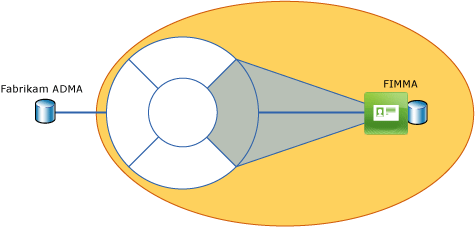
You can run all components on one computer.
Note
For more information about setting up MIM, see the FIM Installation Guide.
Scenario Components List
The following table lists the components that are a part of the scenario in this guide.
| Icon | Component | Description |
|---|---|---|
 |
Organizational unit | MIM objects – Organizational unit (OU) that is used as a target for the provisioned users. |
 |
User accounts | · ADMA – Active Directory user account with sufficient rights to connect to AD DS. · FIMMA - Active Directory user account with sufficient rights to connect to MIM. |
 |
Management agents and run profiles | · Fabrikam ADMA – Management agent that exchanges data with AD DS. · Fabrikam FIMMA - Management agent that exchanges data with MIM. |
 |
Synchronization rules | Fabrikam Group Outbound Synchronization Rule – Outbound synchronization rule that provisions users to AD DS. |
 |
Sets | All Contractors – Set with dynamic membership for all objects with an EmployeeType attribute value of Contractor. |
 |
Workflows | AD Provisioning Workflow - Workflow to bring the MIM user into the scope of the AD Outbound Synchronization Rule. |
 |
Management policy rules | AD Provisioning Management Policy Rule - Management policy rule (MPR) that triggers when a resource becomes a member of the All Contractors set. |
 |
MIM users | Britta Simon - MIM user that you provision to AD DS. |
Scenario Steps
The scenario outlined in this guide consists of the building blocks shown in the following figure.
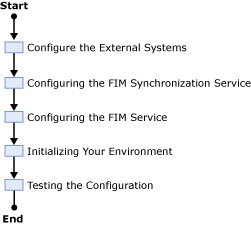
Configuring the External Systems
In this section, you will find instructions for the resources that you need to create that are outside of your MIM environment.
Step 1: Create the OU
You need the OU as a container for the provisioned sample user. For more information about creating OUs, see Create a New Organizational Unit.
Create an OU called MIMObjects in your AD DS.
Step 2: Create the Active Directory user accounts
For the scenario in this guide, you need two Active Directory user accounts:
ADMA - Used by the Active Directory management agent.
FIMMA – Used by the FIM Service management agent.
In both cases, it is sufficient to create regular user accounts. More information about the specific requirements of both accounts is found later in this document. For more information about creating users, see Create a New User Account.
Configuring the FIM Synchronization Service
For the configuration steps in this section, you need to start the FIM Synchronization Service Manager.
Creating the management agents
For the scenario in this guide, you need to create two management agents:
Fabrikam ADMA – management agent for AD DS.
Fabrikam FIMMA – management agent for FIM Service management agent.
Step 3: Create the Fabrikam ADMA management agent
When you configure a management agent for AD DS, you need to specify an account that is used by the management agent in the data exchange with AD DS. You should use a regular user account. However, to import data from AD DS, the account must have the right to poll changes from the DirSync control. If you want your management agent to export data to AD DS, you need to grant the account sufficient rights on the target OUs. For more information about this topic, see Configuring the ADMA Account.
To create a user in AD DS, you are required to flow out the object's DN. In addition to this, it is a good practice to flow the first name, last name, and display name to ensure that your objects are discoverable.
In AD DS, it is still common for users to use the sAMAccountName attribute to log on to the directory service. If you do not specify a value for this attribute, the directory service generates a random value for it. However, these random values are not user friendly, which is why a user-friendly version of this attribute is typically part of an export to AD DS. To enable a user to log on to AD DS, you also need to include a password created by using the unicodePwd attribute in your export logic.
Note
Ensure that the value you specify as unicodePwd complies with the password policies of your target AD DS.
When you set a password for AD DS accounts, you also need to create an account as an enabled account. You accomplish this by setting the userAccountControl attribute. For more information about the userAccountControl attribute, see Using FIM to Enable or Disable Accounts in Active Directory.
The following table lists the most important scenario-specific settings that you need to configure.
| Management agent designer page | Configuration |
|---|---|
| Create management agent | 1. Management agent for: AD DS 2. Name: Fabrikam ADMA |
| Connect to Active Directory forest | 1. Select directory partitions: “DC=Fabrikam,DC=com” 2. Click Containers to open the Select Containers dialog box and ensure that MIMObjects is the only OU that is selected. |
| Select Object types | In addition to the already selected Object types, select user. |
| Select attributes | 1. Click Show All. 2. Select the following attributes: ° displayName ° givenName ° sn ° SamAccountName ° unicodePwd ° userAccountControl |
For more information, see the following topics in Help:
- Create a Management Agent
- Connect to an Active Directory Forest
- Using the Management Agent for Active Directory
- Configure Directory Partitions
Note
Ensure that you have an import attribute flow rule configured for the ExpectedRulesList attribute.
Step 4: Create the Fabrikam FIMMA management agent
When you configure a FIM Service management agent, you need to specify an account that is used by the management agent in the data exchange with the FIM Service.
You should use a regular user account. The account must be the same account as the one you specified during the installation of MIM. For a script that you can use to determine the name of the FIMMA account that you specified during setup and to test whether this account is still valid, see Using Windows PowerShell to Do a FIM MA Account Configuration Quick Test.
The following table lists the most important scenario-specific settings you need to configure. Create the management agent based on the information provided in the table below.
| Management agent designer page | Configuration |
|---|---|
| Create management agent | 1. Management agent for: FIM Service Management Agent 2. Name Fabrikam FIMMA |
| Connect to database | Use the following settings: · Server: localhost · Database: FIMService · FIM Service base address: http://localhost:5725 Provide the information about the account you created for this management agent |
| Select Object types | In addition to the already selected Object types, select Person. |
| Configure Object type mappings | In addition to the already existing object type mappings, add a mapping for the Data Source Object Type Person to the Metaverse Object Type person. |
| Configure attribute flow | In addition to the already existing attribute flow mappings, add the following attribute flow mappings: 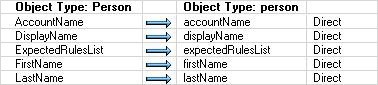 |
For more information, see the following topics in the help:
Create a Management Agent
Connect to an Active Directory Database
Using the Management Agent for Active Directory
Configure Directory Partitions
Note
Ensure that you have an import attribute flow rule configured for the ExpectedRulesList attribute.
Step 5: Create the run profiles
The following table lists the run profiles you need to create for the scenario in this guide.
| Management agent | Run profile |
|---|---|
| Fabrikam ADMA | 1. Full import 2. Full synchronization 3. Delta import 4. Delta synchronization 5. Export |
| Fabrikam FIMMA | 1. Full import 2. Full synchronization 3. Delta Import 4. Delta synchronization 5. Export |
Create run profiles for each management agent according to the previous table.
Note
For more information, see the Create a Management Agent Run Profile in MIM Help.
Important
Verify that provisioning is enabled in your environment. You can do this by running the script, Using Windows PowerShell to Enable Provisioning (https://go.microsoft.com/FWLink/p/?LinkId=189660).
Configuring the FIM Service
For the scenario in this guide, you need to configure a provisioning policy as shown in the following figure.
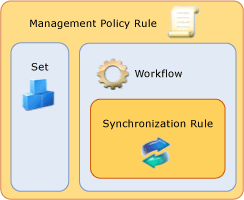
The objective of this provisioning policy is to bring groups into the scope of the AD User Outbound Synchronization Rule. By bringing your resource into the scope of the synchronization rule, you enable the synchronization engine to provision your resource to AD DS according to your configuration.
To configure the FIM Service, navigate in Windows Internet Explorer® to http://localhost/identitymanagement. On the MIM Portal page, to create the provisioning policy, go to the related pages from the Administration section. To verify your configuration, you should run the script in Using Windows PowerShell to document your provisioning policy configuration.
Step 6: Create the synchronization rule
The following tables show the configuration of the required Fabrikam Provisioning synchronization rule. Create the synchronization rule according to the data in the following tables.
| Synchronization rule configuration | Setting |
|---|---|
| Name | Active Directory User Outbound Synchronization Rule |
| Description | |
| Precedence | 2 |
| Data Flow Direction | Outbound |
| Dependency |
| Scope | Setting |
|---|---|
| Metaverse Resource Type | person |
| External System | Fabrikam ADMA |
| External System Resource Type | user |
| Relationship | Setting |
|---|---|
| Create Resource In External System | True |
| Enable Deprovisioning | False |
| Relationship criteria | Setting |
|---|---|
| ILM Attribute | Data Source Attribute |
| Data Source Attribute | sAMAccountName |
| Initial outbound attribute flows | Setting 1 | Setting 2 |
|---|---|---|
| Allow nulls | Destination | Source |
| false | dn | +("CN=",displayName,",OU=MIMObjects,DC=fabrikam,DC=com") |
| false | userAccountControl | Constant: 512 |
| false | unicodePwd | Constant: P@$$W0rd |
| Persistent outbound attribute flows | Setting 1 | Setting 2 |
|---|---|---|
| Allow nulls | Destination | Source |
| false | sAMAccountName | accountName |
| false | displayName | displayName |
| false | givenName | firstName |
| false | sn | lastName |
Note
Important Verify that you have selected Initial Flow Only for the attribute flow that has the DN as the destination.
Step 7: Create the workflow
The objective of the AD Provisioning Workflow is to add the Fabrikam Provisioning synchronization rule to a resource. The following tables show the configuration. Create a workflow according to the data in the tables below.
| Workflow configuration | Setting |
|---|---|
| Name | Active Directory User Provisioning Workflow |
| Description | |
| Workflow Type | Action |
| Run On Policy Update | False |
| Synchronization rule | Setting |
|---|---|
| Name | Active Directory User Outbound Synchronization Rule |
| Action | Add |
Step 8: Create the MPR
The required MPR is of type Set Transition and triggers when a resource becomes a member of the All Contractors set. The following tables show the configuration. Create an MPR according to the data in the tables below.
| MPR configuration | Setting |
|---|---|
| Name | AD User Provisioning Management Policy Rule |
| Description | |
| Type | Set Transition |
| Grants Permissions | False |
| Disabled | False |
| Transition definition | Setting |
|---|---|
| Transition Type | Transition In |
| Transition Set | All Contractors |
| Policy workflows | Setting |
|---|---|
| Type | Action |
| Display Name | Active Directory User Provisioning Workflow |
Initializing your Environment
The objectives of the initialization phase are as follows:
Bring your synchronization rule into the metaverse.
Bring your Active Directory structure into the Active Directory connector space.
Step 9: Run the run profiles
The following table lists the run profiles that are part of the initialization phase. Run the run profiles according to the table below.
| Run | Management agent | Run profile |
|---|---|---|
| 1 | Fabrikam FIMMA | Full import |
| 2 | Full synchronization | |
| 3 | Export | |
| 4 | Delta import | |
| 5 | Fabrikam ADMA | Full import |
| 6 | Full synchronization |
Note
You should verify that your outbound synchronization rule has been successfully projected into the metaverse.
Testing the Configuration
The objective of this section is to test your actual configuration. To test the configuration, you:
Create a sample user in the FIM Portal.
Verify the provisioning requisites of the sample user.
Provision the sample user to AD DS.
Verify that the user exists in AD DS.
Step 10: Create a sample user in MIM
The following table lists the properties of the sample user. Create a sample user according to the data in the table below.
| Attribute | Value |
|---|---|
| First Name | Britta |
| Last Name | Simon |
| Display Name | Britta Simon |
| Account Name | BSimon |
| Domain | Fabrikam |
| Employee Type | Contractor |
Verify the provisioning requisites of the sample user
To provision the sample user to AD DS, two prerequisites must be satisfied:
The user must be a member of the All Contractors set.
Set user must be in the scope of the outbound synchronization rule.
Step 11: Verify the user is a member of All Contractors
To verify whether the user is a member of the All Contractors set, you open the set, and then click View Members.

Step 12: Verify the user is in the scope of the outbound synchronization rule
To verify whether the user is in the scope of the synchronization rule, open the user’s property page and review the Expected Rules List attribute in the Provisioning tab. The Expected Rules List attribute should list the AD User
Outbound Synchronization Rule. The following screenshot shows an example of the Expected Rules List attribute.
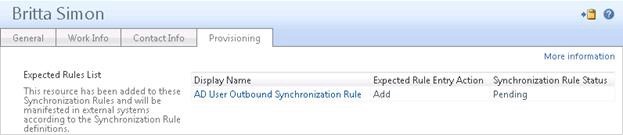
At this point in the process, the Synchronization Rule Status is Pending. This means, the synchronization rule has not yet been applied to the user.
Step 13: Synchronize the sample group
Before you start the first synchronization cycle for a test object, you should track the expected state of your object after each run profile that you run in a test plan. Your test plan should include next to the general state of your object (created, updated, or deleted) also the attribute values that you expect. Use your test plan to verify your test plan expectations. If a step does not return the expected results, do not proceed with to the next step until you have resolved the discrepancy between your expected result and the actual result.
To verify your expectations, you can use the synchronization statistics as a first indicator. For example, if you expect new objects to be staged in a connector space, but the import statistics returns no “Adds,” there is obviously something in your environment that does not work as expected.
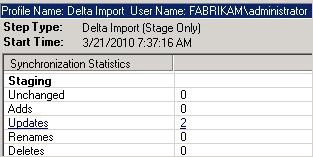
While the synchronization statistics can give you a first indication of whether your scenario works as expected, you should use the Search Connector Space and the Metaverse Search feature of the Synchronization Service Manager to verify the expected attribute values.
To synchronize the user to AD DS:
Import the user into the FIM MA connector space.
Project the user into the metaverse.
Provision the user to the Active Directory connector space.
Export status information to FIM.
Export the user to AD DS.
Confirm the creation of the user.
To accomplish these tasks, you run the following run profiles.
| Management agent | Run profile |
|---|---|
| Fabrikam FIMMA | 1. Delta import 2. Delta Synchronization 3. Export 4. Delta import |
| Fabrikam FIMMA | 1. Export 2. Delta Import |
After the import from the FIM Service database, Britta Simon and the ExpectedRuleEntry object that links Britta to the AD User Outbound Synchronization Rule are staged in the Fabrikam FIMMA connector space. When you review Britta’s properties in the connector space, next to the attribute values that you have configured in the FIM Portal, you also find a valid reference to the Expected Rule Entry object. The following screenshot shows an example of this.
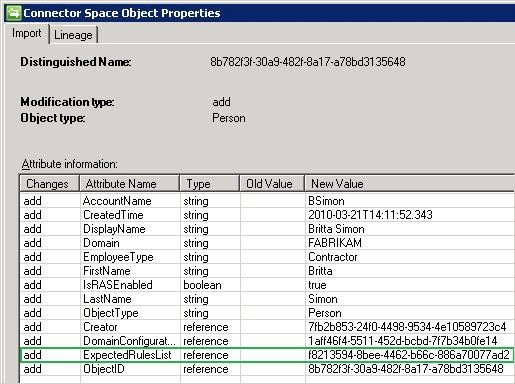
The objective of the delta synchronization run on your Fabrikam FIMMA is to perform several operations:
Projection – The new user object and the related Expected Rule Entry object are projected into the metaverse.
Provisioning – The newly projected Britta Simon object is provisioned into the connector space of the Fabrikam ADMA.
Export Attribute Flows – Export attribute flows occur on both management agents. On the Fabrikam ADMA, the newly provisioned Britta Simon object is populated with new attribute values. On the Fabrikam FIMMA, the existing Britta Simon object and the related ExpectedRuleEntry object are updated with attribute values that are a result of the projection.
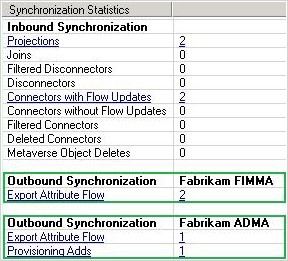
As already indicated by the synchronization statistics, a provisioning activity has taken place on the connector space of the Fabrikam ADMA. When you review the metaverse object properties of Britta Simon, you find that this activity is a result of the ExpectedRulesList attribute that has been populated with a valid reference.
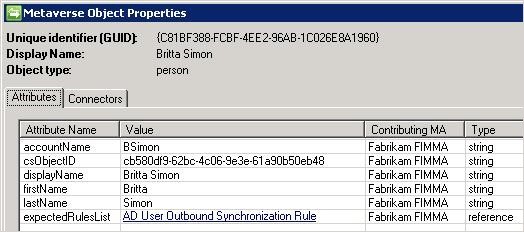
During the following export on the Fabrikam FIMMA, the synchronization rule status of Britta Simon is updated from Pending to Applied, which indicates that your outbound synchronization rule is now active on the object in the metaverse.
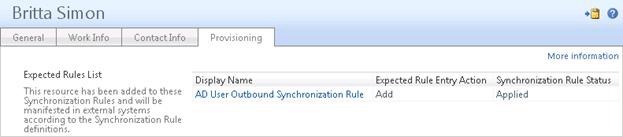
Because a new object has been provisioned to the ADMA connector space, you should have one Add pending export on this management agent.
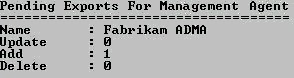
In FIM, each export run requires a following delta import to complete the export operation. The delta import that you run after a previous export run is known as a confirming import. Confirming imports are required to enable the FIM Synchronization Service to make appropriate update requirements during successive synchronization runs.
Run the run profiles according to the instructions in this section.
Important
Each run profile run must succeed without an error.
Step 14: Verify the provisioned user in AD DS
To verify that your sample user has been provisioned to AD DS, you open the FIMObjects OU. Britta Simon should be located in the FIMObjects OU.
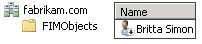
Summary
The objective of this document is to introduce you to the main building blocks for synchronizing a user in MIM with AD DS. In your initial testing, you should first start with the minimum of attributes that are required to complete a task and add more attributes to your scenario when the general steps work as expected. Keeping the complexity to a minimal level simplifies the process of troubleshooting.
When you test your configuration, it is very likely that you delete and recreate new test objects. For objects with a
populated ExpectedRulesList attribute, this can result in orphaned ERE objects.
In a typical synchronization scenario that includes AD DS as a synchronization target, MIM is not authoritative for all attributes of an object. For example, when you manage user objects in AD DS by using FIM, at a minimum, the domain and the objectSID attributes need to be contributed by the AD DS management agent. The account name, domain, and objectSID attributes are required if you want to enable a user to log on to the FIM Portal. To populate these attributes from AD DS, an additional inbound synchronization rule is required for your AD DS connector space. When you manage objects with multiple sources for attribute values, you need to ensure that you configure your attribute flow precedence correctly. If the attribute flow precedence is not correctly configured, the synchronization engine blocks attribute values from being populated. You can find more information about attribute flow precedence in the article About Attribute Flow Precedence.
Next Steps
Detecting Non-authoritative Accounts – Part 1: Envisioning