Note
Access to this page requires authorization. You can try signing in or changing directories.
Access to this page requires authorization. You can try changing directories.
In Microsoft Teams, open an account team or deal room channel.
If task suggestions are available, the Suggested Planner tasks card is shown for a post in the channel.
On the Suggested Planner tasks card, review the suggested tasks. For each task, a task name and assignee are shown.
Add a due date for each task. As necessary, edit the task, task name, and assignee.
If you have multiple plans in your Planner app, in the Add to plan list, select the plan where you want to create the task. Otherwise, select Create a new plan.
Select the tasks that you want to create, and then select Create tasks.
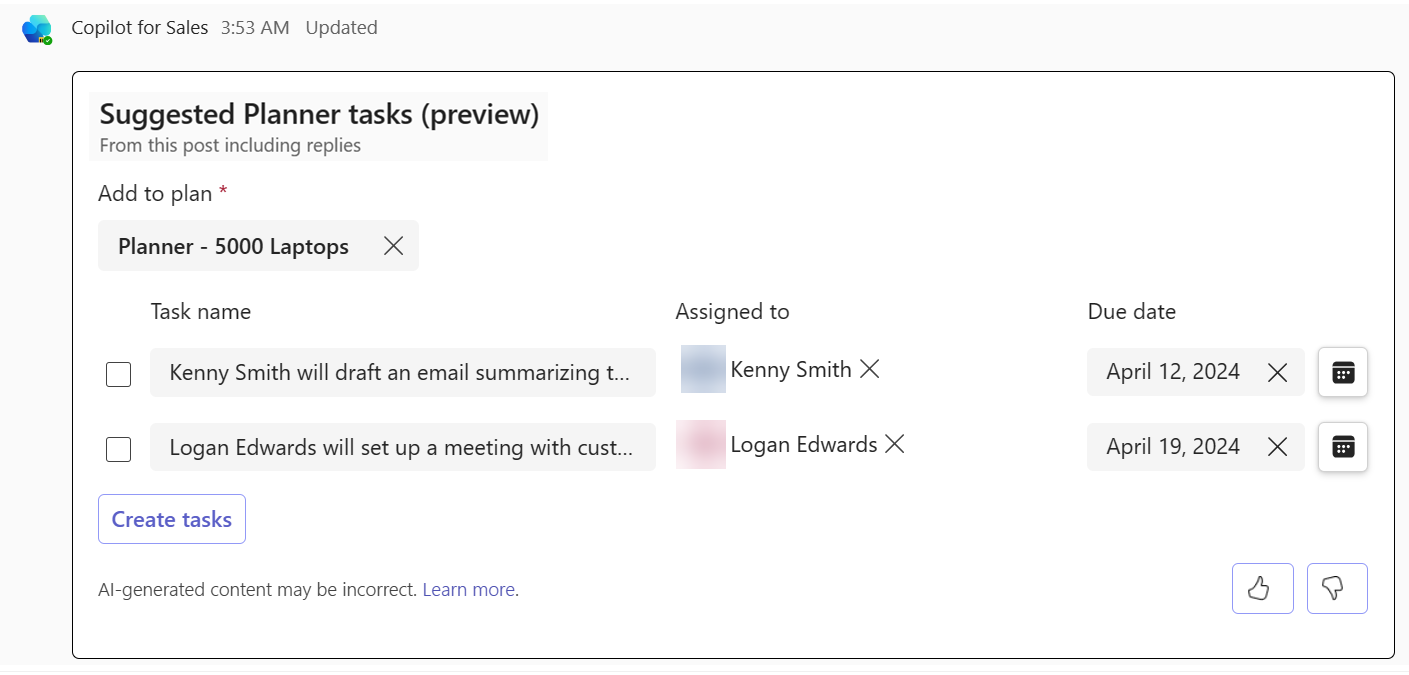
When the tasks are successfully created, you receive a confirmation message.
In the confirmation message, select Go to Planner to add the Planner app as a tab in the channel.
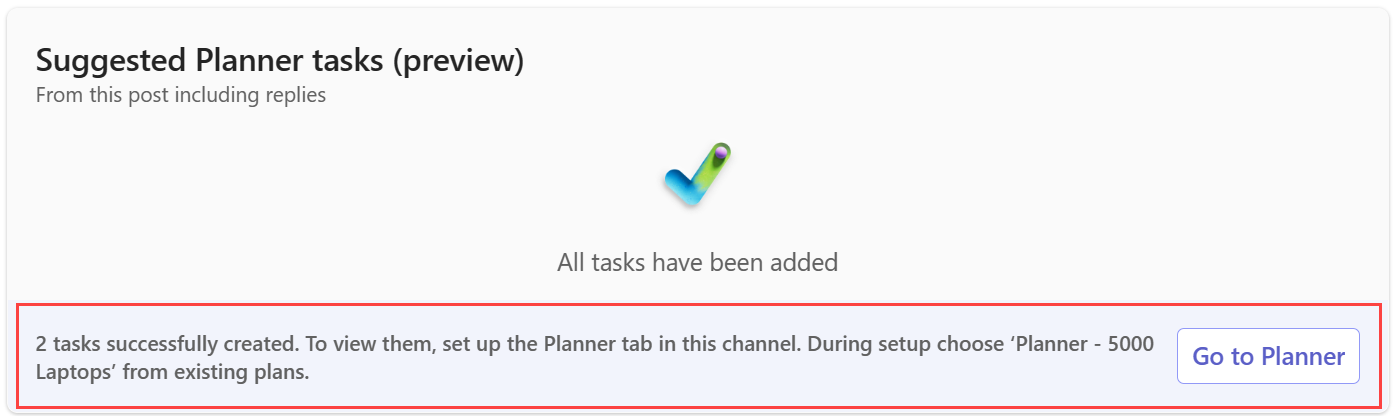
Select Set up tab.
In the Planner window, select Use an existing plan from this team, select the plan name that was mentioned in the confirmation message, and then select Save.
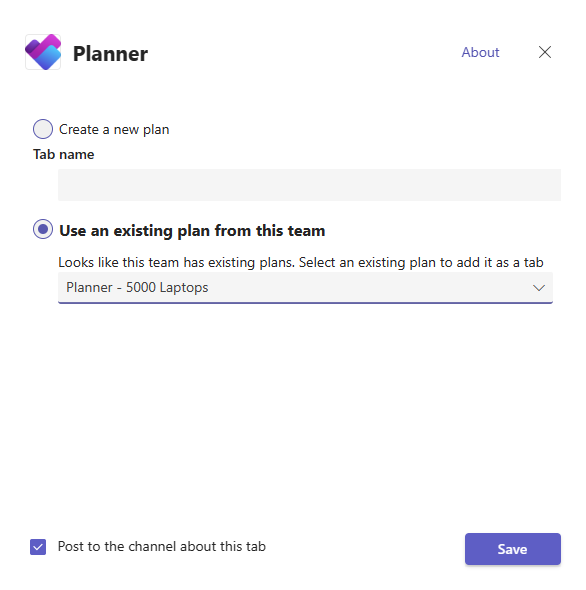
Sales team members can update the tasks directly from the Planner app that is added as a tab. They don't have to switch to the Planner app. The Planner app automatically reflects task updates that are made on the tab.
Related information
Advanced collaboration with AI-powered Planner tasks
Set up a team using the account team template
Set up a team using the deal room template