View insights from partner applications (preview)
Important
- This is a production-ready preview feature.
- Production-ready previews are subject to supplemental terms of use.
[This article is prerelease documentation and is subject to change.]
You can view records that are related to CRM records and activities that are related to CRM opportunities from partner applications within Copilot for Sales. To view related records and latest activities from partner applications, you must:
- Get the feature enabled, as it is not enabled by default.
- Create a connection using Power Platform connectors.
- View related records from partner applications.
- View latest activities from partner applications.
Get the feature enabled
This feature is not enabled by default. To enable this feature, ask your administrator to sign up for the preview feature. The Microsoft team will get in touch to validate the request and enable the feature for your organization.
Create a connection
After the feature is enabled, you see an action card in the Copilot for Sales pane in Outlook to create a connection with the partner application. For example, in the following image, the action card to sign in to the connector for the partner application DocuSign is displayed. Select Sign in to connect to the partner application.
In the pop-up message in Outlook, select Create to create a connector for the partner application.
Note
- If the connector uses Microsoft Entra ID for authentication, the connection is created automatically and you are not prompted to sign in.
- All Power Platform connectors are not certified to work with Copilot for Sales. Copilot for Sales displays activities from partner applications that have implemented specific APIs and made them available through their Power Platform connectors.
- If you are a partner application maker and would like to integrate with Copilot for Sales, see Extend Copilot for Sales. Currently, DocuSign can be integrated with Copilot for Sales.
View related records
Related records from partner applications are displayed in a new card under record details. For example, in the following image, the contract documents related to a CRM opportunity are displayed from the partner application DocuSign.
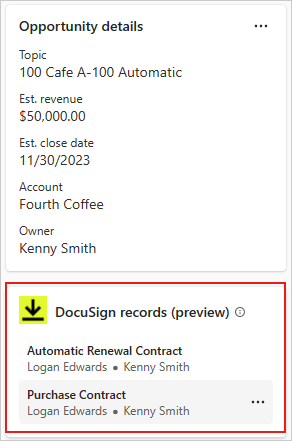
Note
Currently, related records from partner applications are shown only for opportunities and accounts.
All the information about related records comes from the partner applications. Copilot for Sales renders the related record information retrieved from the partner application through the Power Platform connector. Copilot for Sales does not edit or filter the information.
You can perform the following actions on the related records:
- To see record details, select the record.
- To copy link to a record or open it in the partner application, hover over the record, select More actions (…), and then select Copy link or Open in (partner app) respectively.
View latest activities
Latest activities from partner applications are displayed under the Latest activities from (partner app) section. For example, in the following image, the activities from the partner application DocuSign are displayed in the opportunity summary.
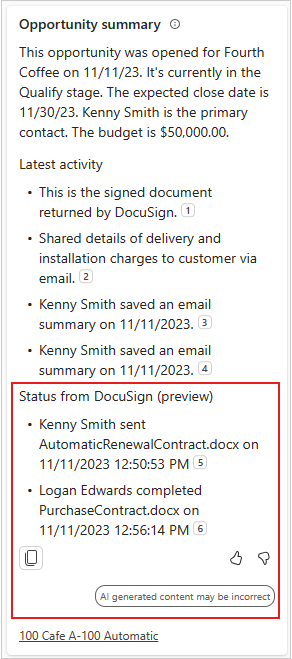
All the information about activities comes from the partner applications. Copilot for Sales renders the activity information retrieved from the partner application through the Power Platform connector. Copilot for Sales does not edit or filter the information.
Activities are displayed with citation numbers. Select the citation number to drill down and see detailed information. To view more details in the partner application, select  at the bottom-right of the card.
at the bottom-right of the card.