Note
Access to this page requires authorization. You can try signing in or changing directories.
Access to this page requires authorization. You can try changing directories.
The following common errors are observed while configuring the connector or during crawling, and their possible reasons.
1. Not able to find ServiceNow Knowledge articles on Microsoft 365 Copilot or Microsoft Search.
(Click to expand) Follow the troubleshooting steps to identify the root cause.
Check if the user searching for the article has the required permissions to access the ServiceNow Knowledge articles. You can do that by using the User criteria diagnostics tool in ServiceNow.
Check if the user is correctly mapped to a Microsoft Entra identity. Mapping issues usually show up as a '2006' error in the Error tab. Check the user mapping formula and if needed, change the mapping method.

Check if there's an Advanced script in any of the user criteria granting access to the article. (Note: Advanced scripts aren't supported in the current version of the ServiceNow Knowledge Copilot connector.)
If there's an Advanced script configured in any of the 'Cannot Read' user criteria in the knowledge base level, all articles in the knowledge base are stamped with deny access in the indexed data.
If there's an Advanced script configured in any of the 'Cannot Read' user criteria in the article level, the article is stamped with deny access in the indexed data.
Check if there's an empty criterion present at the knowledge base level - 'Cannot Read', 'Cannot Contribute'. Also, check if there's an empty criterion at the article level - 'Cannot Read'. Empty criteria are a user criterion with empty fields. If there's an empty criterion present, the article is stamped with deny access in the indexed data.
If you're still not able to identify the root cause, reach out to the Copilot connector support team with the following details.
- Tenant ID
- Connection ID
- Article Sys ID
- Knowledge base Sys ID
- For the knowledge base collect:
- List of user criteria sys_id available in the kb_uc_can_read_mtom (Who Can Read Knowledge Base) table
- List of user criteria sys_id available in the kb_uc_cannot_read_mtom (Who Cannot Read Knowledge Base) table
- List of user criteria sys_id available in the kb_uc_cannot_contribute_mtom (Who Cannot Contribute To Knowledge Base) table
- List of user criteria sys_id available in the kb_uc_can_contribute_mtom
- Also, for the Item sys_id collected in step 3, share:
- List of user criteria sys_id in the can_read_user_criteria field of the article
- List of user criteria sys_id in the cannot_read_user_criteria field of the article
2. Unable to log in due to single sign-on enabled ServiceNow instance
If your organization uses single sign-on (SSO) to ServiceNow, you may have trouble logging in with the service account. You can bring up a username and password-based login by adding login.do to the ServiceNow instance URL. Example. https://<your-organization-domain>.service-now.com./login.do
3. Couldn't connect with the ServiceNow instance
(Click to expand) Follow the steps to troubleshoot this issue.
If you see a forbidden or unauthorized response in connection status, it may be due to one of the following reasons:
- Incorrect account password: If you are using Basic authentication, it could be that the credentials you are using are incorrect. Please check the credentials again.
If you are using OAuth2.0, check if the account password is correct or hasn't been reset. The ServiceNow Knowledge Microsoft Graph connector uses an access token fetched on behalf of the service account for the crawl. The access token refreshes every 12 hours. You may need to reauthenticate the connection if there's a change in the password.
Check table access permissions: Check if the service account has the required access to the tables mentioned in Prerequisites. Check whether the service account has 'read' access to all the tables in the column.
Check if the ServiceNow instance is behind a firewall: The ServiceNow Knowledge Microsoft Graph connector may not be able to reach your ServiceNow instance if it is behind a network firewall. You need to explicitly allow access to the connector service. You can find the public IP address range of the connector service in this table. Based on your tenant region, add it to your ServiceNow instance network allowlist.
Environment Region Range PROD North America 52.250.92.252/30, 52.224.250.216/30 PROD Europe 20.54.41.208/30, 51.105.159.88/30 PROD Asia Pacific 52.139.188.212/30, 20.43.146.44/30
4. Want to change the URL of the knowledge article
(Click to expand) Follow the steps to change the URL of the knowledge article.
The ServiceNow Knowledge Copilot connector computes the AccessUrl property using sys_id in the <instance_url>/kb_view.do?sys_kb_id<sysId> format. It opens the knowledge article in the backend system view. If you prefer redirecting the article to a different URL, follow these instructions.
In the customization tab in the Search & Intelligence section of the Microsoft 365 admin center, navigate to edit the result type configured for your ServiceNow Knowledge connection.
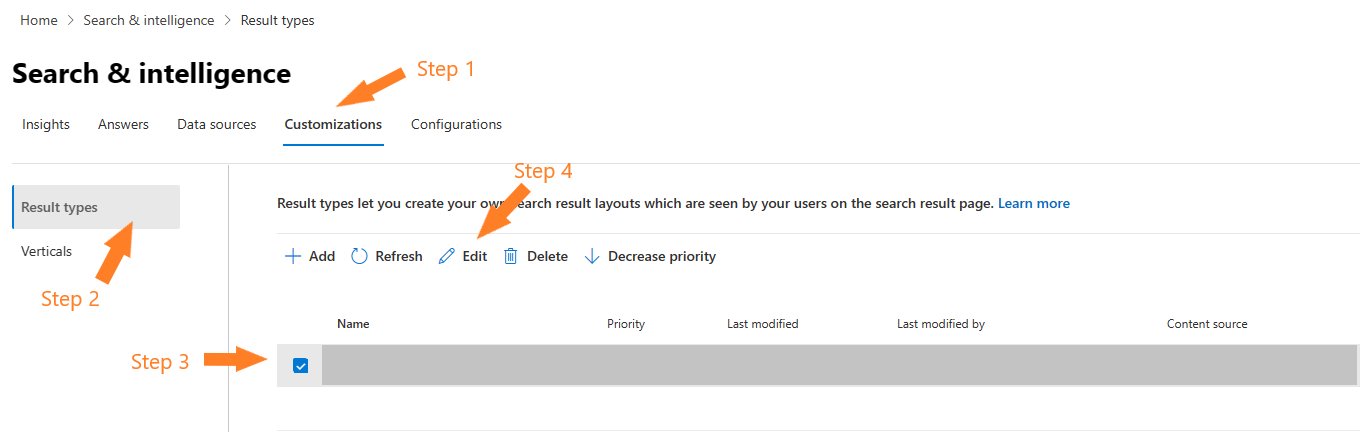
When the 'Edit result type' dialog opens, click on Edit next to the result layout section.
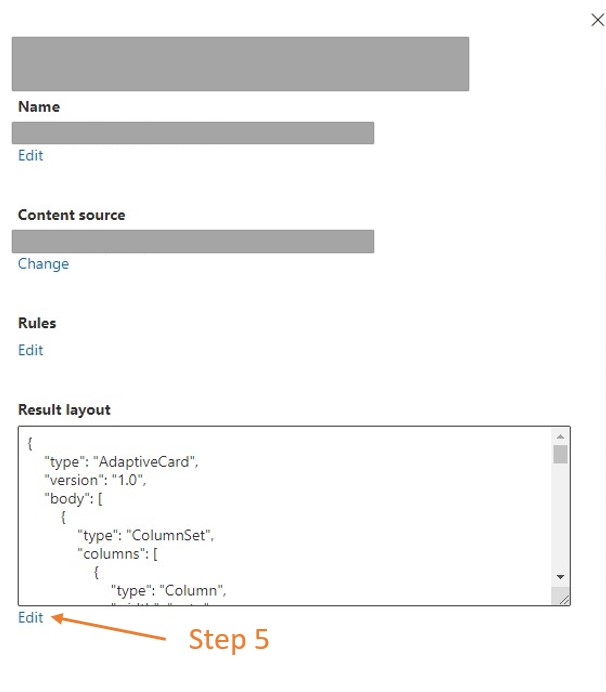
Find the items block containing text property with
shortDescriptionandAccessUrlvalues.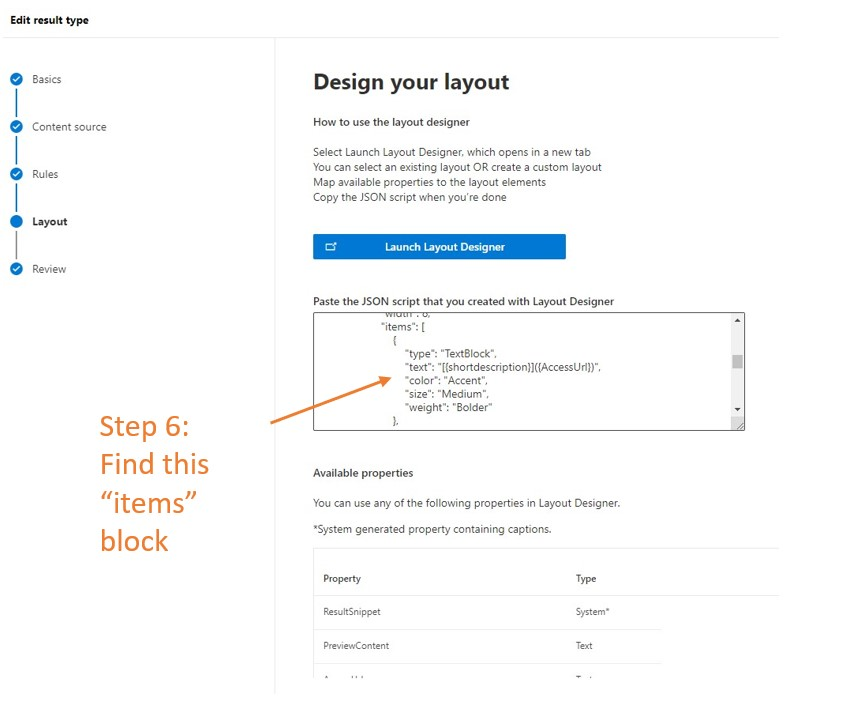
Edit AccessUrl property To change the destination URL, edit the
AccessUrlpart of the text property in the items block. For example, if a ServiceNow Knowledge article should be redirected tohttps://contoso.service-now.com/spwherespis the service URL portal prefix, follow these steps.Original value New value "[{shortdescription}]({AccessUrl})""[{shortdescription}](https://contoso.service-now.com/sp?id=kb_article_view&sysparm_article={number})"Where
numberis the knowledge article number property. It should be marked as retrieve in the schema section of the Content tab during connection creation.Finish reviewing your result type updates and hit Submit. Give it a minute or two to pick up the changes. Your search results should now redirect to the desired URLs.
5. Issues with 'Only people with access to this data source' permission
If you see differences in the user criteria validation between ServiceNow and Microsoft Search or Microsoft 365 Copilot, set glide.knowman.block_access_with_no_user_criteria system property to no.
6. A 'Logout successfully' window appears when completing the OAuth process
(Click to expand) Follow the steps to troubleshoot this issue.
While completing the OAuth process, a "Logout successfully" window may appear without prompting for ServiceNow credentials.
By default, ServiceNow attempts to connect using Microsoft 365 Admin credentials through single sign-On (SSO) from a browser login, which can cause the connection to fail. As a result, the "Logout successfully" window appears.

To resolve this issue, follow these steps:
- Open a private browser window and sign in with your ServiceNow credentials.
- In a new tab, sign in to the Microsoft 365 Admin Center. This allows ServiceNow SSO to sign out and switch credentials if needed.
- Try the OAuth configuration again. The following window should appear to authorize the connection:

If you have issues or want to provide feedback, contact Microsoft Graph | Support.
7. Missing Access to Certain Tables
(Click to expand) Follow the steps to troubleshoot this issue.
Impact:
- Without the right access, all content might not be indexed and permissions might not be granted accurately.
Resolution
Role Required
- ServiceNow Admin
Steps to Validate Table Permissions using REST API Explorer:
Impersonate the crawling account you have created in your ServiceNow instance.
Ensure the account has the following roles:
rest_api_explorerandweb_service_admin.Navigate to:
System Web Services > REST > REST API ExplorerSelect one of the tables mentioned in the error message.
Set
sysparm_limitto10(to limit results for testing).Click on Send.
Review the Response:
- If you receive a
403 Status Codeand an error message stating you're not authorized to access the table, follow the steps here to provide table-level access. - If you receive a
200 Status Codebut the response body contains empty results (e.g., no fields), this indicates row access exists but field-level access is missing. Follow the steps here to grant field-level access. (media/tsg-servicenowkb-table-access-3.png#lightbox)
(media/tsg-servicenowkb-table-access-3.png#lightbox)
If you do not see the table name in the dropdown, it may indicate lack of access to the table itself.
- If you receive a
Alternate Method: Using Browser to Check Access
- Open an incognito browser window.
- Enter the following URL (replace placeholders appropriately):
https://<instance-url>/api/now/table/<table_name>?sysparm_limit=10 - When prompted, log in using the crawling account's credentials.
- Review the response:
- If there's no response or an error appears, the account likely lacks necessary access.

