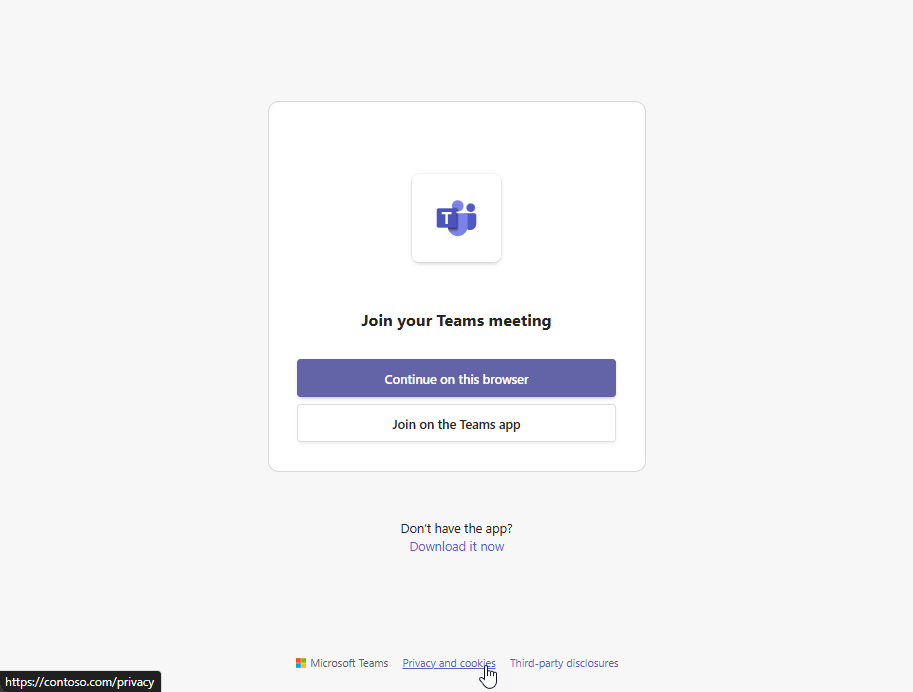Note
Access to this page requires authorization. You can try signing in or changing directories.
Access to this page requires authorization. You can try changing directories.
APPLIES TO: ![]() Meetings
Meetings ![]() Webinars
Webinars ![]() Town halls
Town halls
Microsoft Teams enables businesses to schedule and conduct business-to-customer engagements with customers, clients, and other people outside your organization, as well as with employees within your organization. Organizations have a need to make their privacy statement available to attendees when they join a meeting, especially in engagements with external participants.
You can customize and display a link to your organization's privacy statement in the Teams meeting join experience to ensure attendees are aware of your organization's privacy guidelines before they join a meeting.
Set your organization's privacy statement
Tenant admins can configure your organization's privacy statement in the Microsoft 365 admin center.
- In the left navigation of the Microsoft 365 admin center, go to Settings > Org Settings, and then select the Security & privacy tab.
- Choose Privacy profile.
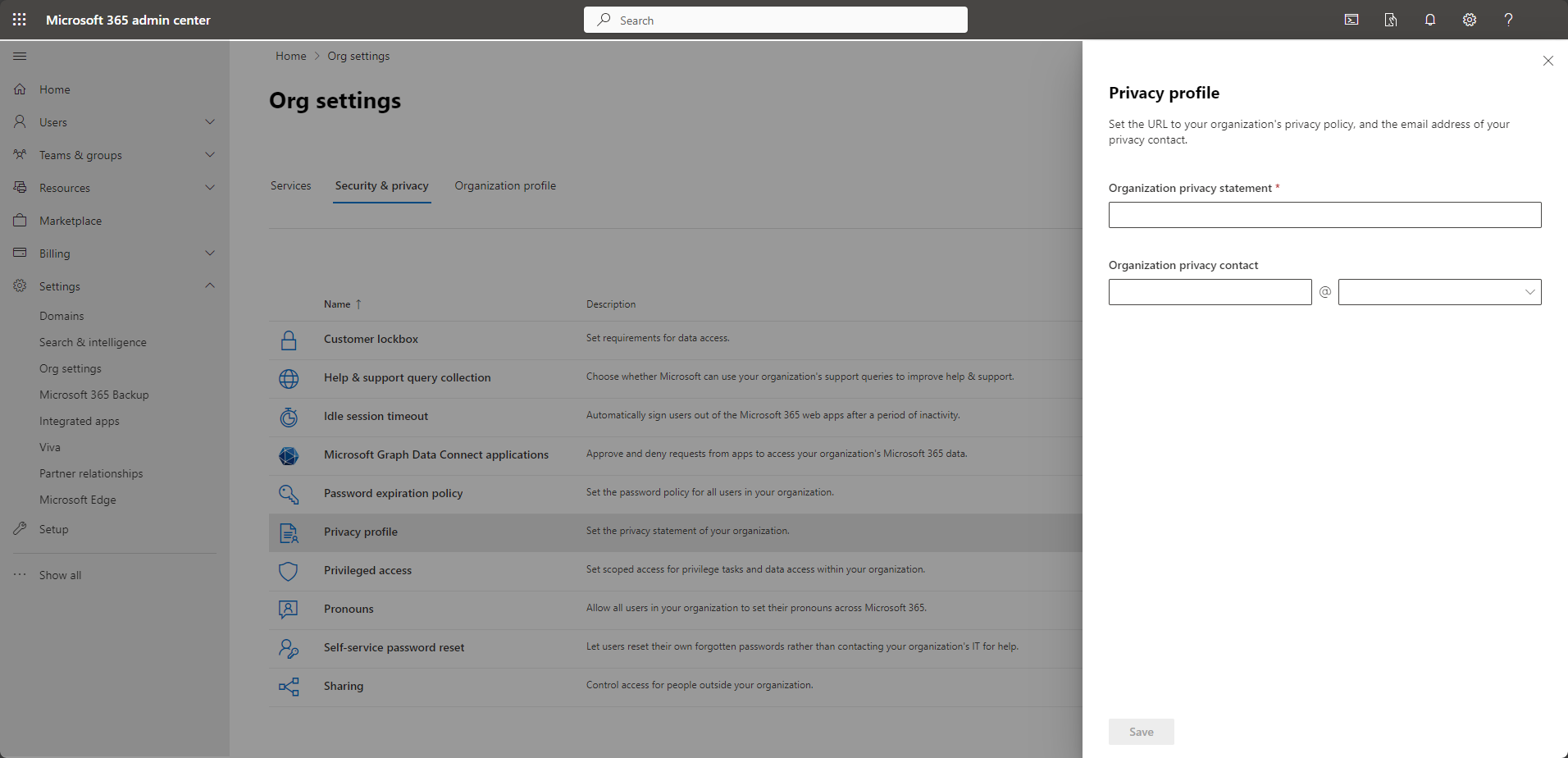
- Enter the URL of your organization's privacy statement and the email address of your privacy contact, and then select Save.
Meeting join experience
After it's set up, the privacy statement URL is shown to attendees in the lower-left corner of the meeting join experience when they hover over the Privacy and cookies link. When external and internal attendees join using the Teams meeting join link in their meeting invitation or from their Teams or Outlook calendar, they can select the Privacy and cookies link to view your organization's privacy statement.
With this capability, organizations can ensure that a relevant privacy statement is available to external and internal attendees before they join a meeting.