Debug background processes using Microsoft Visual Studio
Visual Studio uses the launchSettings.json file to store configuration information that describes how to start an ASP.NET Core application. The file holds essential application settings used solely during development on the local machine. You can find it in the Properties folder of your project. It specifies details like the command to run, the browser's URL, and the required environment variables to be set.
After selecting Prepare Teams App Dependencies, Microsoft Teams Toolkit updates the launchUrl using the real Microsoft Teams app ID, Teams tenant ID, and Microsoft 365 account.
Start local tunnel
For bot and message extension, you can use Dev Tunnel. It starts a local tunnel service to make the bot messaging endpoint public. For more information, see Dev tunnels in Visual Studio.
In the debug dropdown, select Dev Tunnels (no active tunnel) > Create a Tunnel or select an existing public dev tunnel.
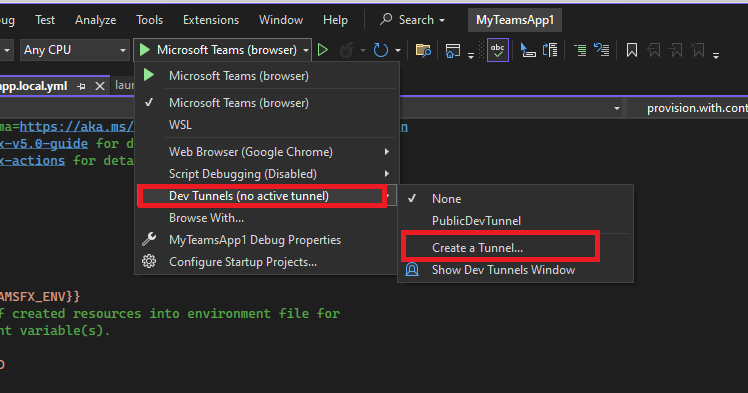
The tunnel creation dialog opens.

- Select the Account to use to create the tunnel. Azure, Microsoft Account (MSA), and GitHub are the account types that are supported.
- Enter a Name for the tunnel.
- Select the Tunnel Type, Persistent or Temporary.
- From the dropdown, select the required public authentication in Access.
- Select OK. Visual Studio displays confirmation of tunnel creation.
The tunnel you create is under Dev Tunnels(MyPublicDevTunnel) > MyPublicDevTunnel.
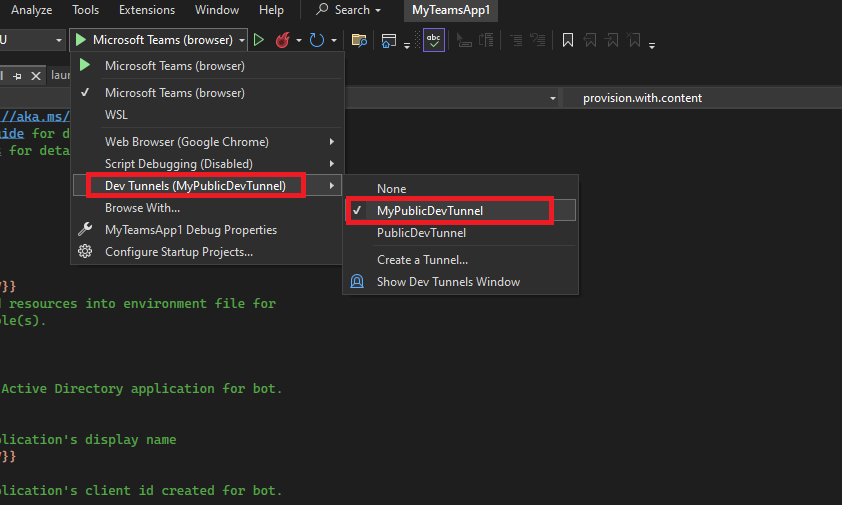
Create the debug resources
Teams Toolkit executes lifecycle provision defined in the teamsapp.local.yml file to create necessary resources for debugging Teams apps. For more information, see Provision task and available actions.
Take a tour of your app source code
You can view the project folders and files under Explorer in Visual Studio after debugging. The following table lists the files related to debugging:
| Folder name | Contents | Description |
|---|---|---|
teamsapp.local.yml |
The main Teams Toolkit project file for debugging. | This file defines the lifecycles and actions required for debugging. |
env/.env.local |
Environment variables file for Teams Toolkit project. | The values of each environment variable are consumed or generated during preparing Teams app dependencies. |
appsettings.Development.json |
Environment variables file for the app code. | The values of each environment variable are generated during preparing Teams app dependencies. |
See also
Platform Docs