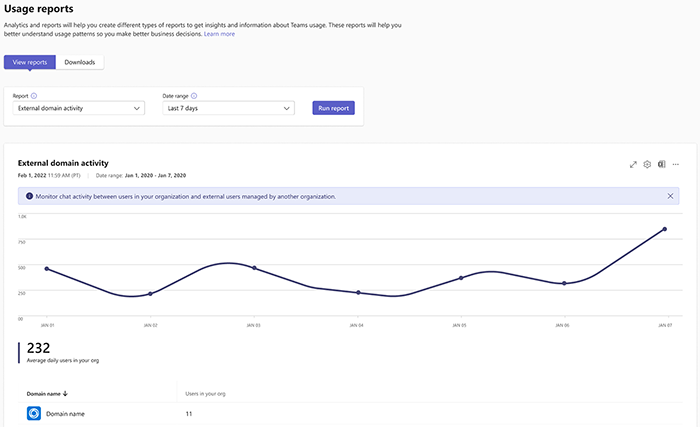Note
Access to this page requires authorization. You can try signing in or changing directories.
Access to this page requires authorization. You can try changing directories.
The external domain activity report in the Microsoft Teams admin center shows you how you communicate with managed external organizations over chat. This report includes information for 1:1 chats, group chats, and meeting chats.
Note
We count the following events as meeting chats: When a user is invited to a meeting, when a meeting ends, and when a user leaves a meeting chat.
This report includes both a base and Teams Premium version. The base version tells you which domains you communicate with and the premium version exposes more detailed information about your communication with each domain.
Note
If you have an explicit allowed domains list, this report may include domains not on your allow list. It's possible for users from an allowed organization to start a group chat with users from your organization and users from other organizations allowed by them, but not allowed by you. These domains show up in your external domain activity report.
View the usage report
- In the left navigation of the Microsoft Teams admin center, select Analytics & reports > Usage reports. On the View reports tab, under Report, select External domain activity.
- Under Date range, select a predefined date range.
- Select Run report.
Interpret the report
| Item | Description |
|---|---|
| Domain name | The domain name. Premium: Each domain can be clicked on to see domain-specific insights. |
| People in my org | The number of users who communicated with the organization through chat during the selected time range. |
| Premium: Total messages | The number of messages exchanged between your organization and the external domain during the selected time range. |
| Premium: Messages sent | The number of messages sent to your organization by the external domain during the selected time range. |
| Premium: Messages received | The number of messages sent by your organization to the external domain during the selected time range. |
- It's possible to have 0 people in my org. If an external domain reaches out to your organization and receives no response, we display 0 people in my org.
- In addition to managed communication, we look at when anonymous users join meetings. If Anonymous user join is turned on, you might have unexpected domains appear on your list. Our reports show the names of the domains of the users who joined meetings, rather than marking them as anonymous.
- Premium columns shouldn't be considered accurate until 7 days, 30 days, and 60 days, respectively, after assigning a premium license. You may notice 0 in some rows or message counts and user counts not making sense.
- Even if a domain has activity in just one or two, but not all three of the potential date ranges (7 days, 30 days, and 60 days), the domain still surfaces the reports of all three date ranges. It shows total internal users as 0 and all premium columns as 0, if applicable. If a premium license was assigned over 60 days ago, you can assume a row of all 0s in the 7d or 30d reports means that there was no communication with the domain during that date range, despite the domain name appearing on the list. There shouldn't be all 0s in a 60d report unless a premium license was assigned less than 60 days ago.
Interpret the domain-specific report
| Item | Description |
|---|---|
| Premium: Username | The UPN (User Principal Name) of the user in your org who communicates with the external domain. |
| Premium: Messages sent | The number of messages sent to each user by the external domain during the selected time range. |
Note
It's not possible at this time to expose the messages received at a per-user basis due to privacy concerns.