Microsoft Teams PSTN blocked users report
The PSTN blocked users report in the Microsoft Teams admin center shows you the users in your organization who are blocked from making PSTN calls in Teams. You can view more information about each blocked user, including their assigned phone number and the reason they were blocked from making calls.
View the PSTN blocked users report
In the left navigation of the Microsoft Teams admin center, click Analytics & reports > Usage reports. On the View reports tab, under Report, select PSTN blocked users, and then click Run report.
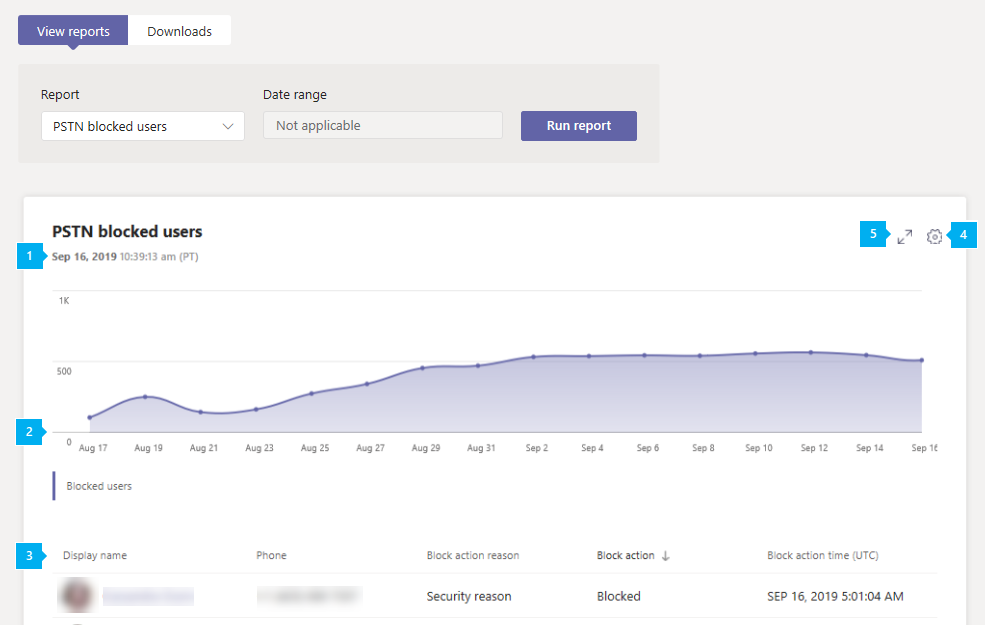
Interpret the report
| Callout | Description |
|---|---|
| 1 | Each report has a date for when it was generated. The reports usually reflect a 24 to 48 hour latency from time of activity. |
| 2 | The X axis is the date. The Y axis is the number of users. Hover over the dot on a given date to see the number of users blocked on that date. |
| 3 | The table gives a breakdown of all users who are blocked from making PSTN calls. It shows all users who have Phone System or Audio Conferencing assigned and gives you more information about each user.
|
| 4 | Select Edit columns to add or remove columns in the table. |
| 5 | Select Full screen to view the report in full screen mode. |
Related topics
Feedback
Coming soon: Throughout 2024 we will be phasing out GitHub Issues as the feedback mechanism for content and replacing it with a new feedback system. For more information see: https://aka.ms/ContentUserFeedback.
Submit and view feedback for