Note
Access to this page requires authorization. You can try signing in or changing directories.
Access to this page requires authorization. You can try changing directories.
A Microsoft Office file can be edited directly in Microsoft Teams or in the file's corresponding desktop app. However, when you try to edit an Office file in its desktop app, the <Office application name> desktop app option is missing.
For example, when you select a Word document, and then you select Open in, the Word desktop app option is missing, as shown in the following screenshot.
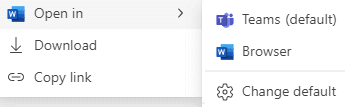
The Desktop app option is also missing from the File open preference setting in Teams.

The most likely reason that these options are missing is because at least one of three prerequisites isn't met.
To fix this issue, make sure that the following prerequisite items are true:
You're using the Teams desktop app for Windows or Mac.
You download and install the corresponding Office desktop apps (Microsoft Office 2016 or a later version).
You have an Office 365 E3 or E5 license that includes the
O365ProPlusRetailproduct ID.Administrators can assign the license from the Microsoft 365 admin center.
To verify that you have the required license (product ID
O365ProPlusRetail) assigned, run the following PowerShell cmdlets on your device:$officeLicenseRoot = New-Object -TypeName PSObject $officeLicenseRoot | Add-Member -MemberType NoteProperty -Name License -Value $(Get-ItemPropertyValue -Path 'HKLM:\Software\Microsoft\Office\ClickToRun\Configuration' -Name ProductReleaseIds) Write-Host $officeLicenseRootMake sure that the returned output contains
O365ProPlusRetail, as in the following example:@{License=OneNoteFreeRetail,ProjectProRetail,VisioProRetail,O365ProPlusRetail}