Note
Access to this page requires authorization. You can try signing in or changing directories.
Access to this page requires authorization. You can try changing directories.
You might experience various issues when you use Direct Routing to make outbound calls from a Microsoft Teams client to a Session Border Controller (SBC). These issues include the following:
- An incorrect caller ID is displayed to the call recipient.
- A connection to the SBC is not established.
- Some users in a tenant are unable to make calls.
- No users in a tenant are able to make calls.
This article discusses potential causes of these issues, and provides resolutions that you can try.
Incorrect caller ID displayed to the recipient
When you use Direct Routing, the caller ID information that is delivered to the call recipient is listed in the From and P-Asserted-Identity headers in the Session Initiation Protocol (SIP) options message.
The From header contains any of the following items:
- The phone number that's assigned to the caller who is initiating the call. If the caller's phone number has to be hidden from the call recipient, it's replaced with "anonymous".
- A service number that is assigned to the caller by using the
CsCallingLineIdentitycmdlet. - The phone number of the original caller if the call was forwarded.
The P-Asserted-Identity header contains the phone number of the user who is billed for the call. If Privacy:id is set, this indicates that the information in the header has to be hidden from the call recipient.
Cause
If the information in the From and P-Asserted-Identity headers doesn't match, and if the Public Switched Telephone Network (PSTN) prioritizes the P-Asserted-Identity header information over the From header information, then incorrect information is displayed.
Resolution
To make sure that the correct caller ID is displayed to the call recipient, configure the SBC to either remove the P-Asserted-Identity header from the SIP options message or modify its contents.
Connection to the SBC not established
Sometimes, calls reach the SBC but no connection is established. In this situation, when the SBC receives a SIP options message from Teams, it returns a failure message that includes error codes in the range of 400 to 699.
Any of the following causes might prevent a connection to the SBC.
Cause 1
The SIP failure message is generated by another telephony device that is on the same network as the SBC.
Resolution 1
Troubleshoot the other device to fix the error. If you need assistance, contact the device vendor.
Cause 2
Your PSTN provider is experiencing some issue and is sending the SIP failure message. This is most likely the case if the failure error code is SIP 403 or SIP 404.
Resolution 2
Contact your PSTN provider for support to fix the issue.
Cause 3
The issue is not caused by another device on the network or by your PSTN provider. However, the cause is otherwise unknown.
Resolution 3
Contact the SBC vendor for support to fix the issue.
Some users are unable to make calls
If the connection between the Teams client and the SBC is working correctly, but some users cannot make calls, the issue might be caused by incorrect settings or incorrect provisioning of those users.
Cause 1
Users are missing the dial pad on the Calls tab in Teams.
Resolution 1
Make sure that the user has the correct license (E3 with Phone System or E5) and all required settings. To check the settings, run the Get-CsOnlineUser cmdlet in Teams PowerShell, as follows:
Get-CsOnlineUser -Identity <UserIdParameter> | fl Identity,EnterpriseVoiceEnabled,HostedVoiceMail,OnPremLineURI
All the required values must be specified as described in Enable users for Direct Routing, voice, and voicemail.
Cause 2
None of the patterns in the Online Voice Routing policy (OVRP) match the number that was dialed by the user.
Resolution 2
Make sure that the following conditions are true:
- There is a pattern in the OVRP that matches the dialed number.
- The usage profile for the call matches the one that's set up for the specific user.
- The gateway that's specified for the SBC is enabled. If it's disabled, either enable it or select a different gateway that is enabled.
Cause 3
The user's OVRP contains invalid characters.
Resolution 3
Invalid, invisible characters can be inserted in the OVRP when you paste information into it from Microsoft Word or other WYSIWYG editors. Although the characters are not displayed, they are considered when deciding the route that the call should take.
To fix the issue, remove the policy, and then recreate it by either rewriting it manually or copying it from a non-WYSIWYG editor, such as Notepad.
No users are able to make calls
If none of the users are able to make calls, the calls are probably not reaching the SBC. Check for one of the following causes.
Cause 1
Teams has a disabled gateway.
Resolution 1
Use the Microsoft Teams admin center to make sure that the gateway that's used by Teams is available and enabled.
You can also use Teams PowerShell to check and update the gateway, as necessary.
To check the status of the gateway, run the Get-CsOnlinePSTNGateway cmdlet. The output must show that the value of the Enabled parameter is set to True. In the following example, the Enabled parameter is set to True for the sbc1.contoso.com gateway but not for the sbc2.contoso.com gateway.
Get-CsOnlinePSTNGateway | fl Identity,Fqdn,SipSignalingPort,MaxConcurrentSessions,Enabled
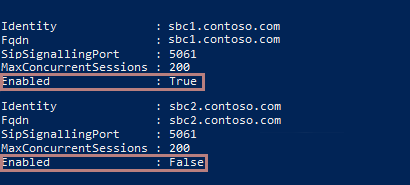
To make sure that the sbc2.contoso.com gateway is available to Teams, run the Set-CsOnlinePSTNGateway cmdlet to set the Enabled parameter to True.
Set-CsOnlinePSTNGateway -Identity "sbc2.contoso.com" -Enabled $true
To check whether the sbc2.contoso.com gateway is now available, run the Get-CsOnlinePSTNGateway cmdlet again:
Get-CsOnlinePSTNGateway -Identity "sbc2.contoso.com" | fl Identity,Fqdn,SipSignalingPort,MaxConcurrentSessions,Enabled
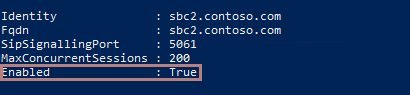
For more information, see Connect your SBC to Direct Routing.
Cause 2
The gateway is not responding to SIP options messages because some device on the network, such as a firewall, is blocking the messages.
Resolution 2
Make sure that the SIP Signaling IPs and FQDNs are allowed on all network devices that connect the SBC to the internet. The IP addresses that must be allowed are listed at SIP Signaling: FQDNs.
More information
Still need help? Go to Microsoft Community.