Note
Access to this page requires authorization. You can try signing in or changing directories.
Access to this page requires authorization. You can try changing directories.
Bedrock Dedicated Server supports JavaScript APIs, including several additional, more powerful experimental APIs. These let you build deeply customized gameplay experiences by connecting your server to external services. For example, you could use this functionality to connect your server to back-end infrastructure that powers a website-based leaderboard. Or you can build an advanced administrative console to give server administrators to more flexibility when managing players in a game.
Before you begin
- You should have installed, tested, and configured Bedrock Dedicated Server, and be familiar with its general operation. If you haven't read the Dedicated Server Getting Started Guide, now's the time.
- You should be familiar with the basics of scripting, since a lot of the same concepts apply.
Important
The additional APIs discussed here are experimental as part of the Beta APIs program. As with all experiments, you may see changes or even removal of functionality in updated Minecraft versions. Check the the Minecraft changelog for details on any changes to Beta APIs. Make sure you back up your worlds and files before you start modifying them.
This article only applies to Bedrock Dedicated Server. You cannot use these experimental script APIs on gameplay servers provided as part of Minecraft Realms.
Enabling scripting
By default, most server configuration is stored within the server.properties file in the root of your Minecraft Bedrock Dedicated Server folder. Properties that can be set include default permissions for players joining the server, server ports, and much more. Consult the reference guide for a complete list of properties. You can open server.properties with your favorite text editor, like Notepad, or Visual Studio Code.
Scripting configuration files are stored in the config folder of Bedrock Dedicated Server. This folder is created the first time the server is run. In that folder is a subfolder named default, which controls default settings for all script modules. The server will create a permissions.json file within that folder, which lists the default set of Mojang scripting modules accessible to worlds with the Beta APIs experiment enabled.
The default contents of config/default/permissions.json are:
{
"allowed_modules": [
"@minecraft/server-gametest",
"@minecraft/server",
"@minecraft/server-ui",
"@minecraft/server-admin",
"@minecraft/server-editor"
]
}
You can find more information about scripting modules in the Script API Reference Documentation section.
Enable differentiated module permissions
You can set different permissions for different references to scripts that are embedded as modules within behavior packs.
- Create a subfolder within config, at the same level as default, and name it the same as the module identifier (UUID) of the scripting module. For example, you would create a folder named a8d43bd0-cffd-4988-949a-5105e14bb5f2 for a scripting module that had the following excerpt in its behavior pack's manifest.json file:
"modules": [
{
"description": "Script resources",
"language": "javascript",
"type": "script",
"uuid": "a8d43bd0-cffd-4988-949a-5105e14bb5f2",
"version": [0, 0, 1],
"entry": "scripts/main.js"
}
],
- Next, to customize the set of built in modules your behavior pack's script module can access, you can place a "permissions.json" file within that folder. (Yes, the UUID folder name is a bit clunky, but we hope to improve this in a future update.) We strongly recommend keeping config/default/permissions.json basic and minimal, while extending additional module permissions on an individual basis.
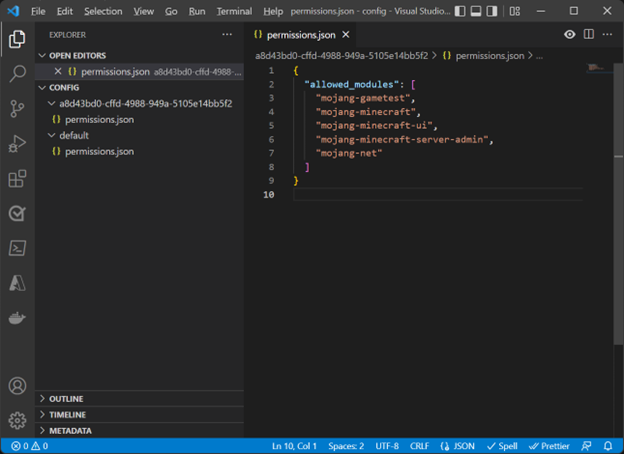 @minecraft/minecraft-server-net" />
@minecraft/minecraft-server-net" />
Variables and secrets
You can give your server administrators some control over your custom script's configuration without requiring them to hand-edit your JSON files by declaring variables in a configuration file. The value of variables can be changed by your administrators when they're connected.
For example, maybe your script has alternate levels of difficulty by controlling mob spawn rate. To let administrators configure that, put a variables.json file in one of the configuration folders, either default or one of the module folders with the UUID names. This file contains the configurable variable name and its default value. For example:
{
"mobSpawnRate": 22
}
Within your script, use the variables.get() method to retrieve that property using the @minecraft/server-admin module:
const spawnRate = variables.get("mobSpawnRate");
There is a similar system for storing "secrets": sensitive data that you want to ensure can be used only in very constrained ways. For example, secrets could be data like authentication tokens that you wish to pass to a web service. Secrets are stored in the secrets.json file, which can be placed in config/default or a module configuration folder.
Unlike variables, secrets can only be read in certain contexts—they're not made available to the scripting environment everywhere. In certain objects, like HttpHeader in the @minecraft/server-net module, secret values are resolved at runtime, and you can use the secrets.get() method. For more details and an example, read the ServerSecrets documentation.
Working with your server
Your next step will probably be building an automated process to easily apply your JavaScript updates—and more easily debug them—while you work. You'll also want to make it easier to apply your world customizations to Dedicated Server. Your own process will reflect your preferences and what you're comfortable with, but we have an example ready to give you some ideas.
Familiarize yourself with the Build a gameplay experience with TypeScript article. This article shows how you can get started with a client-side development flow using TypeScript and a build process tool called just-js.
It's worthwhile to do the entire example using the Minecraft app to get started.
Wrapping up
Now you have all the ingredients you need to build powerful dedicated servers that can connect to external web services to give you:
- scripting via the GameTest Framework experiment
- connections to external web services via the
@minecraft/server-netmodule - configurations for your dedicated server to enable additional permissions and server configuration variables
- build processes for making working with your dedicated server a snap
Because these features are experimental, check the changelog for upcoming changes that may impact you. We'd also love to know if you have feedback or suggestions—please log them via our documentation issues.