Note
Access to this page requires authorization. You can try signing in or changing directories.
Access to this page requires authorization. You can try changing directories.
Many mapmakers like to create maps using Minecraft: Java Edition because of the wide range of community-made tools and plugins. This article introduces you to Chunker and explains how it can be used to convert worlds between different editions and versions of the game.
Important
Chunker is provided by external, third-party contributors and is not a Mojang/Microsoft offering. Users should use at their own discretion.
In this tutorial you will learn the following:
- What Chunker is and how to access it.
- How to convert a world between Minecraft editions with Chunker.
Chunker overview
Chunker is both an application you can run from a command-line as well as run as a standalone application on Windows, Mac, and Linux devices. It is also an open source project, meaning that its code is available on GitHub and the tool will improve based on contributions (bug reports and new features) submitted via the community. The goal of Chunker is to provide an easily accessible interface to convert worlds between Minecraft: Bedrock Edition and Minecraft: Java Edition.
Although advanced options and settings exist, most worlds will not require any changes to successfully convert from one edition to another.
Chunker can currently convert:
- Level settings
- World data (blocks, biomes, and tile entities)
- Multiple dimensions
- Container & items
- In-game maps
Chunker cannot currently convert:
- Entities
- Player inventories
The feature set of Chunker will expand as it is developed further.
Note
Chunker will keep entities and player inventories if editing a world (outputting to source world version).
How to access Chunker
You can download Chunker from https://github.com/HiveGamesOSS/Chunker/releases. Your world is converted and worked with locally on your machine.
There are two versions of Chunker that you can download, the app version and the command line interface (CLI) version.
For this tutorial, we'll be working with the app version. Instructions for how to use the CLI version can be found here.
Converting a world with Chunker
It's simple to convert a world with Chunker. Loading Chunker will present you with the Upload World screen.
Choosing a world

There are two options to choose from:
Choose world folder allows you to select the root folder of either a Bedrock Edition or Java Edition world. The root folder is where the
level.datis located. More information on where you can find where worlds are stored can be found in the Getting Started with Add-On Development for Bedrock Edition article.Select archive allows you to select either a zip, or an mcworld. Mcworlds are the files generated by Bedrock Edition with the export world functionality on the edit world screen.
You can also drag and drop a folder, zip, or mcworld, and Chunker will automatically detect the right mode to proceed with your upload.
Selecting a target output
After you have successfully uploaded your world, Chunker will show you all the available output options. Chunker can convert to other editions of the game and different versions of the source worlds format.
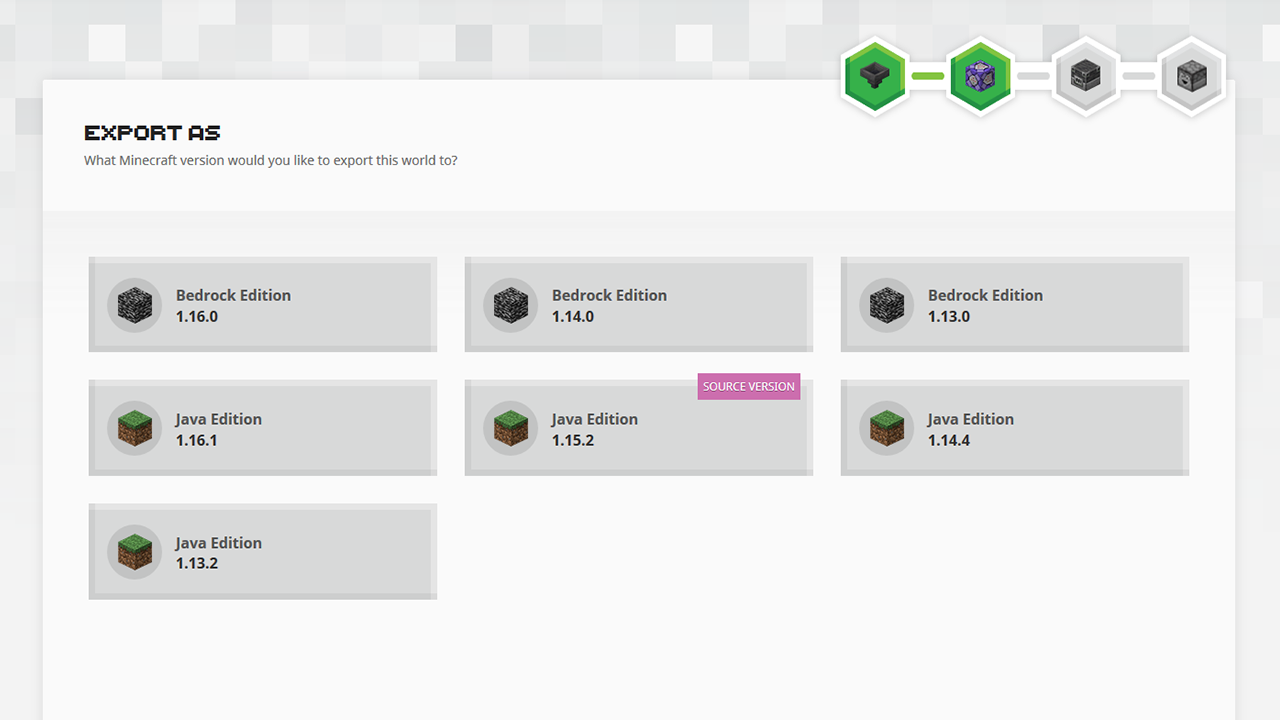
Depending on your needs, after selecting an output version, you can either instantly Convert or enter Advanced Mode to tweak the conversion settings.
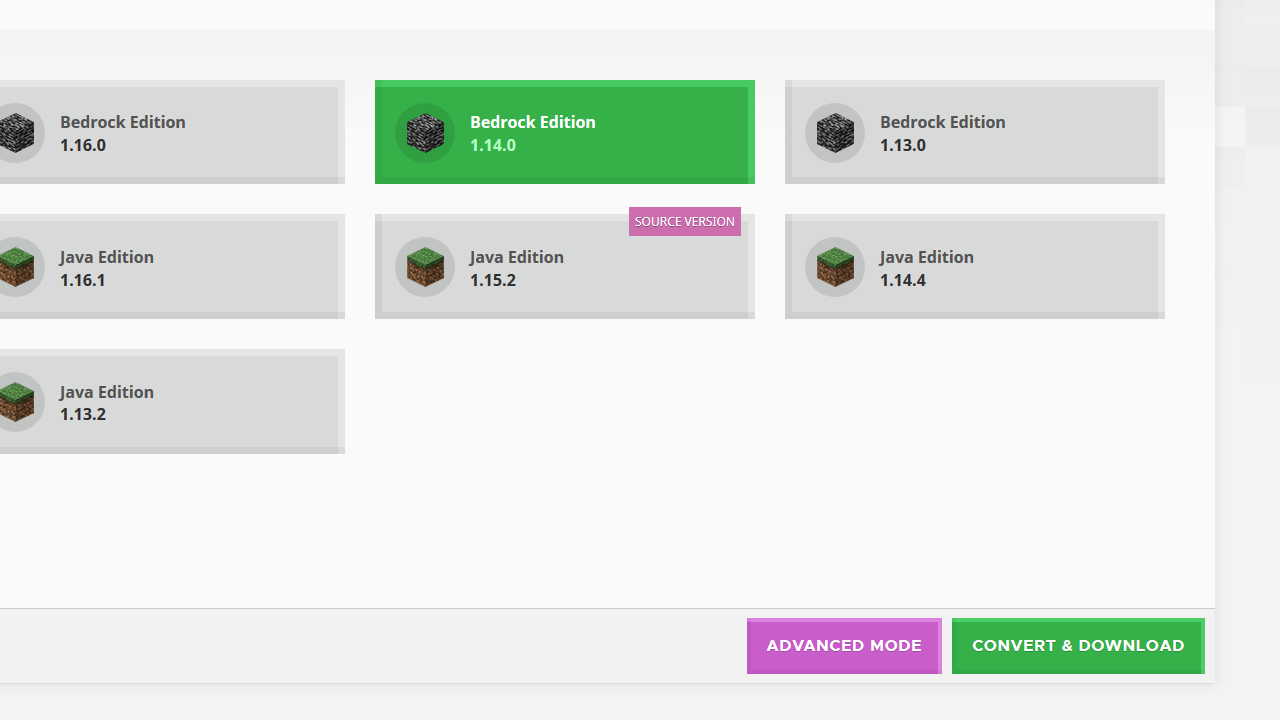
More information on "Advanced Mode" and the features within it can be found in the advanced mode tutorial.
Conversion process
Chunker will now process all the data and convert your world to the desired output.
Depending on the size of your world, this may take a while. Most worlds, however, will be done and ready to download within a few minutes.
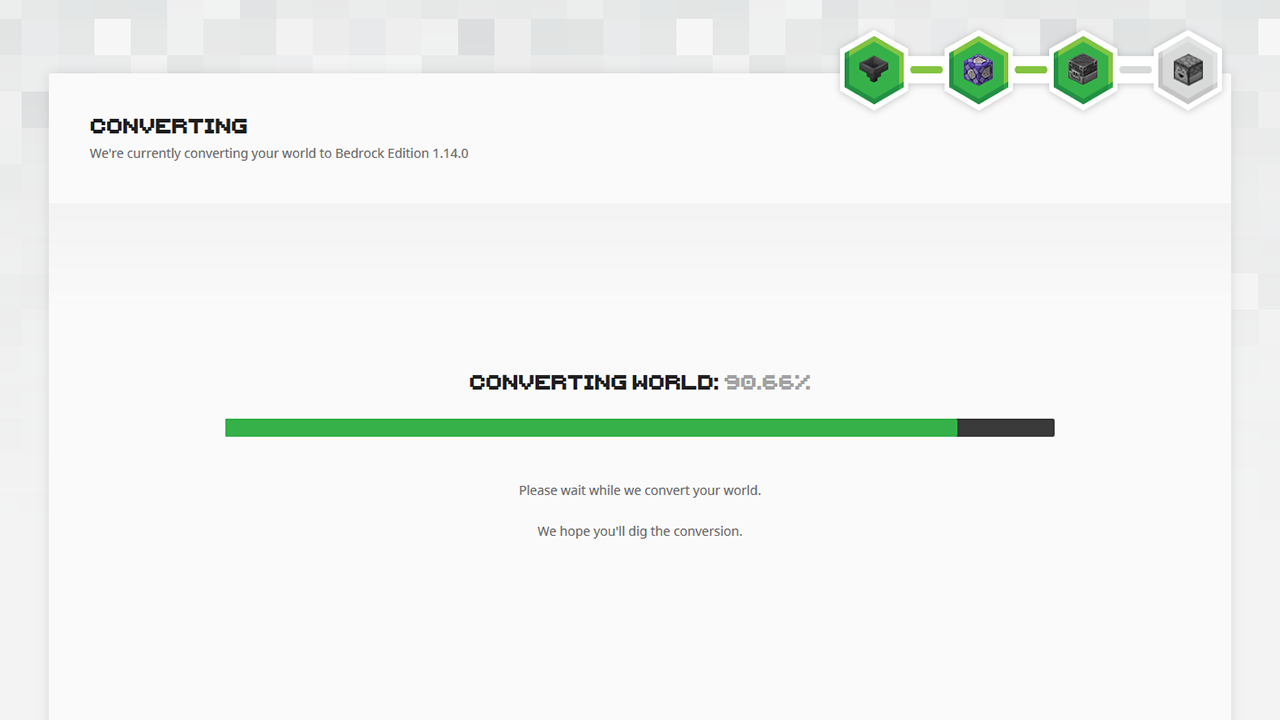
Save your world
Chunker will tell you when your world is converted. If any errors were encountered during conversion, these will also be displayed. You can use these anonymous error identifiers to report issues to the Chunker development team.
Click the Save button to save your converted world in the selected Output folder. If you want to distribute your converted world, you can upload it to a service such as OneDrive and share it.
You can now enjoy your freshly converted world. If you have converted to a Bedrock Edition format, it's as simple as opening the mcworld file - Minecraft will do the rest. To open a Java Edition world, you'll have to copy the folder to the saves directory.
What's Next?
Chunker can do more than simply convert a world. Read on to the next article which utilizes Advanced Mode.