Note
Access to this page requires authorization. You can try signing in or changing directories.
Access to this page requires authorization. You can try changing directories.
Learn how to integrate the Microsoft 365 Apps Click-to-Run installer with a software management solution.
The Microsoft 365 Apps Click-to-Run installer provides a COM interface that allows IT professionals and software management solutions programmatic control over update management. This interface provides additional management capabilities beyond what is provided by the Office Deployment Tool.
Note
This article applies to Office apps that use the Click-to-Run installer.
Integrating with the Click-to-Run
To use this interface, a manageability application invokes the COM interface and calls exposed APIs that communicate directly with the Click-to-Run installation service.
Note
The Office Click-to-Run installer can be run from the command-line with parameters that can control the behavior, as documented in Office Deployment Tool for Click-to-Run.
Following is a conceptual diagram of the COM interface
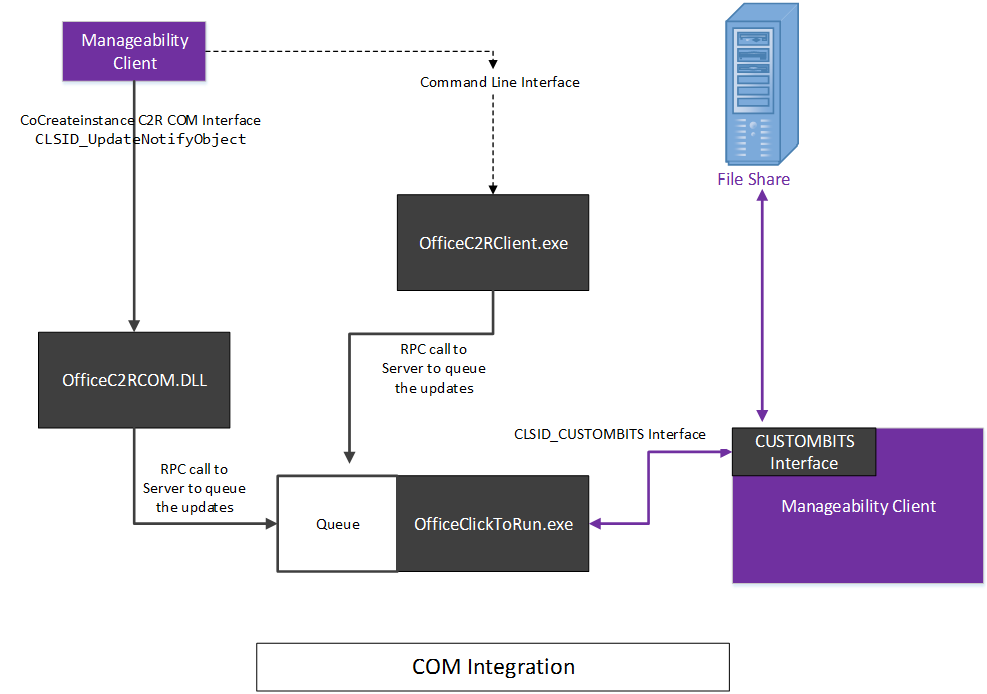
The Microsoft 365 Apps Click-to-Run installer implements a COM-based interface, IUpdateNotify registered to CLSID CLSID_UpdateNotifyObject.
This interface can be invoked as follows:
hr = CoCreateInstance(CLSID_UpdateNotifyObject, NULL, CLSCTX_ALL,
IID_IUpdateNotify,
(void **)&p);
The call will only succeed if the caller is running under elevated privileges, as the Click-to-Run installation program must be run with elevated privileges.
The IUpdateNotify COM interface exposes three asynchronous functions responsible for validating the commands and parameters and scheduling execution with the Click-to-Run installation service.
HRESULT Download([in] LPWSTR pcwszParameters) // Download update content.
HRESULT Apply([in] LPWSTR pcwszParameters) // Apply update content.
HRESULT Cancel() // Cancel the download action.
A forth method, Status, can be used to get information about the status of the last executed command or the status of the currently executing command (i.e. success, failure, detailed error codes).
HRESULT status([out] _UPDATE_STATUS_REPORT* pUpdateStatusReport) // Get status of current action.
typedef struct _UPDATE_STATUS_REPORT
{
UPDATE_STATUS status;
UINT error;
BSTR contentid;
} UPDATE_STATUS_REPORT;
There are four states that the Click-to-Run installation service may be in during its lifecycle, during which IUpdateNotify methods may be called; Rebooting, Idle, Downloading and Applying.
Following is the COM Interface State Machine diagram
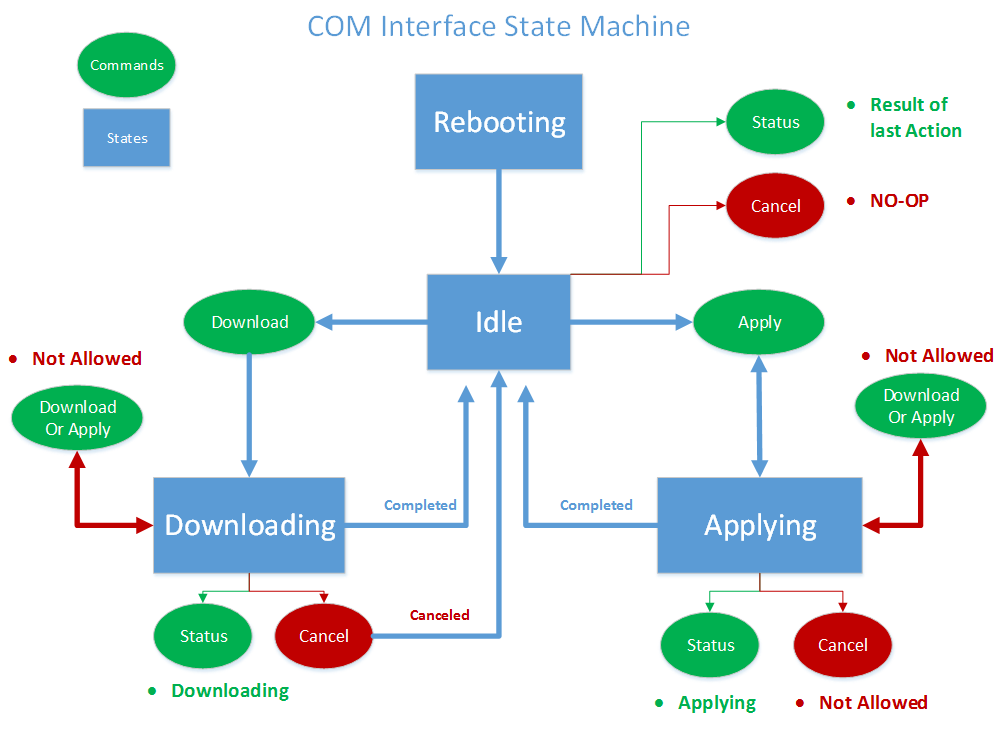
Note
Rebooting: When the machine is booting there is a period of time when the Click-to-Run installer service is not available. A successful call to the Status method after a reboot will return eUPDATE_UNKNOWN.
Idle: When the Click-to-Run installer is in the idle state, you can call:
Apply: Install previously downloaded content.
Cancel: Returns
0x800000e, "A method was called at an unexpected time."Download: Downloads new content to the client for later installation.
Status: Returns the result of the last completed action, or an error message if the action ended in failure. If there is no previous action, Status returns
eUPDATE_UNKNOWN.
Downloading: When the Click-to-Run installer is in the downloading state, you can call:
Apply: Returns an HRESULT with the value
0x800000e, "A method was called at an unexpected time."Cancel: Stops the download and removes the partially downloaded content.
Download: Returns an HRESULT with the value
0x800000e, "A method was called at an unexpected time."Status: Returns DOWNLOAD_WIP to indicate that download work is in progress.
Applying: When the Click-to-Run installer is in the process of installing previously download content:
Apply: Returns an HRESULT with the value
0x800000e, "A method was called at an unexpected time."Cancel: Returns
0x800000e, the Apply action cannot be canceled.Download: Returns an HRESULT with the value
0x800000e, "A method was called at an unexpected time."Status: Returns APPLY_WIP to indicate that apply work is in progress.
Note
Since OfficeC2RCOM is a COM+ service and is dynamically loaded, you need to call CoCreateInstance every time you call a method on this class to ensure that you get the expected result. The COM+ service will handle creating a new instance if necessary. When one of the methods is called for the first time, COM+ will load the IUpdateNotify object and run it within one of the dllhost.exe instances. The new object will stay active for about 3 minutes in idle. If a subsequent call is made within three minutes of the last call, the IUpdateNotify object will remain loaded and a new instance is not created. If no call is made within three minutes, the IUpdateNotify object will be unloaded and a new IUpdateNotify object will be created when the next call is made.
Click-to-Run installer COM API reference guide
In the following API reference documentation:
Parameters are in a key/value pair format separated by a space.
The parameters are not case-sensitive.
For more information, see Information about Office Click-to-Run installations and about related anti-malware applications.
Summary of IUpdateNotify2 interface is now included.
Apply
HRESULT Apply([in] LPWSTR pcwszParameters) // Apply update content.
Parameters
displaylevel: true to show the installation status, including errors, during the update process; false to hide the installation status, including errors, during the update process. The default is false.
forceappshutdown: true to force Office applications to shut down immediately when the Apply action is triggered; false to fail if any Office applications are running. The default is false. See Remarks for more information.
If any Office application is running when the Apply action is triggered, the Apply action will usually fail. Passing
forceappshutdown=trueto the Apply method will cause the OfficeClickToRun service to immediately shut down the applications and apply the update. The user may experience data loss in this case.
Return results
| Result | Description |
|---|---|
| S_OK |
Action was successfully submitted to the Click-To-Run service for execution. |
| E_ACCESSDENIED |
The caller is not running with elevated privileges. |
| E_INVALIDARG |
Invalid parameters were passed. |
| E_ILLEGAL_METHOD_CALL |
Action is not allowed at this time. See Remarks for more information. |
Remarks
If any Office application is running when the Apply action is triggered, the Apply action will fail. Passing
forceappshutdown=trueto the Apply method will cause the OfficeClickToRun service to immediately shut down any Office applications that are running and apply the update. The user may experience data as they are not prompted to save changes to open documents..This action can only be triggered when the COM status is one of the following:
eUPDATE_UNKNOWN
eDOWNLOAD_CANCELLED
eDOWNLOAD_FAILED
eDOWNLOAD_SUCCEEDED
eAPPLY_SUCCEEDED
eAPPLY_FAILED
If you call the Apply method without previously downloading content, the Apply method will report Succeeded as it detected nothing to apply and completed the Apply process successfully.
Cancel
HRESULT Cancel() // Cancel the download action.
Return results
| Result | Description |
|---|---|
| S_OK |
Action was successfully submitted to the Click-to-Run service for execution. |
| E_ILLEGAL_METHOD_CALL |
Action is not allowed at this time. See the Remarks section for more information |
Remarks
- This method can only be triggered when the COM status id eDOWNLOAD_WIP. It will attempt to cancel the current download action. The COM status will change to eDOWNLOAD_CANCELLING and eventually change to eDOWNLOAD_CANCELED. The COM status will return E_ILLEGAL_METHOD_CALL if triggered at any other time.
Download
HRESULT Download([in] LPWSTR pcwszParameters) // Download update content.
Parameters
- displaylevel: true to show the installation status, including errors, during the update process; false to hide the installation status, including errors, during the update process. The default is false.
- updatebaseurl: URL to the alternate download source.
- updatetoversion: The version to update Office to. Define this parameter if you want to update to an older version than the version that is currently installed.
- downloadsource: CLSID of the customized IBackgroundCopyManager implementation (BITS manager).
- contentid: Identifies the content to download from the content server through the customized BITS manager. This value is passed through the BITS interface for interpretation.
Return results
| Result | Description |
|---|---|
| S_OK |
Action was successfully submitted to the Click-To-Run service for execution. |
| E_ACCESSDENIED |
The caller is not running with elevated privileges. |
| E_INVALIDARG |
Invalid parameters were passed. |
| E_ILLEGAL_METHOD_CALL |
Action is not allowed at this time. See Remarks for more information. |
Remarks
You must specify downloadsource and contentid as a pair. If not, the Download method will return an E_INVALIDARG error.
If downloadsource, contentid, and updatebaseurl are provided, updatebaseurl will be ignored.
This action can only be triggered when the COM status is one of the following:
eUPDATE_UNKNOWN
eDOWNLOAD_CANCELLED
eDOWNLOAD_FAILED
eDOWNLOAD_SUCCEEDED
eAPPLY_SUCCEEDED
eAPPLY_FAILED
If you call the Apply method without previously downloaded content, the Apply method will report Succeeded as it detected nothing to apply and completed the Apply process successfully.
Examples
To download the content from the customized BITS manager: Call the download() function passing the following parameters:
"downloadsource=CLSIDofBITSInterface contentid=BITSServerContentIdentifier"To download the content from the Office Content Delivery Network (CDN): Call the download() function without specifying the downloadsource, contentid, or updatebaseurl parameters.
To download the content from a customized location: Call the download() function passing the following parameter:
"updatebaseurl=yourcontentserverurl"
Status
typdef struct _UPDATE_STATUS_REPORT
{
UPDATE_STATUS status;
UINT error;
LPCWSTR contentid;
}UPDATE_STATUS_REPORT;
HRESULT status([out] _UPDATE_STATUS_REPORT& pUpdateStatusReport) // Get status of current action
Parameters
| Parameter | Description |
|---|---|
| pUpdateStatusReport |
Pointer to an UPDATE_STATUS_REPORT structure. |
Return results
| Result | Description |
|---|---|
| S_OK |
The Status method always returns this result. Inspect the UPDATE_STATUS_RESULT structure for the status of the current action. |
Remarks
The status field of the
UPDATE_STATUS_REPORTcontains the status of the current action. One of the following status values is returned:typedef enum _UPDATE_STATUS { eUPDATE_UNKNOWN = 0, eDOWNLOAD_PENDING, eDOWNLOAD_WIP, eDOWNLOAD_CANCELLING, eDOWNLOAD_CANCELLED, eDOWNLOAD_FAILED, eDOWNLOAD_SUCCEEDED, eAPPLY_PENDING, eAPPLY_WIP, eAPPLY_SUCCEEDED, eAPPLY_FAILED, } UPDATE_STATUS;If the last command resulted in an error, the error field of the
UPDATE_STATUS_REPORTcontains detailed information about the error. Two types of error codes are returned from the Status method.If the error less than
UPDATE_ERROR_CODE::eUNKNOWN, the error is one of the following pre-defined error codes:typedef enum _UPDATE_ERROR_CODE { eOK = 0, eFAILED_UNEXPECTED, eTRIGGER_DISABLED, ePIPELINE_IN_USE, eFAILED_STOP_C2RSERVICE, eFAILED_GET_CLIENTUPDATEFOLDER, eFAILED_LOCK_PACKAGE_TO_UPDATE, eFAILED_CREATE_STREAM_SESSION, eFAILED_PUBLISH_WORKING_CONFIGURATION, eFAILED_DOWNLOAD_UPGRADE_PACKAGE, eFAILED_APPLY_UPGRADE_PACKAGE, eFAILED_INITIALIZE_RSOD, eFAILED_PUBLISH_RSOD, // Keep this one as the last eUNKNOWN } UPDATE_ERROR_CODE;If the return error code is larger than
UPDATE_ERROR_CODE::eUNKNOWNit is the HRESULT of a failed function call. To extract the HRESULT subtractUPDATE_ERROR_CODE::eUNKNOWNfrom the value returned in the error field of theUPDATE_STATUS_REPORT.The complete list of status and error values can be viewed by inspecting the IUpdateNotify type library embedded in OfficeC2RCom.dll.
The contentid field is used for calls to Status after Download has initiated and returns the contentid that was passed in to the Download call. It is a best practice to initialize this field to null before you call the Status method and then check the value after Status has been returned. If the value is still null, that means there is no contentid to return. If the value is not null, you need to free it with a call to SysFreeString(). Here is a code snippet of how to call Status after Download.
std::wstring contentID; UPDATE_STATUS_REPORT statusReport; statusReport.status = eUPDATE_UNKNOWN; statusReport.error = eOK; statusReport.contentid = NULL; hr = p->Status(&statusReport); if (statusReport.contentid != NULL) { contentID = statusReport.contentid; SysFreeString(statusReport.contentid); } wprintf(L"ContentID: %s, Status: %d, LastError: %d", contentID.c_str(), statusReport.status, statusReport.error);
Summary of IUpdateNotify2 interface
From version [16.0.8208.6352] we have added a new IUpdateNotify2 interface.
CLSID_UpdateNotifyObject2, {52C2F9C2-F1AC-4021-BF50-756A5FA8DDFE}
This interface also hosted the original IUpdateNotify interface to provide backward compatibility. Which means if you use this interface, you have access to all the methods provided in UpdateNotifyObject interface.
New methods added to IUpdateNotify2:
HRESULT GetBlockingApps([out] BSTR * AppsList). Get updates blocking apps list. This call will return running Office apps which will block the update process from proceeding.
HRESULT GetOfficeDeploymentData([in] int dataType, [in] LPCWSTR pcwszName, [out] BSTR * OfficeData). Get Office deployment Data.
If you want to use the new methods, you need to make sure:
Your C2R version is newer than the above build (>= June fork build).
Use UpdateNotifyObject2, instead of UpdateNotifyObject to call CoCreateInstance.
If you don't use any of the new methods, you don't need to change anything. All the existing methods will work as exact the same way as before.
Implementing the BITS interface
The Background Intelligent Transfer Service (BITS) is a service provided by Microsoft to transfer files between a client and server. BITS is one of the channels that Office Click-To-Run installer can use to download content. By default, the Microsoft 365 Apps Click-To-Run installer uses the Windows' built in implementation of BITS to download the content from the CDN.
By providing a customized BITS implementation to the download() method of the IUpdateNotify interface, your manageability software can control where and how the client downloads the content. A customized BITS interface is useful when providing a custom content distribution channel other than the Click-to-Run built-in channels, such as the CDN, IIS servers, or file shares.
The minimum requirement for a customized BITS interface to work with Office C2R service is:
For IBackgroundCopyManager:
HRESULT _stdcall CreateJob( [in] LPWSTR DisplayName, [in] BG_JOB_TYPE Type, [out] GUID* pJobId, [out] IBackgroundCopyJob** ppJob) HRESULT _stdcall GetJob( [in] GUID* jobID, [out] IBackgroundCopyJob** ppJob) HRESULT _stdcall EnumJobs( [in] unsigned long dwFlags, [out] IEnumBackgroundCopyJobs** ppenum)For IBackgroundCopyJob:
HRESULT _stdcall AddFile( [in] LPWSTR RemoteUrl, [in] LPWSTR LocalName) HRESULT _stdcall Resume() HRESULT _stdcall Complete() HRESULT _stdcall Cancel(); HRESULT _stdcall GetState([out] BG_JOB_STATE* pVal); HRESULT GetProgress( [out] BG_JOB_PROGRESS *pProgress);For IBackgroundCopyJob3:
HRESULT _stdcall AddFileWithRanges( [in] LPWSTR RemoteUrl, [in] LPWSTR LocalName, [in] DWORD RangeCount, [in] BG_FILE_RANGE Ranges[])For the
AddfileandAddFileWithRangesfunctions, the remote URL is in the following format:cmbits://<contentid>/<relative path to target file>cmbits is hard coded, and stands for customized BITS.
<contentid> is the contentid parameter for the Download() method.
<relative path to target file> provides the location and file name of the file to download.
For example, if you have provided a contentid of
f732af58-5d86-4299-abe9-7595c35136efto the Download() method, and Office C2R wants to download the version cab file, such asv32.cabfile, it will call AddFile() with the followingRemoteUrl:
cmbits://f732af58-5d86-4299-abe9-7595c35136ef/Office/Data/V32.cabFor IBackgroundCopyError:
HRESULT _stdcall GetErrorDescription( [in] DWORD LanguageId, [out] LPWSTR *ppErrorDescription);For IBackgroundCopyFile:
HRESULT _stdcall GetLocalName([out] LPWSTR *ppName); HRESULT _stdcall GetRemoteName([out] LPWSTR *ppName);
Automating content staging
IT administrators can choose to have desktop clients enabled to automatically receive updates when they are available directly from the CDN or they can choose to control the deployment of updates available from the update channels using the Office Deployment Tool or Microsoft Endpoint Configuration Manager.
The service supports the ability for management tools to recognize and automate the download of the content when updates are made available.
The following image is an overview of downloading a custom image
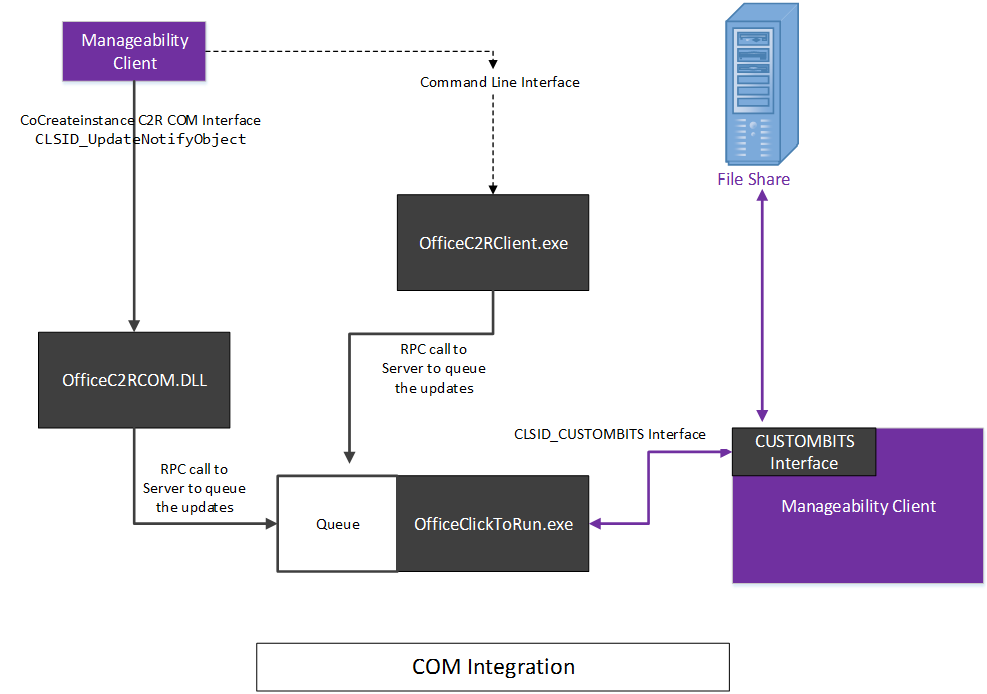
Overview of downloading a custom image
In the previous diagram, you see that a new Microsoft 365 Apps image is available on the CDN. Along with the Microsoft 365 Apps image, an API is available which has the information needed to enable manageability software to directly create customized images replacing the need for using the Office Deployment Tool.
An enterprise configures their WSUS to sync the Microsoft 365 Apps updates. These updates do not contain the actual image payload but does allow the manageability software to recognize when new content is available. The manageability software can then read the Microsoft 365 Apps Update metadata to understand what version of Office the update applies to.
If the update is applicable, the manageability software can use the CDN content and the file list to create the custom image and store it onto the file share location that it is configured to use.
Using the Microsoft 365 Apps file list API
The Microsoft 365 Apps file list API is used to retrieve the names of the files needed for a particular Microsoft 365 Apps update.
HTTP Request
GET https://clients.config.office.net/releases/v1.0/filelist
Do not supply a request body for this method.
No permissions are required to call this API.
Optional query parameters
| Name | Description |
|---|---|
| channel |
Specifies the channel name Optional – default to ‘SemiAnnual’ Supported values </DeployOffice/office-deployment-tool-configuration-options#channel-attribute-part-of-add-element.md> |
| version |
Specifies the update version Optional – defaults to the latest version available for the specified channel |
| arch |
Specifies client architecture Optional – defaults to ‘x64’ Supported values: x64, x86 |
| lid |
Specifies the language files to include Optional – defaults to none To specify multiple languages, include an lid query parameter for each language Use the language identifier format, ex. ‘en-us’, ‘fr-fr’ |
| alllanguages |
Specifies to include all language files Optional – defaults to false |
HTTP Response
If successful, this method returns a 200 OK response code and collection of file objects in the response body.
To create an image, follow these steps:
- Call the API, providing the appropriate query parameters for the channel, version and architecture of the update you are interested in. Note: File objects with the attribute "lcid": "0" are language neutral files and must be included in the image.
- Construct a local image of the CDN by iterating through the file objects and copying the CDN files, while creating the folder structure as specified by the “relativePath” attribute defined for each of the file objects.
The following example retrieves the file list for the Current Channel and version 16.0.4229.1004 for 64bit and includes the French and English language files.
Get https://clients.config.office.net/releases/v1.0/filelist?Channel=Current&Version=16.0.4229.1004&Arch=x64&Lid=fr-fr&Lid=en-US
Hash verification of .dat files
Image creation tools may verify the integrity of the downloaded .dat files by comparing a computed hash value with the supplied hash value associated with each of the .dat files. Following is an example of a file object that specifies hashLocation and hashAlgorithm values:
{
"url": "https://officecdn.microsoft.com/pr/7ffbc6bf-bc32-4f92-8982-f9dd17fd3114/office/data/16.0.1234.1001/stream.x64.x-none.dat",
"name": "stream.x64.x-none.dat",
"relativePath": "/office/data/16.0.1234.1001/",
"hashLocation": "s640.cab/stream.x64.x-none.hash",
"hashAlgorithm": "Sha256",
"lcid": "0"
},
The hashLocation attribute specifies the relative path location of .cab file that contains the hash value. Construct the hash file location by concatenating URL + relativePath + hashLocation. In the following example, the stream.x64.bg-bg.hash location would be:
https://officecdn.microsoft.com/pr/492350f6-3a01-4f97-b9c0-c7c6ddf67d60/office/data/16.0.4229.1004/s641026.cab/stream.x64.bg-bg.hashThe hashAlgorithm attribute specifies what hashing algorithm was used.
To validate the integrity of the stream.x64.bg-bg.dat file, open the stream.x64.bg-bg.hash and read the HASH value which is the first line of text in the hash file. Compare this to the computed hash value (using the specified hashing algorithm) to verify the integrity of the downloaded .dat file.
The following example shows the C# code to read the hash.
string[] readHashes = System.IO.File.ReadAllLines(tmpFile, Encoding.Unicode); string readHash = readHashes.First();
Microsoft 365 Apps Updates
All Microsoft 365 Apps Updates are published to the Microsoft Update Catalog.
Microsoft 365 Apps Updates enable manageability software to treat Microsoft 365 Apps Updates in a manner very similar to any other WU update with one exception; the client updates do not contain an actual payload. The Microsoft 365 Apps Updates should not be installed on any clients but rather used to trigger the workflows with the manageability software replacing the installation command with the COM based installation mechanism shown above.
The following figure shows a diagram of the Office 365 Client Update workflow.
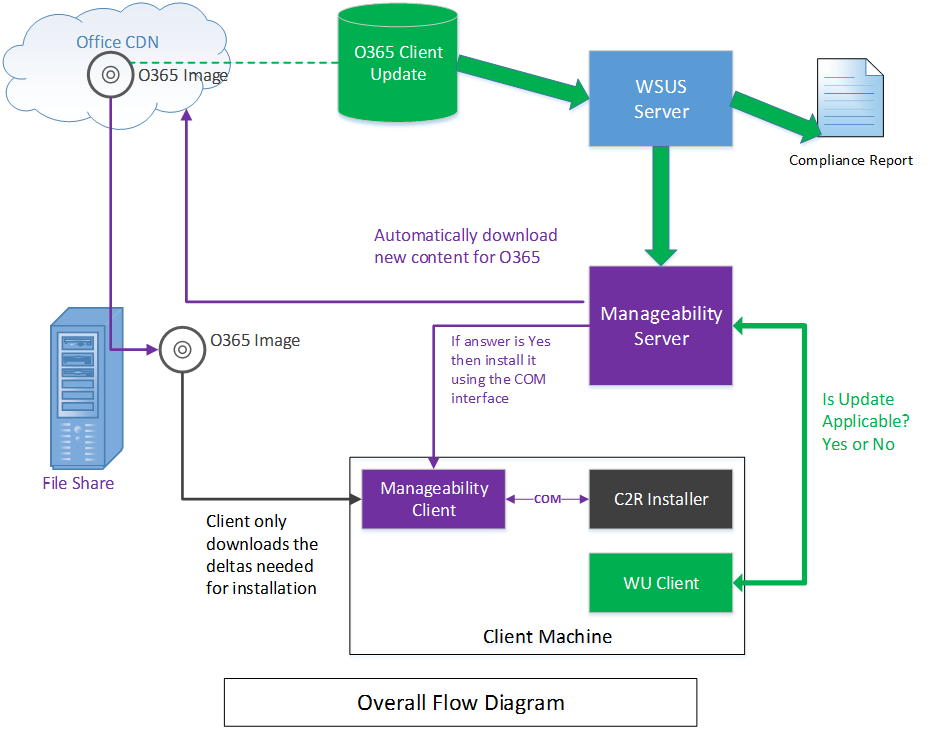
Each Microsoft 365 Apps Update that is published includes metadata about the update. This metadata includes a parameter called MoreInfoUrl which can be used to derive the API call to the file list API for that specific update.
In the following example, the file list API is embedded in the MoreInfoURL and starts with “ServicePath=”
https://go.microsoft.com/fwlink/?LinkId=626090&Ver=16.0.12527.21104&Branch=Insiders&Arch=64&XMLVer=1.6&xmlPath=http://officecdn.microsoft.com/pr/wsus/ofl.cab&xmlFile=O365Client_64bit.xml& ServicePath=https://go.microsoft.com/fwlink/?linkid=2190568&Channel=Insiders&Version=16.0.12527.21104&Arch=64&AllLanguages=True
Additional metadata for automating content staging
Release Discovery API
The Microsoft 365 Apps release discovery API is used to retrieve details for each of the updates published to the CDN along with the channel names and other channel attributes.
HTTP Request
GET [https://clients.config.office.net/releases/v1.0/filelist/channels](https://clients.config.office.net/releases/v1.0/filelist/channels)
Do not supply a request body for this method.
No permissions are required to call this API.
HTTP Response
If successful, this method returns a 200 OK response code and collection of file objects in the response body.
SKUs API
The SKUs API returns information that is useful for determining which products are available for deployment and servicing from the Office CDN along with various options for each.
HTTP Request
GET [https://clients.config.office.net/releases/v1.0/filelist/skus](https://clients.config.office.net/releases/v1.0/filelist/skus)
Do not supply a request body for this method.
No permissions are required to call this API.
HTTP Response
If successful, this method returns a 200 OK response code and collection of file objects in the response body.