Note
Access to this page requires authorization. You can try signing in or changing directories.
Access to this page requires authorization. You can try changing directories.
A well-designed first-run experience (FRE) introduces users to your Office Add-in. It guides them through its core features and benefits. An effective FRE not only helps users get started quickly but also increases engagement and retention by making a positive first impression.
Why first-run experiences matter
The initial moments with your add-in set the tone for future interactions. A clear, concise FRE can:
- Highlight your add-in's unique value.
- Reduce user confusion and support requests.
- Encourage users to take meaningful actions.
- Foster ongoing usage and loyalty.
Key principles for first-run experiences
- Keep it simple: Focus on the essential actions and benefits. Avoid overwhelming users with too much information.
- Be actionable: Provide clear next steps or calls to action that help users realize immediate value.
- Offer flexibility: Allow users to skip or revisit the FRE as needed.
- Engage visually: Use graphics, carousels, or videos to make the experience memorable and easy to follow.
FRE patterns for Office Add-ins
Explore these proven patterns to design an effective first-run experience:
- Carousel: Guide users through a sequence of screens highlighting features and benefits, with options to advance or skip.
- Value placemat: Present your add-in’s value proposition, logo, feature summary, and a call-to-action in a single, visually engaging layout.
- Video placemat: Use a short video to demonstrate your add-in’s capabilities, paired with a clear call-to-action.
Choose the pattern that best fits your add-in's complexity and user needs. Consider showing the FRE periodically if your add-in is used infrequently, to help users stay familiar with its features.
Best practices
Follow these best practices when crafting your first-run experience.
| Do | Don't |
|---|---|
| Provide a simple and brief introduction to the main actions in the add-in. | Don't include information and call-outs that aren't relevant to getting started. |
| Give users the opportunity to complete an action that will positively impact their use of the add-in. | Don't expect users to learn everything at once. Focus on the action that provides the most value. |
| Create an engaging experience that users will want to complete. | Don't force the users to click through the first-run experience. Give users an option to bypass the first-run experience. |
Consider whether showing users the first-run experience once or periodically is important to your scenario. For example, if your add-in is only utilized periodically, users may become less familiar with your add-in and may benefit from another interaction with the first-run experience.
Apply the following patterns as applicable to create or enhance the first-run experience for your add-in.
Carousel
The carousel takes users through a series of features or informational pages before they start using the add-in.
Figure 1. Allow users to advance or skip the beginning pages of the carousel flow
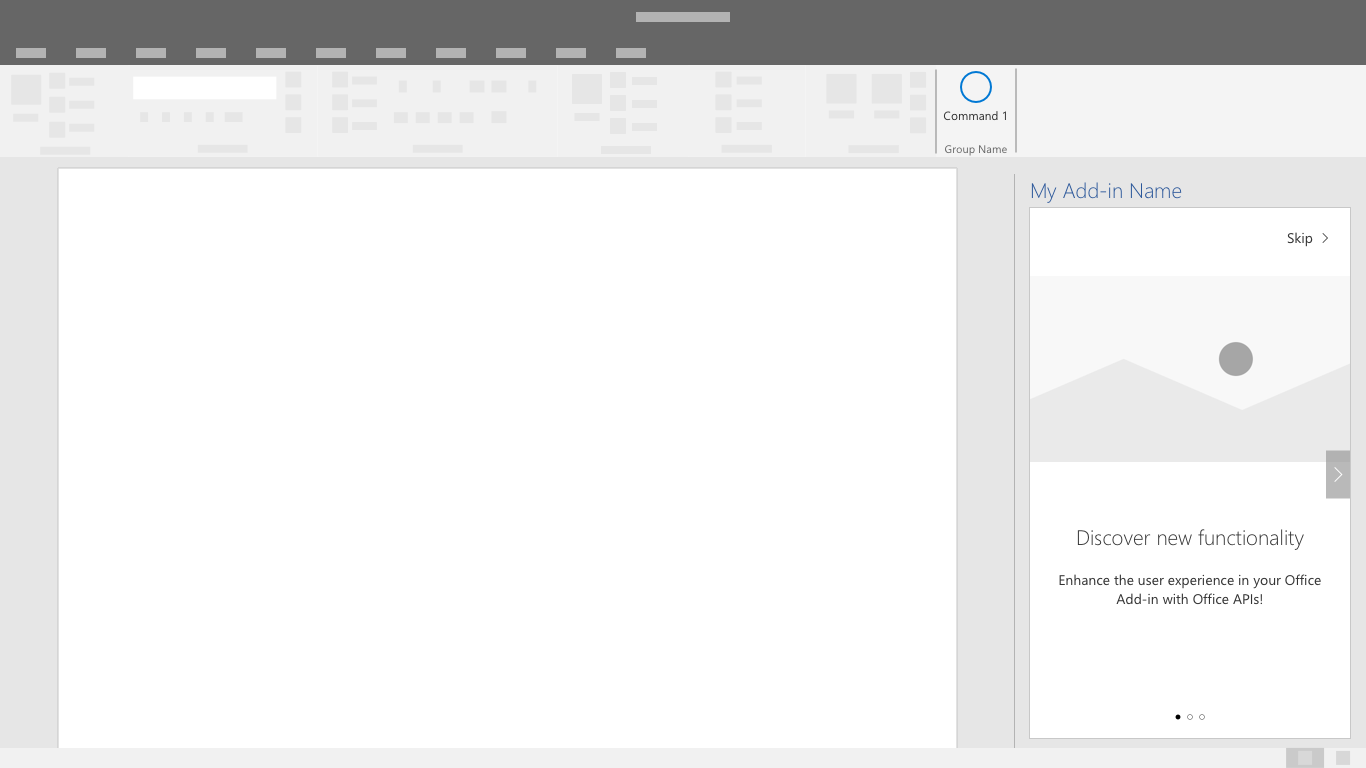
Figure 2. Minimize the number of carousel screens to only what is needed to effectively communicate your message
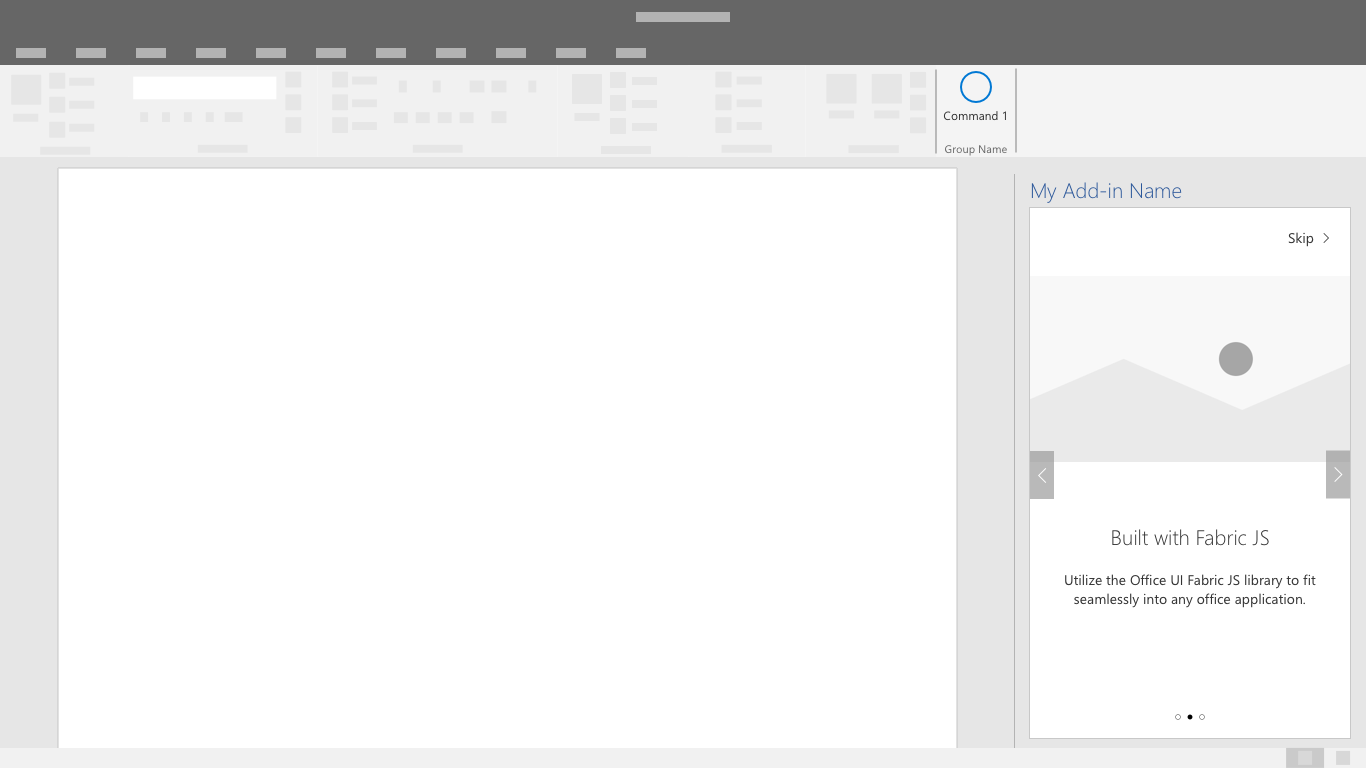
Figure 3. Provide a clear call to action to exit the first-run experience
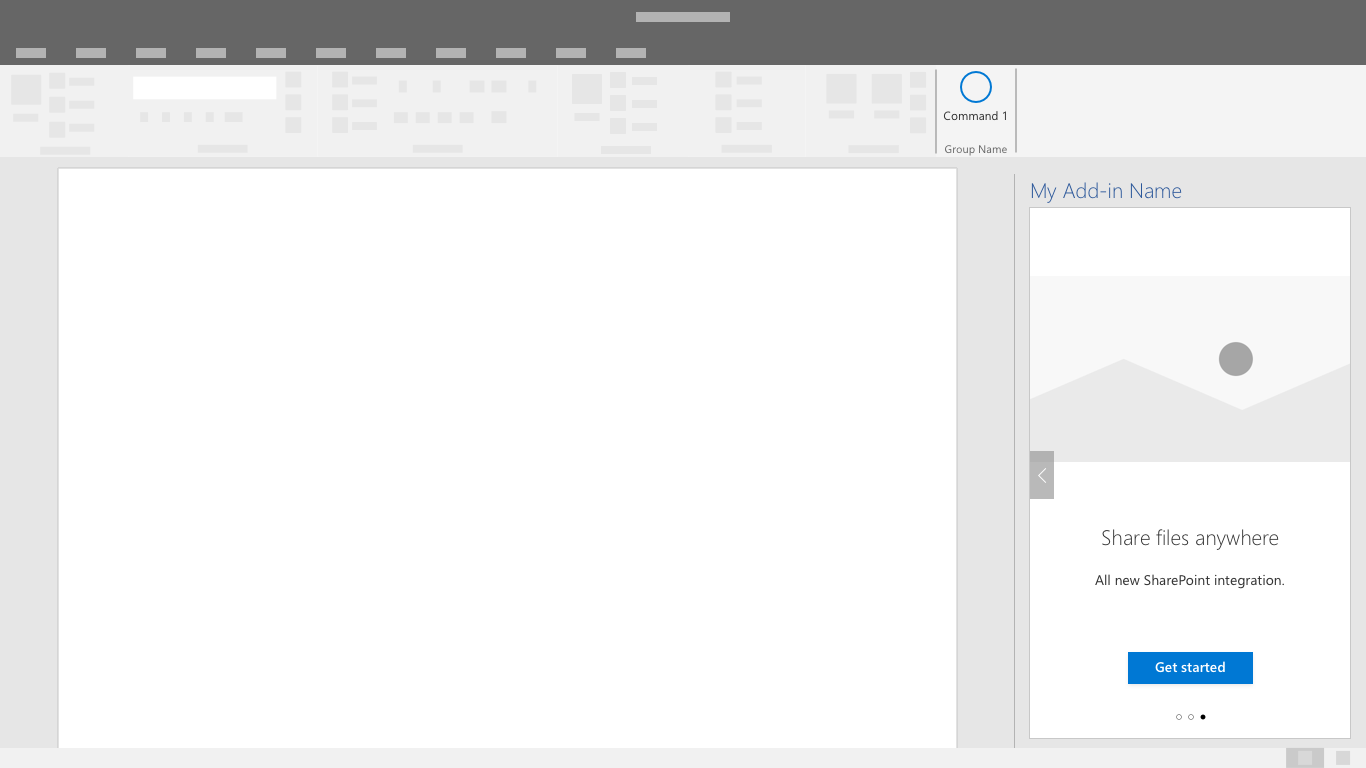
Value placemat
The value placemat communicates your add-in's value proposition through logo placement, a clearly stated value proposition, feature highlights or summary, and a call-to-action.
Figure 4. A value placemat with logo, clear value proposition, feature summary, and call-to-action
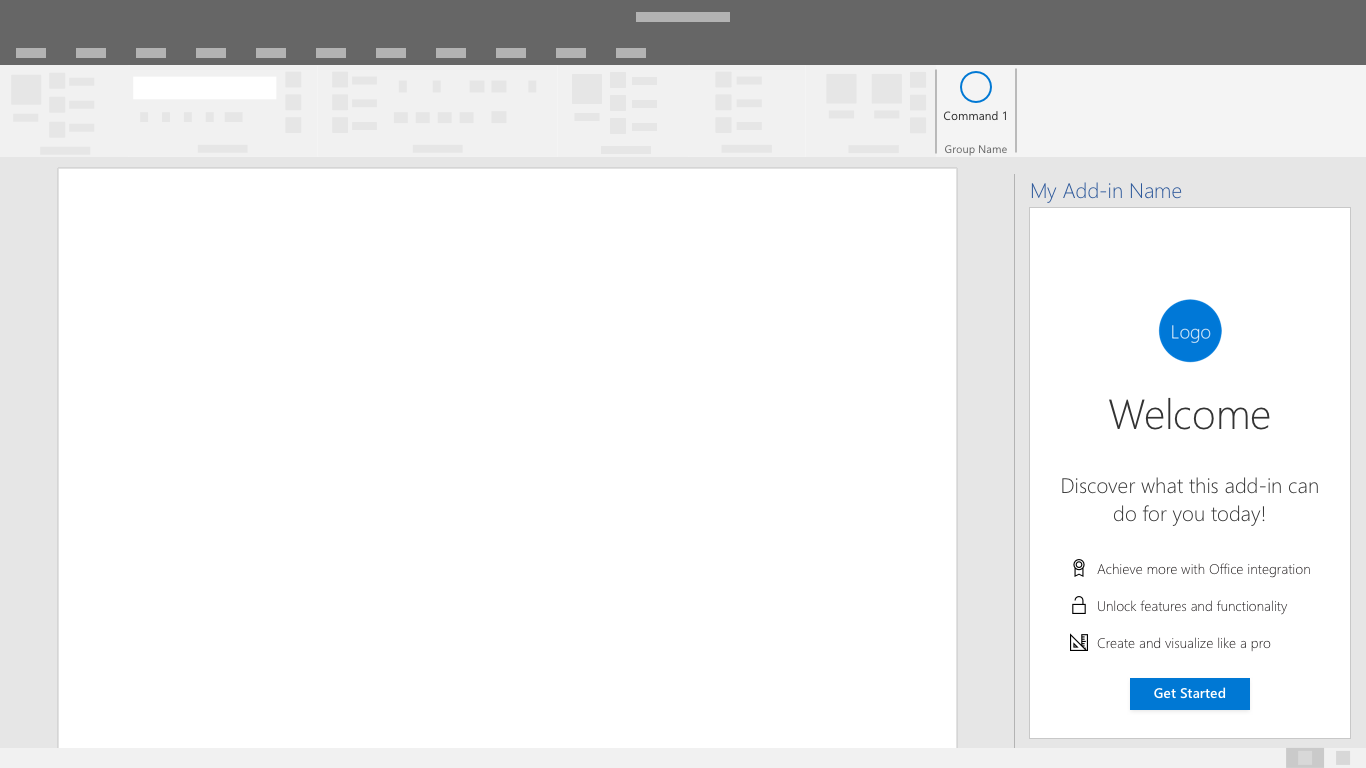
For an example that uses the value placemat pattern, see the first-run experience tutorial.
Video placemat
The video placemat shows users a video before they start using your add-in.
Figure 5. First-run video placemat - The screen contains a still image from the video with a play button and clear call-to-action button
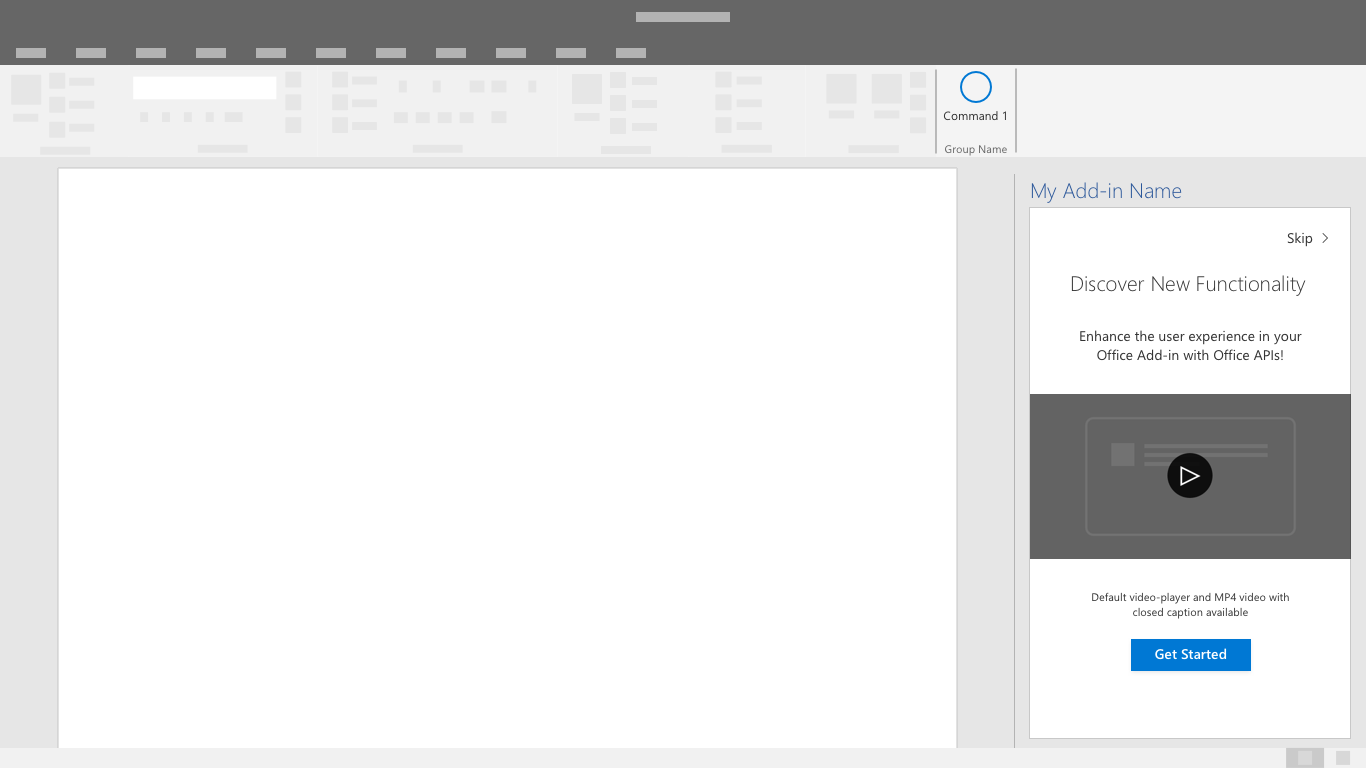
Figure 6. Video player - Users presented with a video within a dialog window
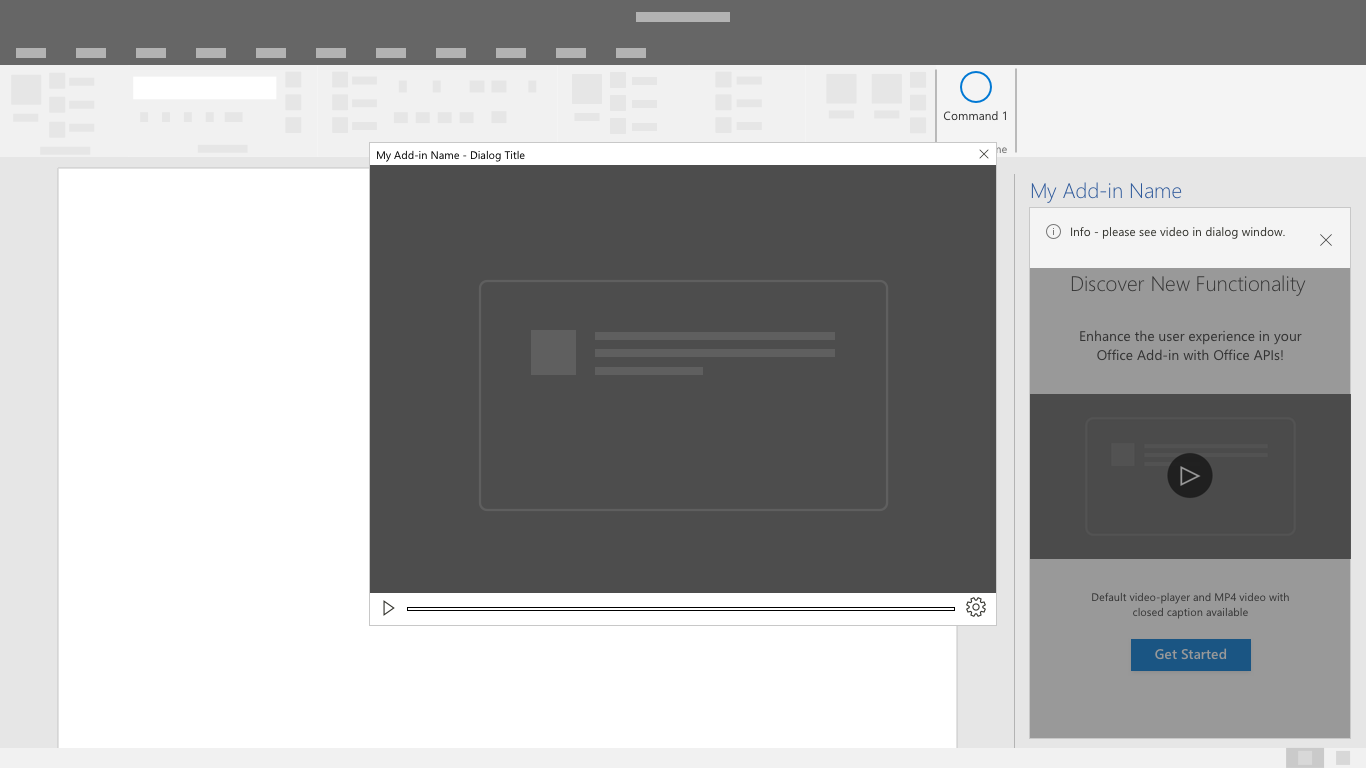
See also
Office Add-ins