Note
Access to this page requires authorization. You can try signing in or changing directories.
Access to this page requires authorization. You can try changing directories.
Power Query and Office Scripts are both powerful automation solutions for Excel. Both solutions let Excel users clean and transform data in workbooks. A single Power Query or Office Script can be refreshed and rerun on new data to produce consistent results, which saves you time and lets you work with the resulting information faster.
This article provides a general overview of when you might favor one platform over the other. In general, Power Query is good for pulling and transforming data from large, external data sources and Office Scripts are good for quick, Excel-centric solutions and Power Automate integrations.
Large data sources and data retrieval: Power Query
We recommend Power Query when dealing with data sources from supported platforms.
Power Query has built-in data connections to hundreds of sources. Power Query is specially designed for data retrieval, transformation, and combination tasks. When you need data from one of those sources, Power Query gives you a no-code way of bringing that data into Excel in the shape you need.
These Power Query connections are designed for large datasets. They do not have the same transfer limits as Power Automate or Excel on the web.
Office Scripts offer a lightweight solution for smaller data sources or data sources not covered by Power Query connectors. This includes using fetch or REST APIs or getting information from ad-hoc data sources, such as a Teams adaptive card.
Formatting, visualizations, and programmatic control: Office Scripts
We recommend Office Scripts when your needs go beyond data importing and transformation.
Nearly everything you can do manually through the Excel UI is doable with Office Scripts. They're great for applying consistent formatting to workbooks. Scripts create charts, PivotTables, shapes, images, and other worksheet visualizations. Scripts also give you precise control over the positions, sizes, colors, and other attributes of these visualizations.
The inclusion of TypeScript code gives you a high degree of customization. Programmatic control logic like if...else statements makes your script robust. This lets you do things like conditionally read data without relying on complex Excel formulas, or scan the workbook for unexpected changes before changing the workbook.
Formatting can be applied with Power Query through Excel templates. However, templates are updated at the individual or organization level, whereas Office Scripts offer more granular access control.
Power Automate integrations
Office Scripts offer more options for Power Automate integration. Scripts are tailored to your solutions. You define the input and output of the script, so it works with any other connector or data in the flow. The following screenshot shows an example Power Automate flow that passes data from a Teams Adaptive Card to an Office Script.
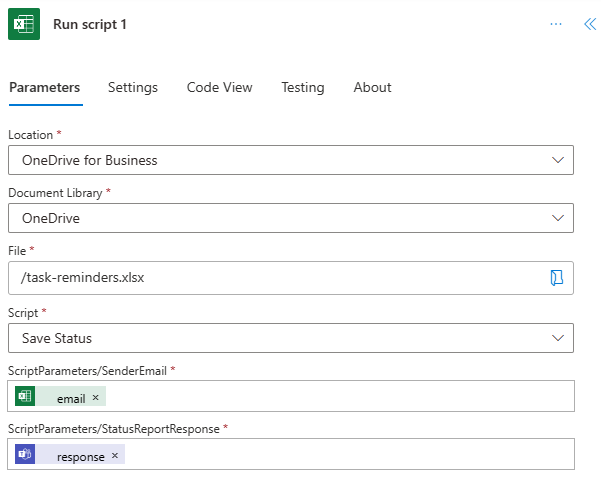
Power Query is used in the SQL Server Power Automate connector. The Transform data using Power Query action lets you build a query in Power Automate. While this is a powerful tool for use with SQL Server, it does limit Power Query to that input source, as shown in the following flow screenshot.
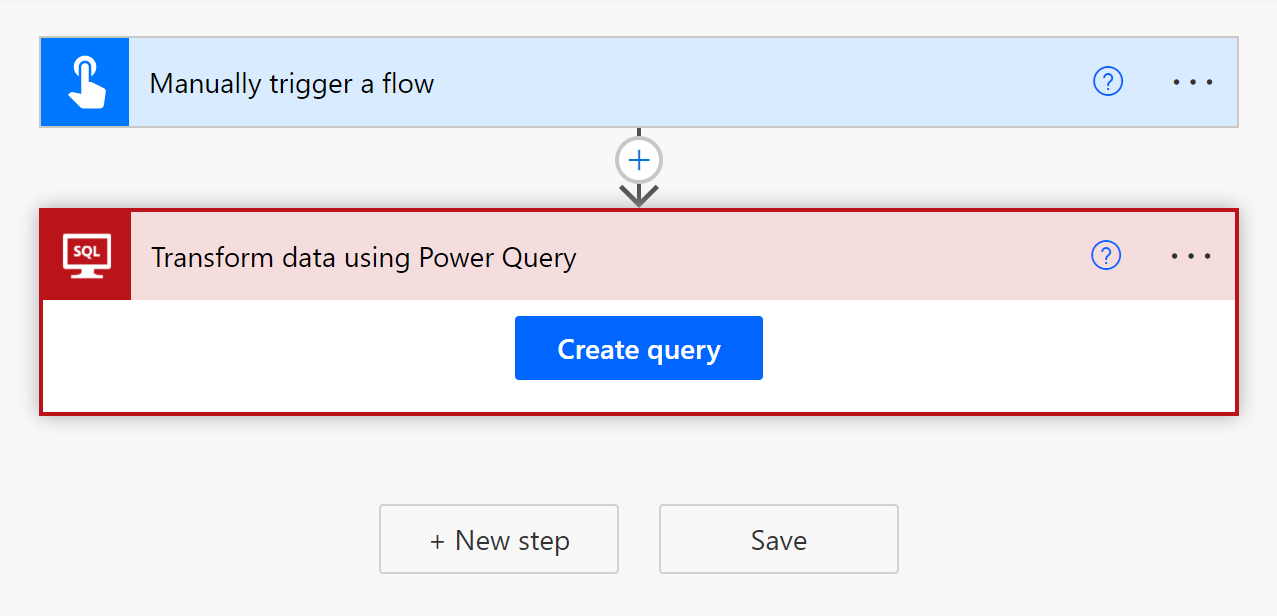
Platform dependencies
Office Scripts is currently available for Excel on the web, Excel for Windows, and Excel for Mac. The full Power Query experience is currently only available for Excel for Windows. Both can be used through Power Automate, which lets the flow work with Excel workbooks stored in OneDrive.
See also
Office Scripts