Note
Access to this page requires authorization. You can try signing in or changing directories.
Access to this page requires authorization. You can try changing directories.
Symptoms
Consider the following scenario:
- You create a new Microsoft Excel workbook by right-clicking in a folder and then selecting New > Microsoft Excel Worksheet.
- You have more than one language packs installed with Microsoft 365.
In this scenario, the name of the first sheet in the Excel workbook may appear in a language that's different than the Display Language set in Microsoft Office. For example, if you have Microsoft 365 installed with German, English, and Polish, the name of the worksheet created is displayed in German, despite having English (or Polish) set as the Display Language.
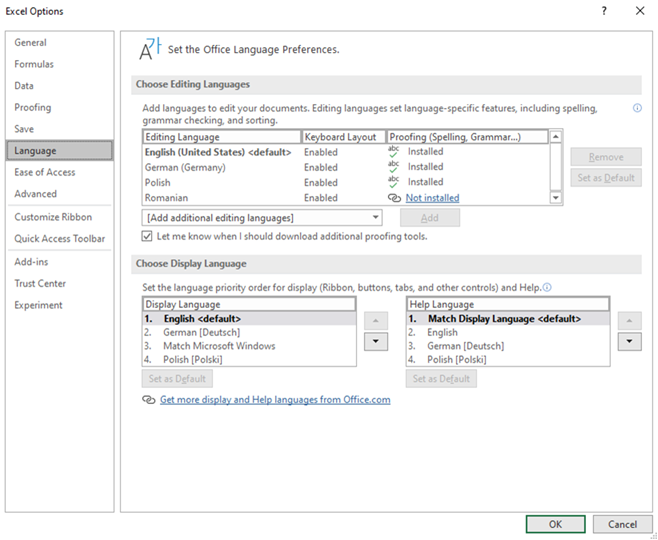
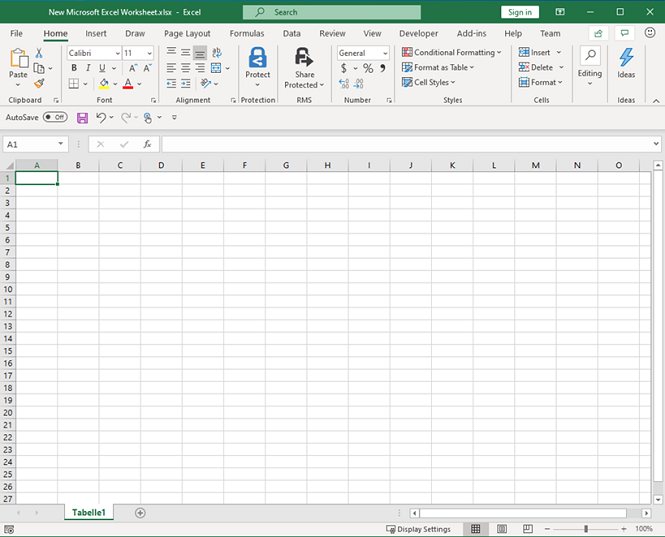
Cause
When you create a workbook through by right-clicking in a folder and then selecting > New > Microsoft Excel Worksheet, Windows Explorer creates a copy of a workbook named Excel12.xlsx from thea system folder called SHELLNEW in the active folder. The original Excel12.xlsx is created in the SHELLNEW folder at the Office installation, with the name of its default sheet in a language that may differ from the Display Language.
Workaround
To correct this behavior, replace the original Excel12.xlsx in the SHELLNEW folder with a workbook that you create in the language of your choice and with the same name (Excel12.xlsx).
The SHELLNEW folder is located in the following folder (depending on the version and architecture of Excel and the OS):
For Microsoft 365 32-bit on 64-bit Windows
C:\Program Files (x86)\Microsoft Office\root\vfs\Windows\SHELLNEW
For 64-bit Microsoft 365 installations on 64-bit Windows
C:\Program Files\Microsoft Office\root\vfs\Windows\SHELLNEW
For Office MSI
C:\Windows\SHELLNEW
The next time you create a workbook by right-clicking in a folder, a copy of your new Excel12.xlsx with the chosen language will be created in the active folder.
Note
If you add a sheet by clicking "+" in the Excel Worksheet, the sheet name appears according to the Display Language. The behavior that's described in the Symptoms section only applies to the first sheet.
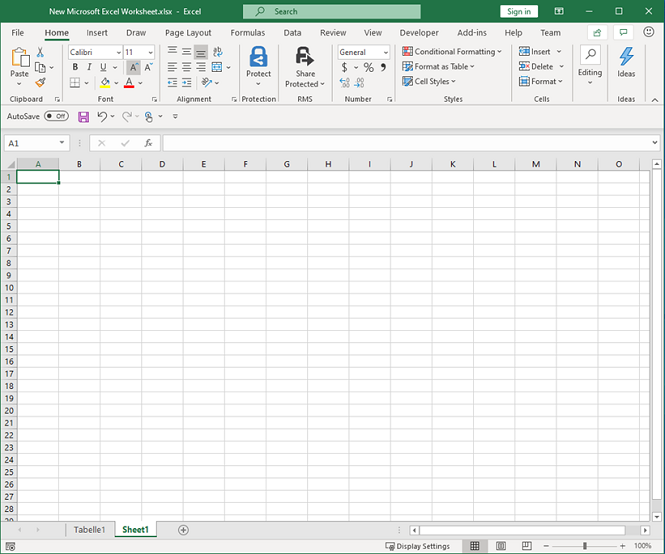
Also, if you create a blank workbook in Excel by using the Start screen or through File > New, the first worksheet is displayed according to the display language.
Microsoft is researching this problem and will post more information in this article when the information becomes available.