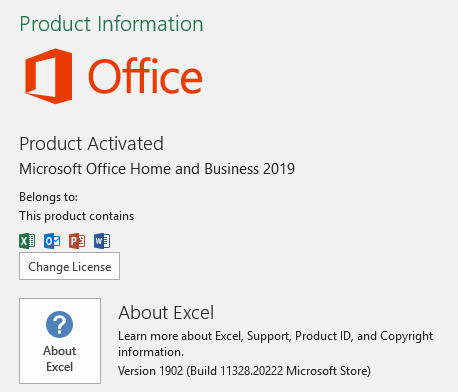Note
Access to this page requires authorization. You can try signing in or changing directories.
Access to this page requires authorization. You can try changing directories.
Symptoms
When you try to launch an Office in the Microsoft Store app, you receive the following error:
Windows cannot access the specified device, path, or file. You may not have the appropriate permission to access the item.
Note
This issue occurs with Office in the Microsoft Store (or pre-installed) apps and does not occur with Click-To-Run or volume license Products.
Cause
Office apps won't launch when Folder Redirection for AppData folder is enabled.
Resolution
This issue has been resolved in the following Microsoft Knowledge Base articles:
These KBs address an issue that prevents certain apps from launching when you set folder redirection for the Roaming AppData folder to a network path.
Workaround
If the issue persists, try adding permission for all users to access the %appdata\Microsoft folder:
Select the Windows Start button (or CTRL + R) and type %appdata%.
In the Roaming folder, right-click the Microsoft folder.
Select Properties and then the Security tab.
Select the user or users required to access this folder.
Ensure that "List folder contents" is checked under Permission for Everyone.
Select OK.
More information
For more information, see the following Microsoft Knowledge Base articles:
Install Office from the Microsoft Store app on a PC
Note
You can also get Office apps (Office in Microsoft) with a PC that bundles with Microsoft Office.
Determine your version of Office
To determine whether your Office is an "Office in the Microsoft Store" version or another, follow these steps:
Method 1
Open Settings from the Windows menu and select Apps.
Under "Apps & features", enter "Office" in the Search this list box.
If "Microsoft Office Desktop Apps" is listed, you are using "Office in the Microsoft Store".

Method 2
Start an Office application.
On the File menu, select Account.
If you are using "Office in the Microsoft Store", the Update Options button will not be displayed, and you will see "Microsoft Store" in under About Word instead of a build version.