Note
Access to this page requires authorization. You can try signing in or changing directories.
Access to this page requires authorization. You can try changing directories.
This object corresponds to a list box control. The list box control displays a list of values or alternatives.
Remarks
| Control | Tool |
|---|---|
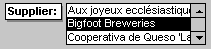 |
 |
In many cases, it's quicker and easier to select a value from a list than to remember a value to type. A list of choices also helps ensure that the value that's entered in a field is correct.
The list in a list box consists of rows of data. Rows can have one or more columns, which can appear with or without headings, as shown in the following diagram.

If a multiple-column list box is bound, Microsoft Access stores the values from one of the columns.
Use an unbound list box to store a value that you can use with another control. For example, you could use an unbound list box to limit the values in another list box or in a custom dialog box. You could also use an unbound list box to find a record based on the value that you select in the list box.
If you don't have room on your form to display a list box, or if you want to be able to type new values as well as select values from a list, use a combo box instead of a list box.
Example
This example demonstrates how to filter the contents of a list box while you are typing in a text box.
In this example, a list box named ColorID displays a list of colors stored in the Colors table. As you type in the FilterBy text box, the items in ColorID are filtered dynamically.
To do this, use the Change event of the text box to build a SQL statement that will serve as the new RowSource of the list box.
Private Sub FilterBy_Change()
Dim sql As String
'This will match any entry in the list that begins with what the user
'has typed in the FilterBy control
sql = "SELECT ColorID, ColorName FROM Colors WHERE ColorName Like '" & Me.FilterBy.Text & "*' ORDER BY ColorName"
'If you want to match any part of the string then add wildcard (*) before
'the FilterBy.Text, too:
'sql = "SELECT ColorID, ColorName FROM Colors WHERE ColorName Like '*" & Me.FilterBy.Text & "*' ORDER BY ColorName"
Me.ColorID.RowSource = sql
End Sub
Events
- AfterUpdate
- BeforeUpdate
- Click
- DblClick
- Enter
- Exit
- GotFocus
- KeyDown
- KeyPress
- KeyUp
- LostFocus
- MouseDown
- MouseMove
- MouseUp
Methods
Properties
- AddColon
- AfterUpdate
- AllowValueListEdits
- Application
- AutoLabel
- BackColor
- BackShade
- BackThemeColorIndex
- BackTint
- BeforeUpdate
- BorderColor
- BorderShade
- BorderStyle
- BorderThemeColorIndex
- BorderTint
- BorderWidth
- BottomPadding
- BoundColumn
- Column
- ColumnCount
- ColumnHeads
- ColumnHidden
- ColumnOrder
- ColumnWidth
- ColumnWidths
- Controls
- ControlSource
- ControlTipText
- ControlType
- DefaultValue
- DisplayWhen
- Enabled
- EventProcPrefix
- FontBold
- FontItalic
- FontName
- FontSize
- FontUnderline
- FontWeight
- ForeColor
- ForeShade
- ForeThemeColorIndex
- ForeTint
- GridlineColor
- GridlineShade
- GridlineStyleBottom
- GridlineStyleLeft
- GridlineStyleRight
- GridlineStyleTop
- GridlineThemeColorIndex
- GridlineTint
- GridlineWidthBottom
- GridlineWidthLeft
- GridlineWidthRight
- GridlineWidthTop
- Height
- HelpContextId
- HideDuplicates
- HorizontalAnchor
- Hyperlink
- IMEHold
- IMEMode
- IMESentenceMode
- InheritValueList
- InSelection
- IsVisible
- ItemData
- ItemsSelected
- LabelAlign
- LabelX
- LabelY
- Layout
- LayoutID
- Left
- LeftPadding
- ListCount
- ListIndex
- ListItemsEditForm
- Locked
- MultiSelect
- Name
- NumeralShapes
- OldBorderStyle
- OldValue
- OnClick
- OnDblClick
- OnEnter
- OnExit
- OnGotFocus
- OnKeyDown
- OnKeyPress
- OnKeyUp
- OnLostFocus
- OnMouseDown
- OnMouseMove
- OnMouseUp
- Parent
- Properties
- ReadingOrder
- Recordset
- RightPadding
- RowSource
- RowSourceType
- ScrollBarAlign
- Section
- Selected
- ShortcutMenuBar
- ShowOnlyRowSourceValues
- SmartTags
- SpecialEffect
- StatusBarText
- TabIndex
- TabStop
- Tag
- ThemeFontIndex
- Top
- TopPadding
- ValidationRule
- ValidationText
- Value
- VerticalAnchor
- Visible
- Width
See also
Support and feedback
Have questions or feedback about Office VBA or this documentation? Please see Office VBA support and feedback for guidance about the ways you can receive support and provide feedback.