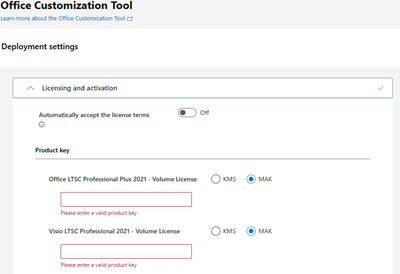Activate volume licensed versions of Office by using MAK
Applies to: Volume licensed versions of Office Long Term Service Channel (LTSC) 2024, Office LTSC 2021, Office 2019, and Office 2016 (including Project and Visio)
Multiple Activation Key (MAK) activation is used for one-time activation through Microsoft-hosted activation services, either via the internet or by telephone. MAK activation requires that a MAK is installed on a client computer and instructs that computer to activate itself against those services.
Each MAK has a predetermined number of allowed activations and is based on your volume licensing agreement. Each Office activation that uses MAK counts toward the activation limit. After Office is activated, no reactivation is required unless the hardware changes significantly.
There are two ways to activate computers by using MAK:
MAK independent activation means each computer must connect and activate with Microsoft over the internet or by telephone. This method is best for computers with direct internet access.
MAK proxy activation by using VAMT enables one computer with internet access to process activation requests on behalf of multiple computers. MAK proxy activation is configured by using the Volume Activation Management Tool (VAMT). MAK proxy activation is appropriate for environments in which security concerns might restrict direct access to the internet or to development and test labs. For more information, see Perform Proxy Activation.
Activate Office LTSC 2024 by using MAK
If you're using MAK to activate Office LTSC 2024, you specify the key in the configuration.xml file used by the Office Deployment Tool when you deploy Office LTSC 2024 to the users in your organization. For more information, see Deploy Office LTSC 2024.
Activate Office LTSC 2021 by using MAK
If you're using MAK to activate Office LTSC 2021, you specify the key in the configuration.xml file used by the Office Deployment Tool when you deploy Office LTSC 2021 to the users in your organization. For more information, see Deploy Office LTSC 2021.
Activate Office 2019 by using MAK
If you're using MAK to activate volume licensed versions of Office 2019, you specify the key in the configuration.xml file used by the Office Deployment Tool when you deploy Office 2019 to the users in your organization. For more information, see Deploy Office 2019 (for IT Pros).
Activate Office 2016 by using MAK
If you're using MAK to activate volume licensed versions of Office 2016, you can enter the key by using one of the following supported methods:
Before you install Office 2016, you can use the Office Customization Tool (OCT) or the Config.xml file.
After you install Office 2016, you can use the product UI, the Volume Activation Management Tool (VAMT), the ospp.vbs script, or enable a non-admin user to activate Office using MAK.
Configure MAK activation in the OCT for Office LTSC 2021, and Office 2019
In the Office Customization Tool, expand Licensing and activation.
In the Product key section, select MAK next to the volume license product and enter your product key.
After making any other necessary changes in the OCT, select the Export button.
Configure MAK activation in the OCT for Office 2016
- In the OCT, go to the Licensing and user interface page.
- Select Enter another product key, and then in the Product key field, enter the multiple activation key (five sets of five numbers or characters).
- After making any other necessary changes in the OCT, save the .msp file in the Updates folder.
Note
- For more information, see Office Customization Tool (OCT) 2016 Help: Overview and Office Customization Tool (OCT) 2016 Help: Licensing and user interface.
- You can activate Office 2016 automatically when you install by setting the AUTO_ACTIVATE property value to 1 in the Config.xml file. For more information, see Setting element. (Even though this article is for an earlier version of Office, the information also applies to Office 2016.)
Configure MAK activation in the Config.xml file
To enter a multiple activation key by using the Config.xml file, follow these steps:
- Add the following line to the Config.xml file:
<PIDKEY Value="AAAAABBBBBCCCCCDDDDDEEEEE" />
Replace AAAAABBBBBCCCCCDDDDDEEEEE with your 25-character product key.
- To apply the settings in Config.xml, at a command prompt, type the following command, and then press ENTER:
Setup.exe /config <path of Config.xml file>
Note
- For more information about the Config.xml file, see Config.xml file reference. (Even though this article is for an earlier version of Office, the information also applies to Office 2016.)
- You can activate Office 2016 automatically when you install by setting the AUTO_ACTIVATE property value to 1 in the Config.xml file. For more information, see Setting element. (Even though this article is for an earlier version of Office, the information also applies to Office 2016.)
Change the key by using the product UI
To change the product key for only one computer, follow these steps:
- Open any Office app, like Word or Excel.
- Select File > Account.
- Under the Product Information section, choose Change Product Key.
- In the Change Product Key window, enter the new product key.
- Select Activate.
If you need to change the Office product key on multiple computers after installation, use the Volume Activation Management Tool (VAMT). For more information, see Volume Activation Management Tool (VAMT) Technical Reference.
Enable a non-admin user to activate Office by using MAK
An administrator can create a registry key that lets a standard user (a user who isn't an administrator) activate Office with MAK. By default, volume-licensed versions of Office disable this behavior.
Use this method if you want a user to manually activate Office with MAK, replace an existing key with a new one, or switch from KMS to MAK activation.
To enable this behavior, add the following line to the Config.xml file:
<Setting Id="USEROPERATIONS" Value="1" />
Or, you can set the HKEY_LOCAL_MACHINE\SOFTWARE\Microsoft\OfficeSoftwareProtectionPlatform registry key to enable or disable standard user activation:
- To enable, set "UserOperations"=dword:00000001
- To disable, set "UserOperations"=dword:00000000
Note
For more information about the Config.xml file, see Config.xml file reference. (Even though this article is for an earlier version of Office, the information also applies to later versions.)
Deploying multiple MAK keys
In some organizations, different groups have different MAK keys for their volume licensed versions of Office, Project, or Visio. Unfortunately, you can't include multiple MAK keys in the same configuration.xml file (for Office LTSC 2024, Office LTSC 2021, or Office 2019) or in the Office Customization Tool or config.xml file (for Office 2016).
If you don't want to create separate XML files for each group, you could use one of these other methods:
- Volume Activation Management Tool (VAMT)
- ospp.vbs script
- Enable a non-admin user to activate Office by using MAK