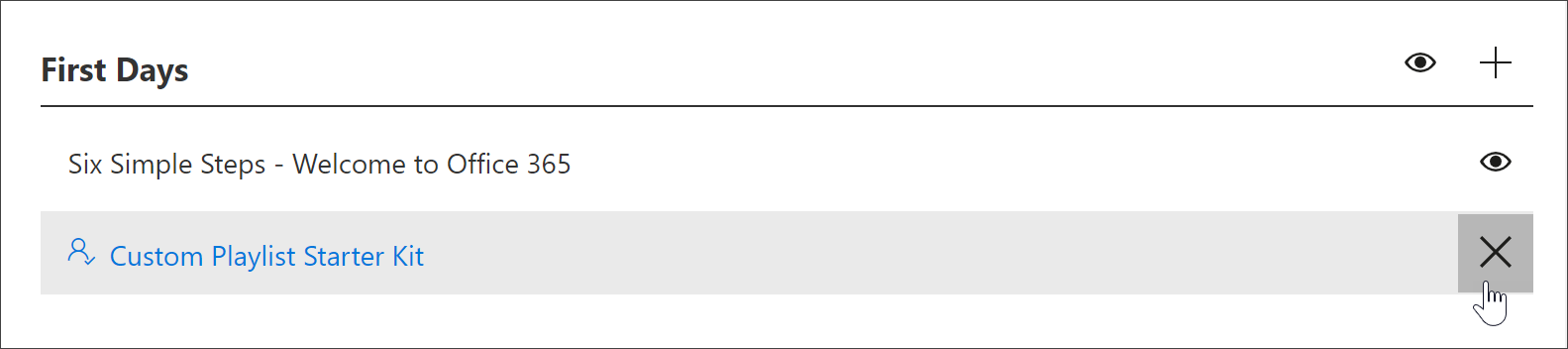Note
Access to this page requires authorization. You can try signing in or changing directories.
Access to this page requires authorization. You can try changing directories.
With Microsoft 365 learning pathways, you can create custom playlists from scratch that are tailored to the unique needs of your organization. For example, create a playlist for onboarding new hires to Microsoft Teams. Or create playlists for executive administrators with information suited to their unique role. Or create a First Day for Microsoft 365 playlist that has three simple steps instead of six. You can add a custom playlist to any subcategory. For example, First Days, a Product subcategory like Excel, or even a subcategory that you create. In this section, we’ll cover how to create a playlist, and then cover adding assets to a playlist in the following section, Add assets to a custom playlist.
Create a playlist
- From the Microsoft 365 learning pathways Home page, click Office 365 training, and then select the Administer icon from the Web part.
- Select the Administer" icon subcategory. In this example, select First Days.
- Click the + icon.

- Fill out the fields in the playlist as shown in the following example. You can leave the default icon for this example.
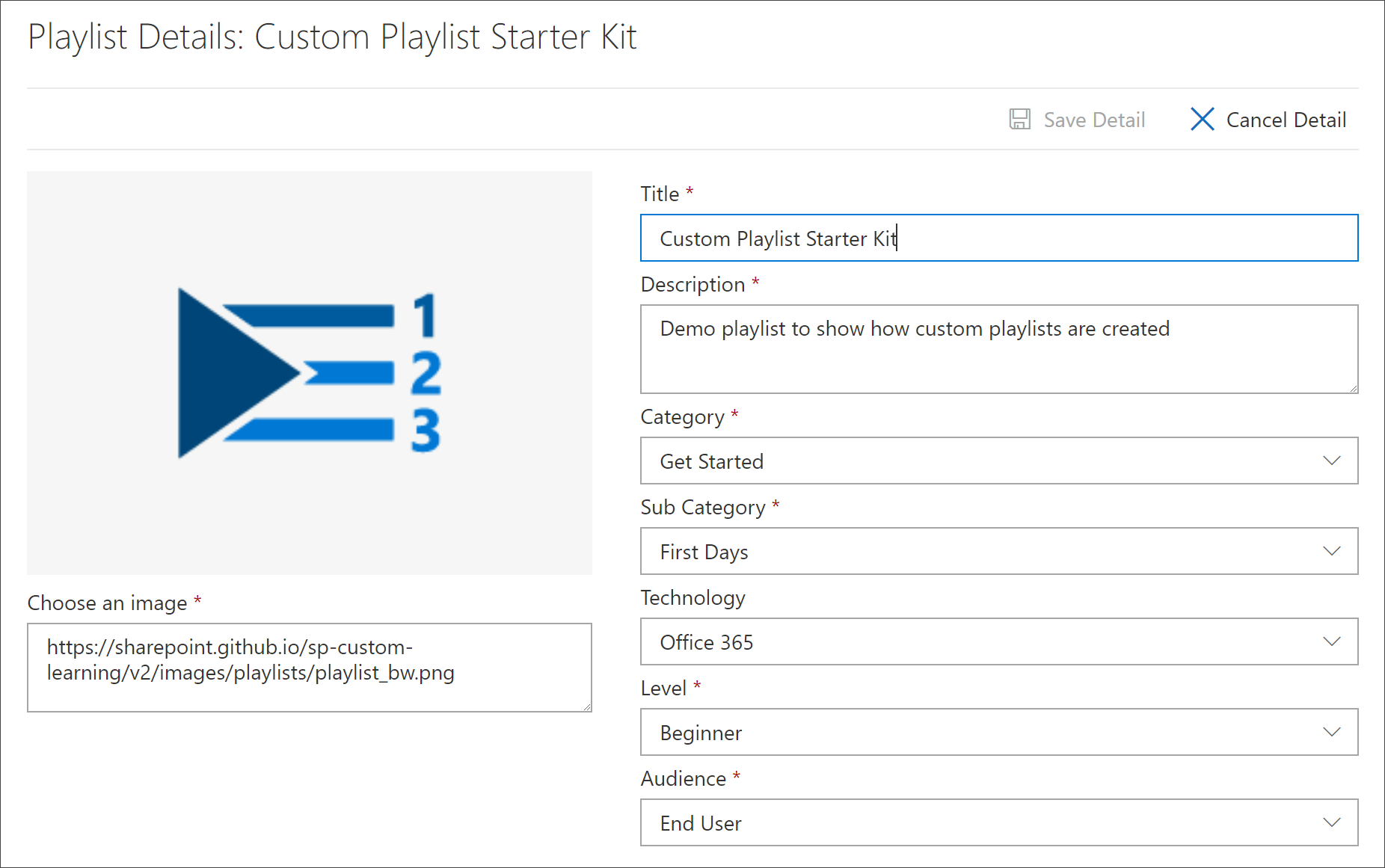
- When you are done, select Save Detail.
Edit a playlist
- From the Custom Learning Administration page, click the playlist, and then click Edit Detail.
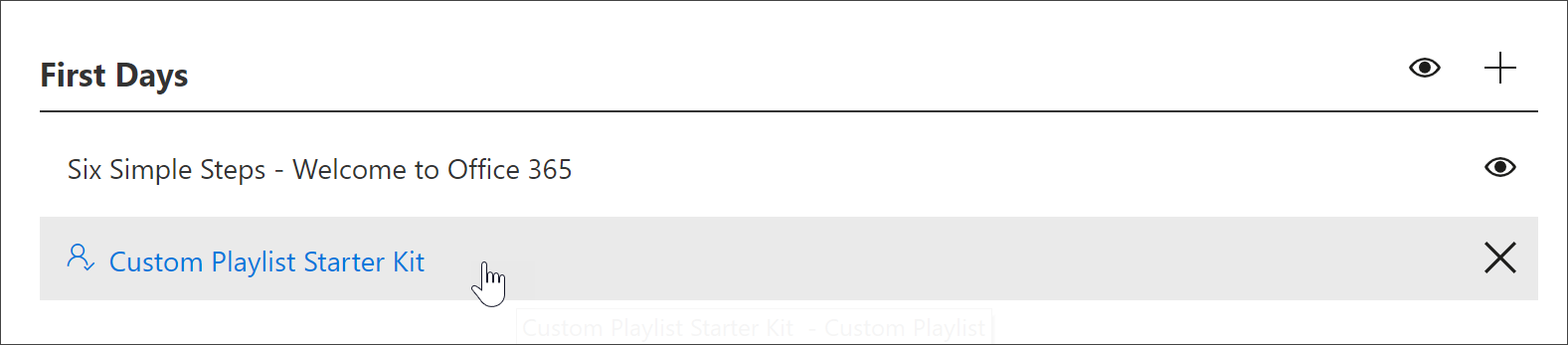
Delete a playlist
- From the Custom Learning Administration page, click the Delete icon for the playlist.