Hide and show Technology
In some cases, you’ll want to hide content for a technology that’s not supported in your organization. The Hide Technology feature is designed to prevent technology from appearing throughout the Web part. It offers a broader way to hide and show content than hiding it by subcategory or playlist. For example, you can hide a Viva Engage subcategory, but Viva Engage may still show up in certain scenario playlists such as "Connect your organization with Viva Engage". To ensure content for a specific technology is not exposed to end users, hide it by Technology.
Hide a Technology
- From the Microsoft 365 learning pathways Home page, click the Recommended playlists tile.
- From the Custom Learning Web part, select the Administration icon.
- In the dropdown list box in the upper-right section of the Administration page, select Technology. For this example, click Viva Engage in the left pane of the page, then click the eyeball next to Viva Engage.

Verify the playlist is hidden
- To verify Viva Engage technology is hidden, select the browser tab with the Recommended playlists page loaded, and then refresh the page. You'll notice that the Connect your organization with Viva Engage playlist is hidden.
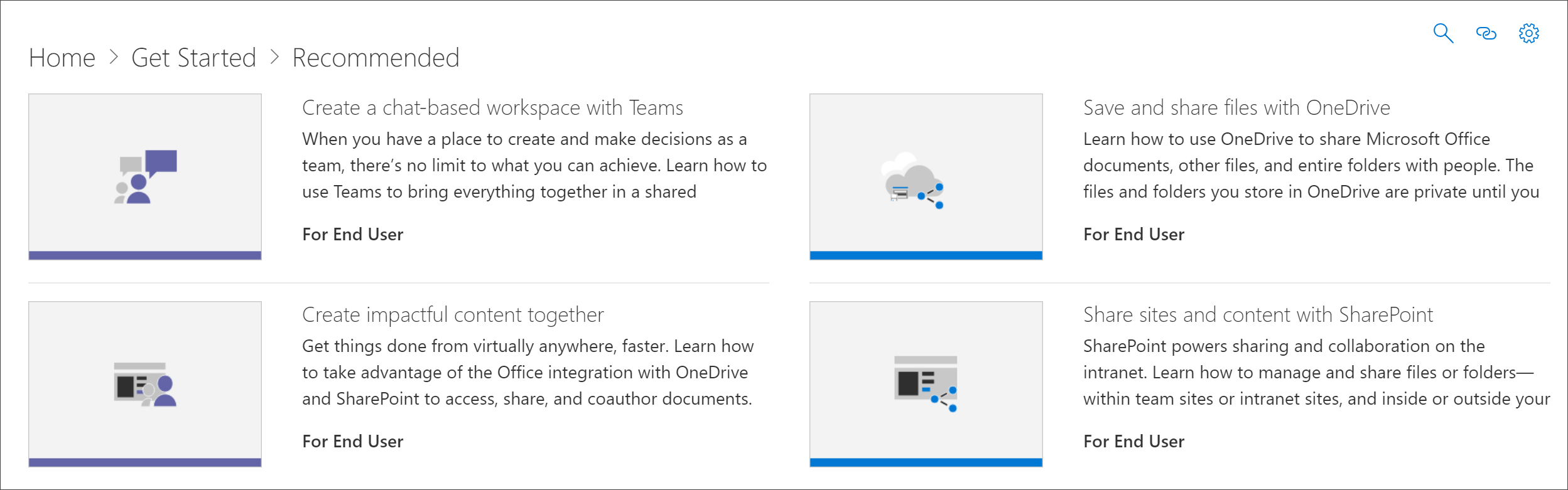
Unhide a Technology
- From the Administration page, select a technology, then select the eyeball for the hidden technology to unhide it. For this example, unhide the Viva Engage technology.
Feedback
Coming soon: Throughout 2024 we will be phasing out GitHub Issues as the feedback mechanism for content and replacing it with a new feedback system. For more information see: https://aka.ms/ContentUserFeedback.
Submit and view feedback for