Note
Access to this page requires authorization. You can try signing in or changing directories.
Access to this page requires authorization. You can try changing directories.
When learning pathways is provisioned in your organization, the learning pathways site and web part are added to your organization’s SharePoint tenant. As part of the provisioning, the Microsoft 365 learning web part is added to the following pages of the Microsoft 365 learning pathways site:
- Start-with-Six-Simple-Steps.aspx
- Recommended-Playlists.aspx
- Get-started with-Office 365.aspx
- Get-started-with-Microsoft-Teams.aspx
- Get-started-with-OneDrive.aspx
- Get-started-with-SharePoint.aspx
- Learning pathways Admin Success Center.aspx
For each page, the Web part is configured differently to show the categories, subcategories, playlists or asset designed to support the intent of the page. The learning pathways web part, as we’ll show you in later sections, can be added to just about any SharePoint page and filtered to show specific categories, subcategories, playlists, or just assets. Let's take a look.
View Microsoft Teams playlists
Here’s an example of the Get Started with Microsoft Teams page with the Web part filtered to show the learning playlists for Teams.
- From the learning pathways Home page, select Get started with Microsoft Teams.
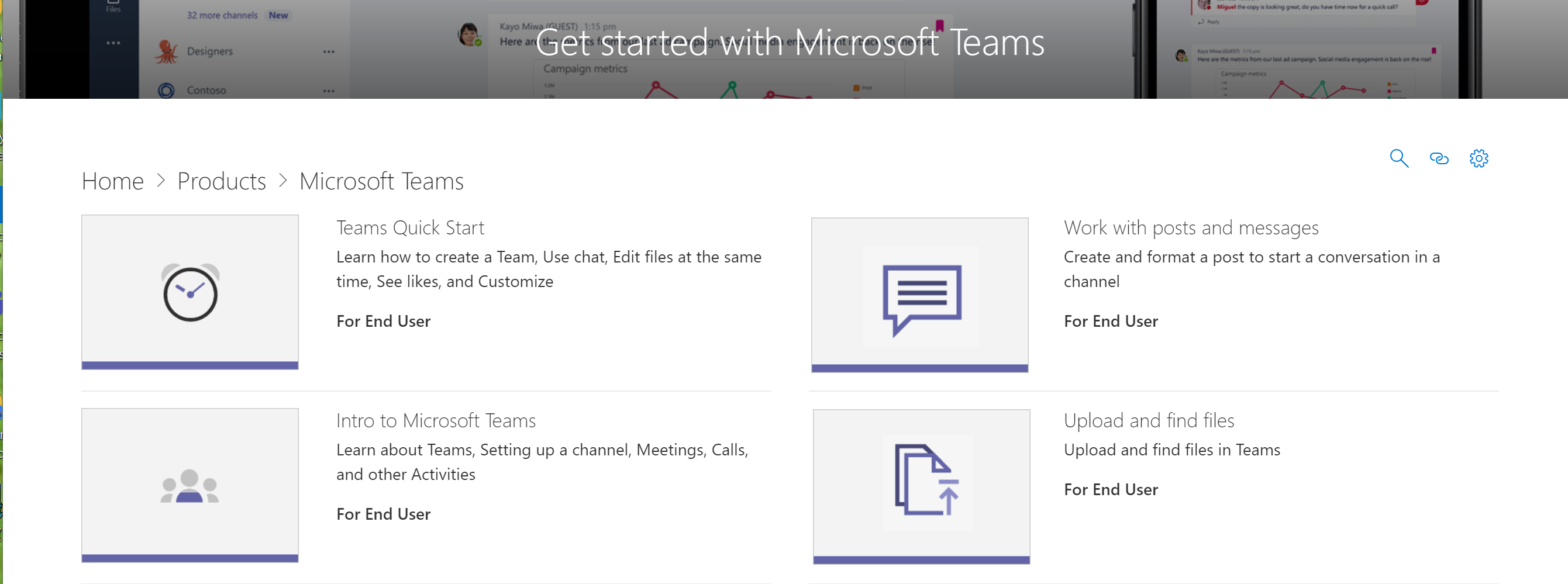
- Click the Home menu on the learning pathways site menu to return to the site Home page.

View the Six Simple Steps playlist
The web part on the Start-with-Six-Simple-Steps.aspx page is configured to show the first asset in the Six Simple Steps playlist.
- From the learning pathways Home page, click Start with six simple steps.
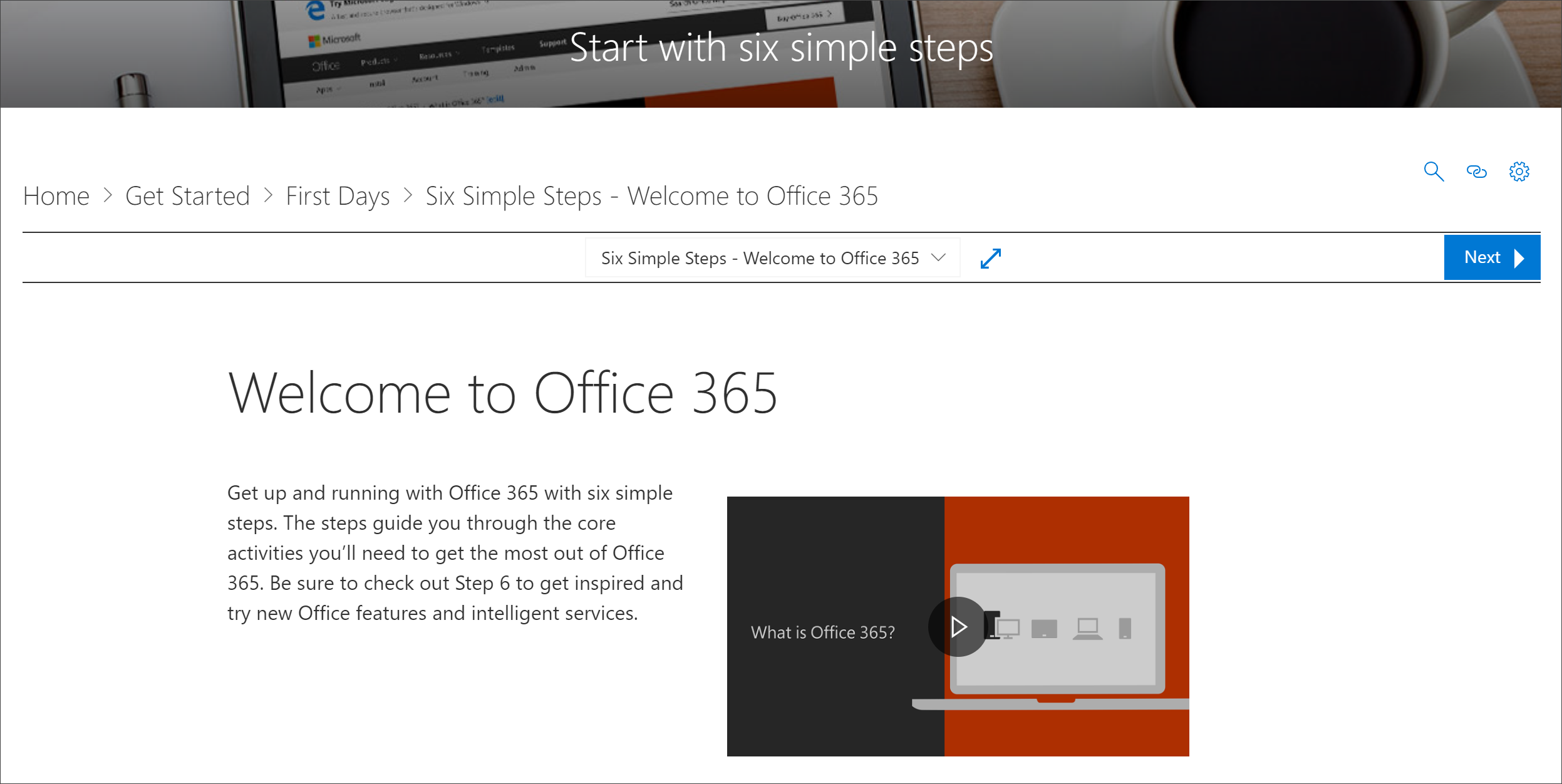
View all Microsoft 365 training
The Web part on the Microsoft 365 training page is configured to show all the categories and subcategories available from the learning pathways catalog. This includes subcategories from Microsoft along with any subcategories that you create for your organization.
- From the learning pathways Home page, click Microsoft 365 training. The page appears with the Web part configured to show all the categories and subcategories available from the Custom Learning catalog.
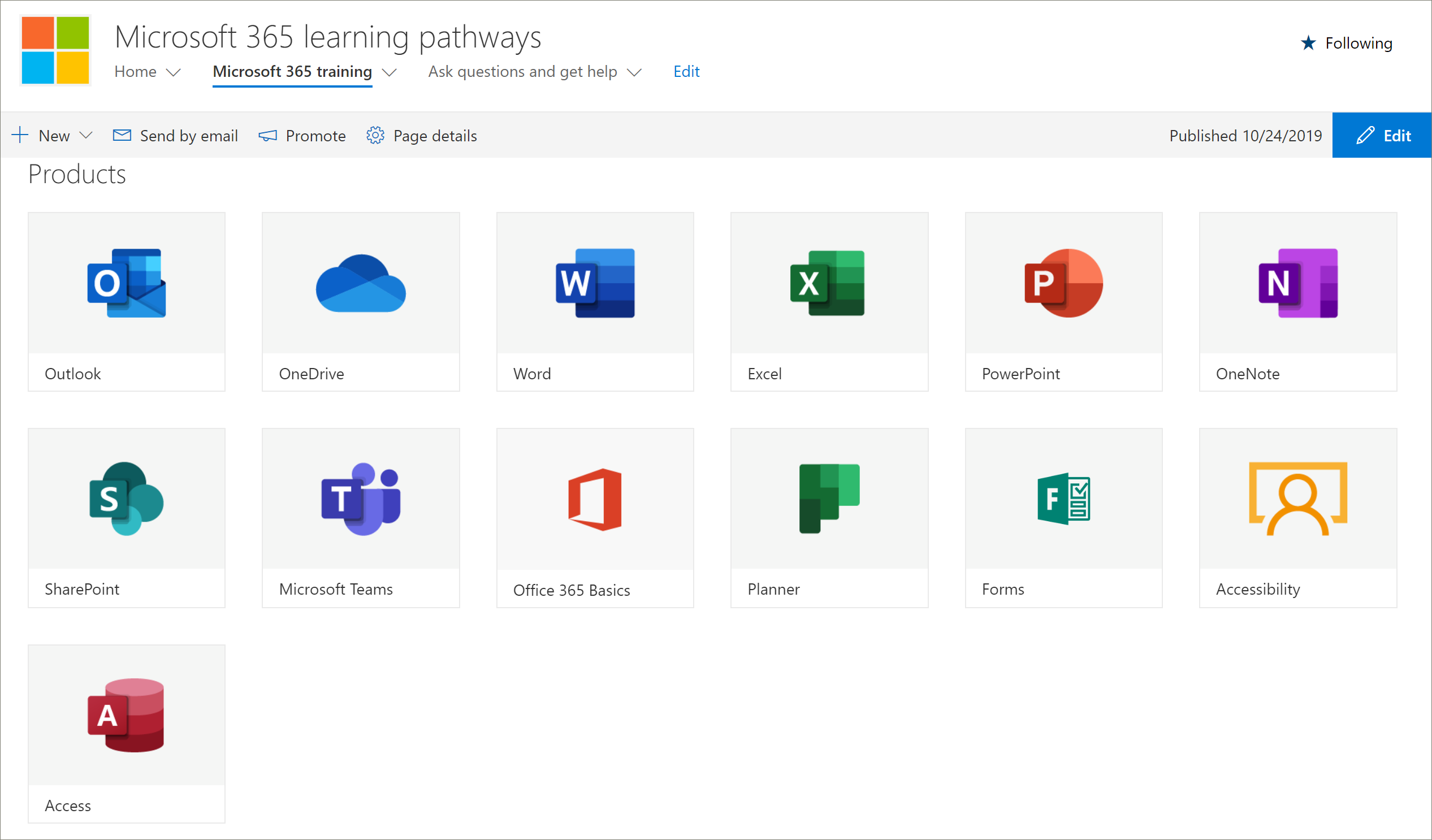
- Click the Home menu on the learning pathways site menu to return to the site Home page.
View the Web part on the Admin Success Center page
The Web part on the Admin Success Center page is configured to filter all the playlists available for the Admin Success Center. As shown in the following example, the Web part is added to a page that also contains Quick Links to Admin resources.
- From the learning pathways Home page, click Get started with the Admin Success Center. button.
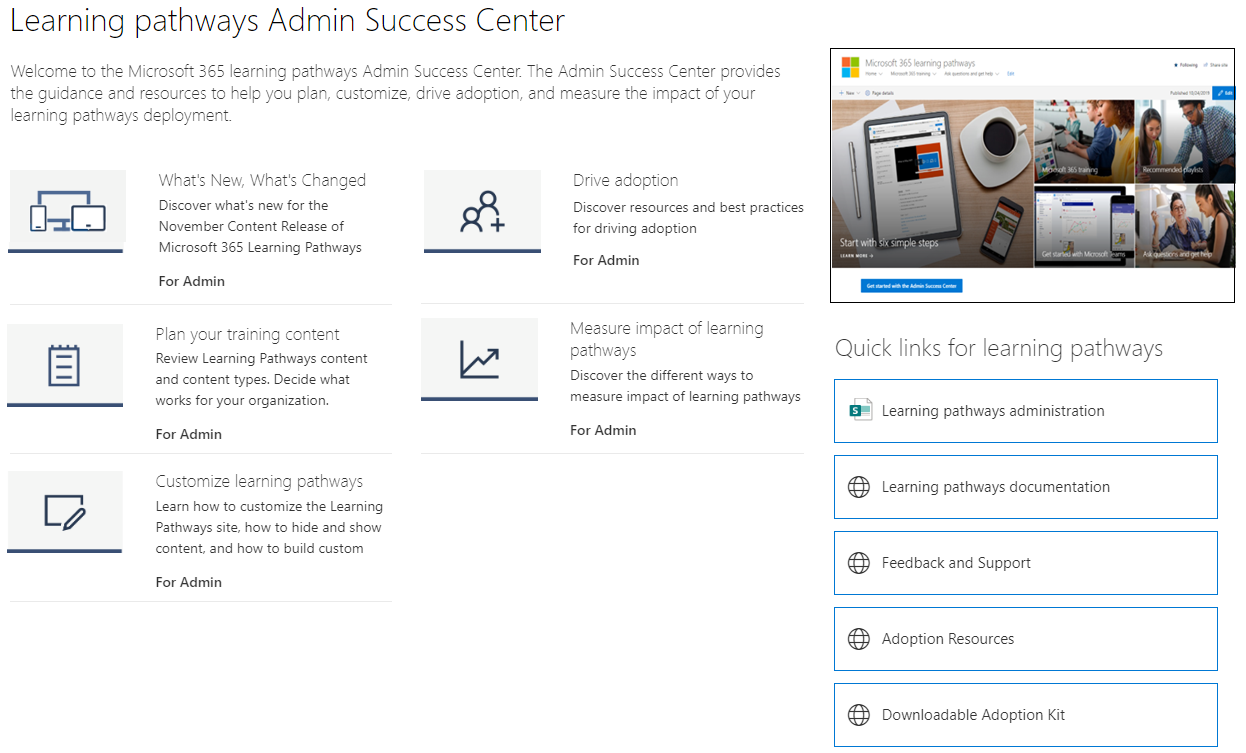
- Click the Home menu on the learning pathways site menu to return to the site Home page.