Actionable messages in Outlook and Office 365 Groups
Important
Onboarding of new Actionable Messages providers with a Global scope is temporarily paused until Jun 30th, 2024 due to service upgrades. Existing Global scoped providers and onboarding of Organization and Test scope providers are not impacted. For more details, see Frequently asked questions for Actionable Messages.
Whether you are filling out a survey, approving an expense report, or updating a CRM sales opportunity, Actionable Messages enable you to take quick actions right from within Outlook. Developers can now embed actions in their emails or notifications, elevating user engagement with their services and increasing organizational productivity.
User experience
Let's take a look at the end-to-end user experience.
Group membership request approval scenario
A Contoso employee submits a request to join a private Office 365 group. Office 365 sends an Actionable Message to the person who owns the group to approve or decline the request. The card included in the message contains all the information the approver might need to quickly understand who submitted the request and any message they included to explain their request. It also includes Approve and Decline actions that can be taken right from Outlook. The owner approves the request, and the card updates to indicate the outcome.
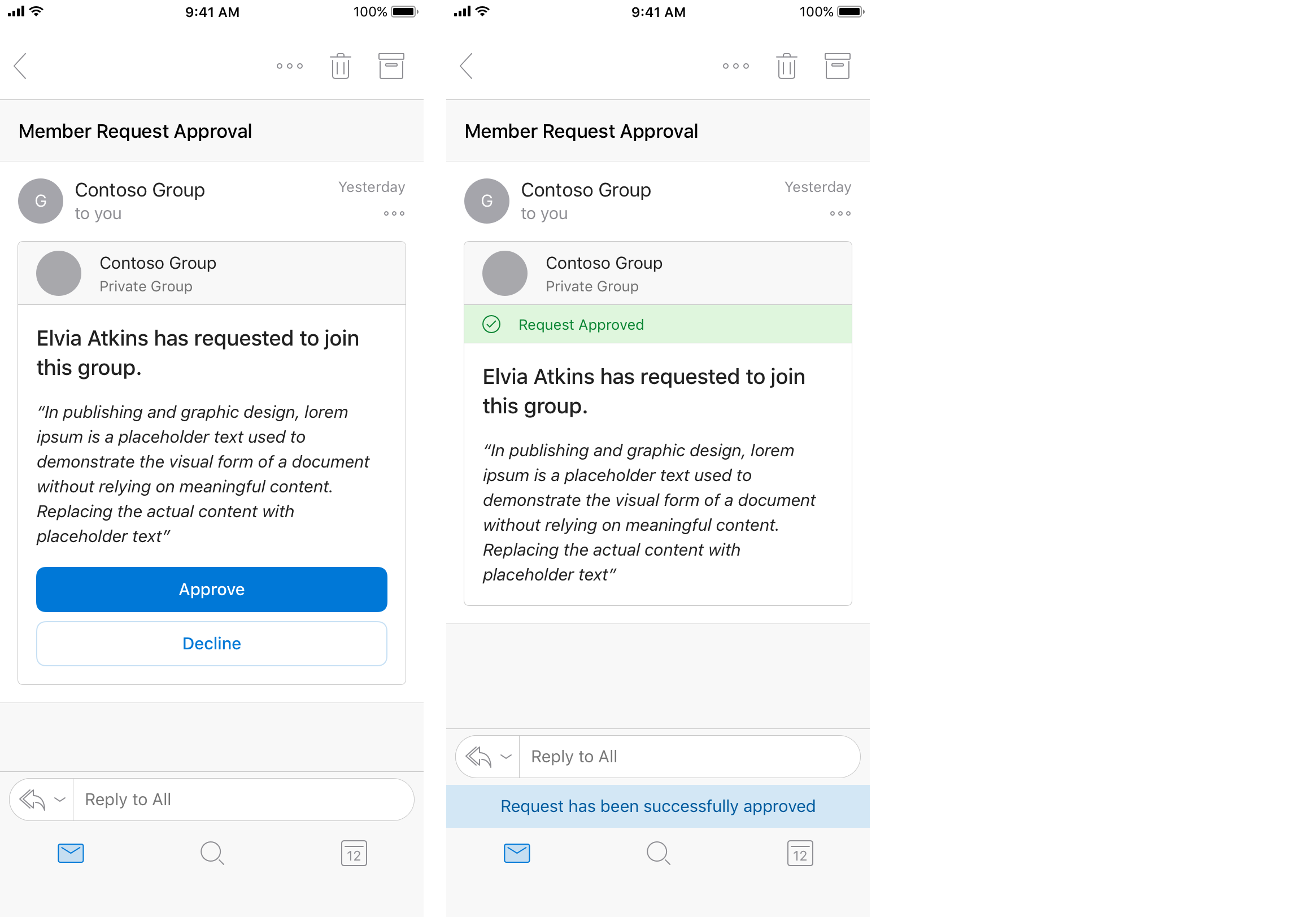
The new member of the group submits a second request to add her team members to the group. Office 365 sends an Actionable Message to the owner with clear information about who submitted the request and the new members to add. The recipient can approve all, some, or none of the proposed new members. The owner approves one new member, and the card updates to indicate the outcome. The approved member is no longer selectable, while the remaining member remains selectable.
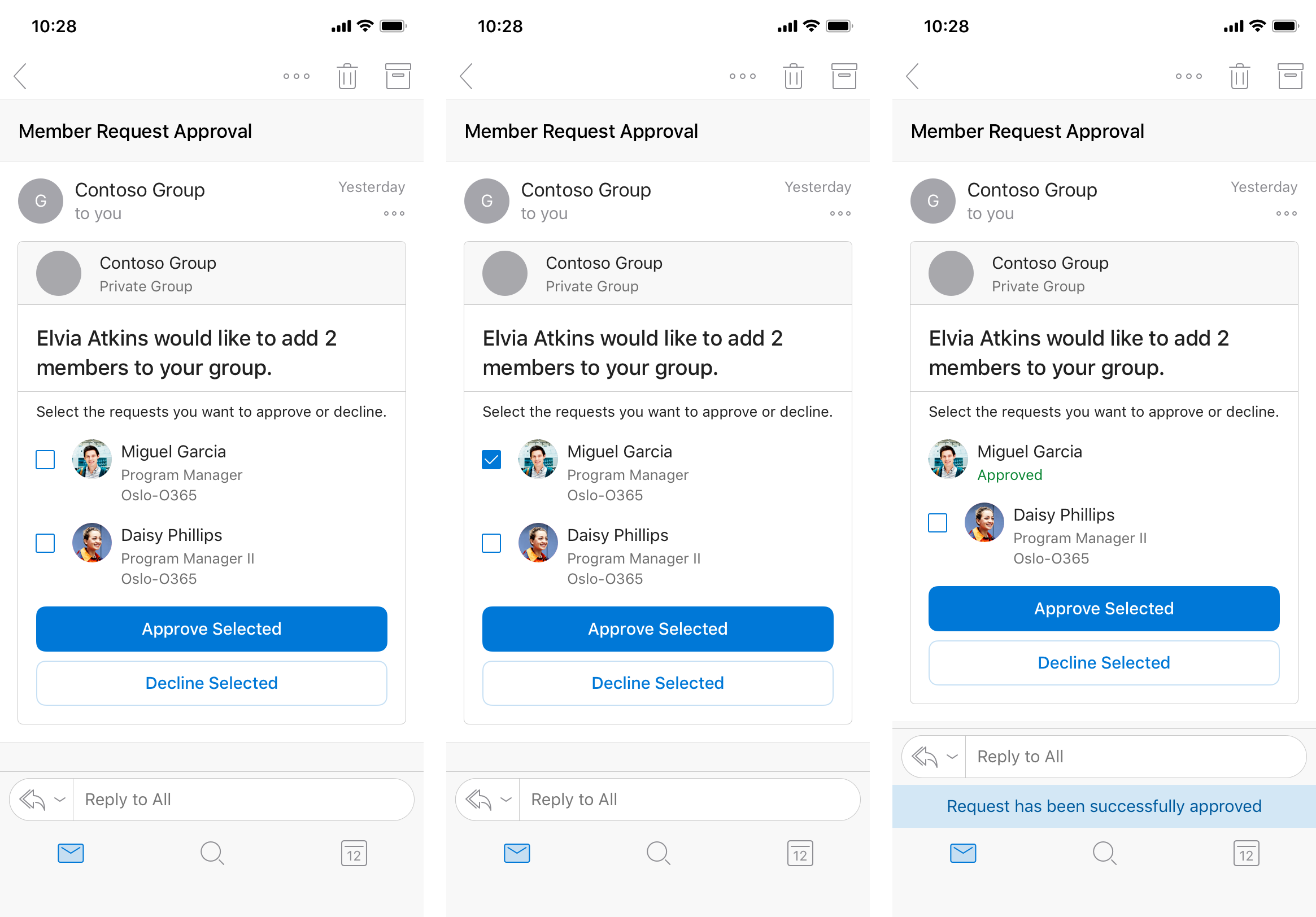
The owner declines the other requested new member, and the card updates to indicate the outcome. Both members are no longer selectable, and the action buttons are removed.
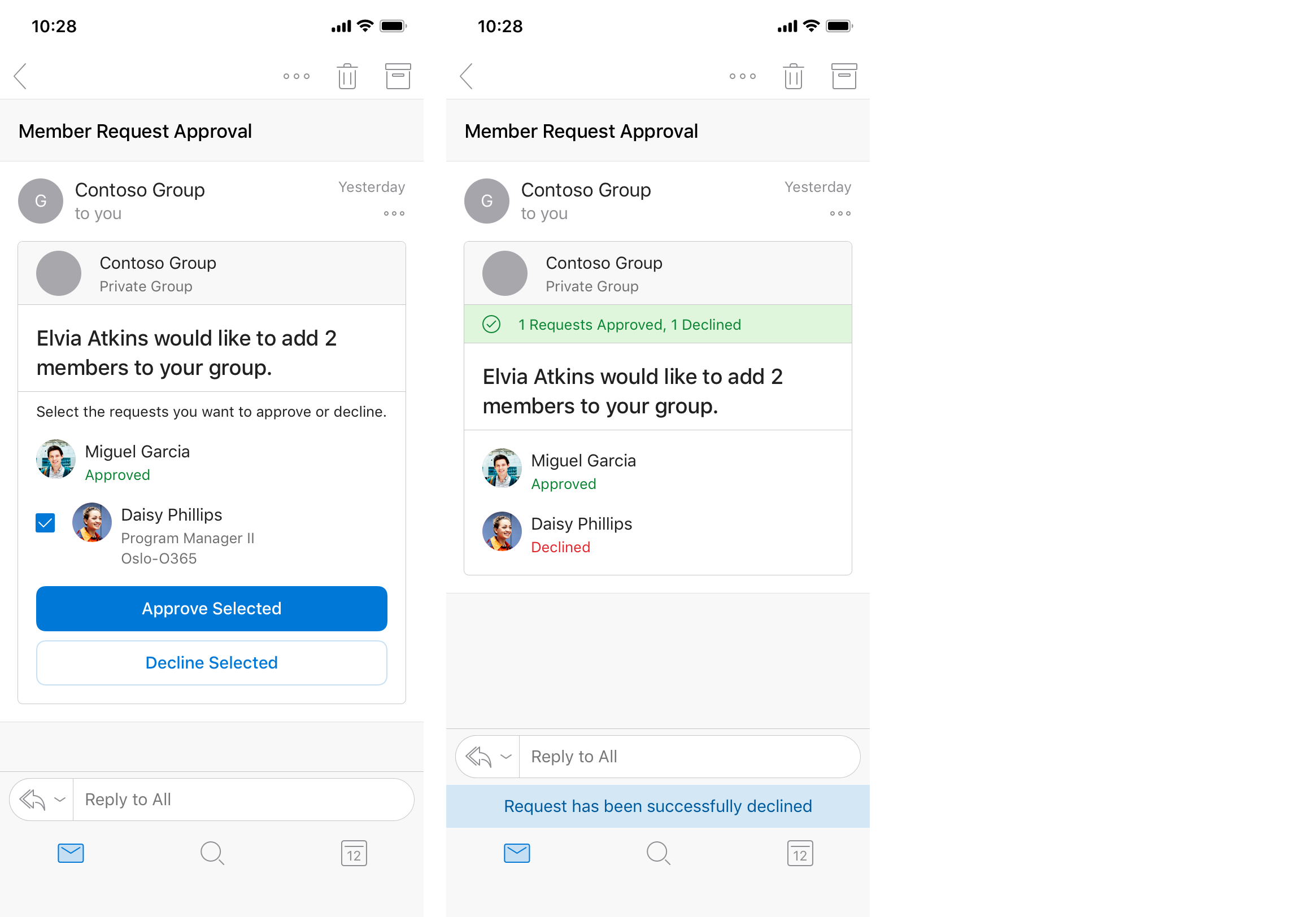
Outlook version requirements for actionable messages
Actionable messages are available to all customer mailboxes on Exchange Online in Office 365 or Outlook.com with a supported client. The following table lists the availability of actionable messages for current Outlook clients. For information on the Office 365 release channels, see Overview of update channels for Microsoft 365 apps. For current supported versions of Microsoft 365 Apps, see supported versions.
Note
Currently actionable message cards do not change the way that they render when Outlook is in dark mode. Support for dark mode for actionable messages is coming soon. Actionable messages are not supported when you use Outlook on the web in a browser on a mobile device.
| Client | Actionable messages supported? | Adaptive card supported? |
|---|---|---|
| Outlook on the web for Microsoft 365 | Yes | Yes |
| Microsoft 365 Apps Current Channel | Yes | Yes |
| Microsoft 365 Apps Monthly Enterprise Channel | Yes | Yes |
| Microsoft 365 Apps Semi-Annual Enterprise Channel | Yes | Yes |
| Outlook on Mac | Yes, version 16.0.12817.10000 | Yes (Legacy MessageCard format is not supported) |
| Outlook on iOS | Yes, version 4.34.0 | Yes (Legacy MessageCard format is not supported) |
| Outlook on Android | Yes, version 4.1.71 | Yes (Legacy MessageCard format is not supported) |
| Office Professional Plus (Click-to-Run only), all versions | No | No |
| Exchange On-Premises Outlook on the web, all versions | No | No |
Note
Actionable messages may not render correctly in Outlook for Windows if you have any of the following options enabled in Download Preferences on the Send / Receive tab.
- Download Headers and then Full Items
- Download Headers
- On Slow Connections Download Only Headers
To resolve the problem, select Download Full Items. Depending on your connection type, you may want to uncheck On Slow Connections Download Only Headers.
Submit feedback
There are multiple ways you can send us feedback.
- The in-product Send Feedback link (preferred)
- If you have a question, need help, or are experiencing an issue with your code, ask the developer community on Microsoft Q&A.
- You can also post questions to Stack Overflow - Tag your questions with
Office365Connectors. - If you have a feature suggestion, please post your idea on our Microsoft 365 Developer Platform Ideas forum, and vote for your suggestions there.