Manage the Google sign-in prompt in Outlook 2016 for Mac
Original KB number: 4340460
Notification
When you use Outlook 2016 for Mac version 16.13 (180513) or a later version, you are prompted to sign in to your Google account.
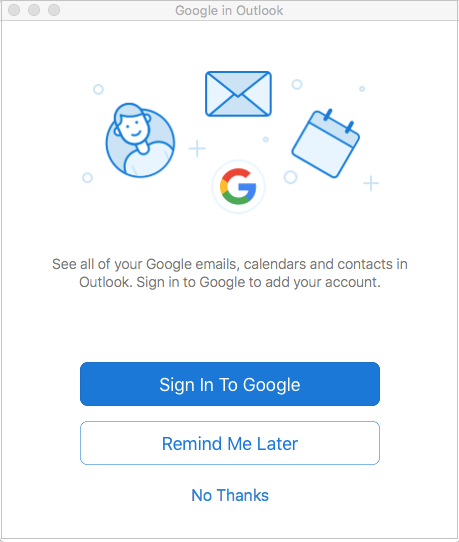
Option to disable notification
To turn off this prompt, set the Outlook googlePromoTriggeredPref PLIST value to TRUE. To do this, follow these steps:
On your Mac, select Finder > Applications > Utilities > Terminal.

Type the following command, and then press Return:
defaults write com.microsoft.Outlook googlePromoTriggeredPref -bool TRUE