Note
Access to this page requires authorization. You can try signing in or changing directories.
Access to this page requires authorization. You can try changing directories.
Original KB number: 2697959
Symptoms
When a manager (in a manager-delegate pair) opens a meeting invite, they do not see the Accept, Tentative, or Decline options under the Change Response control. Instead, they see only No Response Required in the Respond section of the ribbon, as shown in the following figure.
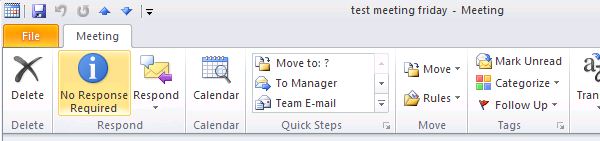
Normally, the manager sees the Accept, Tentative, and Decline options under the Change Response control on the ribbon, as shown in the following figure.
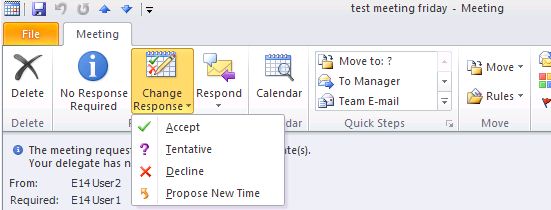
Cause
This problem occurs when the following data exists in the Windows Registry.
Key: HKEY_CURRENT_USER\Software\Microsoft\Office\x.0\Outlook\Options\Calendar
DWORD: DisableResponseButtons
Value: 1
or
Key: HKEY_CURRENT_USER\Software\Policies\Microsoft\Office\x.0\Outlook\Options\Calendar
DWORD: DisableResponseButtons
Value: 1
The x.0 in the above registry hives will either be 14.0 for Outlook 2010, or 12.0 for Outlook 2007.
Resolution
Use the following steps to change the value of DisableResponseButtons to zero (0) in the non-policy section of the Windows Registry.
Warning
Serious problems might occur if you modify the registry incorrectly by using Registry Editor or by using another method. These problems might require that you reinstall the operating system. Microsoft cannot guarantee that these problems can be solved. Modify the registry at your own risk.
Exit Outlook.
Start Registry Editor.
In Windows Vista and in Windows 7:
Select Start, type regedit in the Start Search box, and then press Enter. If you are prompted for an administrator password or for confirmation, type the password, or select Allow.
In Windows XP:
Select Start, select Run, type regedit, and then select OK.
Locate and then select the following registry key:
HKEY_CURRENT_USER\Software\Microsoft\Office\x.0\Outlook\Options\CalendarThe x.0 in the above key path is 14.0 for Outlook 2010 and 12.0 for Outlook 2007.
Select the
DisableResponseButtonsvalue.On the Edit menu, select Modify.
Type 0, and then select OK.
Exit Registry Editor.
Start Outlook.
Note
If the DisableResponseButtons value is listed under the \Polices hive, the setting is being administered using group policy. See your administrator to change this value in the registry.
More information
If a manager is configured with the default delegate setting where they receive informational meeting items, they will not be able to act on a meeting invite if they view it in the reading pane. This is demonstrated in the following figure.
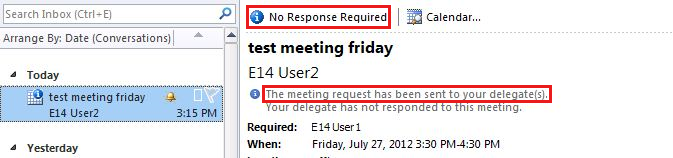
However, the manager can accept or decline a meeting if they open the meeting invite in an inspector window (double-click on the item to open it). If DisableResponseButtons=1 in the registry, then they will not be able to act on meeting invites when they open them.