Note
Access to this page requires authorization. You can try signing in or changing directories.
Access to this page requires authorization. You can try changing directories.
Original KB number: 3062443
Symptoms
When you start Microsoft Outlook, you receive the following error message:
Outlook could not create the work file. Check the temp environment variable.
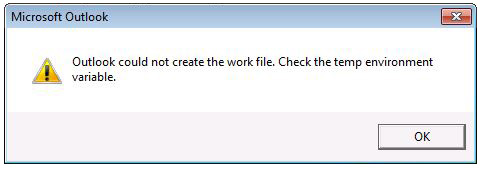
Cause
This problem occurs when the Cache string value in the registry doesn't point to a valid directory.
Resolution
Warning
Serious problems might occur if you modify the registry incorrectly by using Registry Editor or by using another method. These problems might require you to reinstall the operating system. Microsoft cannot guarantee that these problems can be solved. Modify the registry at your own risk.
To resolve this issue, follow these steps.
Exit Outlook.
Start Registry Editor. To do this, use one of the following procedures, as appropriate for your situation:
- Windows 10, Windows 8.1, and Windows 8: Press Windows Key+R to open a Run dialog box. Type regedit.exe and then press OK.
- Windows 7 or Windows Vista: Select Start, type regedit.exe in the search box, and then press Enter.
Locate and then select the following subkey:
HKEY_CURRENT_ USER \Software\Microsoft\Windows\CurrentVersion\Explorer\User Shell FoldersRight-click the Cache key, and then select Modify.
Note
The Cache string value varies, depending on your version of Windows.
Windows 10, or Windows 8.1
DWORD: Cache
Type: REG_EXPAND_SZ
Data: %USERPROFILE%\AppData\Local\Microsoft\Windows\INetCacheWindows 8, Windows 7, or Windows Vista
DWORD: Cache
Type: REG_EXPAND_SZ
Data: %USERPROFILE%\AppData\Local\Microsoft\Windows\Temporary Internet FilesWindows XP
DWORD: Cache
Type: REG_EXPAND_SZ
Data: %USERPROFILE%\Local Settings\Temporary Internet FilesOn the File menu, select Exit to exit Registry Editor.