Note
Access to this page requires authorization. You can try signing in or changing directories.
Access to this page requires authorization. You can try changing directories.
Symptoms
Microsoft Outlook crashes when you try to send email messages.
If you review the crash details, you see information that resembles the following error signature:
Application Name: Outlook.exe
Application Version: 14.0.4760.1000
Module Name: OLMAPI32.dll
Module Version: 14.0.4760.1000
Offset: 0x000cf4fb
Cause
This problem occurs when you are using a POP3 email account, and the default delivery location for this account references a nonexistent folder.
Note
This problem may occur most frequently when you have a Microsoft Exchange Server mailbox and a POP3 account in the same profile. However, this problem can also occur if you do not have an Exchange Server mailbox in your profile.
Resolution
To resolve this problem, update your POP3 email account to reference a valid folder. To do this, follow these steps:
Exit Outlook if it is running.
In the Mail control panel, select Show Profiles.
In the Mail dialog box, select your Outlook profile that has the POP3 account, and then select Properties.
In the Mail Setup dialog box, select E-mail Accounts.
In the E-mail Accounts section of the Account Settings dialog box, on the E-mail tab, select your POP3 account, and then select Change Folder.
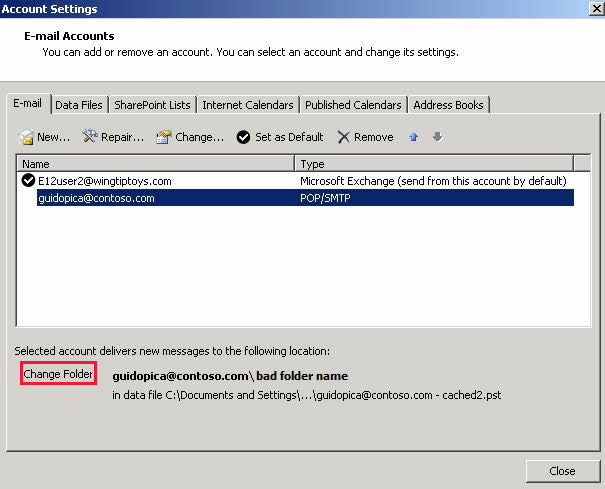
In the New E-mail Delivery Location dialog box, select the folder in which new email messages are to be delivered, and then select OK.
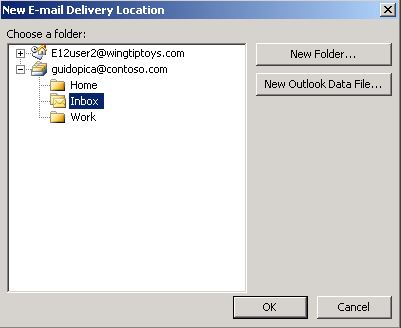
Note
The typical delivery location for new email messages is your Inbox folder.
Select Close two times, and then select OK.
Start Outlook.