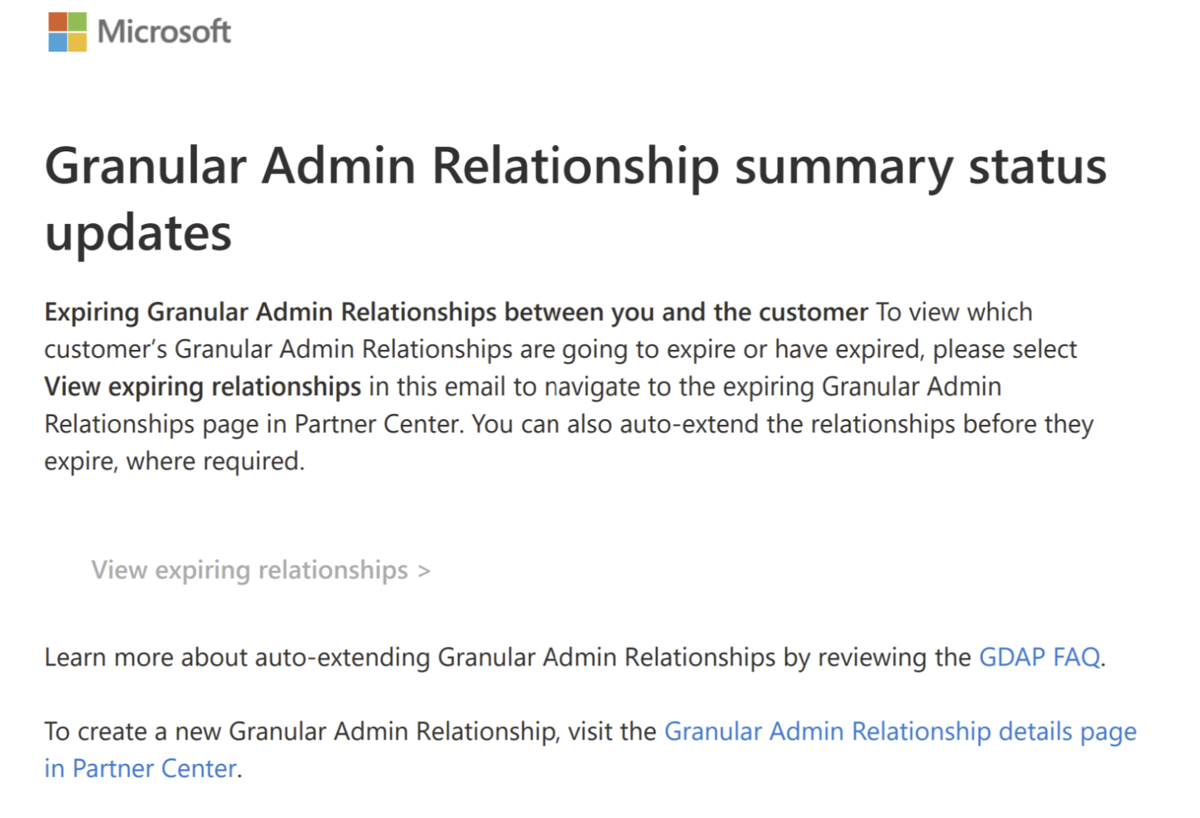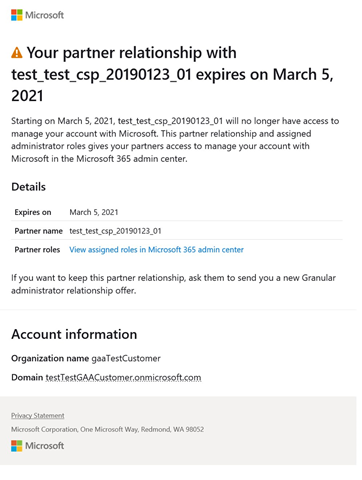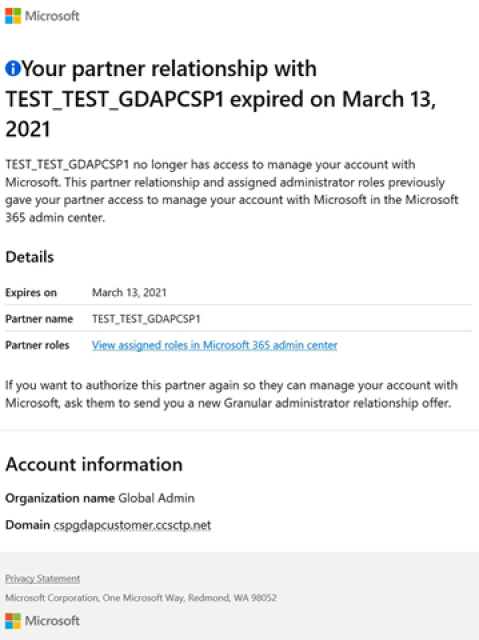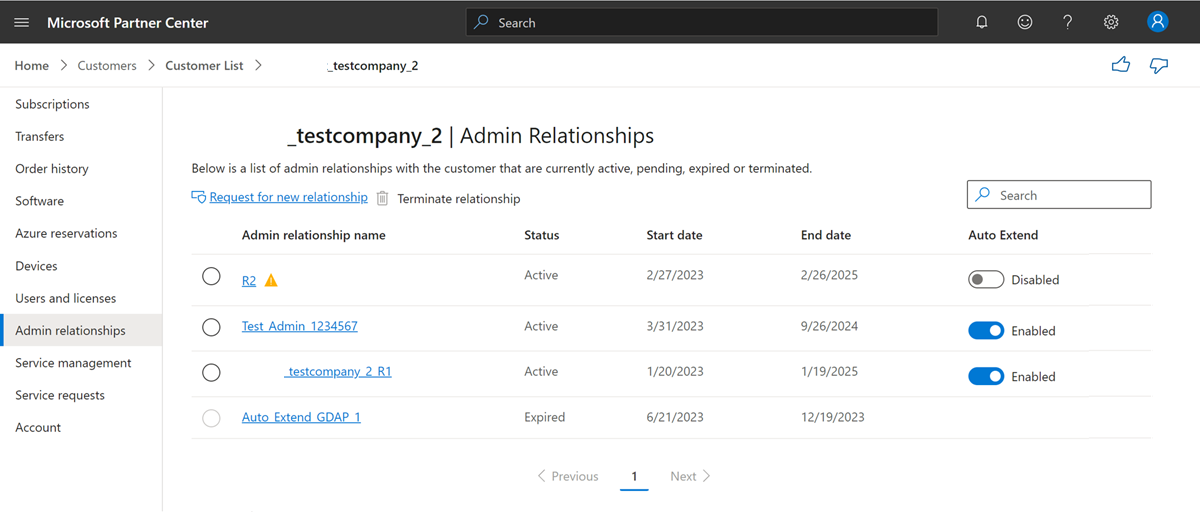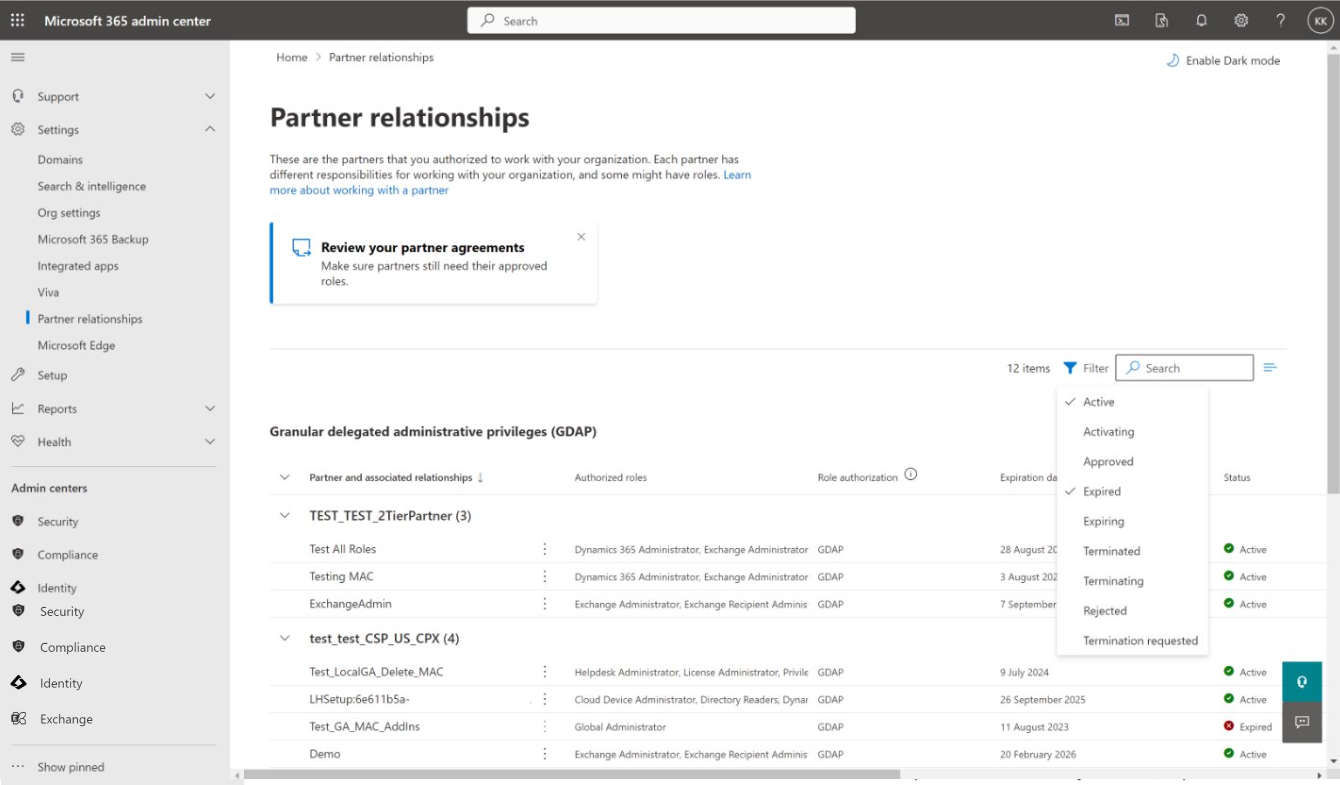Note
Access to this page requires authorization. You can try signing in or changing directories.
Access to this page requires authorization. You can try changing directories.
Appropriate roles: Admin agent
The granular delegated admin privileges (GDAP) relationship automatically expires when the duration requested in the GDAP invitation passes.
Expiry reminder
Before expiration, you receive an email notification, regarding the GDAP expiration. You can proactively check the Expiring Granular Relationships page to view which GDAPs are going to expire and autoextend if necessary.
The customer also receives these notifications.
An email notification for the expired relationship is sent to the customer.
After expiration, users who were members of the security group assigned to this relationship no longer have access to administer services.
Expired GDAP relationships
Partners can see details of their expired relationships in the Admin relationships section within Partner Center and also by applying the expired filter in the Expiring Granular Relationships page.
The Status column shows the relationship has expired.
In their Microsoft 365 Admin Center, customers can see the expired relationship details as well. They should filter by the term Expired.