Manage your customers with tags
You can apply custom tags to your customers to help group, manage, organize, and search for them at Partner Center.
- You can apply up to 150 tags to each customer.
- Each tag can have up to 50 characters.
Prerequisites
To use customer tags, you must:
- Have the Admin agent role
- Have a reseller relationship with the customer
Tag a customer
You can tag a customer either on the Customer list page, on the Add customer page, or on the customer's Account page.
To change customer tags from the Customer list page:
- Sign in to Partner Center and select Customers.
- Select Customer list, then select a customer.
To add a new tag: Select Manage tags. Select Create tag to add a new tag. When you're done, select Save.
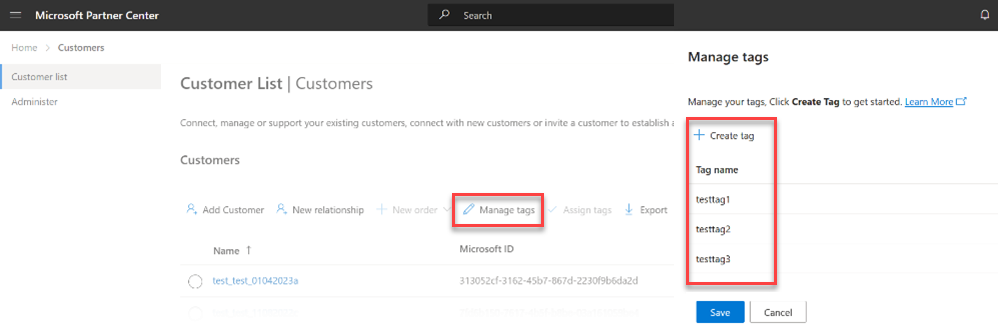
To modify existing tags, select Assign tags, then check or deselect existing tags to add or remove them.
When you're done, select Save.
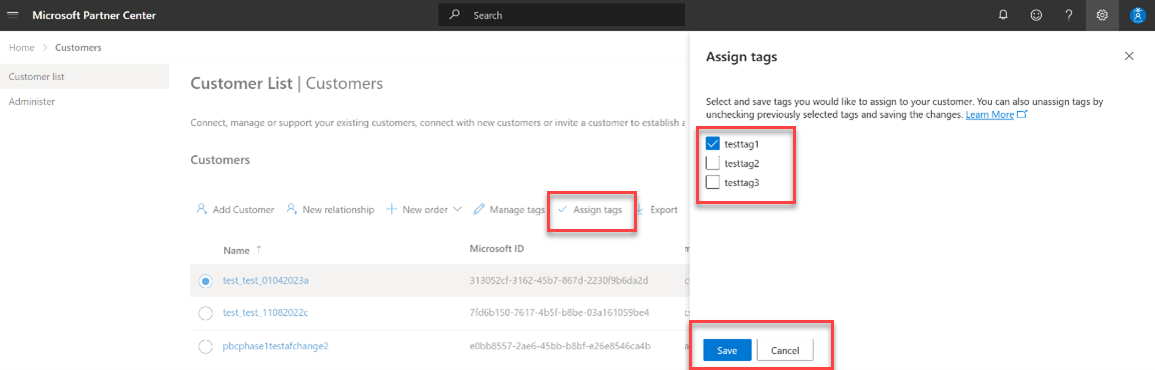
To tag a customer on the Add customer page:
- Sign in to Partner Center and select Customers.
- Select Customer list, then Add customer.
- In the Tags section, select either Assign tag or Add new tag.
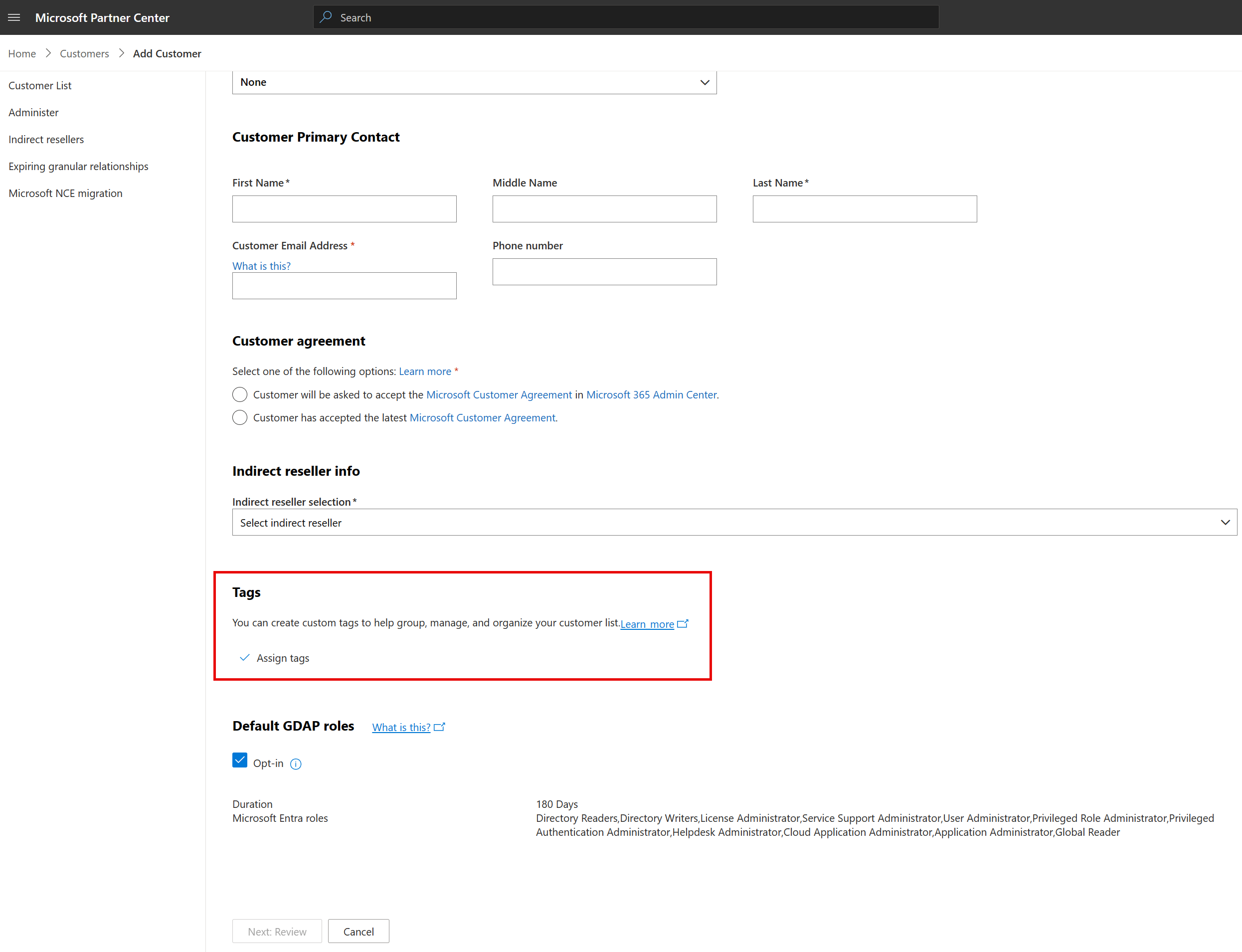
To tag a customer on the customer's Account page:
Sign in to Partner Center and select Customers.
Select the customer.
Select Account.
In the Tags section, select either Assign tag or Create tag.
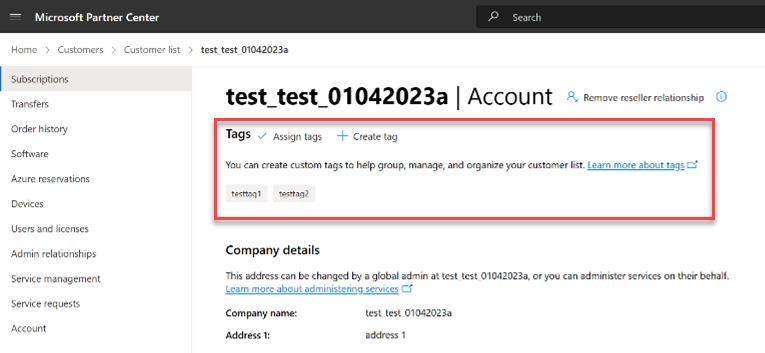
Search for a customer using tags
You can search for tagged customers using the Tags column or the Tags search box.
To search for a tag using the Tags column:
- Sign in to Partner Center and select Customers.
- Look for the tag in the Tags column. (Selecting the Tags column heading reverses the sorting direction.)
To search for a tag using the Tags search box, use the following steps:
- Sign in to Partner Center and select Customers.
- In the Tag search box, enter the name of a tag.
- Select Search.
All the customers with that tag are displayed.
Related content
Learn more about customer management and the Customers workspace.