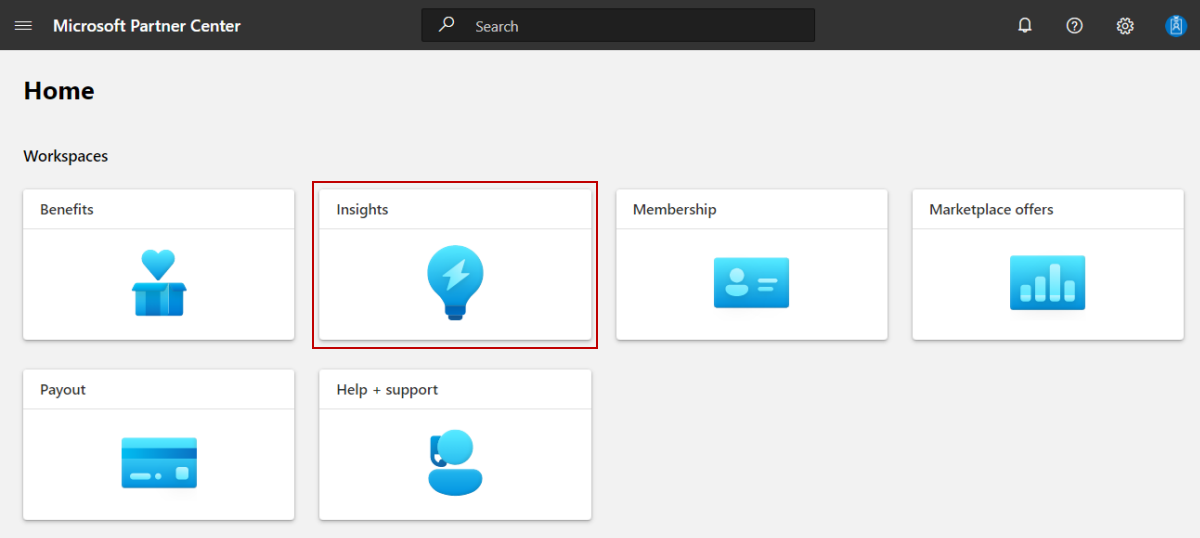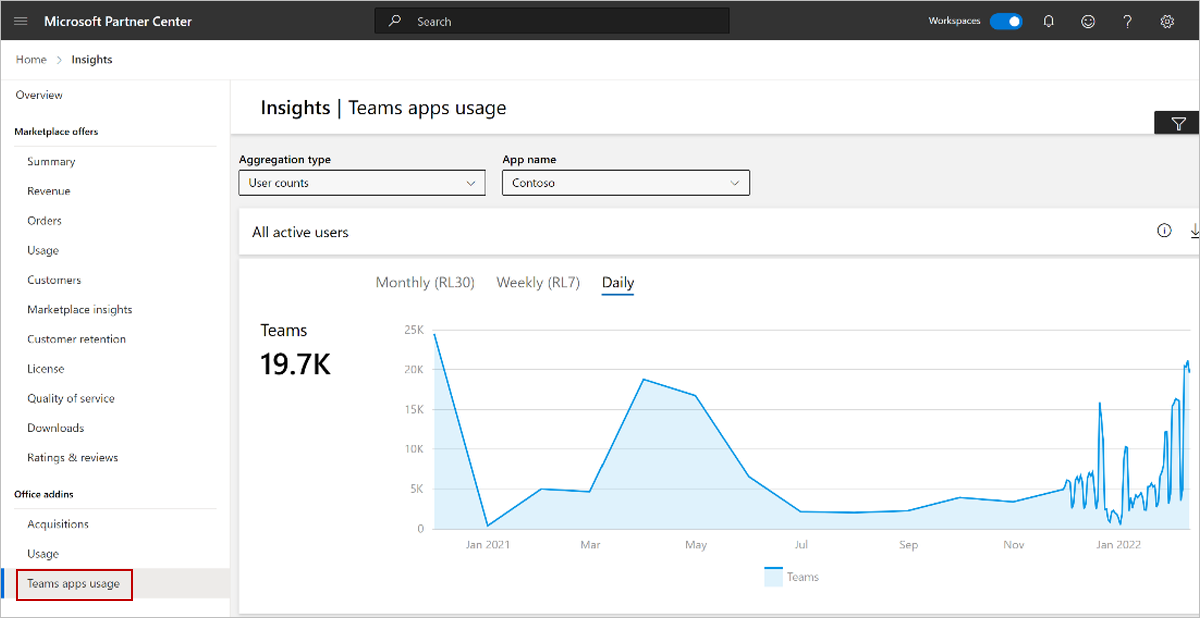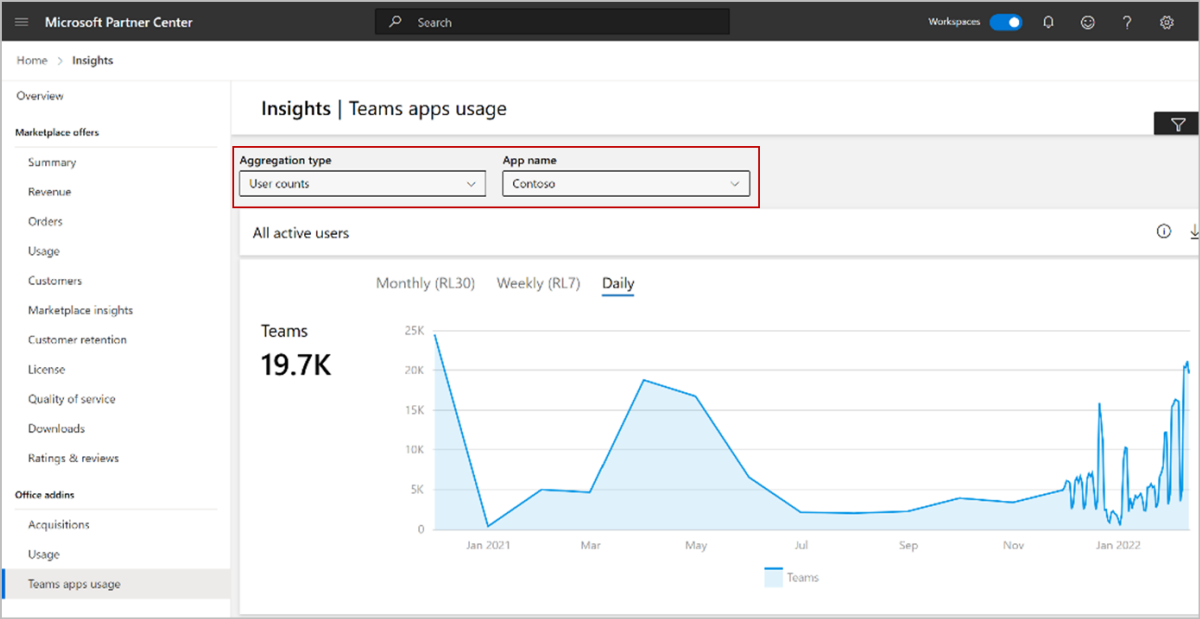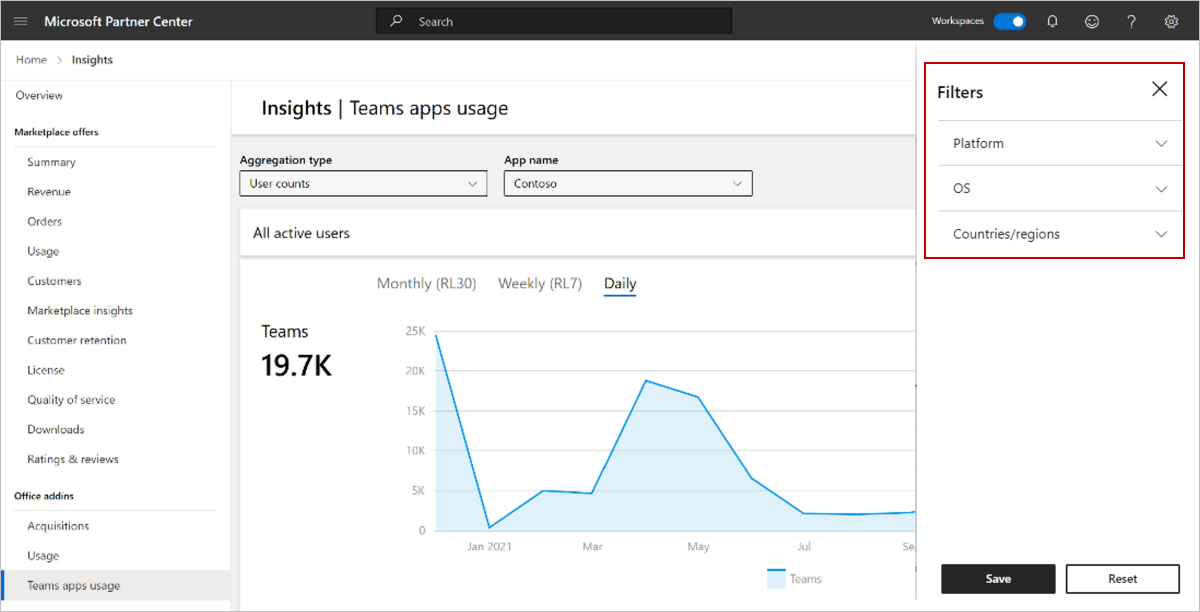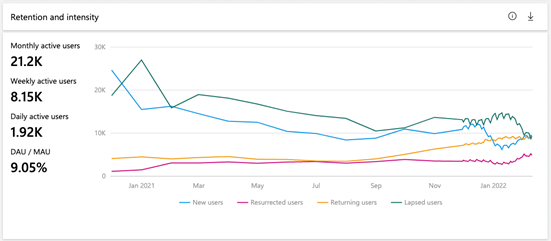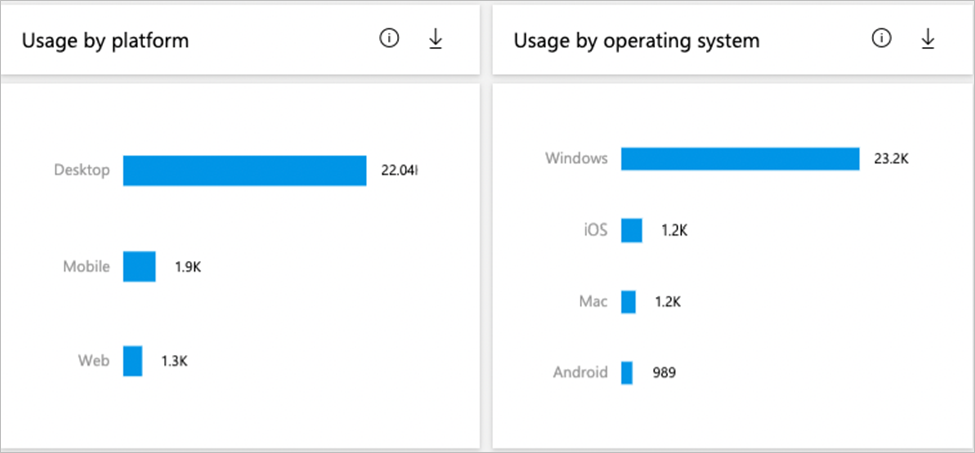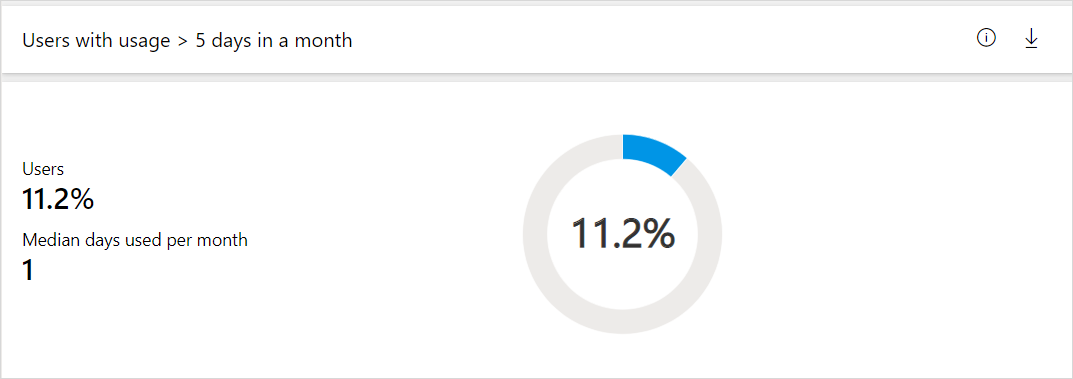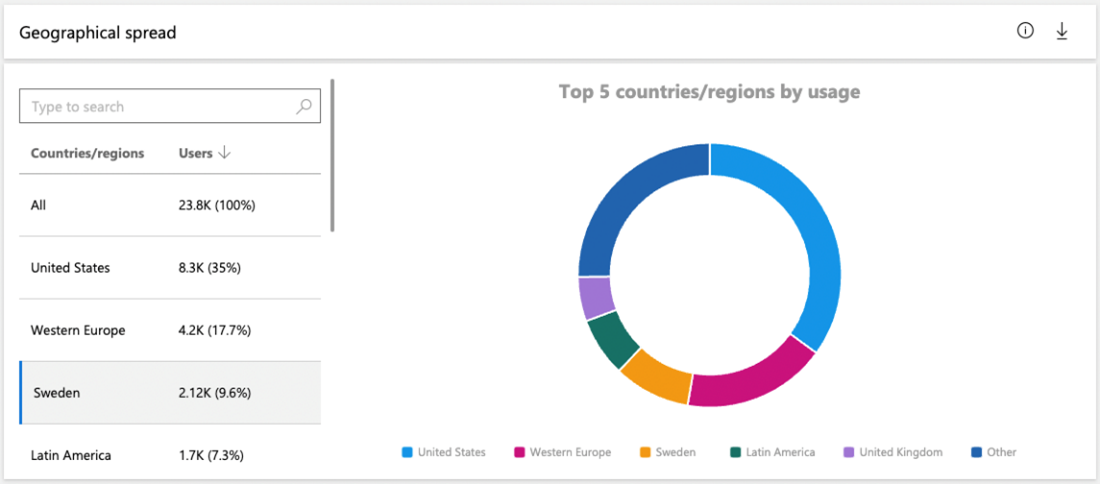Note
Access to this page requires authorization. You can try signing in or changing directories.
Access to this page requires authorization. You can try changing directories.
The Teams apps usage report shows rich and actionable usage insights for each published Teams store app. You can use this report to understand who is using your app and how they’re using it to be able to answer questions such as:
- How many monthly, weekly, and daily active users does my app have?
- Are these new users, returning users, resurrected users, or lapsed users?
- Are these users using my app more than five days in a given month?
- What is the active user breakdown by platform/operating system?
Data for a newly published app can take about five days to appear in the report. The data for a given day appears within 48 hours. For example, data for January 10 should appear in the report around January 12.
Accessing the Teams apps usage report
Sign in to Partner Center.
If you see the Workspaces toggle in the top menu bar, make sure the toggle is set to on.
Select the Insights tile.
In the left-nav, under Office addins, select Teams apps usage.
Note
If you are unable to access the report, please contact your Partner Center Account Owner/Manager to secure the necessary permissions.
Filter the report
You can filter the report by aggregation type, app name, and by other dimensions.
Filter by aggregation type and app
At the top of the report, you see two filters:
- Aggregation type – Each of the insights in the report are aggregated by user counts and tenant counts (count of unique customers using your app). You can choose which aggregation type you want to explore for each of the subsequent metrics.
- App name – Provides a list of Teams store apps that you published. The insights in this report are specific to the app you select.
Filter by other Dimensions
In addition to filtering by Aggregation type and App name, you can further filter all subsequent insights by the key dimensions you choose: Platform, OS, Countries/regions.
In the upper-right of the page, select the filter icon.
Select the filters you want from the Platform, OS, and Countries/regions lists, and then select Save.
Note
To restore the default settings, select Reset.
You can use any combination of Aggregation type, App name, and other key dimensions to filter the data in the report.
Elements of the Teams app usage report
Once you’ve filtered the page the way you want, the data is displayed on the page in several widgets.
All active users widget
The All active users widget enumerates the number of active users/tenants who opened or used this app across different time-periods. You can zoom into a specific date range by holding down the left mouse button and dragging your cursor over a selected time-period. To zoom out again, select the minus sign.
This table defines the different time-periods you can choose.
| Time-Period | Definition |
|---|---|
| Monthly (R30) | The count of distinct users or tenants who opened your app in a given RL30 (Rolling 30 day) period. |
| Weekly (R7) | The count of distinct users or tenants who opened your app in a given RL7 (Rolling 7 day) period. |
| Daily | The count of distinct users or tenants who opened your app in a given RL1 (Rolling 1 day) period. |
Retention and Intensity widget
The Retention and intensity chart includes a combination of active usage, user churn, and usage intensity metrics.
You can zoom into a specific date range by holding down the left mouse button and dragging your cursor over a selected time-period. To zoom out again, select the minus sign.
You can choose which metrics you want to view in the chart by unselecting metrics in the legend.
This table defines the metrics in this widget.
| Metric | Definition |
|---|---|
| Monthly active users | The count of distinct users or tenants who opened your app in a given RL30 (Rolling 30 day) period. |
| Weekly active users | The count of distinct users or tenants who opened your app in a given RL7 (Rolling 7 day) period. |
| Daily active users | The count of distinct users or tenants who opened your app in a given RL1 (Rolling 1 day) period. |
| DAU/MAU | The average number of unique users or tenants who used your app each day divided by the Monthly active users for the selected RL30 time-period. This is also known as the stickiness ratio. |
| New users | Active users or tenants who are new during this RL30 time-period and haven't used this app before. |
| Resurrected users | Active users or tenants who have used your app before, but not in the immediately preceding RL30 time-period. |
| Returning users | Active users or tenants who used your app during a given RL30 time-period and the immediately preceding RL30 time-period. |
| Lapsed users | Active users or tenants who were not seen during a given RL30 time-period but were seen during the immediately preceding R30 time-period. |
Usage by platform and Usage by operating system widgets
The Usage by platform and Usage by operating system widgets focus on grouping active users/tenants by endpoint for the current RL30 (Rolling 30 day) time-period.
Note
The same user/tenant can use an app on multiple endpoints.
Available Operating System endpoints:
- Windows
- Mac
- iOS
- Android
Available Platform endpoints:
- Desktop
- Mobile
- Web
Users with Usage > 5 Days in a month widget
The Users with usage > 5 days in a month widget includes two intensity metrics. The metrics in this widget are only available for the User counts aggregation type.
This table defines the metrics in this widget.
| Metric | Definition |
|---|---|
| Users | The percentage of active users who opened or used the app more than five days in the current RL30 (Rolling 30 day) period. |
| Median days used per month | The median numbers of days in which your app was opened in the current RL30 (Rolling 30 day) period. |
Geographical Spread widget
For the selected computation period, this widget groups users/tenants by countries/regions. Each user/tenant is mapped to a single area or geography.
Related content
- To learn how to publish a Teams store app, see Publish your app to the Microsoft Teams store.