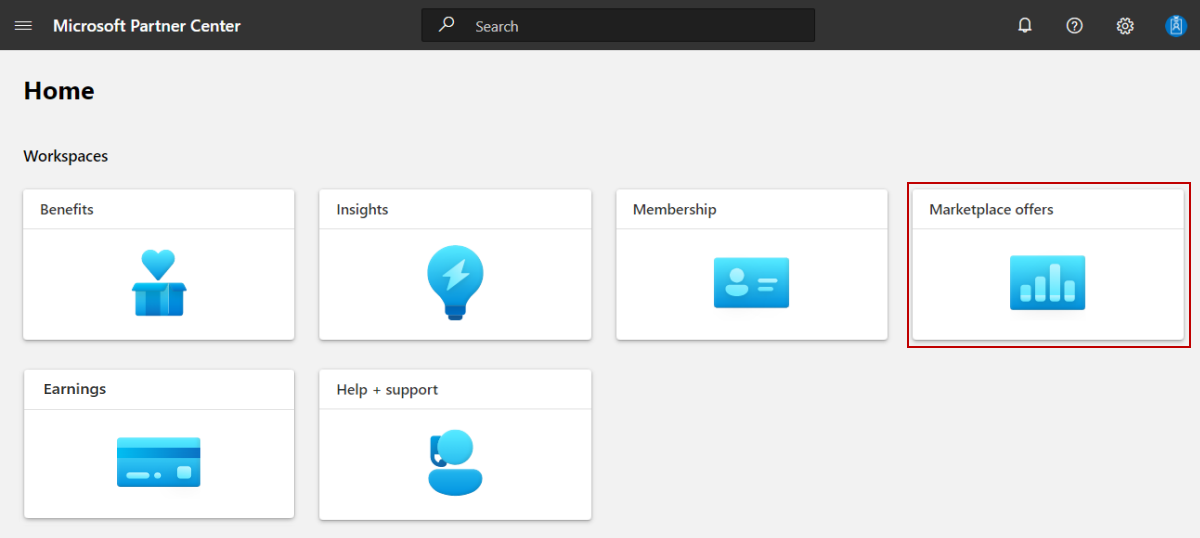Note
Access to this page requires authorization. You can try signing in or changing directories.
Access to this page requires authorization. You can try changing directories.
When you’re done testing a plan, you can unsubscribe from and deactivate the plan.
Unsubscribe from a plan
Install or use a tool that can send HTTP requests to test your solution, for example:
Visual Studio Code with an extension from Visual Studio Marketplace
-
Caution
For scenarios where you have sensitive data, such as credentials, secrets, access tokens, API keys, and other similar information, make sure to use a tool that protects your data with the necessary security features, works offline or locally, doesn't sync your data to the cloud, and doesn't require that you sign in to an online account. This way, you reduce the risk around exposing sensitive data to the public.
Publishers can unsubscribe a customer from the system, using the Cancel Subscription API.
Using a tool that can send HTTP requests to test your solution, send a DELETE API action against
subscriptionId.Once unsubscribe is successful, you will receive Status Code 202 Accepted.
Deactivate a test plan
Use these steps to deactivate a test plan after you’re done testing the plan.
Note
If there is only one plan in your offer, you must create another plan before you can deactivate the test plan.
Sign in to Partner Center.
On the Home page, select the Marketplace offers tile.
On the Marketplace Offers page, select the offer that contains the plan you want to deactivate.
In the left-nav, select Plan overview.
For the plan you want to deactivate, in the Action column, select Stop distribution.
To confirm that you want to deactivate the plan, in the dialog box that appears, enter the Plan ID and select the Stop selling button.
Once you deactivate the plan, it will be no longer available in the marketplaces.