Note
Access to this page requires authorization. You can try signing in or changing directories.
Access to this page requires authorization. You can try changing directories.
The Microsoft cloud-based identity and access management service, Microsoft Entra ID (Microsoft Entra ID) helps users sign in and access internal and external resources. In the Microsoft commercial marketplace, Microsoft Entra ID makes transactable SaaS offers easier and more secure for everyone, including publishers, buyers, and users. With Microsoft Entra ID, publishers can automate the provisioning of users to their software as a service (SaaS) apps, and buyers themselves can manage these provisioned users.
Further, Microsoft Entra single sign-on (SSO) provides security and convenience when users sign in to apps in Microsoft Entra ID. Faster engagement and optimized experiences also inspire buyer and user confidence from the very first interaction with a publisher's SaaS app. This gives a positive impression that builds visibility and encourages repeat business.
By following the guidance in this article, you'll help to certify your SaaS offer in the commercial marketplace. For more details about certification, read the detailed commercial marketplace certification policies, including those specific to SaaS.
Important
Azure Active Directory (Azure AD) Graph is deprecated as of June 30, 2023. Going forward, we're making no further investments in Azure AD Graph. Azure AD Graph APIs have no SLA or maintenance commitment beyond security-related fixes. Investments in new features and functionalities will only be made in Microsoft Graph.
We'll retire Azure AD Graph in incremental steps so that you have sufficient time to migrate your applications to Microsoft Graph APIs. At a later date that we will announce, we will block the creation of any new applications using Azure AD Graph.
To learn more, see Important: Azure AD Graph Retirement and Powershell Module Deprecation.
Before you begin
When you create your SaaS offer in Partner Center, you choose from a set of specific listing options that will be displayed on the offer listing. Your choice determines how your offer is transacted in the commercial marketplace. Offers sold through Microsoft are called transactable offers. We bill the customer on your behalf for all transactable offers. If you choose to sell through Microsoft and have us host transactions on your behalf (the Yes option), then you've chosen to create a transactable offer and this article is for you. We recommend that you read it in its entirety.
If you choose to only list your offer through the commercial marketplace and process transactions independently (the No option), you have three options for how potential customers will access your offer: Get it now (free), Free trial, and Contact me. If you select Get it now (free) or Free trial, this article isn't for you. Instead, see Build the landing page for your free or trial SaaS offer in the commercial marketplace for more information. If you select Contact me, there are no direct publisher responsibilities. Continue creating your offer in the Partner Center.
How Microsoft Entra ID works with the commercial marketplace for SaaS offers
Microsoft Entra ID enables seamless purchasing, fulfillment, and management of commercial marketplace solutions. Figure 1 shows how the publisher, buyer, and user interact to purchase and activate a subscription. It also shows how customers use and manage SaaS applications they get from the commercial marketplace. For the purposes of this illustration, the buyer is the SaaS application user who initiates a purchase from the commercial marketplace.
As shown in Figure 1, when a buyer selects your offer, they kick off a chain of workflows that includes purchase, subscription, and user management. Within this chain, you as the publisher are responsible for certain requirements, with Microsoft providing support at key points.
Figure 1: Using Microsoft Entra ID for SaaS offers in the commercial marketplace
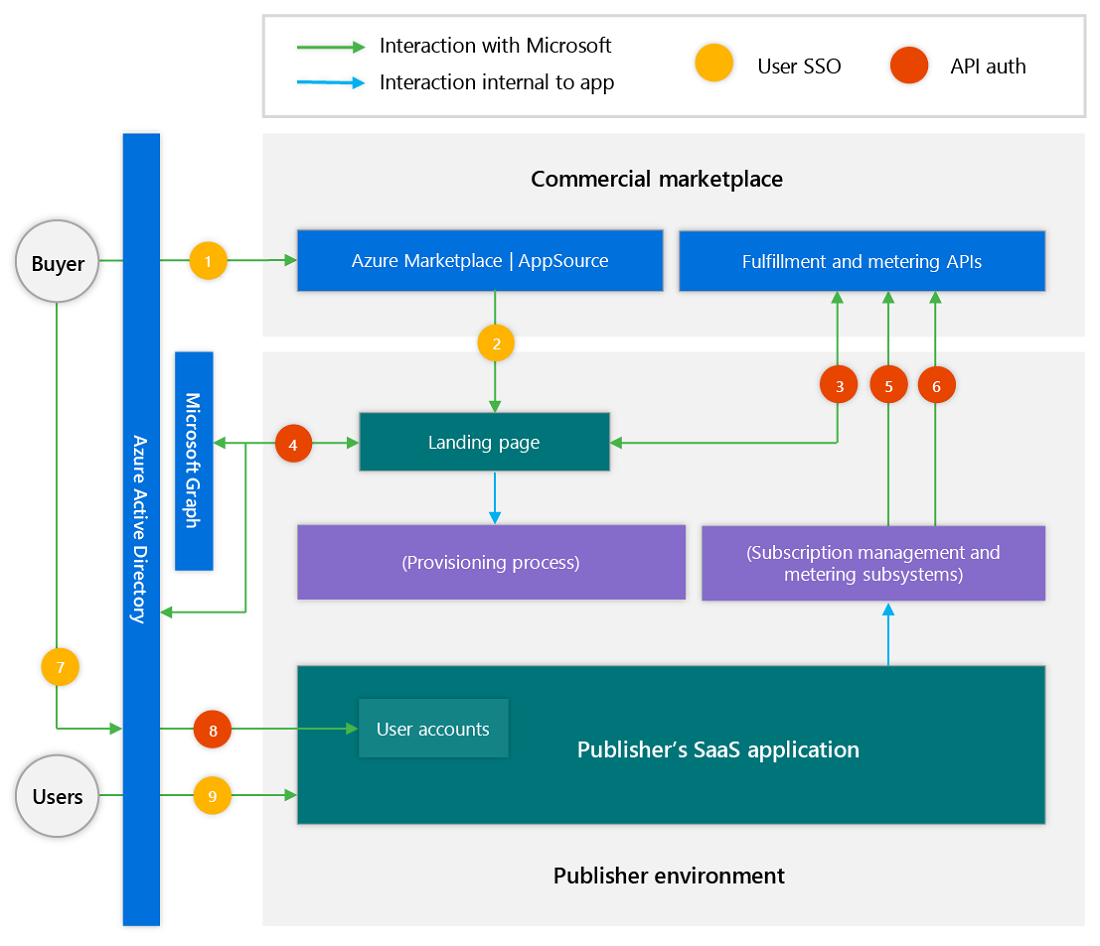
The following sections provide details about the requirements for each process step.
Process steps for purchase management
This figure shows the four process steps for purchase management.
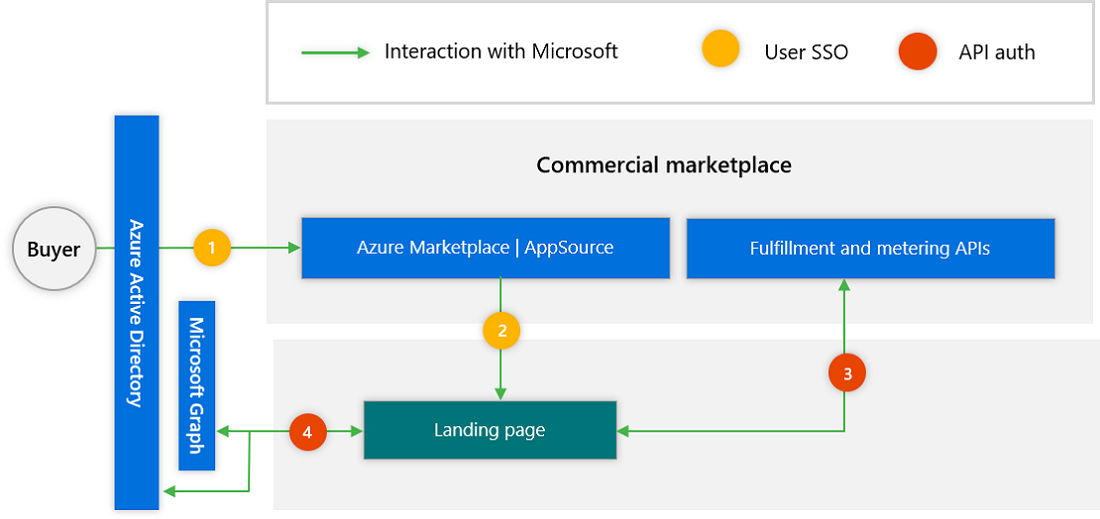
This table provides details for the purchase management process steps.
| Process step | Publisher action | Recommended or required for publishers |
|---|---|---|
| 1. The buyer signs in to the commercial marketplace with their Azure ID identity and selects a SaaS offer. | No publisher action required. | Not applicable |
| 2. After purchasing, the buyer selects Configure account in Azure Marketplace or Configure now in AppSource, which directs the buyer to the publisher's landing page for this offer. The buyer must be able to sign in to the publisher's SaaS application with Microsoft Entra SSO and must only be asked for minimal consent that does not require Microsoft Entra administrator approval. | Design a landing page for the offer so that it receives a user with their Microsoft Entra ID or Microsoft account (MSA) identity and facilitates any additional provisioning or setup that's required. | Required |
| 3. The publisher requests purchase details from the SaaS fulfillment API. | Using an access token generated from the landing page's Application ID, call the resolve endpoint to retrieve specifics about the purchase. | Required |
| 4. Through Microsoft Entra ID and the Microsoft Graph API, the publisher gathers the company and user details required to provision the buyer in the publisher's SaaS application. | Decompose the Microsoft Entra user token to find name and email, or call the Microsoft Graph API and use delegated permissions to retrieve information about the user who is logged in. | Required |
Process steps for subscription management
This figure shows the two process steps for subscription management.
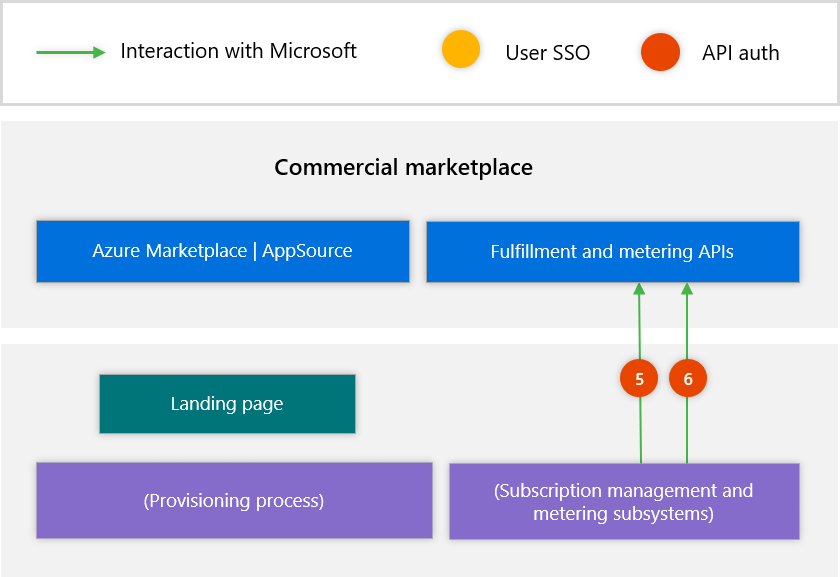
This table describes the details about the subscription management process steps.
| Process step | Publisher action | Recommended or required for publishers |
|---|---|---|
| 5. The publisher manages the subscription to the SaaS application through the SaaS fulfillment API. | Handle subscription changes and other management tasks through the SaaS fulfillment APIs. This step requires an access token as described in process step 3. |
Required |
| 6. When using metered pricing, the publisher emits usage events to the metering service API. | If your SaaS app features usage-based billing, make usage notifications through the Marketplace metering service APIs. This step requires an access token as described in Step 3. |
Required for metering |
Process steps for user management
This figure shows the three process steps for user management.
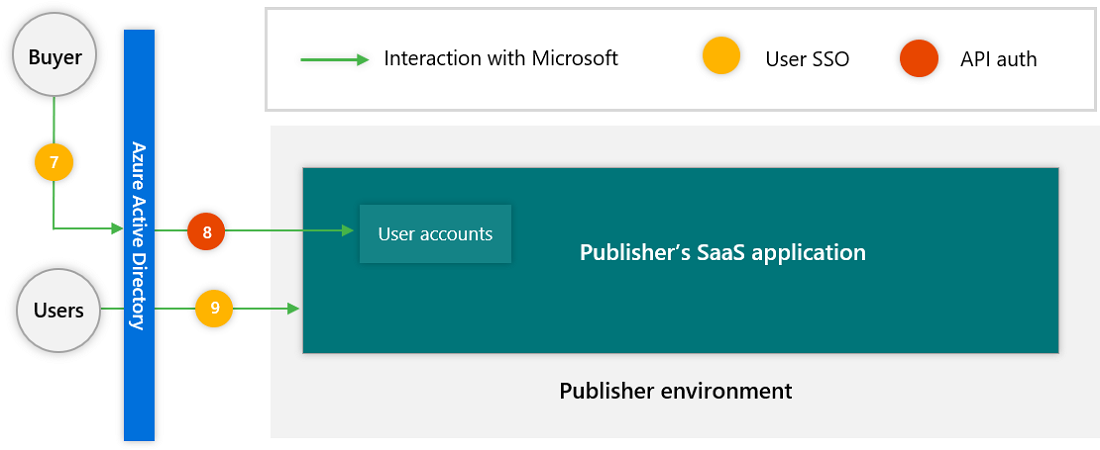
Process steps 7 through 9 are optional user management process steps. They provide additional benefits for publishers who support Microsoft Entra single sign-on (SSO). This table describes the details about the user management process steps.
| Process step | Publisher action | Recommended or required for publishers |
|---|---|---|
| 7. Microsoft Entra administrators at the buyer's company can optionally manage access for users and groups through Microsoft Entra ID. | No publisher action is required to enable this if Microsoft Entra SSO is set up for users (Step 9). | Not applicable |
| 8. The Microsoft Entra provisioning service communicates changes between Microsoft Entra ID and the publisher's SaaS application. | Implement a SCIM endpoint to receive updates from Microsoft Entra ID as users are added and removed. | Recommended |
| 9. After the app is permissioned and provisioned, users from the buyer's company can use Microsoft Entra SSO to sign in to the publisher's SaaS application. | Use Microsoft Entra SSO to enable users to sign in once with one account to the publisher's SaaS application. | Recommended |