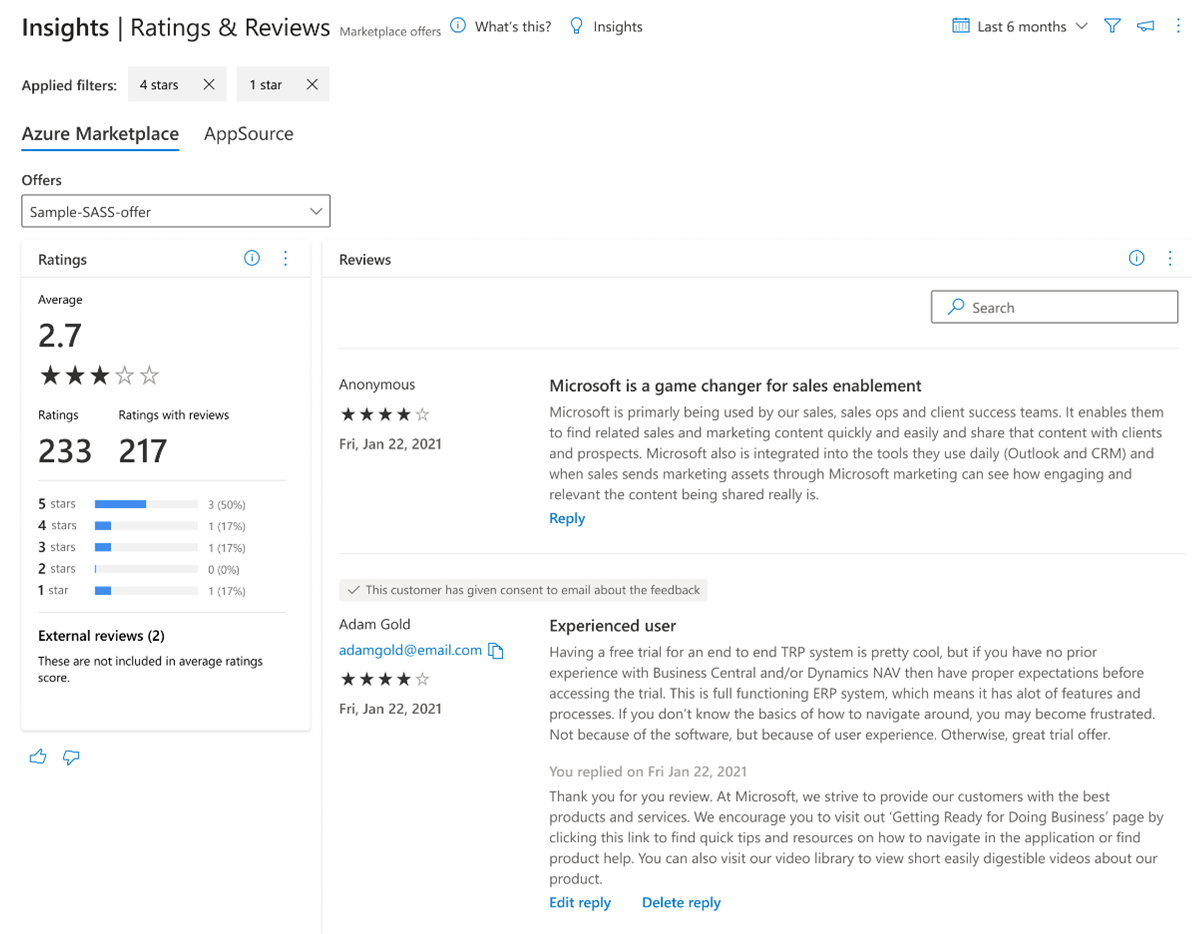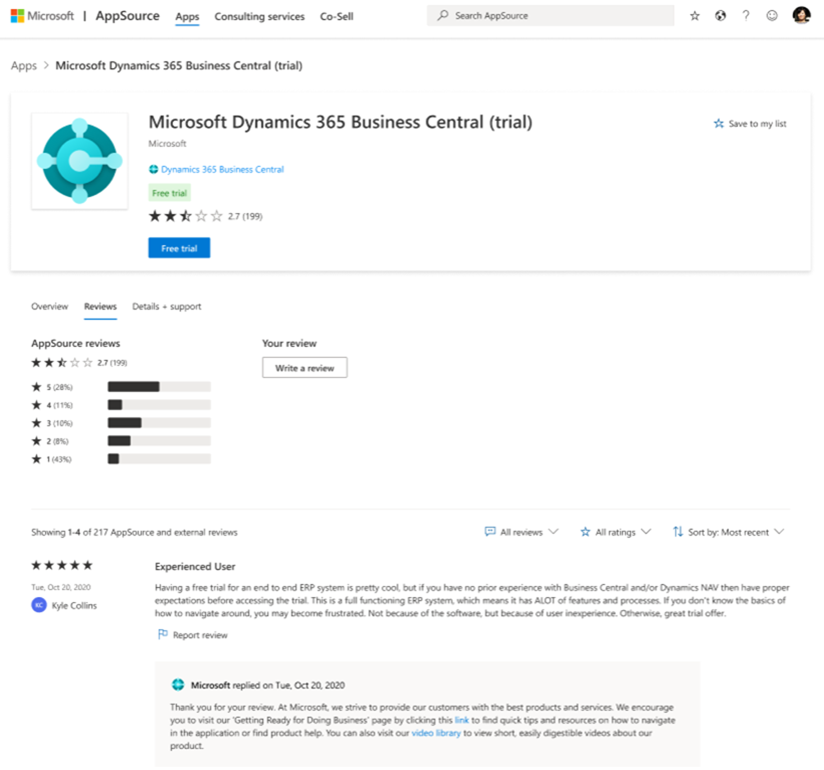Note
Access to this page requires authorization. You can try signing in or changing directories.
Access to this page requires authorization. You can try changing directories.
This article provides information on the Ratings and Reviews dashboard in Partner Center. This dashboard displays a consolidated view of customer feedback for offers on Microsoft AppSource and Teams. As customers browse, search, and purchase offers in both marketplaces, they can leave ratings and reviews for the offers they acquired.
- Customers can submit a new rating or review and update or delete an existing rating or review they submitted. Customers can make changes only to the ratings and reviews they own.
- Reviews are posted on the Reviews tab on the product display page of the offer in Azure Marketplace or AppSource. Customers can include their name or post anonymously.
Note
The maximum latency for data reporting is 24 hours.
Ratings and Reviews dashboard filters

These filters are applied at the Ratings and Reviews page level. Select multiple filters to view the Ratings and Reviews for the selected offer in AppSource or Teams. Filters are applied on the data extracted for the month range you selected on the upper-right corner of the page. You can expand each filter to select from multiple options.
The page has dashboard-level filters for the following features:
- Rating
- Source
Ratings and reviews summary
The summary section displays the following metrics for a selected date range:
- Average rating: Weighted average star rating of all the ratings submitted by customers for the selected offer.
- Rating breakdown: Breakdown of star rating by the count of customers who submitted ratings.
- Total ratings: Overall count of ratings submitted. This count also includes ratings with and without reviews.
- Ratings with reviews: Count of reviews submitted.
Select the ellipsis (...) to copy the widget image or download the image as a PDF.
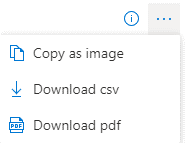
Review comments
Reviews appear in chronological order as posted. The default view displays all reviews; filter reviews by star rating using the rating filter in the dropdown menu.
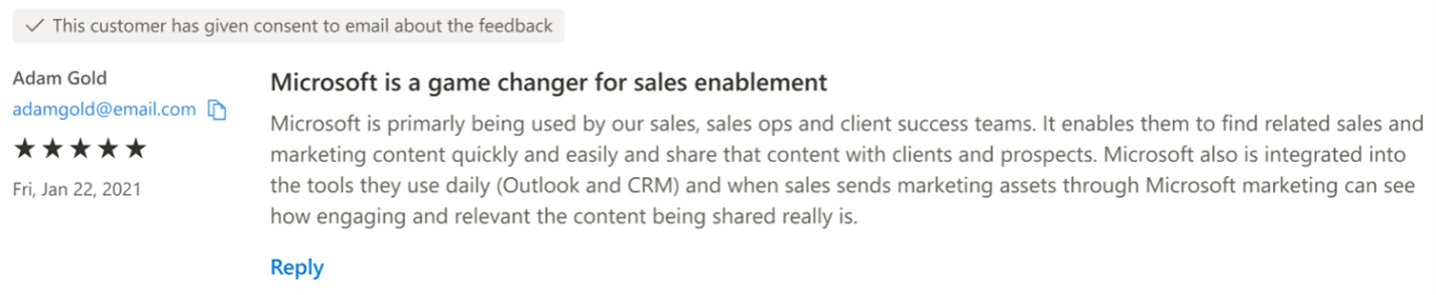
Respond to a review
Your response is visible as the following screenshot shows.
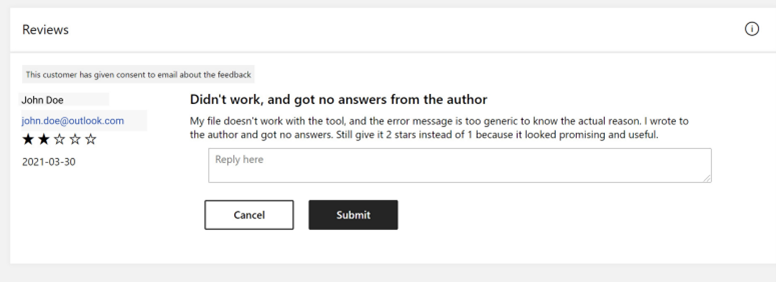
To respond to a review:
On the Ratings & reviews page, you can use filters to narrow the list of reviews, such as only reviews with a specific star rating.
Select the Reply link for the review you want to respond to, enter your reply in the Reply here text box, then select Submit.
The response appears under the text of the original review in the product detail page in the storefront:
AppSource
Edit or delete a response to a review
You can Edit or Delete a response to a review.
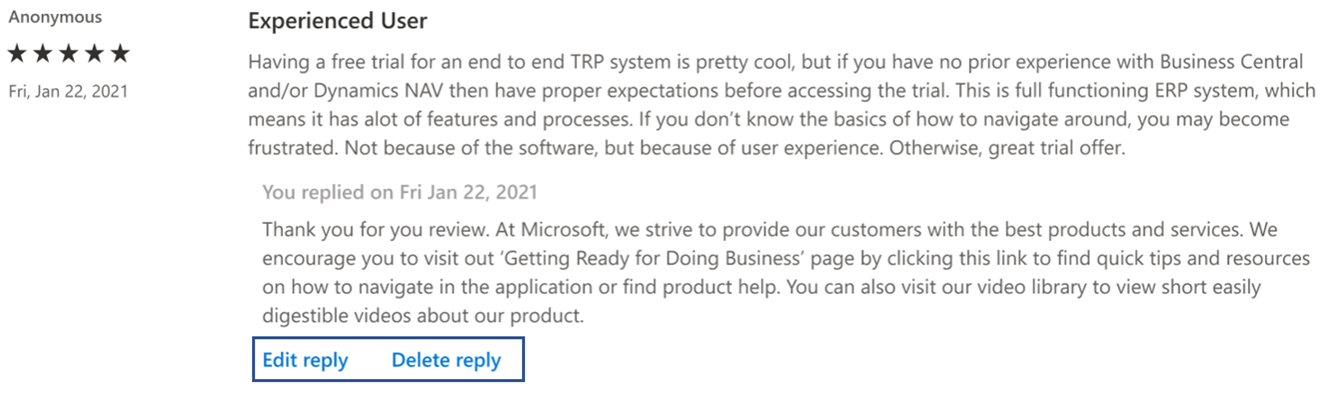
Contact users after a review posts
If, while posting a review, a user gives consent for the publisher to contact the user, a notification appears at the top of the review in Partner Center and the user's email is visible.
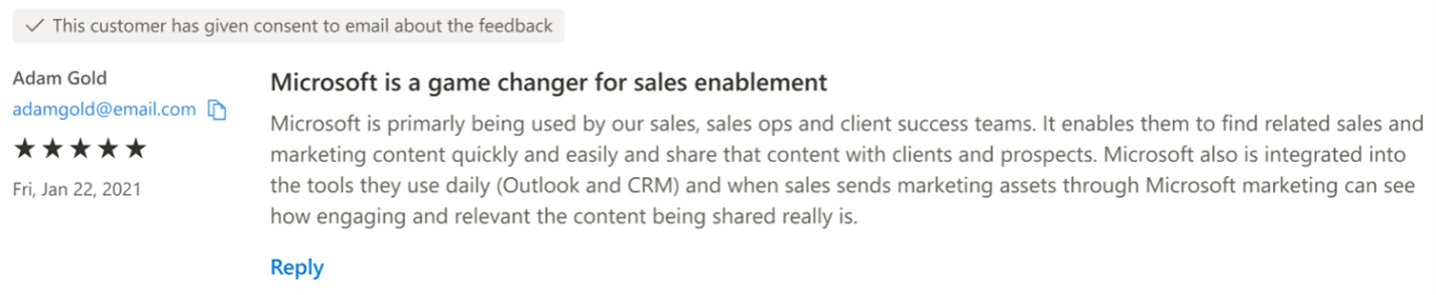
Related content
- Analyze Performance - Shows you information on customers who acquired and installed your add-in, app, or visual, and details on how customers arrived at your AppSource listing.
- Analyze Usage - Shows you the number of customers who use the Microsoft 365 app after they acquire it from AppSource.