Register deals you won in Partner Center
Appropriate roles: Referrals admin
You can register deals that you win in Partner Center by providing more information about the contract. The information helps Microsoft to provide you with more opportunities in the future.
Important
After July 1, 2023: Once you are transacting on the commercial marketplace, deal registration will no longer be required for marketplace transactions for co-sell eligible Azure solutions. Deal registration will still be required for transactions both within and outside of the commercial marketplace to affect Partner Reported Azure Consumed Revenue (PRACR).
Only partners who have met the requirements for top tier benefits are eligible to participate in PRACR.
There are two paths that lead to deal registration:
- You created a new deal in the Co-sell opportunities section, and your deal meets the criteria for deal registration.
- You want to report a closed ISV Connect deal that wasn't co-sold with Microsoft.
Note
Solution Assessment deals are not eligible for deal registration.
To register deals using the co-sell deal path, use the following step:
- In the Referrals workspace, select the Co-sell opportunities tab.
- Existing deal registrations that are in review, and deal registrations that are in the closed state (approved or rejected), are available in the same section.
To register deals using the ISV Connect deals path, use the following step:
- In the Referrals workspace, select the ISV Connect deals tab.
- If there's co-sell opportunity associated with the ISV Connect deal, the link to initiate the ISV Connect deal registration is available in the respective opportunity.
- If you must register a new ISV Connect deal without any corresponding co-sell opportunity, you can initiate that from ISV Connect deals.
Important
Wait 72 hours after creating an eligible deal before marking it Won. If you mark the deal as won earlier than that, the registration might be rejected.
Deal registration eligibility
To be eligible for co-sell deal registration, a referral must meet all the following criteria:
- The deal type must be either co-sell or partner-led. (You chose to allow Microsoft sellers to view this deal.)
- The deal value is greater than or equal to USD25,000. Currency conversion is based on the monthly exchange rates. To check monthly exchange rates, see Currencies published by Reuters.
- Microsoft manages the customer account selected for the deal. (That is, the customer account is with a company with which the Microsoft sales team has an existing relationship.)
- There is at least one Azure IP co-sell eligible solution in the deal.
- The status of the deal is won.
- If the deal type is co-sell, Microsoft must either accept the invitation or mark the deal as won. You can see the Microsoft status by looking at the Microsoft card below your deal details.
Deal registration eligibility is always shown below the deal progress. After you mark the deal as won, a Register now button appears at the bottom of the screen.
The only criterion for registering an ISV Connect deal is that the value of the deal must be greater than USD5,000.
Eligibility for deal registration is always shown below the deal progress. After you mark the deal as won, along with the Register now button, the following banner is displayed at the top of the deal: Registration for Business Applications ISV Connect is required on this sale.
Note
If the deal registration banner doesn't appear in the deal progress bar for your deal, the deal doesn't meet all the requirements.
You can register a deal immediately after marking the deal as won, or do so later by using the deal lifecycle Register now button.
After the deal is registered, you can view the progress of the deal validation from the same lifecycle. If any action is required by your company, messages displayed in the deal lifecycle view notify you what to is needed.
A deal goes into a closed state when deal validation is complete.
Co-sell deal registration
Important
You have 60 days from the date a contract is signed to register a co-sell deal.
All dates are in Coordinated Universal Time (UTC).
To register a Co-sell deal, use the following steps:
- Select Register at the bottom of the screen.
- Enter the required information for registering the deal on the registration form.
The following table provides details about the fields on the registration form.
| Field name | Mandatory? | Validations (if any) | Description |
|---|---|---|---|
| Is marketplace transaction? | Yes | No | This information is required to understand whether the customer is purchasing the solution included in the referral from a Microsoft marketplace. Selecting Yes enables the simplified marketplace deal registration. These deals are automatically validated (similar to non-marketplace deals) if they meet the criteria. |
| Estimated marketplace transaction date | Depends | No | This field is mandatory if the selection for the first question (Is marketplace transaction?) is Yes. The information provided in this field helps Microsoft to automate transactions in the marketplace to a specific referral. You can then proceed to provide other details. |
| Will the solution be deployed on Azure? | Yes | No | Registration is applicable only for solutions deployed on Azure. If the selection for this question is Others, you're prompted to close the deal without registration. |
| Is this contract a perpetual contract? | Yes | No | If the contract between the partner and customer is perpetual, the total contract value entered in the registration form is spread over a six-year period to determine the annual contract value. Registration is allowed only if the annual contract value is greater than USD25,000. |
| Total contract value | Yes | Yes. Annual contract value calculated from this value should be greater than USD25,000. | This value should include software and services but not hardware cost. |
| Solution value | Yes | Yes. Solution value should be less than or equal to the total contract value. | Total contract value, less any nonrecurring implementation fee. If renewing, increase the solution value by the amount for the renewal period, and extend the end date. |
| Contract signed date | Yes | Yes. This field can be a date, which is at most 60 days in the past. The date value can't be in the future. The date should be on or after referral creation date and the Microsoft invitation date, whichever is latest. | The date on which contract is signed with the customer and is mentioned in the contract with the customer. |
| Contract start date | Yes | Yes. This field can be a date, which is at most 90 days in the past. It can be earlier than the contract signed date. | The date from which the customer started using the solution mentioned in the referral. |
| Contract end date | Depends | Yes. This date can't be earlier than the contract start date. | This field isn't required for perpetual contracts. It's required for nonperpetual contracts. For perpetual contracts, the end date is deemed to be six years from the contract start date for annual contract value calculations. |
| Tenant type | Yes | No | This field indicates if the solution in the referral is deployed on the customer or partner tenant. |
| Pricing model | Yes | No | This information specifies whether or not the pricing model is pay-as-you-go. |
Pay-as-you-go deals
Pay-as-you-go deals qualify for the Azure IP co-sell eligibility if the same customer's payments to the same partner, for the same solution, equal or exceed USD25,000 in one year.
To register a pay-as-you-go deal in Partner Center, use the following step:
- Indicate that the deal is pay-as-you-go in the pricing model.
- This information moves the deal to the Review Pending state, because pay-as-you-go deals don't qualify for automated validation.
Here's more information about pay-as-you-go deals:
- The deal must be shared before the first contract or invoice date.
- When you register, set the sign date and start date as the date of the first invoice, and the end date as the date of the last (or most recent) invoice.
- The contract signing date can be up to one year after the referral creation date or the Microsoft invitation date, whichever is latest.
- You should only reach out for a one-time-only update to a previously registered pay-as-you-go deal (within the same fiscal year) when the total contract value (TCV) of the deal exceeds USD1 million. A revalidation is required. Revalidations across fiscal years aren't accepted.
- A previously approved deal that isn't identified as pay-as-you-go can't be revalidated for adjusting to a higher TCV.
States for the co-sell deal registration
The following table shows the states that the deal registration can have, the meaning of each of those states, and the possible next states.
| State | Meaning | Next states |
|---|---|---|
| Registration(Pending) | This deal is eligible for registration and can be registered using the steps listed in Co-sell deal registration[#Co-sell-deal-registration] | Approved, Review(Pending) |
| Approved | The deal meets the requirements and is approved automatically. | Review(Pending), Closed |
| Review(Pending) | The deal is being reviewed by the review team for the correctness of the registration details. A deal can be selected for other reviews by Microsoft for different reasons such as duplicates etc. | Review(Passed), Review(Failed), Action required |
| Action required | The review team sends the deal back for editing, with relevant comments to the partners. | Review(Pending) |
| Review(Passed) | The review team successfully reviewed the deal registration details and approved the registration. | Closed |
| Review(Failed) | The registration failed validation during review. Partners learn of the reasons for failure via a banner in Partner Center. | Closed |
| Marketplace Validation(Pending) | The review team is validating the deal. | Action required, Closed |
| Marketplace Validation(Passed) | The review team successfully validated the transaction details and approved the registration. | Closed |
| Marketplace Validation(Failed) | The registration failed validations while checking for the marketplace transaction. Partners learn of the reasons for failure via a banner in Partner Center. | Closed |
Eligibility for automatic approval
Most deals are eligible for automatic approval. The following circumstances represent the exclusions from automatic approval, in which deals are instead moved to the Review(Pending) state for manual review by the Microsoft review team:
- The annual contract value is greater than USD1 million.
- There are multiple partners involved in the same referral.
- The pricing type is pay-as-you-go.
Important
Registrations that are automatically approved can be selected for further review by the Microsoft review team. If a registration is selected during this process, you are notified by email and a banner in Partner Center. No action is required unless the review team sends back the registration and moves the state to Action required.
Azure IP co-sell deal registration exception process
Partners can request an exception related to Azure IP co-sell deal registrations if they encounter issues during referrals management in Partner Center.
Note
In case of deal registration rejections, partners can request for an exception within a period of 60 days from the date of initial registration.
A request for an exception can be made in two cases:
- A referral that is marked as won and isn't eligible for Azure IP Co-sell deal registration because of a programmatic check failure.
- A referral for which deal registration is in progress or a decision is made by the deal validation team. For example, the deal registration is in a failed state due to a validation failure during the review process.
In both cases, partners are presented with an option to request an exception at Partner Center. A link to Request Exception is available in the bottom right corner of the screen. The link is visible only for deals in the Closed state. (It can be any of the substatuses, Won, Lost, or Error, of the referral.)
Exception request guidelines
- Provide a detailed business justification about why the deal should receive an exception.
- For preregistration exception requests, provide all contract dates (signed, start and end dates).
- If there's a tooling error blocking the deal registration process, be sure to specify the tooling error and include any relevant support ticket numbers opened with other teams.
- For reregistrations, reference the old deal ID (referral ID) and state that this new registration is to replace the old one.
- To make updates to approved deals, share specific information on fields that needs to be udpated, the new values, and relevant business justification.
Only one exception request per Referral is allowed. The decision of the exception request on the exception is final and binding, the support team will not be able to help with any further changes. It is in your best interest to explain clearly why an exception should be granted for a request. Partners can explain their cases with up to 5,000 characters when creating an exception request. The exception council can take up to 14 working days to make a decision about whether to validate a request from a partner, based on the evidence presented. The validation team might contact the partner to gather more evidence before granting or rejecting an exception.
Support can't override a decision the exception council makes, so support teams can't help if an exception request is rejected. Don't create support requests for cases in which an exception request is rejected by the exception council.
The following deal registration fields can be updated via the Azure IP Co-sell deal registration exception process.
| Field name | Change request scenario |
|---|---|
| Is this a perpetual contract | Each of these fields is eligible for the deal registration exception process. If approved via the exception process, the deal is reopened and the partner is responsible for making the changes within a timely manner following program guidelines. |
| Total contract value | Each of these fields is eligible for the deal registration exception process. If approved via the exception process, the deal is reopened and the partner is responsible for making the changes within a timely manner following program guidelines. |
| Contract signed date | Each of these fields is eligible for the deal registration exception process. If approved via the exception process, the deal is reopened and the partner is responsible for making the changes within a timely manner following program guidelines. |
| Contract start date | Each of these fields is eligible for the deal registration exception process. If approved via the exception process, the deal is reopened and the partner is responsible for making the changes within a timely manner following program guidelines. |
| Contract end date | Each of these fields is eligible for the deal registration exception process. If approved via the exception process, the deal is reopened and the partner is responsible for making the changes within a timely manner following program guidelines. |
| Tenant type | Changes from customer tenant type to partner tenant type are only allowed if done by mistake within 90 days of deal registration and evidence is provided showing this is truly on the partner tenant versus customer tenant. |
Note
Any change request to contract details are subject to a standard POE verification. These changes are not allowed if the deal is validated through an DCF form exception.
The following fields aren't eligible for change requests via the Azure IP Co-sell deal registration exception process, and are rejected.
| Field name | Mitigation (if any) |
|---|---|
| Tenant type | Changes to tenant type after 90 days from deal registration submission aren't allowed. The partner can't recreate the referral with a different tenant type. Any reregistration of the deal results in rejection, as its program policy that tenant change requests isn't supported in any manner after 90 days. |
| Will the solution be deployed on Azure? | Only Azure solutions are eligible for IP Co-sell benefits. No mitigation. |
| Solution Value | A new referral needs to be created. Once done, an exception request needs to be entered to address the contract sign date requirement. Reference the original referral ID. |
| Estimated Marketplace transaction date | A new referral needs to be created. Once done, an exception request needs to be entered to address the contract sign date requirement. Reference the original referral ID. |
| Is a Marketplace Transaction | A new referral needs to be created. Once done, an exception request needs to be entered to address the contract sign date requirement. Reference the original referral ID. |
| Pricing Model | A new referral needs to be created. Once done, an exception request needs to be entered to address the contract sign date requirement. Reference the original referral ID. |
Post exception approval process
If an exception is approved, partners are presented with the following options as next steps:
- If the referral was originally not eligible for registration and an exception is approved, the partner gets the option to register the deal for Azure IP co-sell.
- If the Azure IP co-sell deal registration is in a failed state and an exception is approved, the partner can edit the details of the registration with the correct information. They can then resubmit to the deal validation team to review the details.
In both cases, some of the programmatic validations related to the dates are relaxed so that the partner can enter the correct data per the contract documents.
ISV Connect deal registration
You can initiate this type of registration from the banner at the top of the deal progress bar.
There are two scenarios for which ISV Connect deal registration is required:
- The solution in the referral has only the Biz Apps standard or premium incentive status.
- In this scenario, you select the banner to register the ISV Connect deal. You can fill in all the details, like the experience that you're already familiar with. After registration, you also have a link to go to the registered ISV Connect deal from the co-sell opportunity.
- The solution in the referral has both the IP co-sell eligibility and a Biz Apps standard or premium incentive.
- In this scenario, you select the banner to register the ISV Connect deal. You do so in addition to the co-sell deal registration that you do in the co-sell opportunity page. If the co-sell deal is registered, the details for the ISV Connect are prefilled. If you register the ISV Connect deal prior to registering the co-sell deal, it's a good idea to complete the co-sell deal registration first to avoid having to enter the data twice.
Note
If the contract start date is earlier than the contract signed date in the co-sell deal registration, the ISV Connect deal contract start date is filled in with the contract signed date.
Register ISV Connect deal using the Deal Registration tab
There are two ways to register an ISV Connect deal. Both ways require that the solution being registered has an ISV Connect Standard or Premium tag.
Select + Report Closed ISV Connect deal to register directly using the Deal Registration tab.
- Use this method for any deal that didn't originate from a co-sell referral, opportunity, or lead.
- The registration page is used for the ISV Connect program specifically, and results in an invoice or invoices, per the ISV Connect program addendum.

Select the Register Now button that appears in the co-sell deal progress indicator if the solution is eligible and has the ISV Connect Standard or Premium tag.
- This second way to register an ISV Connect deal is via a co-sell referral after it is won.
Note
The registration is for only Dynamics 365 Dataverse / Power Apps or Dynamics 365 Operations published solutions.
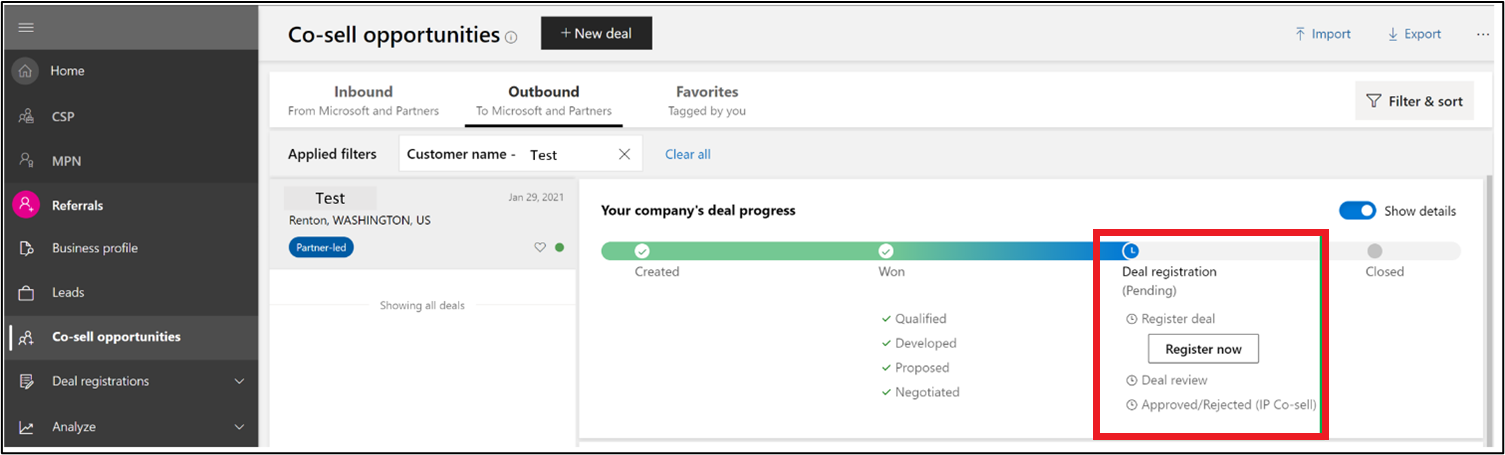
Both ways bring you to the Deal Registration form. This form requires the following information:
- Customer details: Company name, country, city, and state.
- Solution: Choose from a list of ISV Connect Standard or Premium tagged solutions. If no solutions exist, check whether the offer is tagged correctly.
- Total contract value and currency: This information includes software and service fees, but no hardware.
- Solution value and currency: Generally, this information is the total contract value, less any nonrecurring implementation fees. (See the ISV Connect addendum for full details).
- Solution deployment (Azure or other): If the solution isn't deployed on Azure, choose Other.
- Solution consumption (customer or partner tenant): Will the consumption of the solution run on the partner or customer tenant? If it's a customer tenant, then a customer tenant ID is mandatory (it's a GUID, such as
x0xxx10-00x0-0x01-0xxx-x0x0x01xx100). For more information, see How to find your Microsoft Entra tenant ID. - Contract date details: This information refers to the date the contract was signed, the date the contract starts (which must be the day the contract was signed, or after), and the date the contract ends.
- Partner contact information: First name, surname, phone number, and email address.
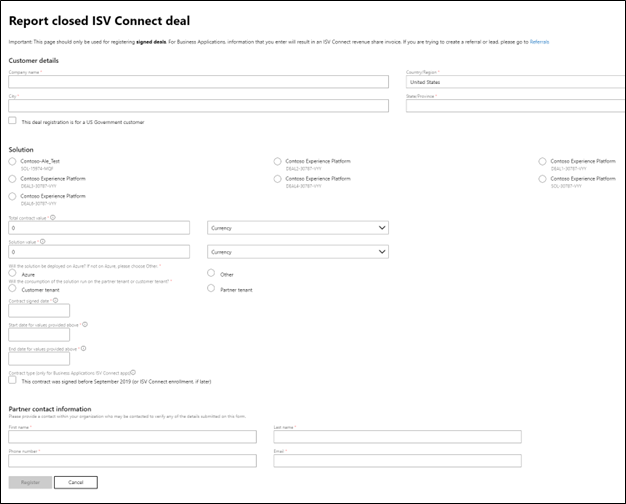
Bulk Upload for ISV Connect deal registrations using comma-separated value (CSV) files
Bulk operations for ISV Connect deal registrations in Partner Center help your company upload deal registration data. Go to the Deal Registrations page to find the upload link on the command bar of the grid view. Users with Referrals admin permissions can use this functionality.

Upload ISV Connect deal registrations
- You can create or update a maximum of 1,000 records using the upload functionality.
- You can build the template from scratch by downloading the template from the upload page on Partner Center.
- You can also use the download functionality to download the existing records and update them.
- If the file has more than 1,000 records, it can't be processed.
- After the file is processed, a summary is displayed with the number of deal registration records that were created, updated, and not processed in the last processed file card.
- You can download the details of the processed records, fix any errors, and upload the same file to create or update the records that failed in the previous run. Remove all the successful records from the file before uploading the corrected records that failed in the previous run.
- If there are any missing fields or details, a download is available with errors listed in the Errors column of the template. Make the requested changes and upload again.
Note
You don't have to wait for processing to complete. The details of the last processed file are available for download when processing is complete. It can take up to 30 minutes if you are uploading files with 1,000 records.
Important
Read all the instructions carefully and check the format of each column from the following table before creating or updating deals using CSV files in Partner Center.
CSV file values, descriptions, and examples
Details of all the columns with their details and sample values are in the following table.
| Column name | Required? | Description | Possible Values | Example |
|---|---|---|---|---|
| DealID | Depends | Populate the known DealID if you wish to update the details of an existing deal. Otherwise leave it blank, and a DealID is autogenerated for you | 1234 | 1234567 |
| Contact | Yes | Provide a contact within your organization who may be contacted to verify any of the details submitted on this form. | N/A | abc@emailaddress.com |
| Company Name | Yes | The name of the customer's organization | N/A | ABC Corp. LLC |
| Customer Country | Yes | The country of the customer's organization | N/A | United States |
| Customer City | Yes | The City Name of the customer's organization | N/A | Redmond |
| Customer State | Yes | The State/Province of the customer's organization | N/A | WA |
| PartnerFirst Name | Yes | Provide the first name of the contact within your organization who may be contacted to verify any of the details submitted on this form. | N/A | John |
| PartnerLast Name | Yes | Provide the surname of the contact within your organization who may be contacted to verify any of the details submitted on this form. | N/A | Doe |
| Phone Number | Yes | Provide a contact within your organization who may be contacted to verify any of the details submitted on this form. | N/A | 555-123-4567 |
| Referral ID | No | Fill it in with the referral ID for which the co-sell deal registration record is getting created or updated, if applicable | N/A | f7eaae47-0b84-4ac4-b4ea-5b2587d42cee |
| Registration Date | No | It's a system generated date based. Format is YYYY-MM-DD. | N/A | 2022-10-12 |
| Registration Type | Yes | This field is to identify the type of deal registration. If submitting a new deal, populate with “None” | ISV/None | None |
| Status | No | This field autopopulates once submitted. | New | New |
| Is Marketplace Transacted | No | This information is required to understand whether the customer is purchasing the solution from a Microsoft marketplace. | Yes/No | No |
| Marketplace Transaction Date | Depends | This field is mandatory if the selection for the previous question (Is marketplace transaction?) is Yes. The information provided in this field helps Microsoft to automate transactions in the marketplace to a specific referral. You can then proceed to provide other details. Format is YYYY-MM-DD. | N/A | 2022-09-30 |
| Deployed on | Yes | Will the solution be deployed on Azure? If not Azure, enter "Not Applicable" | Azure/ NotApplicable | NotApplicable |
| Contract Value | Yes | The contract value as per the legal document signed with the customer. This value should include software and services but not hardware cost. | N/A | 25000 |
| Contract Currency | Yes | The currency in which the contract value is specified. Use three digit ISO code for the currency values | N/A | USD |
| Contract Term | Yes | If the contract between the partner and customer is perpetual, the total contract value entered in the registration form is spread over a six-year period to determine the annual contract value. Registration is allowed only if the annual contract value is greater than USD 25,000. | Perpetual or Finite | Perpetual |
| Contract Sign Date | Yes | The date on which the contract was signed with the customer and is mentioned in the contract with the customer. Format is YYYY-MM-DD. | N/A | 2022-10-12 |
| Contract Start Date | Yes | The date from which the customer started using the solution mentioned in the referral. Format is YYYY-MM-DD. | N/A | 2022-10-12 |
| Contract End Date | Depends | This field isn't required for perpetual contracts. It's required for non-perpetual contracts. For perpetual contracts, the end date is deemed to be six years from the contract start date for annual contract value calculations. Format is YYYY-MM-DD. | N/A | 2022-10-12 |
| Solution ID | Yes | The Offer ID associated with your application. It can be found on your offers overview page | N/A | abc_certlicensing |
| Solution Name | Yes | The Offer name of your application | N/A | My Offer Name |
| Solution Value | Yes | Total contract value, less any non-recurring implementation fee. If renewing, increase the solution value by the amount for the renewal period, and extend the end date. | N/A | 12354 |
| Solution Currency | Yes | The currency in which the contract value is specified. Use three digit ISO code for the currency values | List of ISO currency codes List of ISO 3166 country codes - Wikipedia | USD |
| Primary Deployment On | Yes | This field indicates if the solution in the referral is deployed on the customer or partner tenant. | Customer/Partner | Customer |
| Customer Tenant | Depends | If Primary Deployment On is populated with "Customer", then this field should be populated with the customer's tenant ID. | N/A | f7eaae47-0b84-4ac4-b4ea-5b2587d42cee |
| Errors | No | Errors if any related to the create/update operations regarding the deal registration are included in this column. If there are multiple errors, all of them are listed separated by a semicolon | N/A | Required field Contract value is missing. |
Activate licenses
The remaining sections of this article provide details about license activation in Partner Center.
Invite a customer when it's a new ISV relationship
When an eligible ISV Connect deal is registered, you see Manage Licenses at the top of the registered deal.
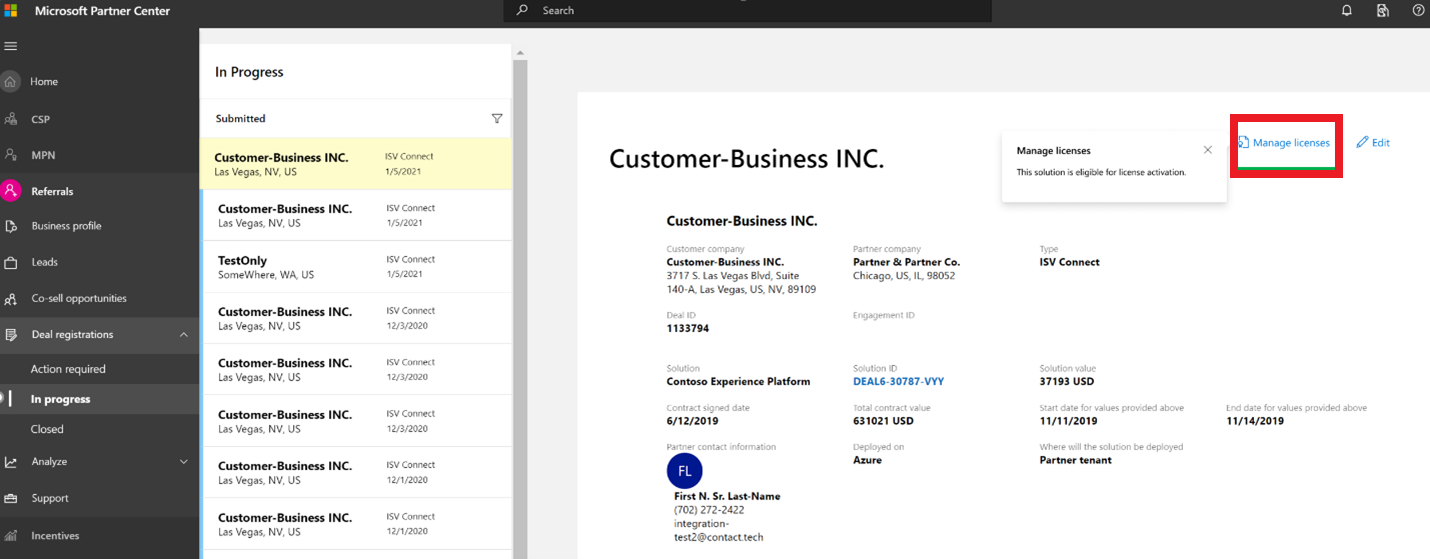
To invite a customer when it's a new ISV relationship, use the following steps:
Select Manage Licenses.
In Partner Center, under the Submitted filter, select the In Progress tab.
- You see the deal there.
Provide the customer and tenant when the Manage Licenses pane appears.
- The dropdown list shows all of the customer-consented ISV relationships that Microsoft is aware of. Choose the customer for which this deal is registered.
If a customer relationship doesn't exist yet, select + Invite a new customer to consent.
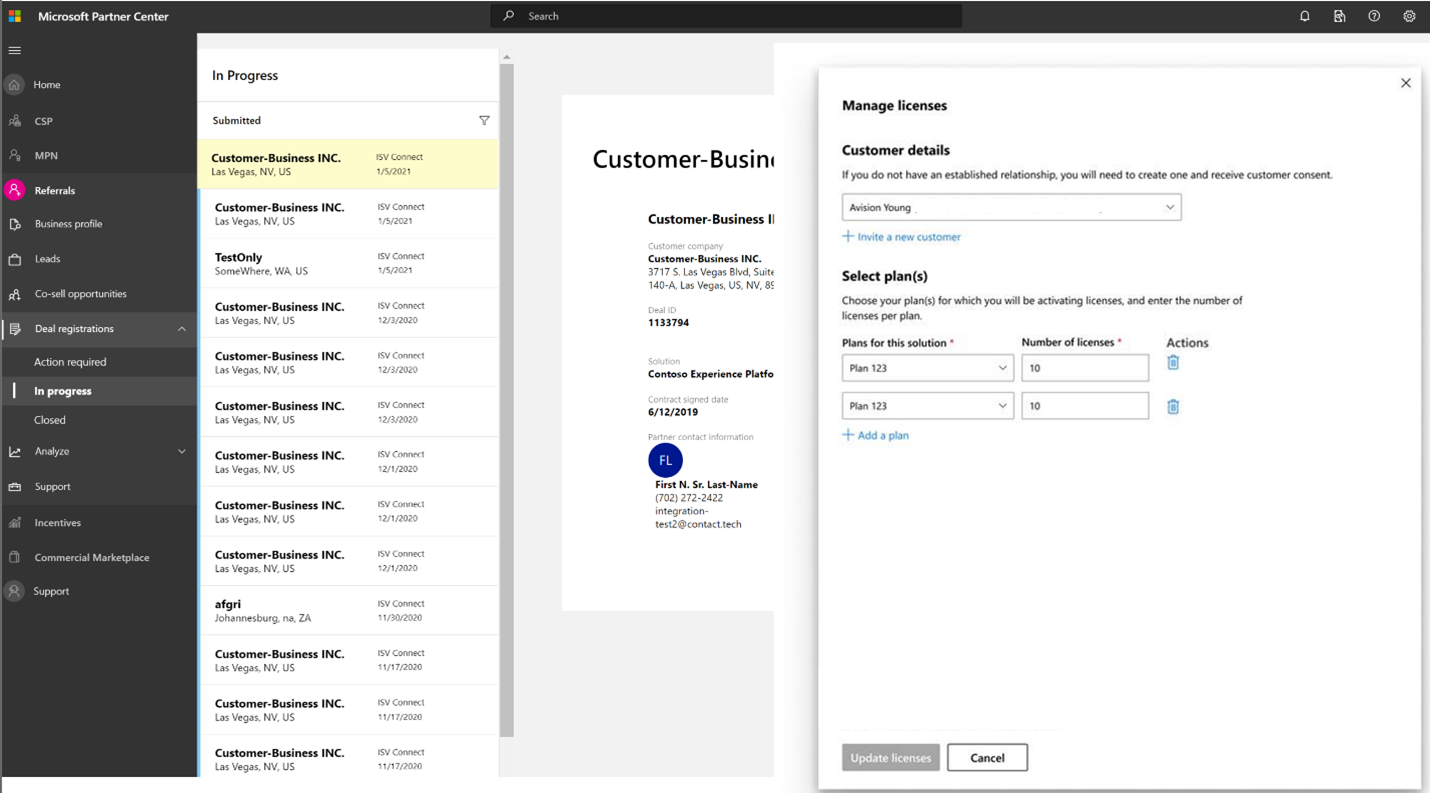
- When you select + Invite a new customer to consent, you see a link on the page that you can copy and send to the customer Billing admin or the Global admin. When customers access this link, they're taken to admin.microsoft.com, where they can accept and authorize the relationship.
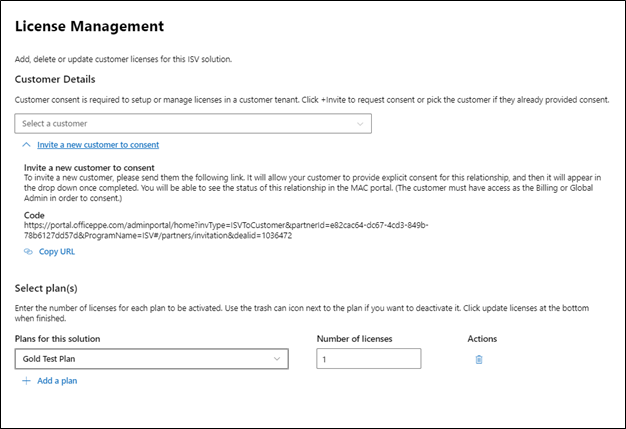
Activate licenses for new deals
When a customer is established and chosen in the dropdown list, you can start adding plans from your offer and assigning several licenses to each plan.
- Select + Add a plan to add plans from the offer.
- Select Update licenses at the bottom after the plans and the number of licenses per plan are populated.
The Update licenses button appears dimmed until you choose:
- A customer
- At least one plan
- Any number of licenses greater than zero
Note
You can't edit the customer field after you populated the form and selected Update licenses. After licenses are added on this page, they're immediately available in the admin.microsoft.com site, for customers to manage and assign to employees.
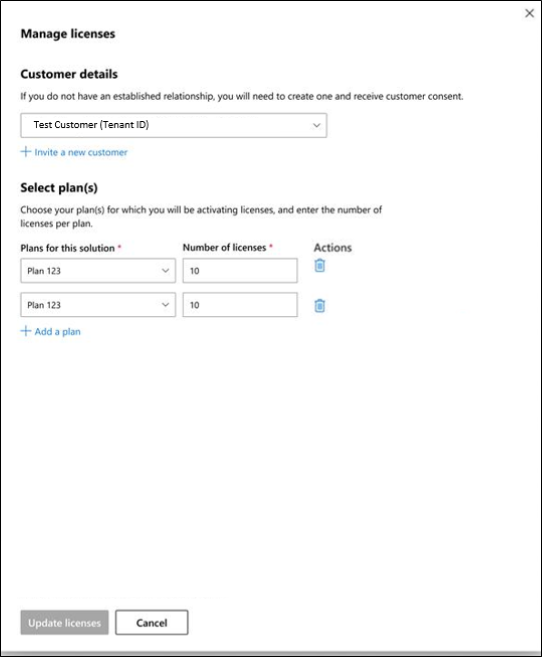
Manage licenses in existing deals
To increase or reduce the number of licenses on each plan, use the following steps:
- Enter the new number of licenses you want for each plan.
- For example:
- If Plan 1 has 30 licenses and you want to add 10, change the number for the plan to 40.
- If you want to remove all licenses for a plan, select the trashcan, rather than entering zero.
- For example:
- Select Update licenses after you've made all your updates.
Feedback
Coming soon: Throughout 2024 we will be phasing out GitHub Issues as the feedback mechanism for content and replacing it with a new feedback system. For more information see: https://aka.ms/ContentUserFeedback.
Submit and view feedback for