Events
Take the Microsoft Learn AI Skills Challenge
Sep 24, 11 PM - Nov 1, 11 PM
Elevate your skills in Microsoft Fabric and earn a digital badge by November 1.
Register nowThis browser is no longer supported.
Upgrade to Microsoft Edge to take advantage of the latest features, security updates, and technical support.
You can securely store your business data in Dataverse and build rich apps in Power Apps so that users can manage that data. You can also integrate that data into solutions that include Power Automate, Power BI, and data from Dynamics 365.
By default, the app connects to the current environment for Dataverse tables. If your app moves to another environment, the connector connects to data in the new environment. This behavior works well for an app using a single environment or an app that follows an application lifecycle management (ALM) process for moving from development, to test, and then to production.
When you add data from Dataverse, you can change the environment, and then select one or more tables. By default, the app connects to data in the current environment.
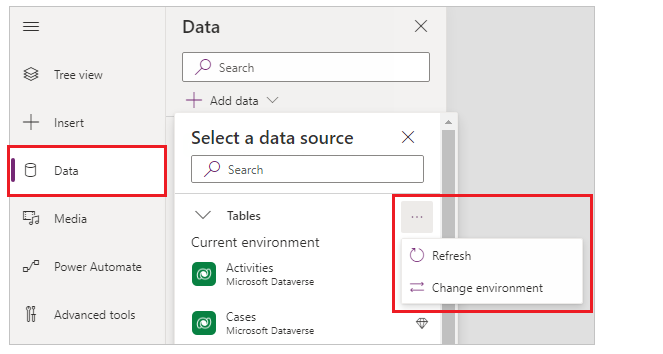
If you select Change environment, you can specify a different environment to pull data from it instead of or in addition to the current environment.
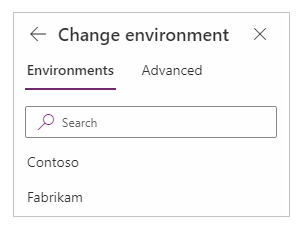
The name of the selected environment appears under the tables list.
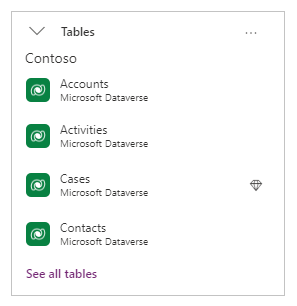
When you select Change environment, you're presented with a list of environments. Though you might see an environment in the list, the security roles in the environment govern what you can do in that environment. For example, if you don't have read privileges, you aren't able to see the tables and records in the environment.
Note
Connections listed in the app details pane outside of the app designer show connections that require user consent. Since native Dataverse connections used in the app don't require that additional consent, a native connection won't be in that list.
The Microsoft Dataverse connector is more robust than the Dynamics 365 connector and approaching feature parity. The following table lists the data types in Power Apps, and how they map to data types in Dataverse.
| Power Apps | Microsoft Dataverse |
|---|---|
| Choice | Choice, Yes/No |
| DateTime | Date Time, Date and Time, Date Only |
| Image | Image |
| Number | Floating Point Number, Currency, Decimal Number, Duration, Language, TimeZone, Whole Number |
| Text | Email, Multiline Text, Phone, Text, Text Area, Ticker Symbol, URL |
| Guid | Unique Identifier |
These Power Apps operations, for a given data type, might be delegated to Dataverse for processing (rather than processing locally within Power Apps).
| Item | Number [1] | Text [2] | Choice | DateTime [3] | Guid |
|---|---|---|---|---|---|
| <, <=, >, >= | Yes | Yes | No | Yes | - |
| =, <> | Yes | Yes | Yes | Yes | Yes |
| And/Or/Not | Yes | Yes | Yes | Yes | Yes |
| CountRows [4] [5], CountIf [6] | Yes | Yes | Yes | Yes | Yes |
| Filter | Yes | Yes | Yes | Yes | Yes |
| First [7] | Yes | Yes | Yes | Yes | Yes |
| In (membership) [8] | Yes | Yes | Yes | Yes | Yes |
| In (substring) | - | Yes | - | - | - |
| IsBlank [9] | Yes | Yes | No | Yes | Yes |
| Lookup | Yes | Yes | Yes | Yes | Yes |
| Search | No | Yes | No | No | - |
| Sort | Yes | Yes | Yes | Yes | - |
| SortByColumns | Yes | Yes | Yes | Yes | - |
| StartsWith | - | Yes | - | - | - |
| Sum, Min, Max, Avg [6] | Yes | - | - | No | - |
Filter(table, field + 10 > 100) ) aren't delegable. Language and TimeZone aren't delegable. Casting to a column to a number isn't supported. When a value appears as a number in Power Apps but the back-end data source isn't a simple number such as currency then it isn't delegated.CountIf(table, True).In is subject to the 15 table query limit of Dataverse.Filter(TableName, MyCol = Blank()).As a part of the Power Fx language, authors can now directly invoke a Dataverse action within a formula. Both unbound and bound actions are supported. Authors can add a Power Fx Environment language object to their app and access Dataverse actions.
Authors can work with untyped object fields for both inputs and outputs. On the input side, for instance, many Dataverse actions require an untyped object as an argument. Authors can now pass these arguments in by using ParseJSON to convert a Power Fx record into an untyped object. On the output side, for actions that return untyped objects, you can simply dot into returned objects properties. You need to cast specific values for use in specific contexts for use in Power Apps such as a label.
Without this feature, it was common for authors to use Power Automate to call Dataverse directly. However, calling Dataverse directly from Power Fx provides significant performance benefits (and ease of use) and should be preferred for direct transactional reads and updates. If you have an app that uses Power Automate to call Dataverse actions, you see a banner suggesting you use this direct action approach instead.
Working with untyped fields isn't restricted to Dataverse. It works for all types of connectors and provides basic ad-hoc dynamic schema support.
Note
For new apps, this feature is automatically enabled. For apps created previously, you need to enable access to Dataverse actions.
For older apps, open your canvas app for editing and navigate to Settings > Upcoming features > Retired and enable Dataverse actions.
To use Dataverse actions in your Power Fx formulas, select Add data and search for Environment and add it to your application.
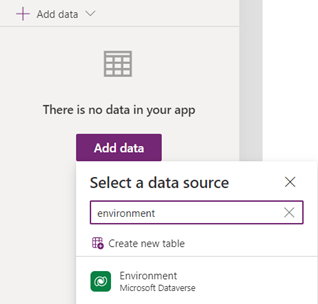
This adds the Power Fx Environment language object to your application.
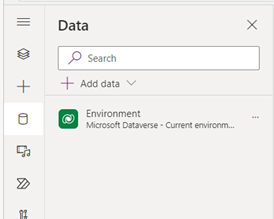
When the Power Fx Environment object is added to your application, you can access Dataverse actions by adding Environment to your formula and then dotting into the actions.
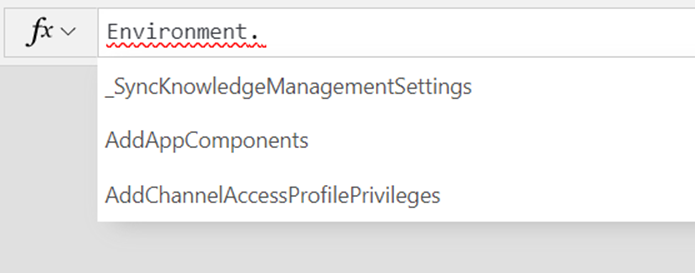
Unbound Dataverse actions are peer level to tables and need the parenting scope of the Environment language object. All actions in your environment are available – both system level and custom. Both bound and unbound actions are available. The 2-level call limit was removed.
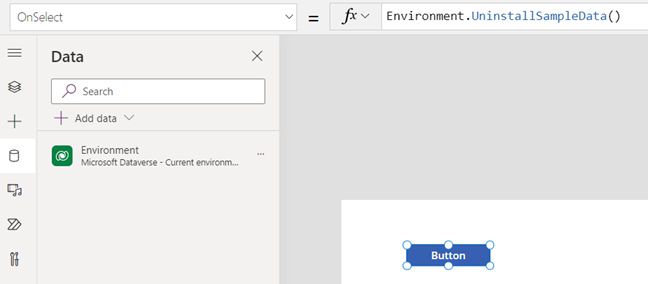
For more details on how to use Dataverse actions in your formulas, see Working with untyped and dynamic objects.
You can rename an Environment by choosing the ellipses and selecting "Rename". If you add a new Dataverse action in Dataverse and need Power Apps to see it, you can choose "Refresh". And, if you need to use an action in a different environment you first need to change the environment and then once there, search for 'Environment', select and add it to your application.
Events
Take the Microsoft Learn AI Skills Challenge
Sep 24, 11 PM - Nov 1, 11 PM
Elevate your skills in Microsoft Fabric and earn a digital badge by November 1.
Register now