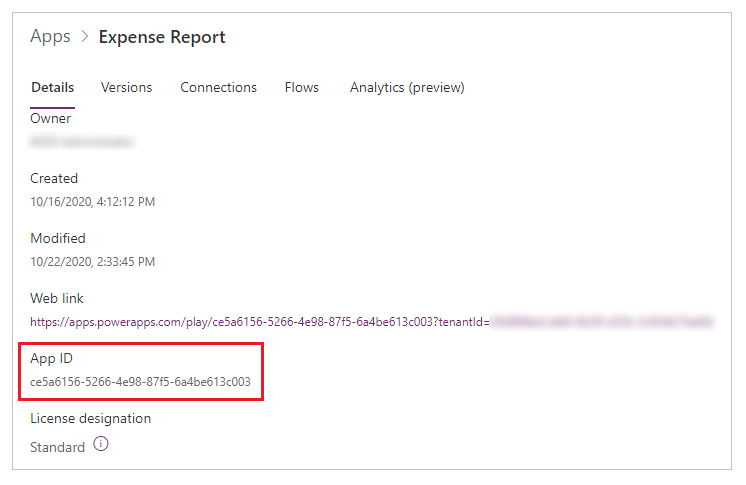Note
Access to this page requires authorization. You can try signing in or changing directories.
Access to this page requires authorization. You can try changing directories.
If you find a problem with an app in Power Apps, you can help Microsoft troubleshoot the problem much more effectively with a session ID, an app ID, or both.
Get the session ID for a canvas app
When editing a canvas app
Select Settings.
Select Support > Session details.
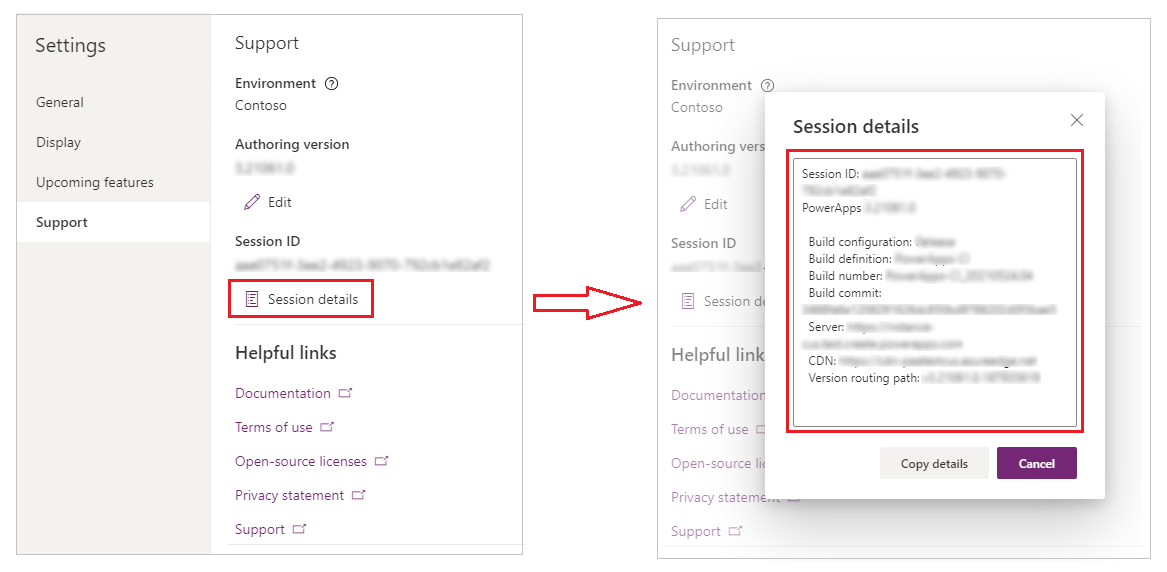
Select Copy details to copy all session to clipboard.
When running a canvas app in a browser
In the upper-right corner, select the Settings icon
 .
.Select Session details.
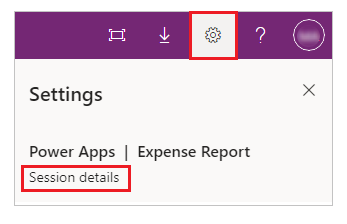
When running a canvas app on a phone or a tablet
In the upper-left corner, select your profile picture.
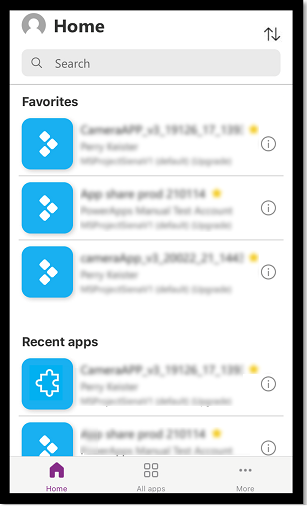
Select Session details.
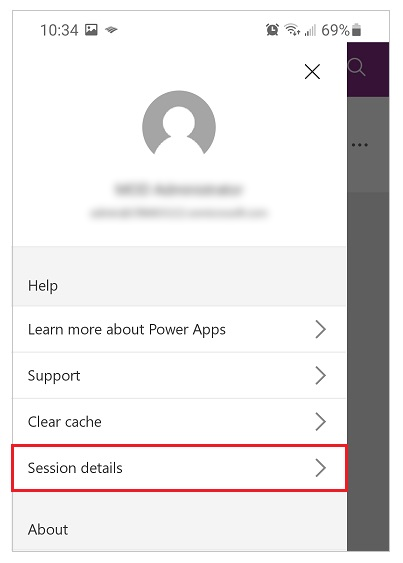
When running an embedded canvas app or form
Do one of these steps:
- While holding down the Alt key, right-click the app or form.
- Tap the app or form with two fingers for 1-2 seconds, and then release.
Select Session details.
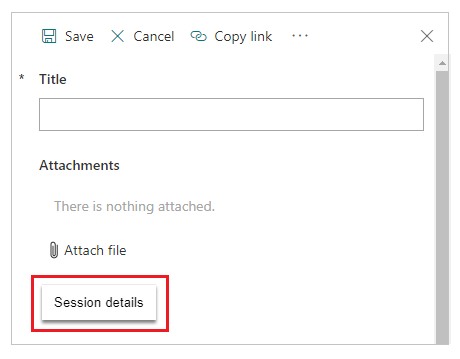
Get the session ID for a model-driven app
When editing a model-driven app
- From the preview pane in app designer, on the command bar in the model-driven app displayed, select Settings (gear).
- Select About.
When running a model-driven app in a browser
- On the command bar in a model-driven app, select Settings (gear).
- Select About.
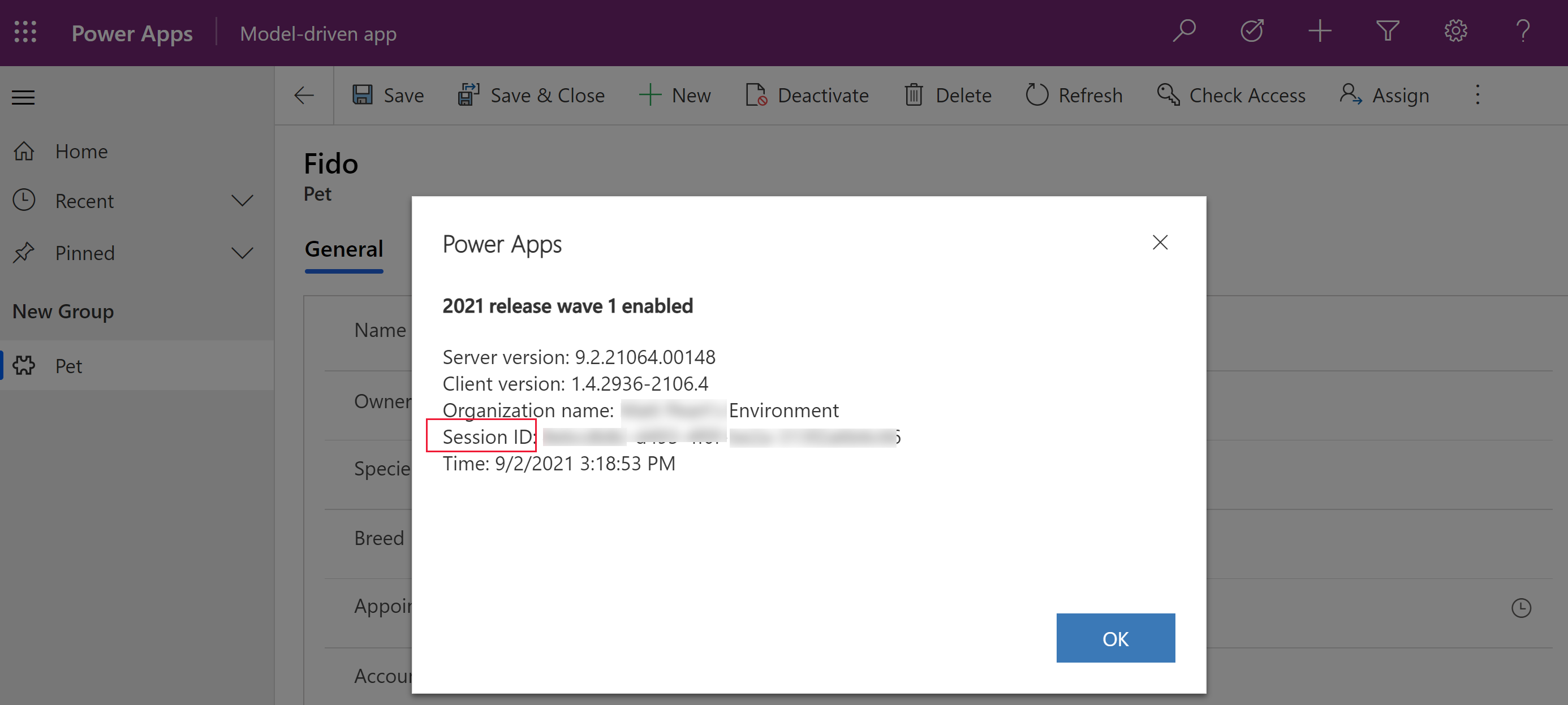
When running a model-driven app on a phone or a tablet
- In the upper left corner, select the hamburger icon (the three lines).

- Select the settings icon (gear) in the lower left corner of the screen.

- Select Session Details at the bottom of the screen.

- Review the session details.

Get the session ID for Power Apps (make.powerapps.com)
- Sign into Power Apps (make.powerapps.com), and then, on the command bar, select Settings (gear).
- Select the Session details.
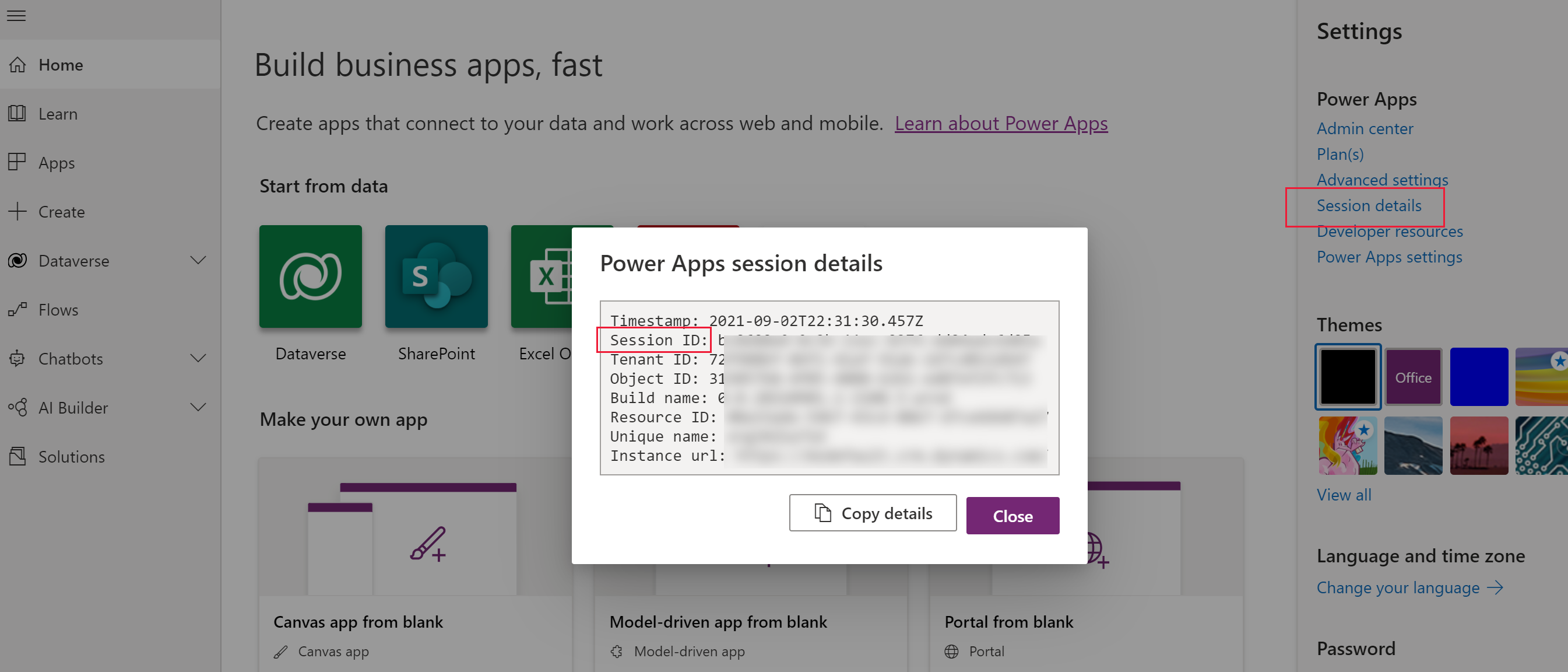
Get an app ID
Get the app ID for either a canvas or model-driven app:
Near the left edge, select Apps.
Select
 (More Commands).
(More Commands).Select Details.
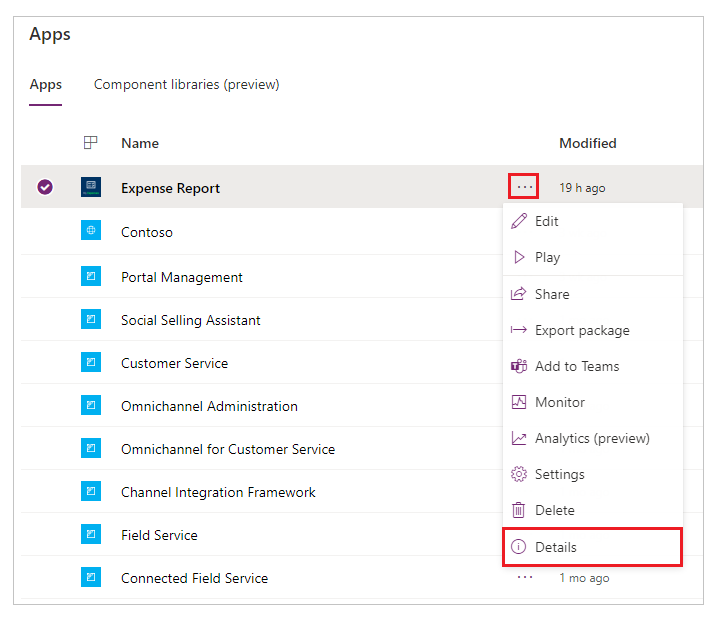
The app ID appears at the bottom of the Details pane for that app.