Events
Take the Microsoft Learn AI Skills Challenge
Sep 24, 11 PM - Nov 1, 11 PM
Elevate your skills in Microsoft Fabric and earn a digital badge by November 1.
Register nowThis browser is no longer supported.
Upgrade to Microsoft Edge to take advantage of the latest features, security updates, and technical support.
A change in the display name of a connector in Power Apps may cause errors in formulas used by the app. This problem takes extra efforts to update existing formulas with manual intervention, and name changes.
With the ability to rename action-based data sources, you can save the extra efforts required to fix the formulas affected by the connector name change.
Before you start using this feature, it’s important to understand the difference between action-based and tabular data sources.
Action-based data sources use the data source, or the service name in the formula. Tabular data sources use the name of the table instead.
For example, Azure DevOps is action-based connector, while Excel is tabular data source.
For example, when you reference an Azure DevOps instance, the formula uses Azure DevOps as the data source name

When using Excel, the data source name in formula uses the table name (instead of the connector, or the service name):
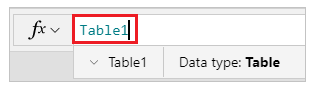
Data source names are generated from the display name of the connection they're based on. The first instance of a data source name in an app is typically the exact name of the connection. For instance, if you use “AzureDevOps” data source, the name of the connection will be “AzureDevOps”. And, if you add another “AzureDevOps” data source to the same application, the second data source will be named “AzureDevOps_1”.
Occasionally, a connector goes through a change in the display name. For example, from “OldConnector” to “NewConnector”.
Existing apps will continue to work even though your data source names say “OldConnector”. This behavior is because your data sources still point (under the covers) to the correct connector type.
However, if you drop your existing data source in the app, and add it again, the new data source will be named “NewConnector”. Your formulas will still reference “OldConnector” though, causing formula errors wherever this data source name exists.
Using the new “Rename” feature, you can rename your action-based connectors and fix up your formulas automatically.
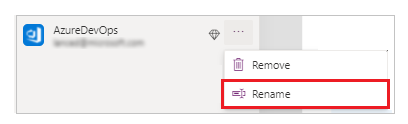
To fix this kind of problem, rename the data source from the new display name back to the old display name.
For example, rename the data source display name from “New Connector” back to “Old Connector”. Once you rename, all your formula references will reconnect and work as before. Your application will now work correctly. You can save the app changes and publish the new version.
After your data source name and formulas are in sync, you can also rename your data source again to bring it in line with the new connector name.
For example, you can rename your data source to be “NewConnector”. This rename updates all formula references to use the new name. We recommended this approach because if you ever have to drop your data source again, then readding the data source will be based on the newer connector display name. This step will help you avoid future issues.
This approach works because the data source display name, and the formula referenced data sources are in sync. In other words, exactly same display name. Renaming data sources in the formulas can’t happen before you rename your data source back because the data source display name, and the formula referenced data sources aren’t the same.
This rename capability is limited to action-based connectors. It doesn’t work for tabular data sources. Tabular data sources use the name of the tables they’re pointing to (as opposed to the general name of the service hosting them).
Events
Take the Microsoft Learn AI Skills Challenge
Sep 24, 11 PM - Nov 1, 11 PM
Elevate your skills in Microsoft Fabric and earn a digital badge by November 1.
Register nowTraining
Module
Connect to other data in a Power Apps canvas app - Training
Learn how to connect to other data in Power Apps canvas app.
Certification
Microsoft Certified: Power Platform Functional Consultant Associate - Certifications
Demonstrate the use of Microsoft Power Platform solutions to simplify, automate, and empower business processes for organizations in the role of a Functional Consultant.