Use drop-down lists with choices from lookup columns in a list created using Microsoft Lists
In this scenario article, you'll learn how to use a drop-down list with choices from a lookup column in a list.
Prerequisites
- You must have created an app using SharePoint connector that connects to a list.
- The list should consist of a lookup column with values from another column.
Scenario details
You can use lookup columns in SharePoint that consume values from other lists or libraries.
When using such columns as a field in a canvas app, you can use a drop-down list with choices.
To use the choices in a drop-down list, you have to use the function choices.
For example, Choices([@'Vehicle registration'].Vehicle_x0020_type) uses the list Vehicle Registration:
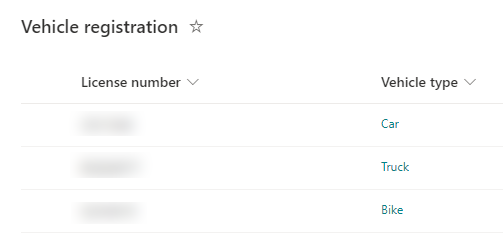
The column Vehicle type is a lookup column for the type of the vehicle:
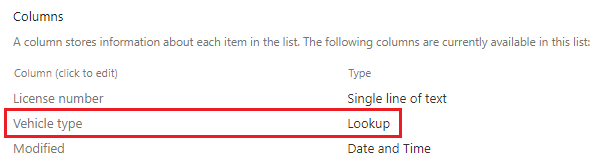
Example
Sign in to Power Apps.
Create a new app, or edit an existing app.
Note
Ensure the app uses a SharePoint connection and connects to a list as described in the prerequisites.
Select + (insert) from the left pane.
Select Drop down.
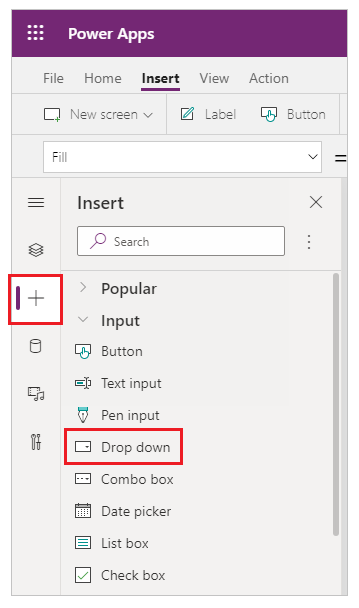
Update the Items property with the following formula:
Choices([@'Vehicle registration'].Vehicle_x0020_type)Replace Vehicle registration with the name of your list and Vehicle type with the name of the lookup column in the list.
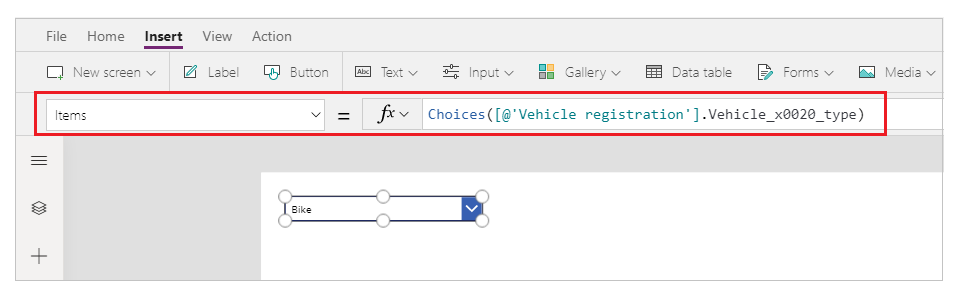
Refresh the data source by selecting the SharePoint data source > ellipsis (...) > Refresh.
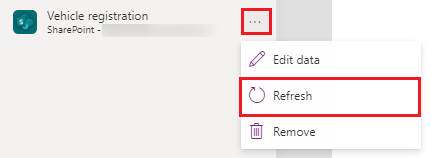
Play the app, or press Alt on the keyboard and select the drop-down list.
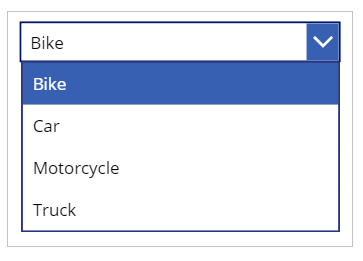
See also
- Formula reference for Power Apps
- Control reference for Power Apps
Feedback
Coming soon: Throughout 2024 we will be phasing out GitHub Issues as the feedback mechanism for content and replacing it with a new feedback system. For more information see: https://aka.ms/ContentUserFeedback.
Submit and view feedback for