Note
Access to this page requires authorization. You can try signing in or changing directories.
Access to this page requires authorization. You can try changing directories.
Before you use Wrap to create native mobile apps from your Power Apps canvas apps, check that your system meets these requirements.
Software and device requirements
- You need a Mac device for manual code signing with iOS.
- You need a Windows PC for manual code signing with Android.
- To run the wrapped mobile app:
- Android device with version 10 or higher
- iOS device with version 14 or higher
Note
You need an Apple Developer Program account to develop apps for iOS.
Permissions and access requirements
You need access to:
- One or more canvas apps to build the wrap project.
- Azure blob storage, including the account name and container name. More information: Create an Azure storage account.
- The Azure portal to create app registration and register your app, which should be in the same environment as your Power Apps.
An Azure admin must grant you access to use the specific wrap app. More information: API permissions.
Your apps must be part of a managed or unmanaged solution. If not, add them to an existing or new solution. More information: Create a canvas app from within a solution.
You need an Azure key vault to perform the automatic sign-in process through Wrap wizard. More information: Create a key vault using the Azure portal.
Check the policies enabled for your application. More information: Conditional Access policy templates
If multifactor authentication (MFA) is enabled, make sure MFA is enabled for the accounts you'll use to sign in, or disable the conditional access policies.
Sign-in options in Wrap
- Manual code sign-in for Android and iOS: This option is best for most scenarios. For Android, generate keys and generate a signature hash before you start. You need the signature hash to set up the Redirect URI. More information: manual code sign-in for Android.
- Automatic sign-in using Wrap wizard: This option requires an Azure key vault. More information: creating a key vault using the Azure portal.
Add canvas app to a solution
Wrap requires your apps to be part of a solution. If your canvas apps aren't already in a solution, add them to an existing or new solution.
- In the left navigation pane, select Solutions. If the item isn’t in the side panel pane, select …More and then select the item you want.
- Select a solution, and then select Edit.
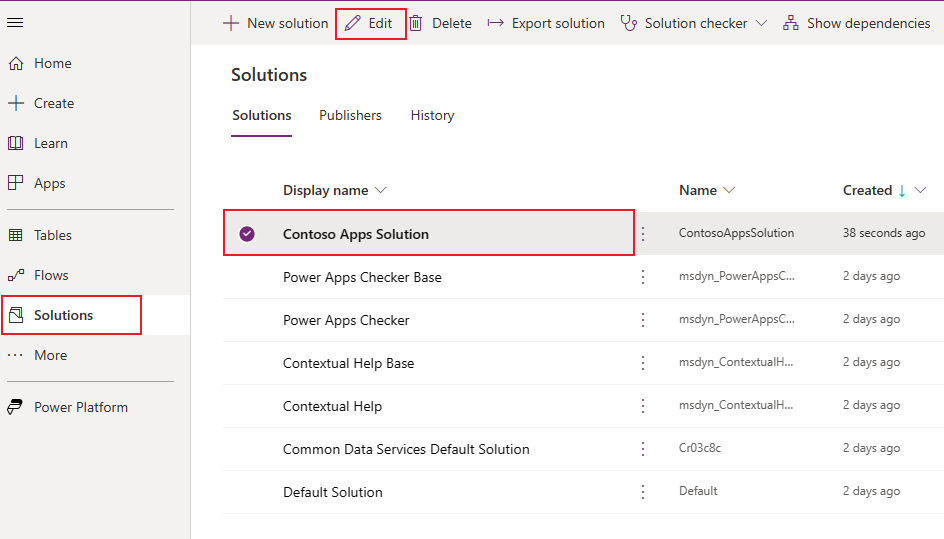
Select + Add existing from the top menu, and then select App > Canvas app from the dropdown.
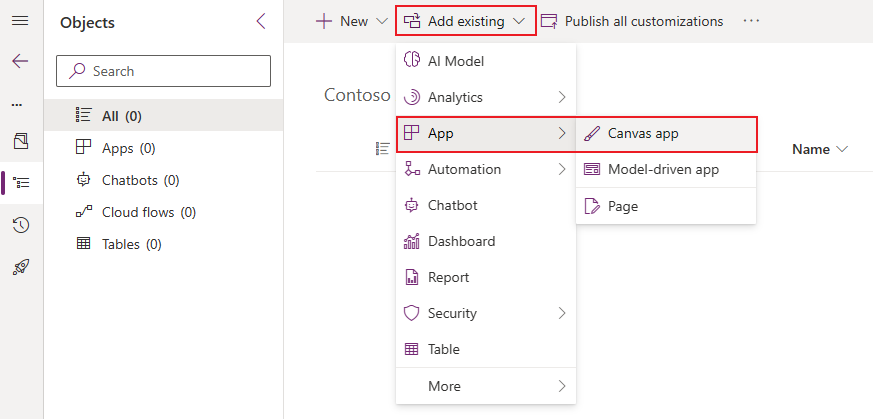
Select the Outside Dataverse tab, select your app from the list, and then select Add to add the app to the solution.
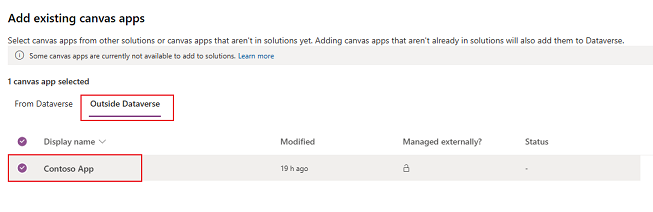
More information: Add an app to a solution
Next steps
Use the wrap wizard to build your mobile app