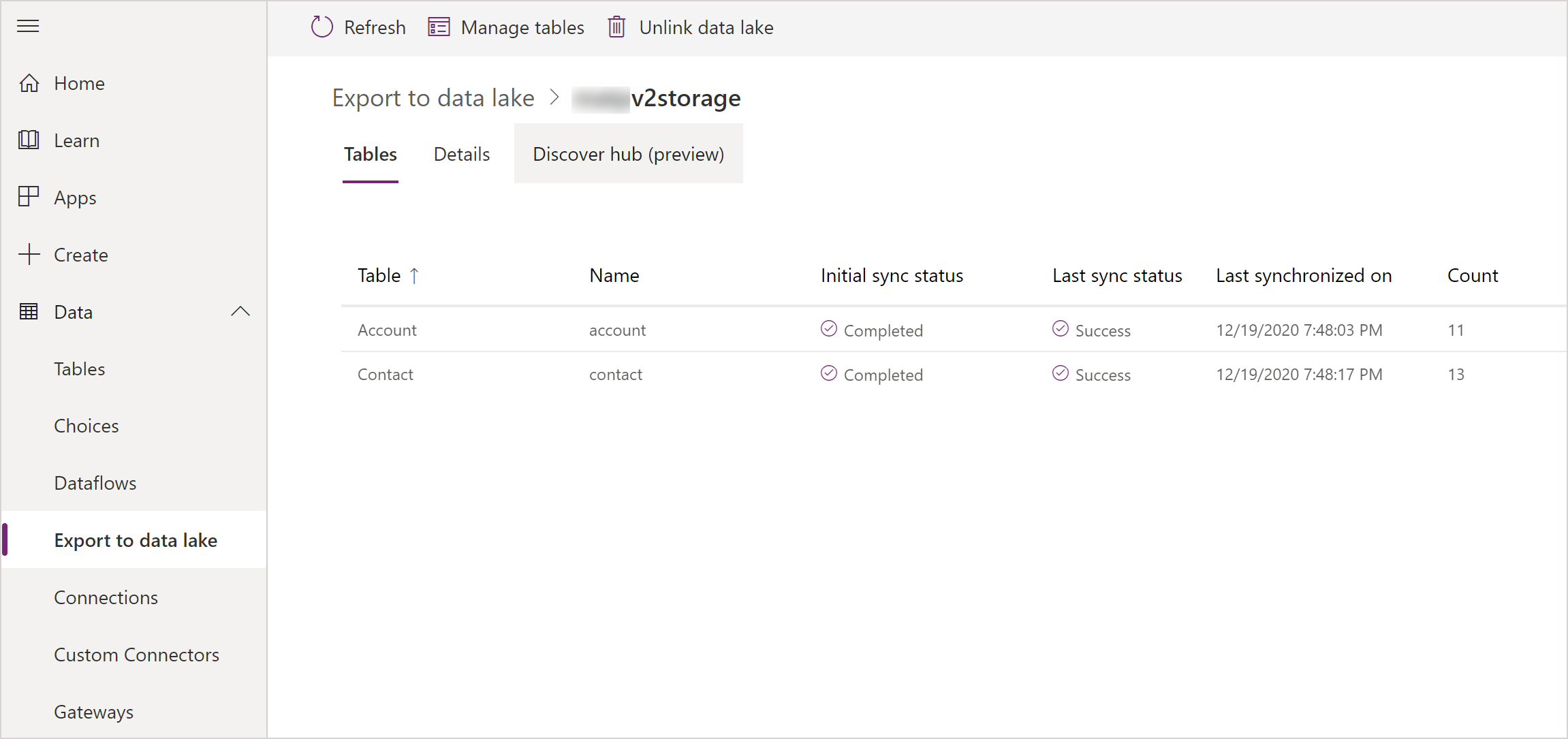Note
Access to this page requires authorization. You can try signing in or changing directories.
Access to this page requires authorization. You can try changing directories.
In Power Apps, solutions are used to transport apps and components from one environment to another, or to apply a set of customizations to existing apps. Making the Azure Synapse Link for Dataverse configurations solution-aware enables basic application lifecycle management (ALM) abilities such as distribution, copy, and backup and restore of the Azure Synapse Link for Dataverse configuration.
Note
Azure Synapse Link for Microsoft Dataverse was formerly known as Export to data lake. The service was renamed effective May 2021 and will continue to export data to Azure Data Lake as well as Azure Synapse Analytics.
Prerequisites
This section describes the prerequisites necessary to transport the Azure Synapse Link for Dataverse configuration across environments.
- Azure Synapse Link for Dataverse. This guide assumes that you have already exported data from Dataverse by using the Azure Synapse Link for Dataverse.
- Azure Synapse Link for Dataverse Advanced Configuration Options enabled. This guide assumes that you have already toggled the Show advanced configuration settings under Advanced when creating Azure Synapse Link for Dataverse Azure Synapse Link Advanced Configuration Settings.
Install the Azure Synapse Link for Dataverse solution
Note
The Azure Synapse Link for Dataverse solution must be installed in both the source and the destination environments.
Sign into Power Apps, and then select the source environment for the Azure Synapse Link for Dataverse configuration.
On the left navigation pane, select Solutions. If the item isn’t in the side panel pane, select …More and then select the item you want.
Select Open AppSource.
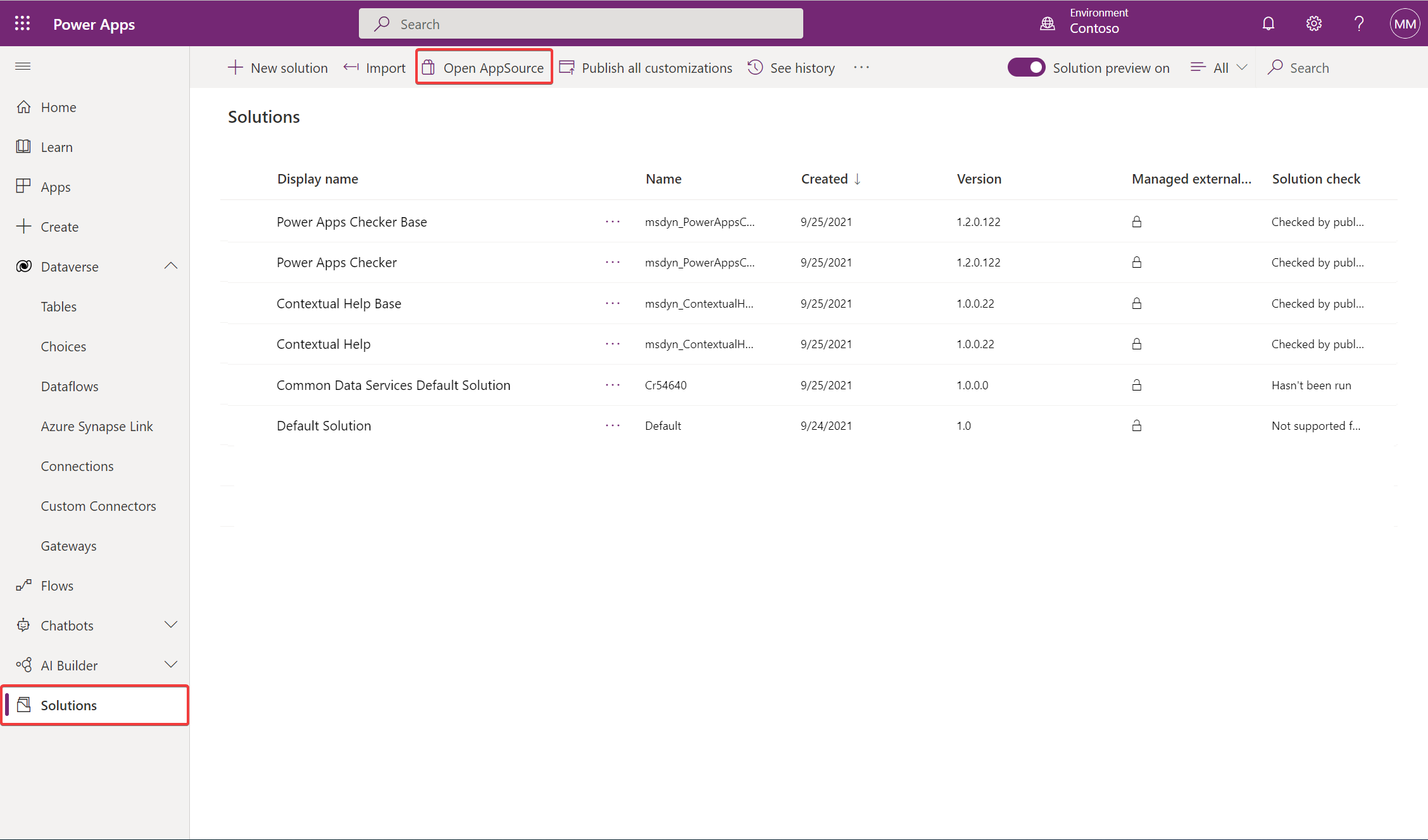
Select for the solution named Azure Synapse Link for Dataverse, and then select Get it now.
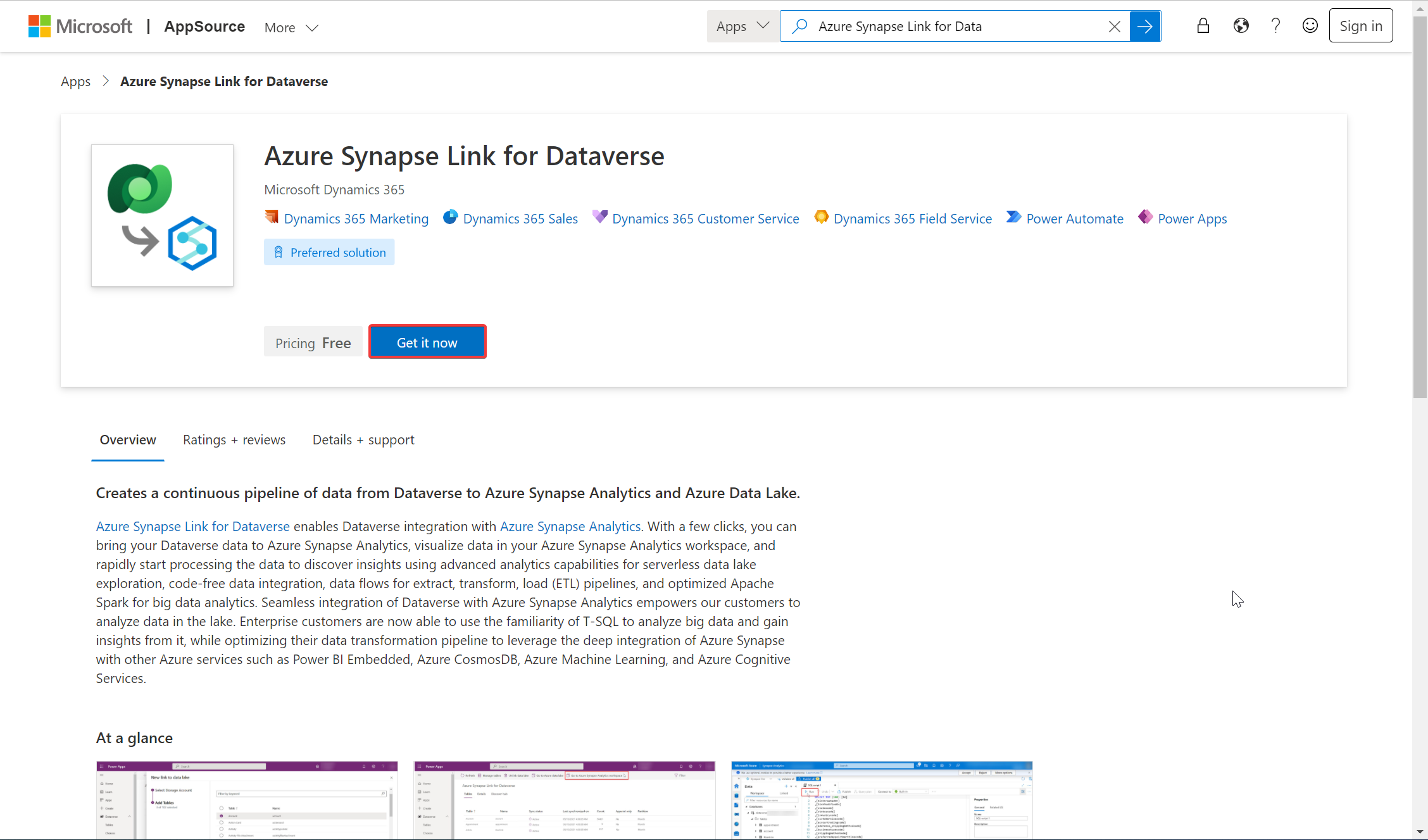
Repeat above steps in the destination environment. You need the Azure Synapse Link for Dataverse solution in both the source and destination environments.
Add an Azure Synapse Link configuration to a solution
Sign into Power Apps, select the source environment, and then on the left navigation pane, select Solutions. If the item isn’t in the side panel pane, select …More and then select the item you want.
Select New solution. Provide a Name, Publisher, and Version Number.
Open the solution you created in the previous step, select Add existing > More > Azure Synapse Link config.
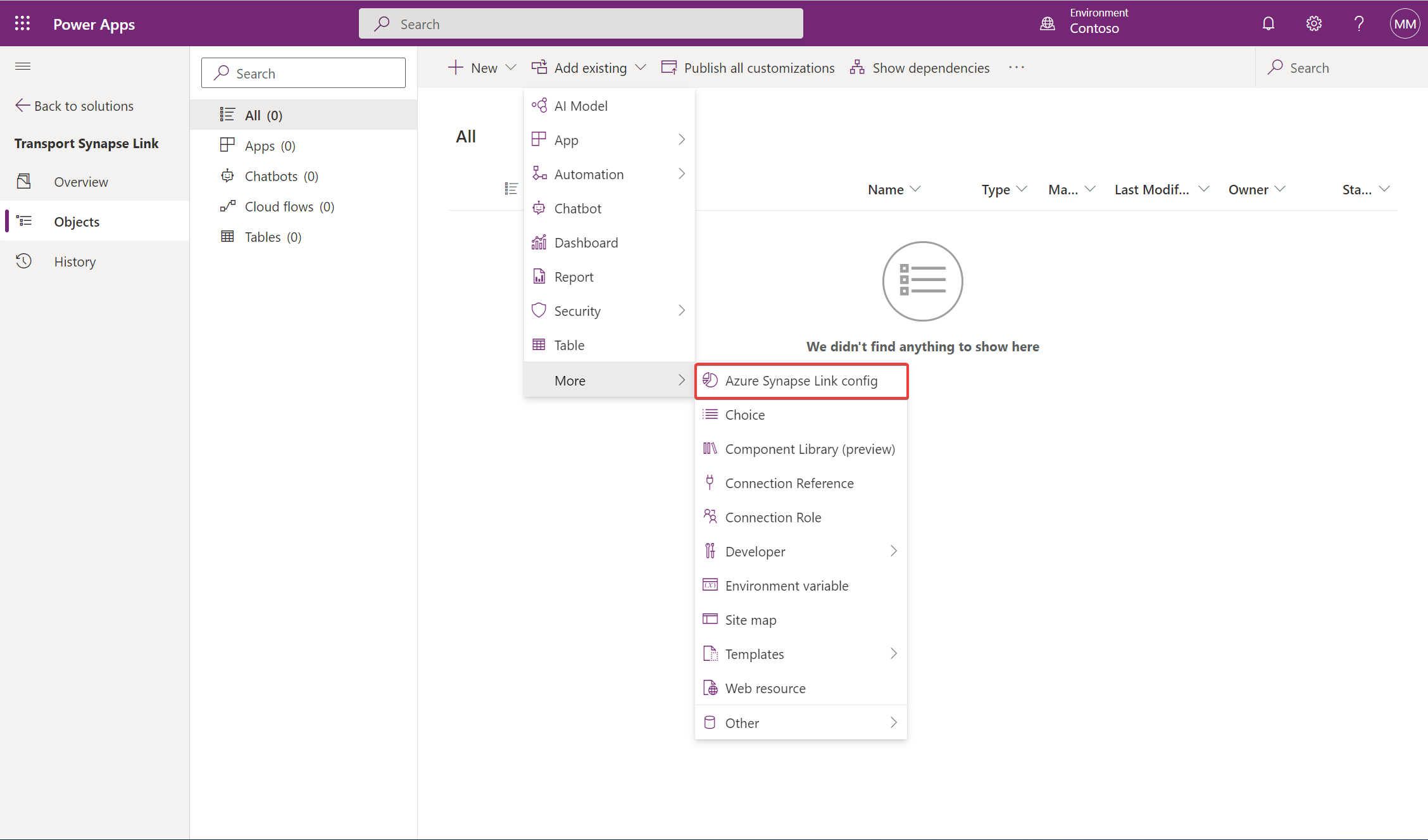
Select the link configurations that you want, and then select Add.
In the Solutions area, select the solution, and then on the command bar, select Export.
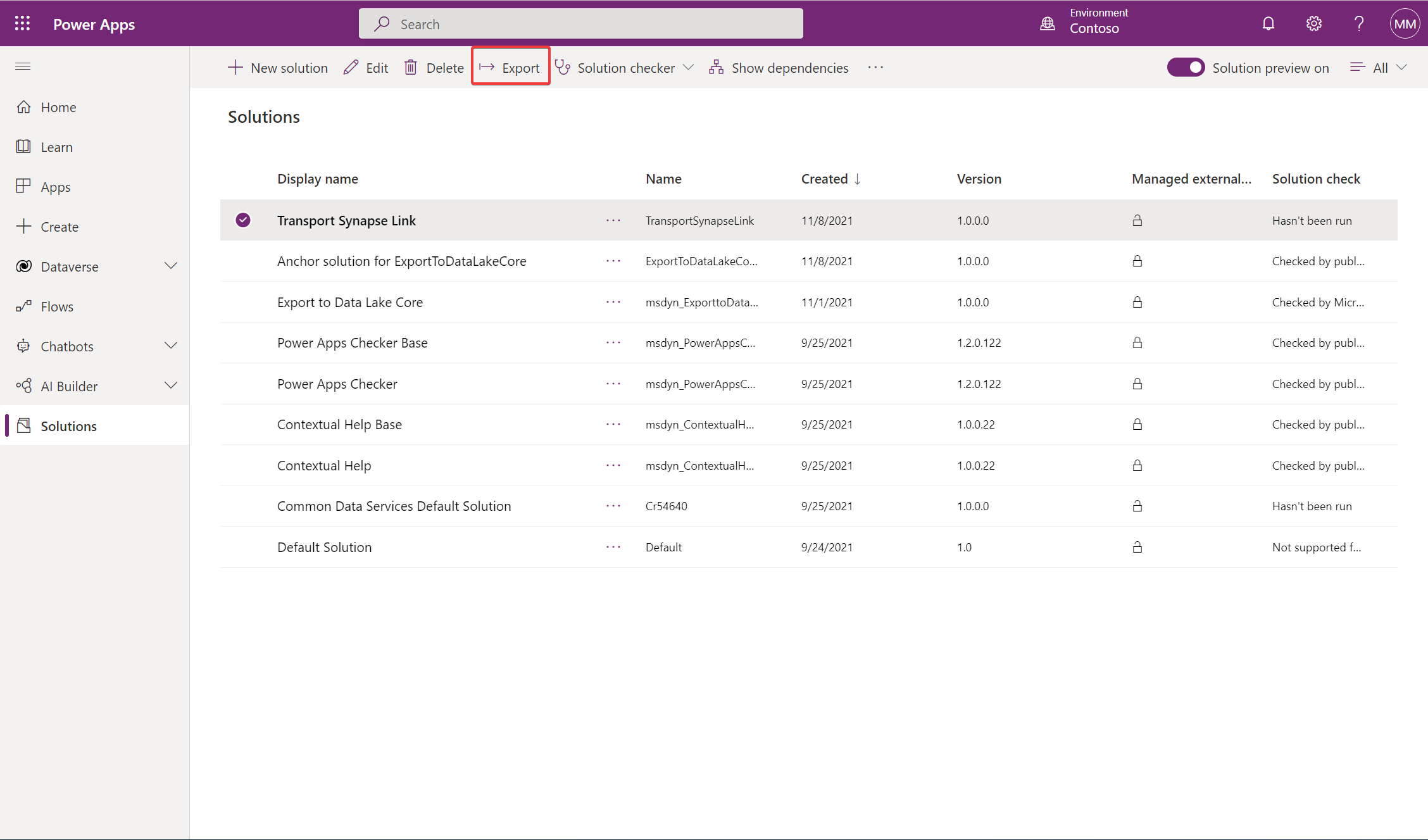
In the Before you export pane, select Publish to publish all changes before you export, and then select Next.
Note
Once the solution has been configured and exported, it is not updated automatically. Any updates you make to the configuration will require you to re-export and re-import the solution.
Import the solution that contains the Azure Synapse Link configuration
In the destination environment, import the solution under the Solutions tab.
In the destination environment, import the solution under the Dataverse > Azure Synapse Link tab.
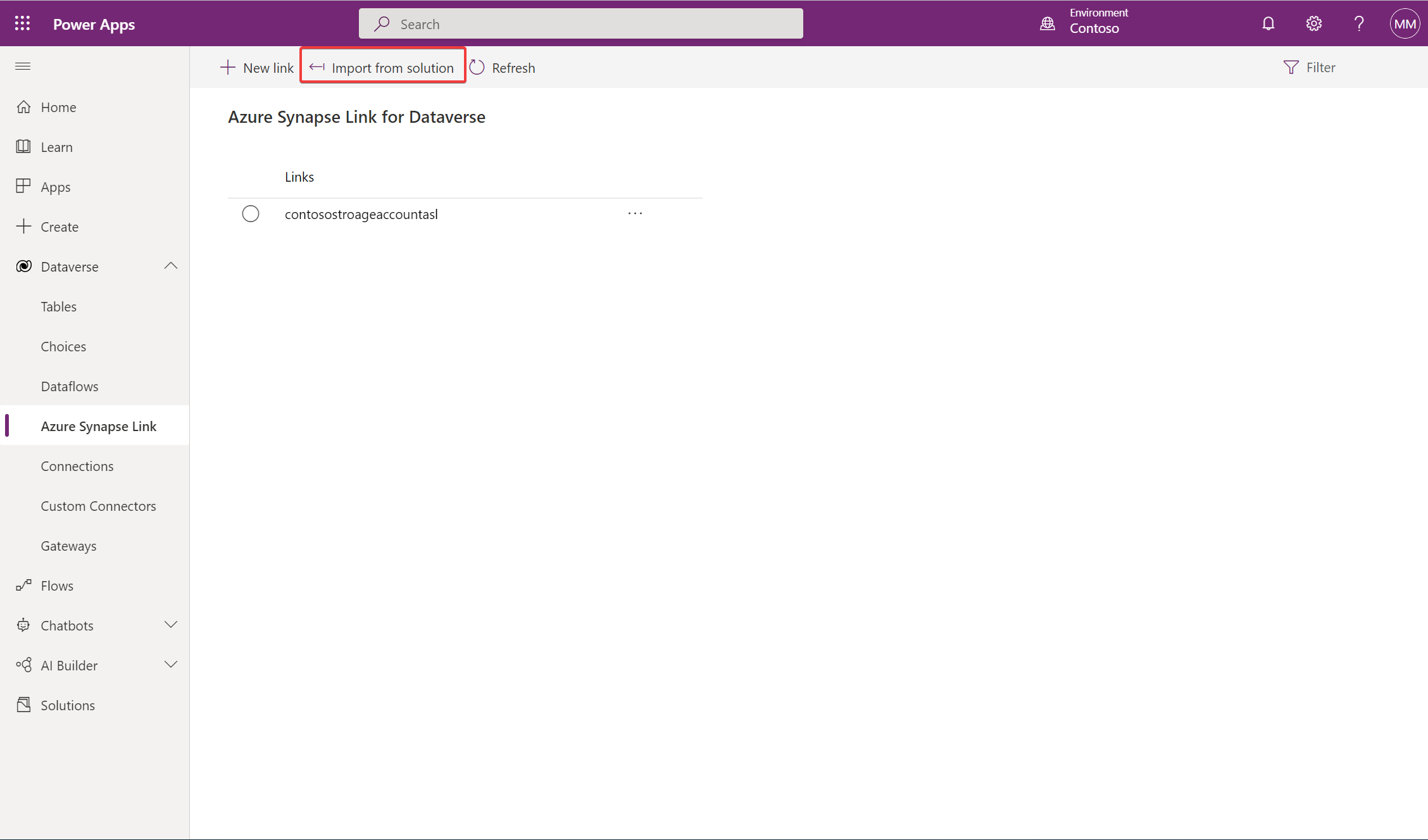
Verify the Azure Synapse Link configuration
In the destination environment, verify that you can see the new Azure Synapse Link from the solution addition to the list of links.