Note
Access to this page requires authorization. You can try signing in or changing directories.
Access to this page requires authorization. You can try changing directories.
Power Apps provides an easy way to view and create table alternate keys with Microsoft Dataverse. Alternate keys provide an efficient and accurate way of integrating data with external systems. It’s essential in cases when an external system doesn’t store the globally unique identifier (GUID) IDs that uniquely identify rows in Microsoft Dataverse. For more information about alternate keys, see Define alternate keys to reference rows.
Important
If the data within a column that is used in an alternate key contains one of the following characters /, #,<,>,*,%,&,:,\\,?,+ then GET or PATCH actions won't work. If you only need uniqueness, then this approach works, but if you need to use these keys as part of data integration then it's best to create the key on columns that won't have data with those characters.
View alternate keys
- In Power Apps, go to Solutions and open the solution you want. If the item isn’t in the side panel pane, select …More and then select the item you want.
- Select Tables on the left Objects pane, and then open the table that you want to view.
- In the Schema area, select Keys to view a list of any alternate keys that might be defined.
Create an alternate key
While viewing alternate keys, select New key.
In the Key properties pane, enter the following information:
- Set a Display name and choose the columns to use to create the alternate key.
- The Name column is populated based on the display name. You can change it if you want.
- Select the columns that you want. For example, to identify an account row with an alternate key, you can use the Account Number column in combination with some other column, such as the SIC Code, which have values that shouldn't change.
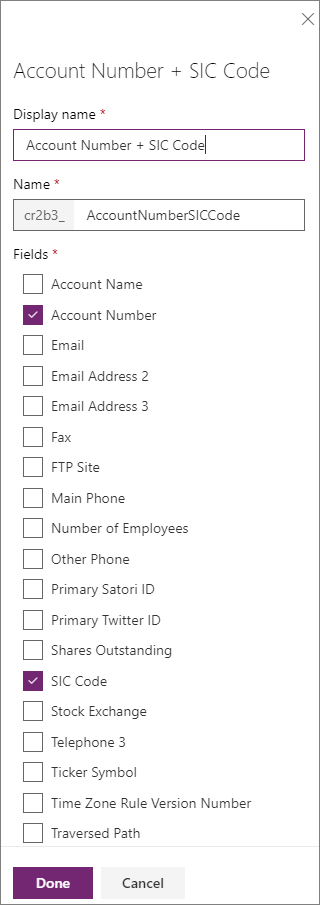
Select Save to create the alternate key.
Note
The alternate key isn't immediately available for use. A system job is initiated when you save the table to create database indexes to support the alternate key.
Delete an alternate key
While viewing alternate keys, select the key you want to delete and select Remove > Remove from this solution or to delete the key from the Power Platform environment Delete from this environment on the command bar.