Note
Access to this page requires authorization. You can try signing in or changing directories.
Access to this page requires authorization. You can try changing directories.
Easily change the display of your app to dark mode, light mode, or set it to the system default on iOS and Android devices.
When you choose the System default, the display setting for Power Apps mobile will match the dark or light mode display setting on your iOS or Android device.
The default display mode for Power Apps mobile is set to Light.
| Light mode appearance | Dark mode appearance |
|---|---|
 |
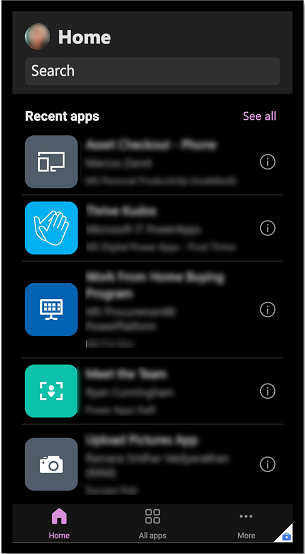 |
To change the display, open Power Apps mobile and sign in.
From the Home screen, select your profile picture.
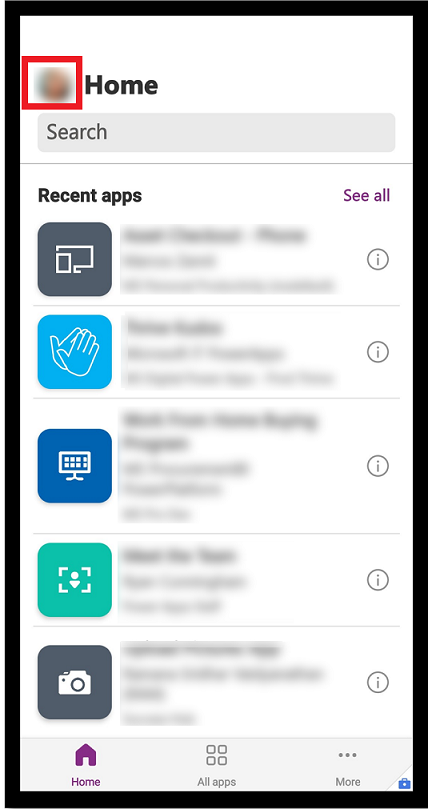
Under Settings, select Appearance.

Select your display setting: Light, Dark, or System default.

When you're done, select the X to close the window.