Note
Access to this page requires authorization. You can try signing in or changing directories.
Access to this page requires authorization. You can try changing directories.
Users can set an app as a startup app in Power Apps mobile app. This feature is available for the iOS and Android versions of Power Apps mobile app.
Users can mark any canvas or model-driven app as a startup app in two ways:
Benefits of setting a startup app
Improves productivity:
- Once an app is set as the startup app, it opens by default when users open Power Apps mobile app.
- No need to wait for the home page to load, saving the user time.
- Creating and testing an app is faster, since you can bypass the home page.
Efficient to create:
- You can set a startup app with one tap.
- This feature is better than shortcut apps, which require three to four taps and need external apps/device feature support.
Simple to enable:
- No changes are required for makers to use this feature.
- There's in-app information about the feature's use and benefits.
- The feature is compatible with offline, wrap, custom branding, push notifications, and shortcut features.
Set a startup app from a suggestion
If a user opens the same app for seven days, a suggestion appears, at the top of the home page, when they close the app.
View the startup app suggestion.
You might see an in-app suggestion, asking users if they want to open the app as a Power Apps mobile startup app.
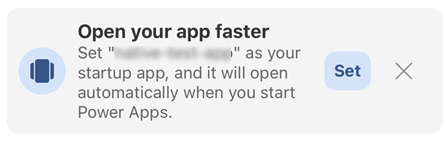
Set the start up app.
Tap on Set to set the app as the startup. The user sees a success message that confirms the app is set to open as the startup app.
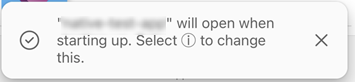
Confirm success with the startup app icon.
If an app is successfully marked as the startup app, an icon appears next to the app title on the home page.
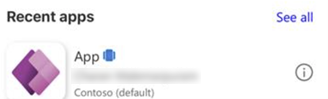
If the suggestion is dismissed
If a user closes the suggestion, they're asked if they want to receive the suggestion in the future. Canceling the suggestion or tapping outside of it closes the suggestion dialogue.
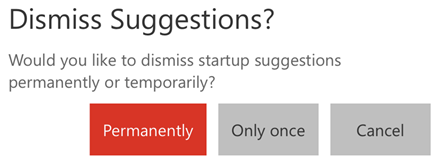
If users close the suggestion permanently, they can still set a startup app later from the app Details page.
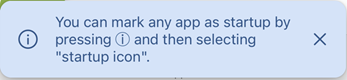
Set a startup app from the Details page
To set a startup app from the Details page, follow these steps.
Tap the Open at startup icon on the app Details page.
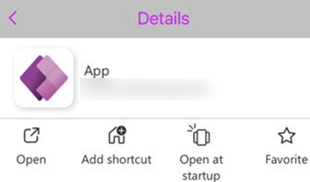
After you tap the icon, the app is marked as a startup app.
View or dismiss the usage message for offline scenarios.
This usage message disappears in 10 seconds if not canceled by users.
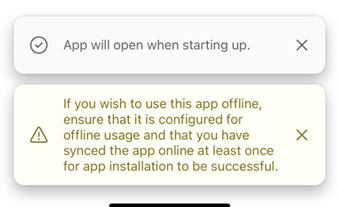
Reset a startup app
If an app is already marked as the startup app, the app Details page shows a Remove from startup icon.
Tap this icon to unmark the app as the startup app.
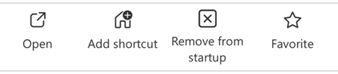
You see a message that the app no longer opens by default when a user taps on the Power Apps mobile page.
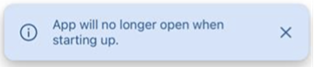
Tap Ok to replace the existing startup app with another app. The existing app is now unmarked and the new app is marked as the startup app.
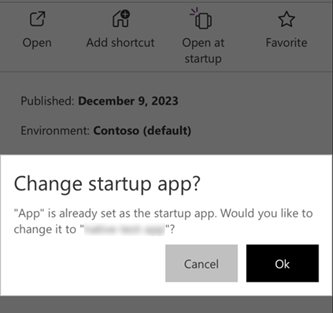
Known limitations
- Only canvas and model driven apps are eligible for this feature.
- This feature works only on iOS and Android devices.
- Users can set only one app as the startup app.
- Only end users can set a startup app.