Use the Regional Government Emergency Response and Monitoring portal
Hospital staff are challenged to meet an increase in number of patients while managing supply chain during emergency. By using the Regional Government Emergency Response and Monitoring portal, health care workers can quickly view and add data for ventilators, staffing, pending discharges, and COVID-19 related patients.
Portal at a glance
Browse to the Power Apps portal to work with staffing, equipment, supplies, patient, and other areas. The following section walks you through what you can access, submit, or update as the health care user of the portal.
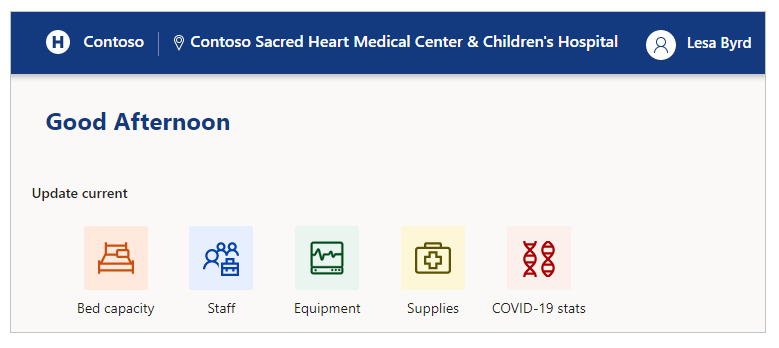
You can use latest mobile devices and web browsers when using Regional Government Emergency Response and Monitoring portal except Apple iPad.
Getting started with the portal
When you visit the portal, you have an option to sign in, or for the first time, request access:
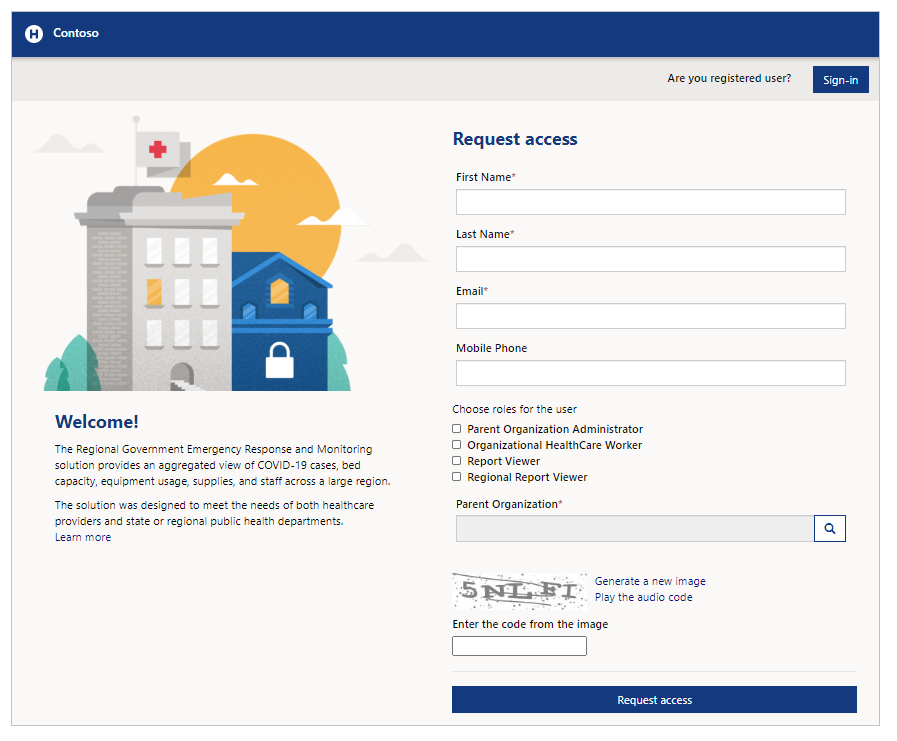
Select Sign In when you already have signing credentials. Select Redeem Invitation if you'd like to redeem an invitation. You can also choose to request access using the Request option if you don't have an account alread.
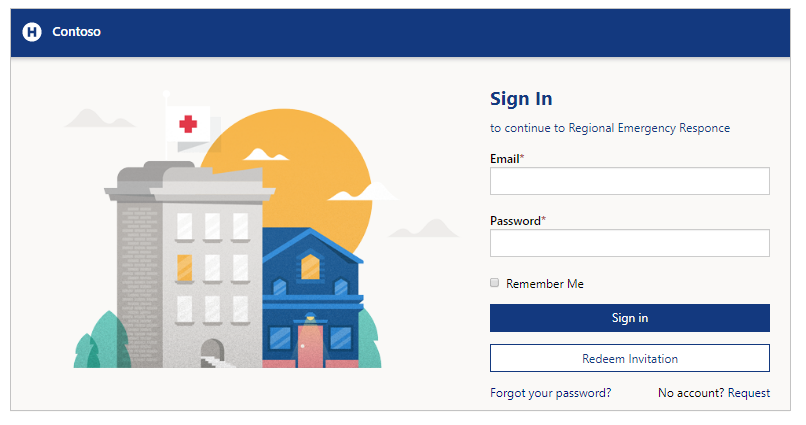
Request access
Enter your first and last names, email address and mobile phone to request access to the portal. To select the parent organization, use the search icon and then select the parent organization or search as appropriate.
You can select a role when you request access. The Parent Organization Administrator role lets you manage administrative tasks. Organizational HealthCare Worker role allows you to submit healthcare related information. Report Viewer role is used to view various dashboards using the Regional Government Emergency Response and Monitoring portal. For report viewers from regional organization with no parent organization associated, you can select Regional Report Viewer role to view dashboards using the Regional Government Emergency Response and Monitoring portal. For more information about roles, go to Users section in Administrative Tasks.
After you submit your access request, you'll receive an acknowledgement on portal and you'll receive an email once your access request is processed.

Redeem invitation
Select Redeem invitation if you received an email invitation with an invitation code:
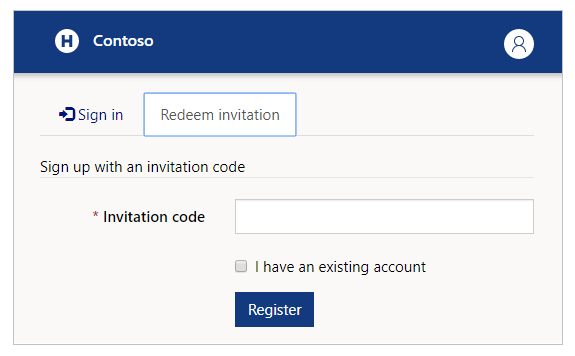
You can select the checkbox I have an existing account if you are aware of your account already being present in the solution.
Select Register to start registration process and provide your details to save in your account.
Sign in
If you already have email address and password available, enter your details and then select Sign in. You can save your credentials with Remember me check box if the device you use is not shared.
If you forget your password, you can use the Forgot your password? option to receive password reset email:
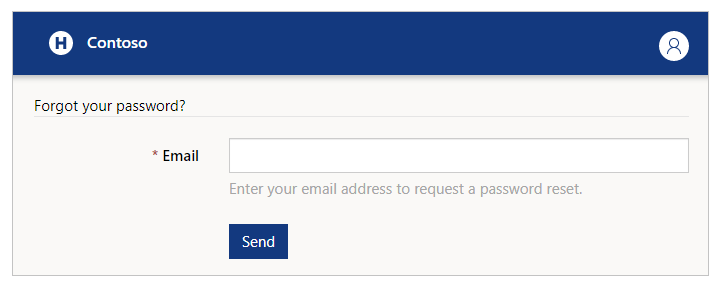
After you sign in the portal, you’ll see Hospital System, Region and Facility selector before you can begin to submit data:
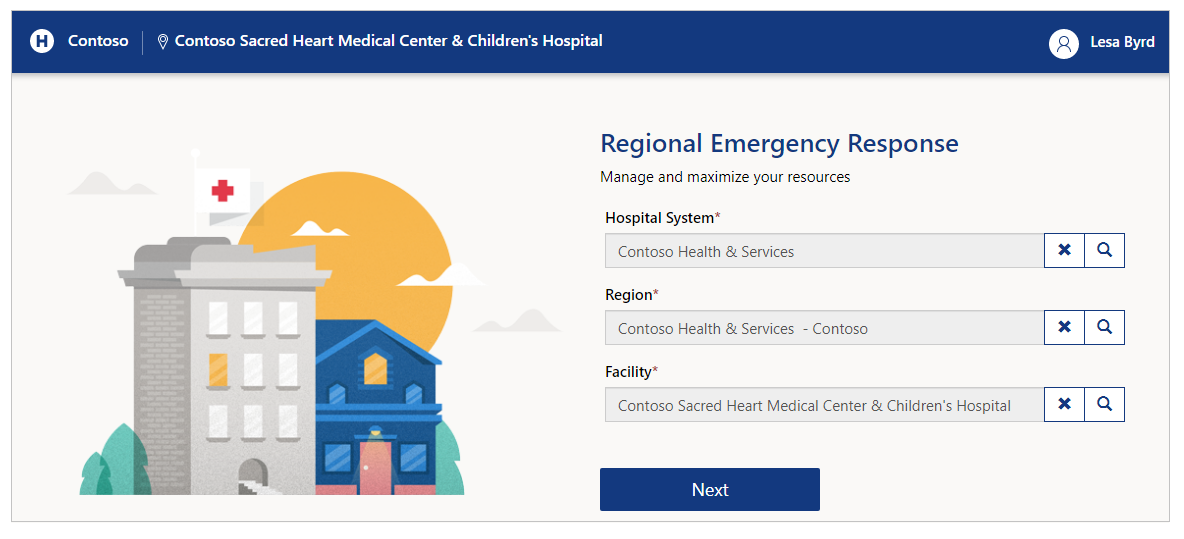
Enter your choices before you proceed to the next step. You can use the search button to lookup records and search for your desired hospital, region or facility:
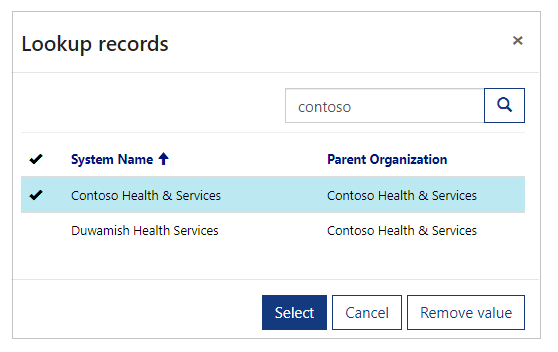
Manage user profile
Once you sign in, you can select the View Profile option from upper-right side of the screen to view and manage your profile:
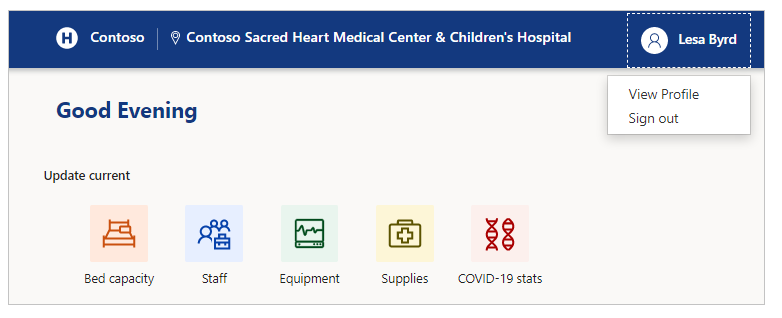
View profile
When you select the profile on upper-right side of the screen, you can select the View Profile option to check and update your profile information:
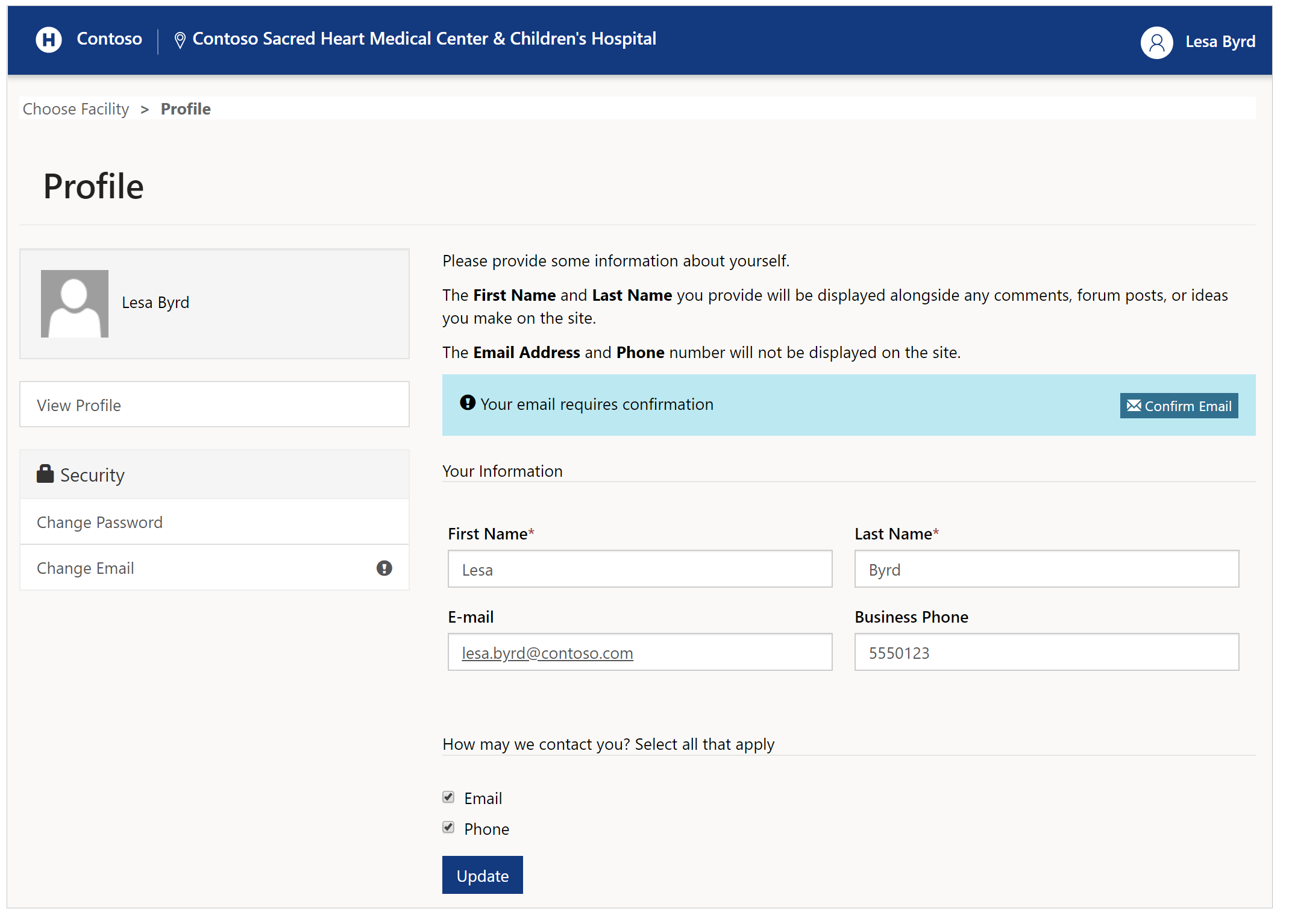
Change Password
Select Change Password from left on the profile page to change your account password:
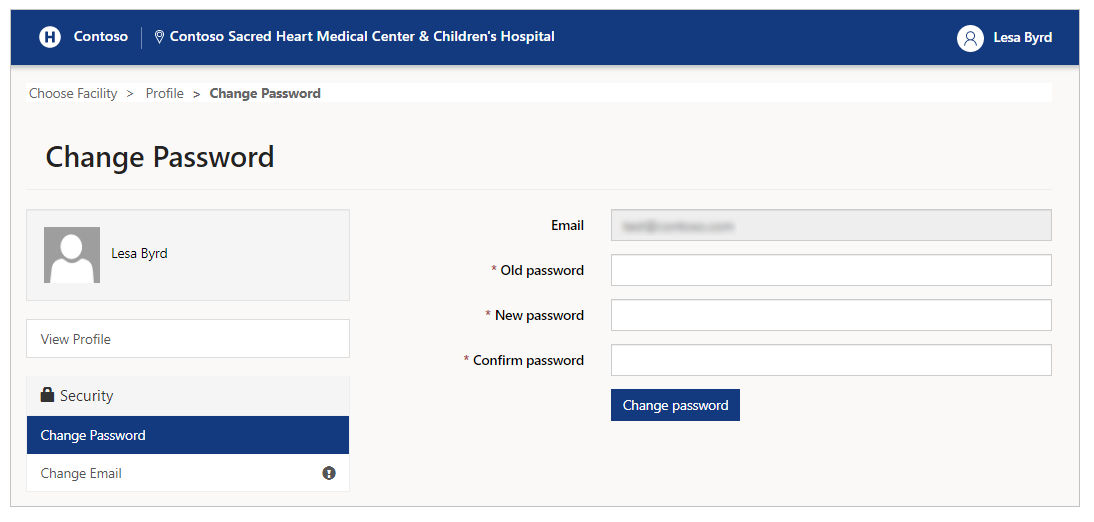
Change Email
Select Change Email to change your email address:

Note
You'll see a reminder to confirm your email address if not verified when you visit profile page. Also, an exclamation sign (!) appears next to Change Email option on the left. The reminders will disappear once you confirm your email address.
Portal components
The Regional Government Emergency Response and Monitoring portal consists of the following components:
Bed capacity
Collect details about bed licenses, capacity, acuteness, staffed beds, and surge data.Staff
Collect status of the RNs by location in that facility.Equipment
Collect equipment details such as ventilators and NIPPV devices.Supplies
Collect key supplies to track, manage, and forecast inventory more effectively. COVID-19 stats
Collect status on how many patients are under investigation for COVID-19 and how many tested positive.
Bed capacity
Select Bed capacity to update patient information, beds, and staffing capacity for the selected location:

Options and description
Staffed Inpatient ICU and Acute Care Bed Occupancy
Occupancy for staffed adult and pediatric inpatient beds that are in the ICU or Acute care locations.
| Option name | Description |
|---|---|
| ICU beds (AIIR Room) currently occupied | Number of Intensive Care Unit (ICU) beds in Airborne Infection Isolation Rooms occupied currently. |
| ICU beds (non-AIIR Room) currently occupied | Number of ICU beds in non-AIIR rooms occupied currently. |
| Acute Care beds (AIIR Room) currently occupied | Number of Acute Care beds (AIIR Room) occupied currently. |
| Acure Care beds (non-AIIR Room) currently occupied | Number of Acure Care beds (non-AIIR Room) occupied currently. |
Note
Pediatric occupancy options are disabled if the capacity isn't set to at least 1 at the selected facility.
Staffed Inpatient Bed Occupancy in other areas
Occupancy of staffed inpatient beds in areas other than ICU and Acute Care.
| Option name | Description |
|---|---|
| Neonatal ICU beds currently occupied | Neonatal ICU beds occupied currently. |
| Number of beds in Overflow/Surge/Expansion areas currently occupied | Number of beds in Overflow/Surge/Expansion areas occupied currently. |
| Number of beds in other inpatient areas currently occupied | Number of beds in other inpatient areas occupied currently. |
| Number of decedent accommodations currently occupied | Number of decedent accommodations occupied currently. Note: Only visible if the Total Mortuary Capacity for the selected facility is at least 1. |
Inpatient Beds Staffing and Surge Capacity
Select whether your facility is staffed for its inpatient bed capacity, and if your facility can surge beyond your staffed inpatient bed capacity. If not, select the appropriate reasons.
| Option name | Description |
|---|---|
| Is your facility staffed to its full licensed bed capacity? | Yes/No. If the answer is No, can select one or more reasons from the following: - Staff - Space - PPE - Equipment - Low Patient Volume |
| Are you able to surge beyond your licensed beds? | Yes/No. If the answer is No, can select one or more reasons from the following: - Staff - Space - PPE - Equipment - Low Patient Volume |
Previous submissions
When you open Bed capacity, or any other components such as Staff, Equipment, Supplies, or COVID-19 stats, you can see last submission date, time, and the submitter.
When you select individual field, you can also see the previous value submitted for the field:
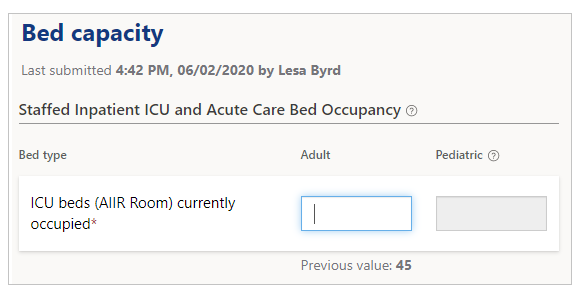
Staff
Submit staff-specific details Staff update form:
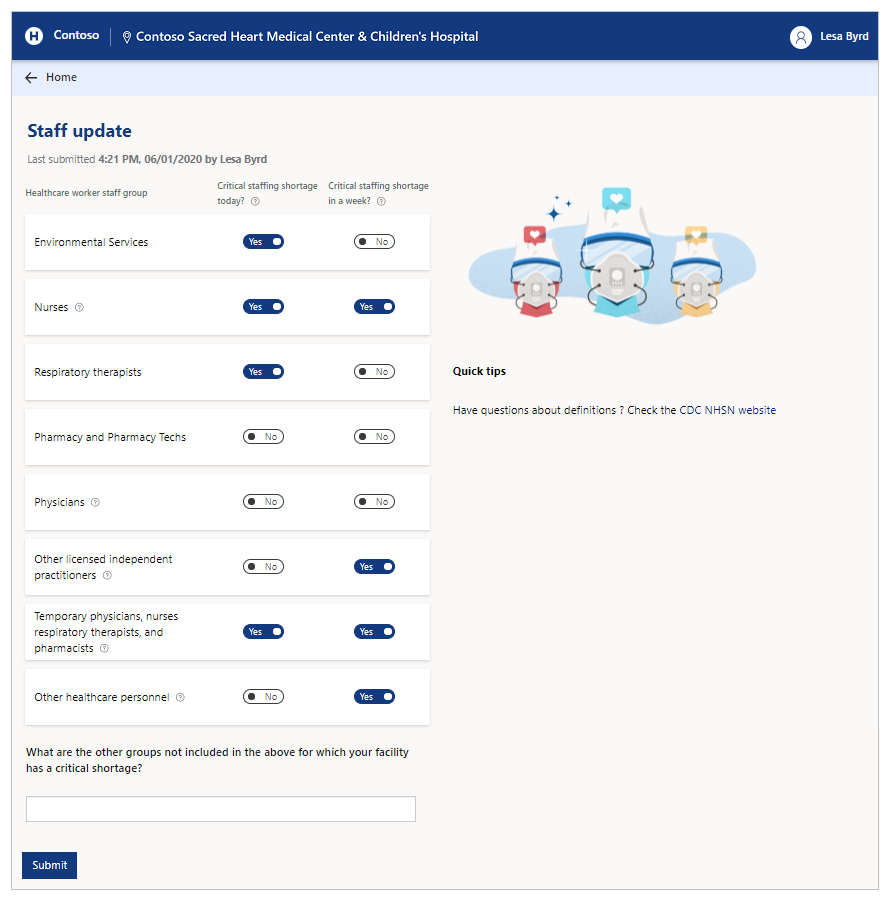
Options and description
The staff options depend on your organization requirements. Refer to your organization resources for descriptions of staff options. Add the details of groups not listed on the form using the last question on this form.
Equipment
Submit the equipment details such as ventilators and NIPPV devices:
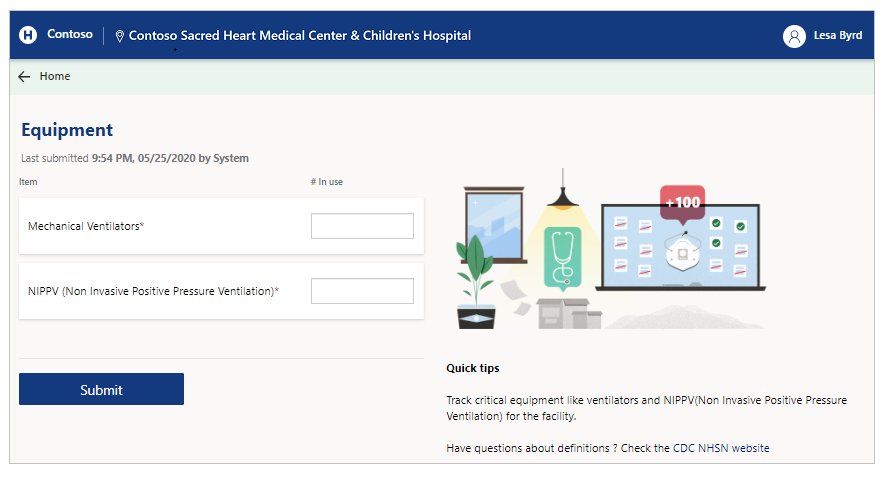
Options and description
| Option name | Description |
|---|---|
| Mechanical Ventilators | Number of ventilators in use. |
| NIPPV (Non-Invasive Positive Pressure Ventilation) | Number of NIPPV (Non-Invasive Positive Pressure Ventilation) devices in use. |
Supplies
Submit the supplies inventory details such as on-hand supply, usage method (extended use or reuse), and the ability to source the supplies:
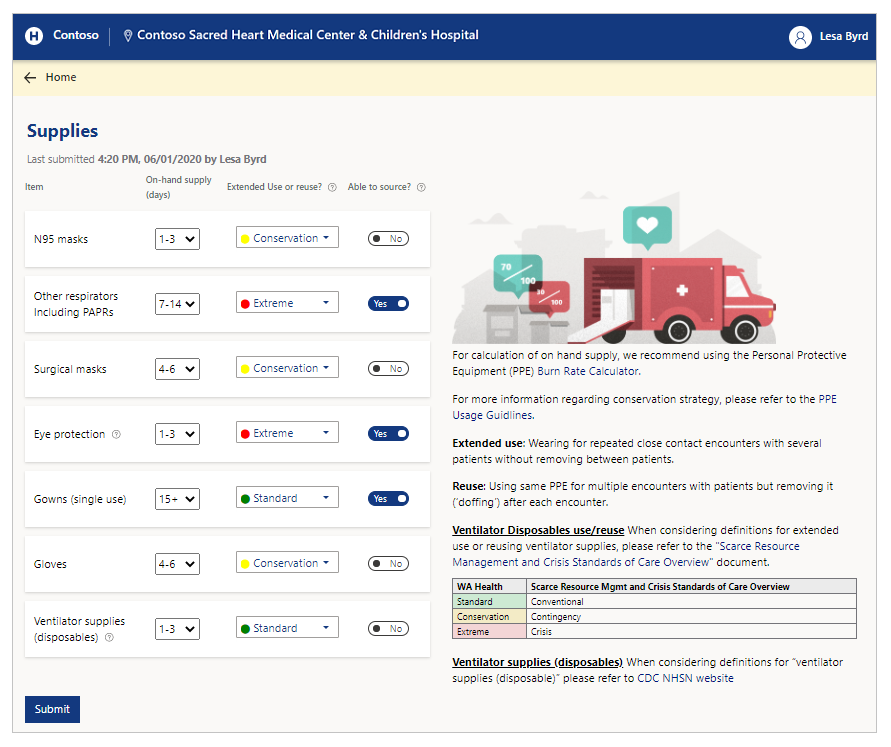
Options and description
The supplies options depend on your organization requirements. Refer to your organization resources for descriptions of supply names.
Note
The supply inventory item values must be in number format. The supply number is for individual component. For example, N-95 masks are counted by each individual mask instead of counting the number of boxes containing masks.
Supply considerations
- For calculation of on hand supply, we recommend using the Personal Protective Equipment (PPE) Burn Rate Calculator.
- More information about conservation strategy available at Conservation Strategies for Personal Protective Equipment.
- Extended use: Wearing for repeated close contact encounters with several patients without removing between patients.
- Reuse: Using same PPE for multiple encounters with patients but removing it (doffing) after each encounter.
- Ventilator Disposables use/reuse: When considering definitions for extended use or reusing ventilator supplies, please refer to the Scarce Resource Management and Crisis Standards of Care Overview document.
WA Health Scarce Resource Mgmt and Crisis Standards of Care Overview Standard Conventional Conservation Contingency Extreme Crisis - Ventilator supplies (disposables): When considering definitions for ventilator supplies (disposable), please refer to CDC NHSN website.
COVID-19 stats
Submit COVID-19 specific details using the COVID-19 stats form:
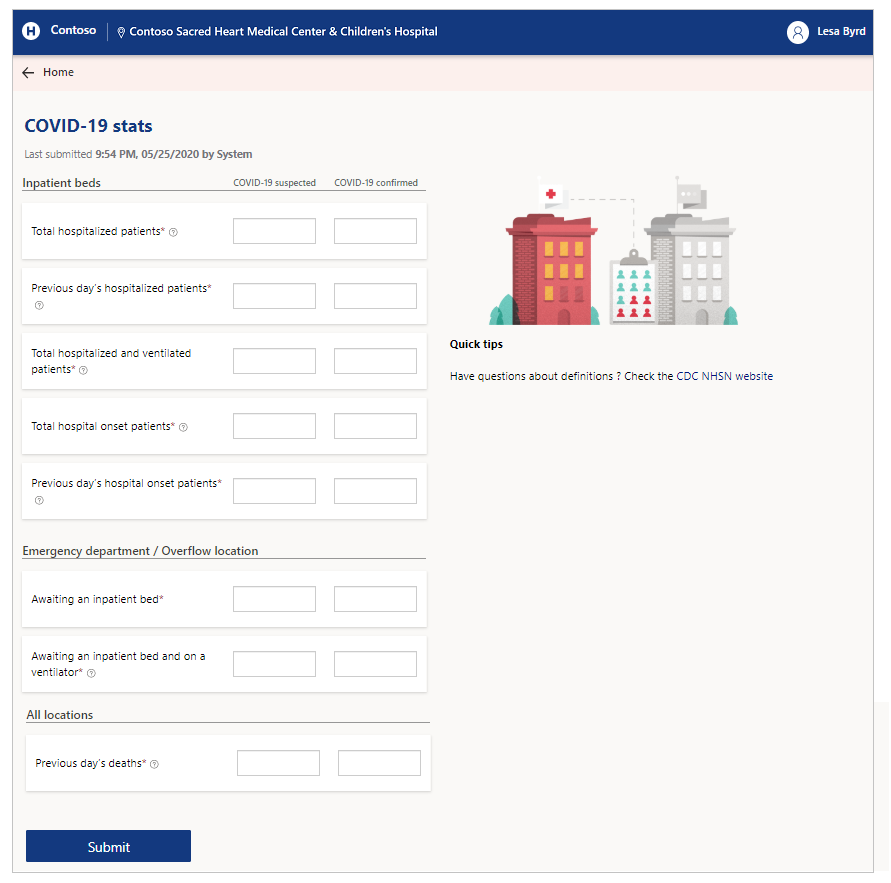
Options and description
COVID-19 stats include details for both COVID-19 suspected and COVID-19 confirmed patients.
Inpatient beds
Submit inpatient bed information:
| Option name | Description |
|---|---|
| Total hospitalized patients | Total number of patients hospitalized currently. |
| Previous day’s hospitalized patients | Number of new patients admitted to the hospital. |
| Total hospitalized and ventilated patients | Patients currently hospitalized using mechanical ventilators. |
| Total hospital onset patients | Total number of patients with onset of suspected or confirmed COVID-19 (after 14 or more days) for a condition other than COVID-19. |
| Previous day’s hospital onset patients | Number of patients with onset of suspected or confirmed COVID-19 on the previous day; and the previous day is 14 or more days since admission. |
Emergency department / Overflow location
Only available if the facility is enabled for emergency department or overflow location.
| Option name | Description |
|---|---|
| Awaiting an inpatient bed | Number of patients awaiting an inpatient bed. |
| Awaiting an inpatient bed and on a ventilator | Number of patients on a mechanical ventilator awaiting inpatient bed. |
All locations
| Option name | Description |
|---|---|
| Previous day’s deaths. | Previous day's mortality number for patients suspected or confirmed with COVID-19 (includes hospital, emergency department, and all overflow locations). |
General portal options
In this section, learn about general options available in the Regional Emergency Response portal.
Submit form
After you submit any form, you’ll receive an acknowledgement for the submission and you can then go back to the home page by selecting Go to Home:
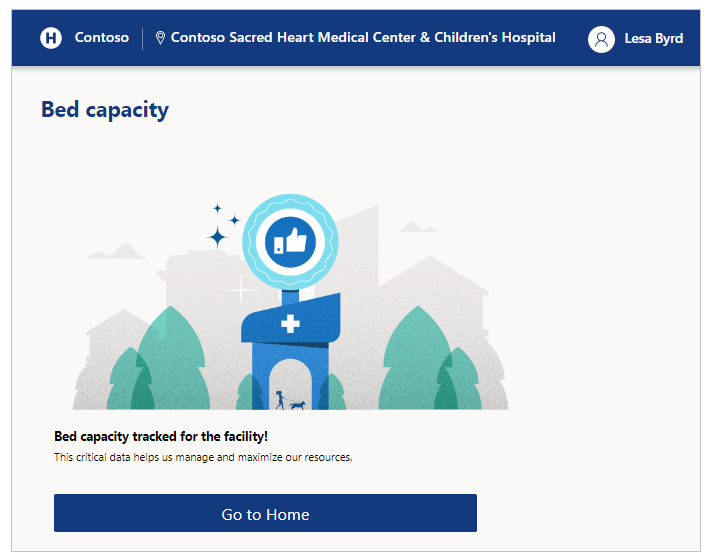
Sign out
You can sign out from the app using the profile icon on the upper-right side of the screen.
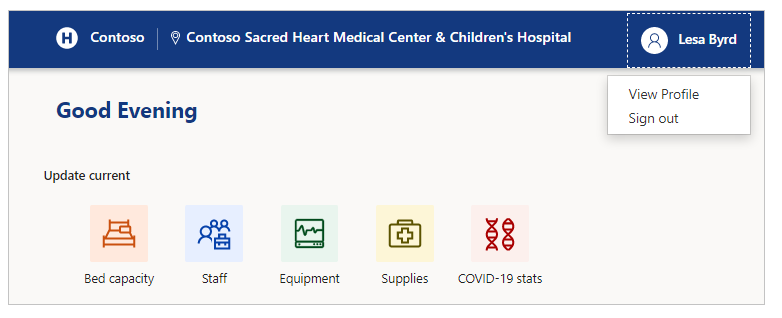
Switch facility
Switch facility anytime by selecting the facility name on the top-right side of the screen.
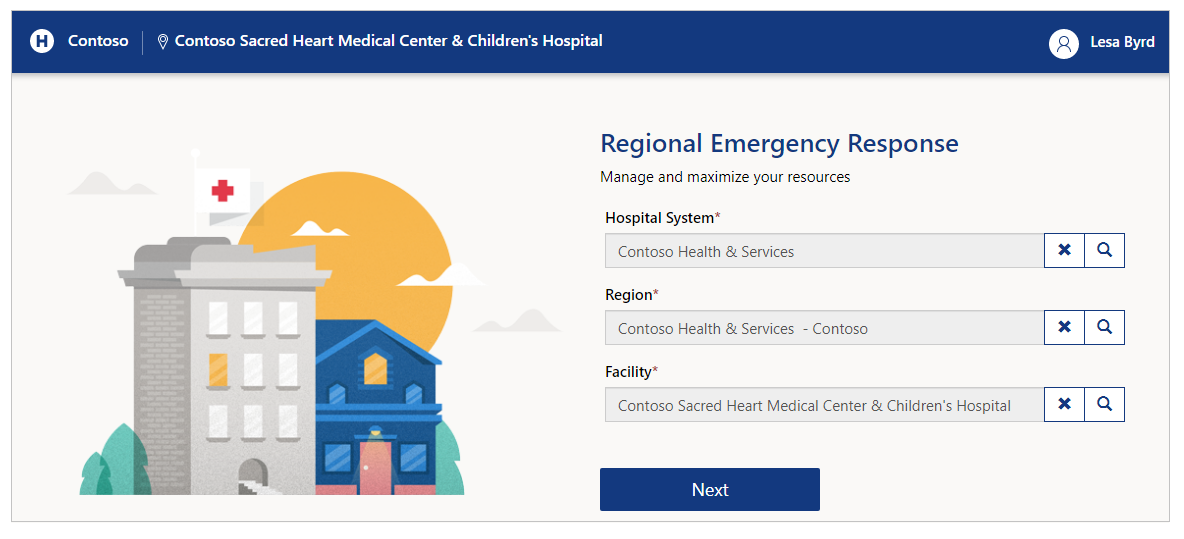
If you use a mobile device, use the top right button and then select the name of the facility to switch:
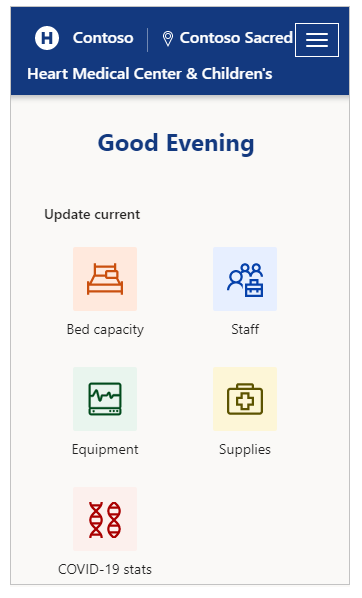
Navigation
From any page, you can always go back to the home page by selecting the state department on top left of the screen:

You can also go back to the previous page such as back to Home:
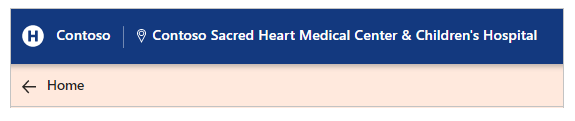
Issues and feedback
To report an issue with the Regional Government Emergency Response and Monitoring solution, visit https://aka.ms/rer-issues.
For feedback about the Regional Government Emergency Response and Monitoring solution, visit https://aka.ms/rer-feedback.