Note
Access to this page requires authorization. You can try signing in or changing directories.
Access to this page requires authorization. You can try changing directories.
By opening Dataverse for Teams table data in Microsoft Excel, you can quickly and easily view and edit the data by using the Microsoft Power Apps Office Add-in.
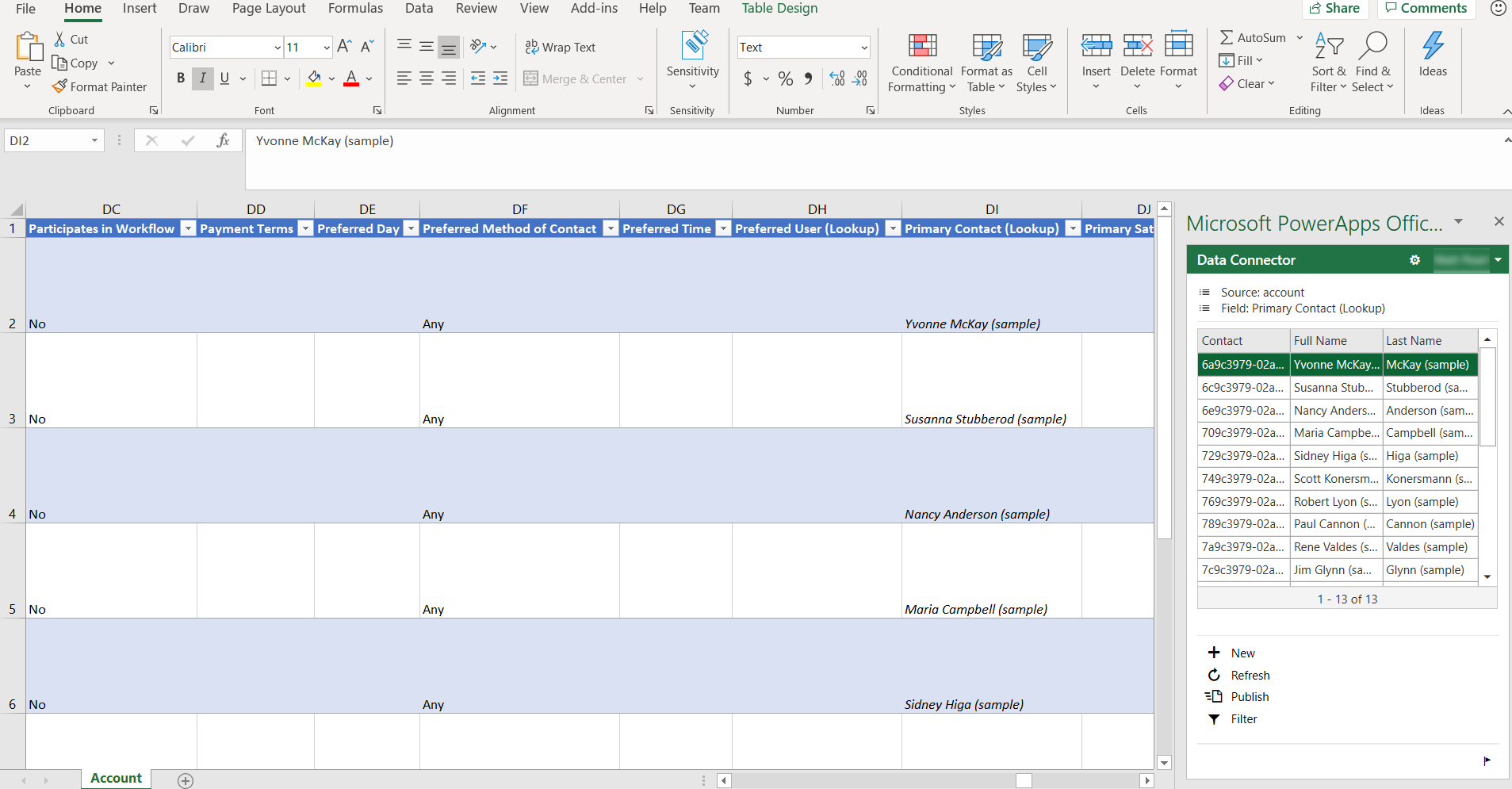
To install the Power Apps Excel Add-in, see Microsoft PowerApps Office Add-in. For more information about how to add or remove an Office Excel Add-in, see Add or remove add-ins in Excel.
Open table data in Excel
Sign in to Teams, and then in the left pane, select the Power Apps.
Select the Build tab, and then select See all.
In the left navigation pane, select Tables, next to the table you want, select …, and then select Edit data in Excel.
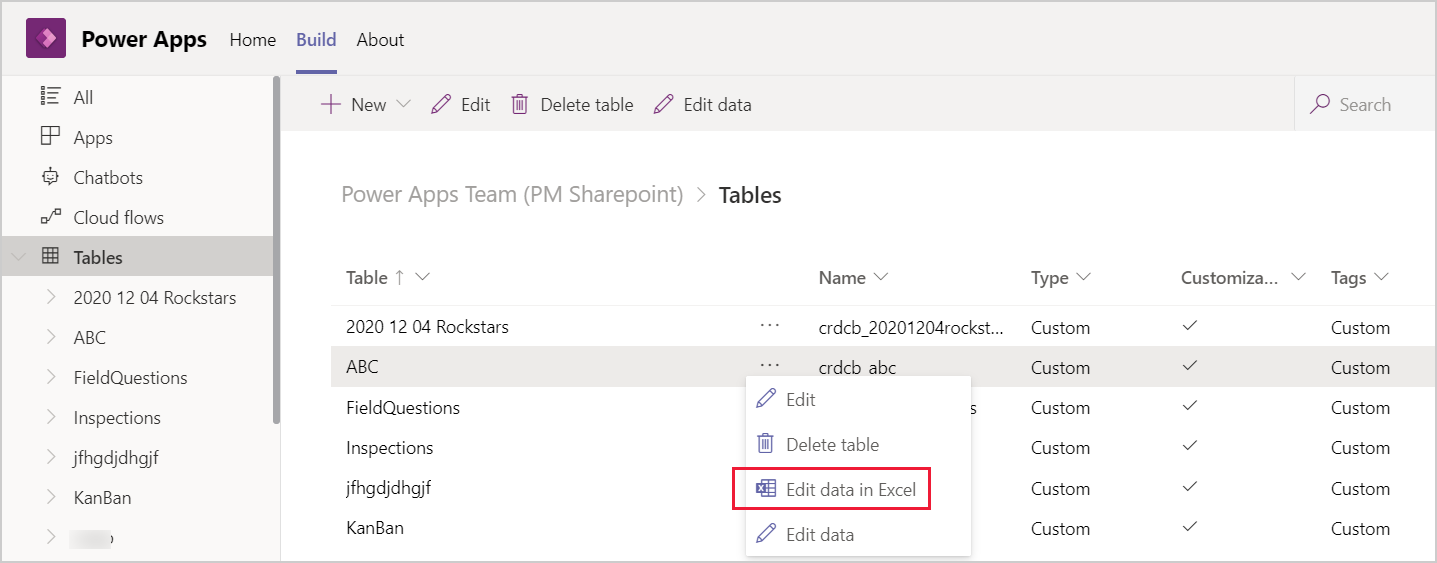
Open the Excel worksheet that is downloaded to your browser's default download folder named similar to crdcb_table-name (1591125669213).xlsx.
In Excel, select Enable editing to enable the Power Apps Excel Add-in to run. The Excel Add-in runs in a pane on the right side of the Excel window.
Important
- If the pane displays an error message, see Office Store Add-in download disabling.
- If this is the first time that you've run the Power Apps Excel Add-in, you must Trust this Add-in to allow the Excel Add-in to run.
- The maximum table size when editing in Excel is one million cells. If there are too many rows or columns, not all data will be read or published.